How Can I Download Spotify on iPod Nano ?
With the aid of a good music player, music streaming offline becomes outstanding. iPods are popular among users, especially because they are cost-effective devices. It's also a single device that can perform everything and disconnects easily when your device is interrupted by texts or calls.
However, the well-known Spotify Music is not available to play on the iPod Nano. But, using a Spotify Converter, you can still download Spotify on iPod Nano. Allowing you to play them on the device. Also, the most recent iPod Nano models now support the use of air pods. You'll have a great time streaming music!
In this article, we'll recommend some strategies so you can download Spotify on iPod Nano.
Article Content Part 1. What is an iPod Nano? Is There a Spotify App for iPod Nano? Part 2. Can I Download Spotify to iPod Nano? Part 3. Record Spotify Music and Transfer to iPodSummary
Part 1. What is an iPod Nano? Is There a Spotify App for iPod Nano?
Do you enjoy music? Listening to music on an iPod could be a great way to pass the time. When paired with Apple EarPods, the iPod's energetic and detailed presentation of the track will impress you, with tight bass notes and precise percussion impacts.
But what is an iPod Nano? Apple’s iPod Nano is the best alternative for an MP3 player. It offers a variety of features at a low and affordable price. Even so, the iPod Nano could not provide a widescreen for music playing and huge storage.
The nano began its existence as a small, portable MP3 player. That provides video streaming, video recording, and an FM radio. The iPod nano has become much more competitive and remains one of the greatest portable music players available.
However, streaming services such as Apple Music and Spotify are not available on the iPod Nano. Despite Spotify being a leader in the streaming music market due to its wide range of soundtracks available, Spotify is not compatible with all iPods. Meaning to say, you cannot directly download Spotify on iPod Nano and play them.
Indeed, Spotify could not support Apple iPod, but there’s a way to download Spotify on iPod Nano. This can be made possible through the intervention of a Spotify converter. In this way, playing and downloading Spotify on an iPod Nano device is achievable. Now, let’s find out how in the next section.
Part 2. Can I Download Spotify to iPod Nano?
#1. Required Tool You Should Know:
As stated by the previous section, it is a requirement to have an efficient converter to download Spotify on iPod Nano. But the app will not make you directly install the Spotify app, instead, it’ll only help you convert the files so you could play them in iPod Nano.
So, we recommend TuneSolo Spotify Music Converter for you. This outstanding converter will help you to convert your Spotify tracks and music collection. So you could transfer them and stream them on your iPod Nano.
TunesSolo Spotify Converter can convert your tracks to audio formats that are compatible with iPod Nano. These are MP3, MP4, and WAV, which save you from worrying if your tracks will play after the conversion. Also, this app keeps track of a lossless quality!
It has a fast conversion speed that finishes the conversion job in a minute. So, whether you are using free or premium membership with Spotify you are still qualified for offline listening. The best thing about this app is that your converted tracks will be DRM-free after the conversion.
Also, if you have concerns about its features and usage, you will be supported by their technical team. Then, you’ll be also entitled to boundless updates of the app. So what’s not to love with TuneSolo Spotify Music Converter?
#2. Guide to Download Spotify Music to MP3 and Transfer to iPod Nano via iTunes
Since you already know the features of TuneSolo Spotify Music Converter. Let us now proceed with the procedure on how to download Spotify on iPod Nano using the app.
Start with getting "TuneSolo Spotify Music Converter" for your computer. This software may be downloaded from the application store. If you've already finished installing the software, make sure it's installed and running on your computer.
The next step is to import the Spotify tracks into the converter. You can complete this process by simply dragging and dropping the song files into the converter. Or you may copy the URL and paste it afterward to the converter as another way to upload the files.

You must now choose an output format from the list of options available. Select MP3 from the drop-down menu. After you've chosen the MP3 format, press the "Convert All" option to begin the procedure. Click the "View Output File" button to preview and download the completely converted tracks.

You can now get your converted files and transfer them to another device by selecting the tracks and pasting them to your device’s folders. Now, if you want to transfer the downloaded Spotify Music to iPod Nano we can use iTunes for that.
You can synchronize the converted Spotify tracks to your iPod using iTunes. You just need an easy-to-use iOS management and transfer program so you can sync between your device and computer. In that way, you can play your converted tracks on your iPod Nano.
Part 3. Record Spotify Music and Transfer to iPod
Another method that you can use after you download Spotify on iPod Nano using TuneSolo, is to record the tracks for listening.
On your computer, download, install, and run Screen Recorder. You can record your Spotify tracks and save them as an MP3 file through a screen recorder. After that, you can simply transfer the recorder file to your iPod Nano. To execute this, you need to do the following.
Acquire a free trial of Screen Recorder for Windows or Screen Recorder for Mac choose the download for Free option. Then install and run the application, then choose the audio recorder from the menu. After that, activate your audio system and disable the microphone for a quality recording.
From there, select an audio format which must be an MP3 format. You can switch the hotkeys for better initiation of recording. Now, hit the record option to proceed with recording and stop to give you a preview and save them.
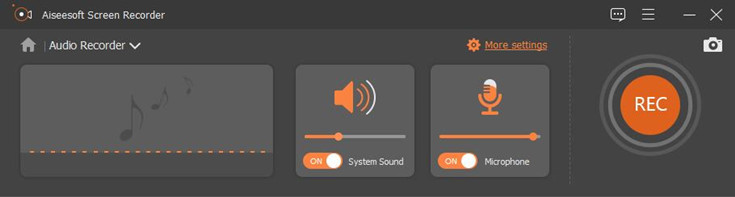
Summary
Users still hold the iPod Nano in high regard due to its ease of use when it comes to music streaming. Although Spotify is not supported, we have found ways to download and play Spotify on the iPod Nano. Using the processes outlined, you may easily download music from Spotify to your computer, whether you have a free or premium membership.
If you need to quickly convert Spotify music, we recommend using TuneSolo Spotify Music Converter. This not only allows you to remove Spotify DRM with a Free or Premium subscription but also allows you to record and convert Spotify music to DRM-free MP3 for offline listening.