How to Stop Spotify from Adding Songs: A Step-by-Step Guide
As a Spotify user, you've probably noticed that the platform has a habit of adding songs to your playlists based on your listening habits. While this feature can be helpful at times, it can also be frustrating when you don't want to clutter your playlists with unwanted tracks.
Fortunately, there is a solution. In this article, we'll walk you through the steps to turn off automatic song additions on Spotify and learn how to stop Spotify from adding songs. We will also help you reclaim control over your music library. So, if you're tired of constantly removing songs from your playlists, read on to learn more about how to get free Spofify music for offline listening.
Article Content Part 1. Why Does Spotify Automatically Add Songs to My Playlist?Part 2. How to Stop Spotify from Adding Songs to Your Playlist?Part 3. How to Avoid Autoplay on Spotify Forever?Part 4. Conclusion
Part 1. Why Does Spotify Automatically Add Songs to My Playlist?
Spotify is designed to offer users a personalized listening experience by using algorithms to suggest new songs based on their listening history. One of the ways it does this is by adding songs to your playlists automatically. This feature is known as "Autoplay" / "Auto Add" / "Enhance" and it's intended to help users discover new music that they might enjoy.
When you create a playlist on Spotify, the platform will scan your listening history and make recommendations for songs to add to the playlist. These recommendations are based on various factors, including the artists you've listened to, the genre of music you prefer, and the popularity of certain tracks.
Another reason why Spotify automatically adds songs to your playlist is to keep your listening experience fresh and varied. By suggesting new songs, Spotify aims to keep users engaged and prevent them from getting bored with their playlists. Additionally, the Auto Add feature can be beneficial for artists, as it increases their exposure to new audiences and helps them gain more streams and followers on the platform.
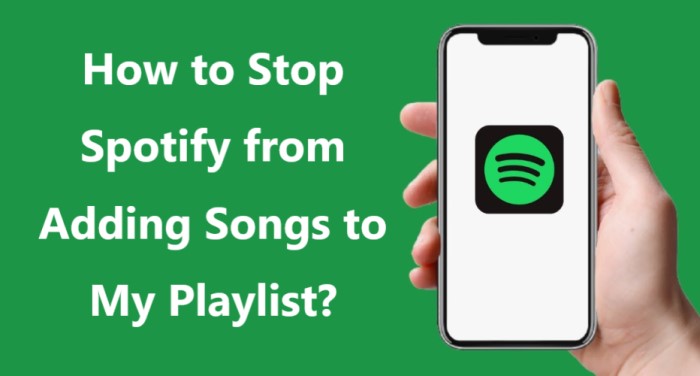
However, some users may prefer to have complete control over the songs in their playlists. For instance, you might be creating a playlist for a special occasion or event, and you want to curate the songs yourself to ensure they fit the theme perfectly. In such cases, turning off the AutoPlay feature can help you maintain full control over your playlist and create the perfect listening experience for your audience.
Not all users appreciate this feature. Some find it annoying when Spotify adds songs to their playlists without their permission, especially if the songs don't fit the theme or mood of the playlist. If you're one of these users, don't worry - there are ways to turn off automatic song additions on Spotify.
Part 2. How to Stop Spotify from Adding Songs to Your Playlist?
If you're tired of Spotify adding songs to your playlists without your permission, you can disable the Auto Add feature with just a few clicks.
How to Disable the Auto Add Feature to Stop Spotify from Adding Songs to Playlist
Here's how to do it:
- Step 1: Open the Spotify app on your device and go to the playlist where you want to turn off Auto Add/AutoPlay.
- Step 2: Click on the “Edit” button at the top of the playlist.
- Step 3: Scroll down until you see the “Auto Add”/"AutoPlay" option and toggle the switch to the off position.
- Step 4: Once you’ve turned off Auto Add, Spotify will no longer suggest new songs for your playlist. You can still add songs manually by clicking on the “Add Songs” button and searching for the tracks you want to include.
That's it! With the AutoPlay feature disabled, you can now take full control over your playlists and add or remove songs. If you change your mind and want to turn Auto Add back on, simply follow the same steps and toggle the switch to the on position.
Spotify's AutoPlay feature can be useful for discovering new music, but it's not for everyone. If you prefer to curate your playlists yourself, turning off Auto Add can help you maintain full control over your music library and create the perfect listening experience.
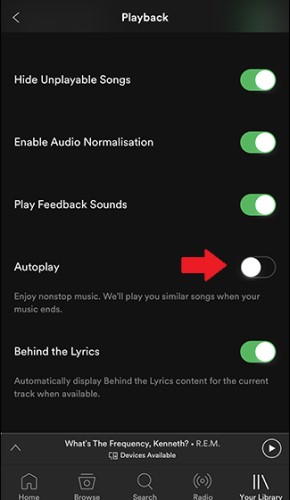
Why Deactivate the AutoPlay Feature in Spotify?
There are several reasons why a person might choose to disable the AutoPlay feature in Spotify:
- Unwanted songs: The Auto Add feature can add songs to your playlist that don’t fit the theme or mood you’re trying to create, or that you simply don’t enjoy listening to. Disabling this feature can help you avoid cluttering your playlists with unwanted tracks.
- Control: If you’re a control freak, you might prefer to curate your playlists yourself rather than letting Spotify add songs automatically. Disabling the AutoPlay feature can give you complete control over the songs in your playlists.
- Theme-specific playlists: If you’re creating a playlist for a special occasion or event, you might want to choose the songs yourself to ensure they fit the theme perfectly. Disabling AutoPlay can help you maintain full control over the songs in your playlist and create the perfect listening experience for your audience.
- Data usage: If you’re on a limited data plan or have a slow internet connection, the Auto Add feature can use up your data and slow down your device. Disabling this feature can help you save on data usage and ensure a smoother listening experience.
- Artist-specific playlists: If you’re a fan of a particular artist, you might prefer to create a playlist of their songs without any additional suggestions from Spotify. Disabling the Auto Add feature can help you achieve this and create an artist-specific playlist that you’ll enjoy listening to.
Part 3. How to Avoid Autoplay on Spotify Forever?
TuneSolo Spotify Music Converter is ideal for music fans who want to save and listen to their favorite Spotify tracks offline, as well as DJs who need high-quality audio files for their next event. The application is easy to use and is compatible with both Windows and Mac systems.
We strongly suggest TuneSolo Spotify Music Converter if you're seeking for a dependable and effective approach to downloading and converting Spotify music to a format that can be played on any device.
TuneSolo Spotify Music Converter is the ideal option for everyone who wants to listen to their favorite Spotify music offline without any limits, thanks to its strong features and simple design. Give it a go today and elevate your music-listening experience!

Here's how to use this converter to download Spotify tracks and avoid Autoplay on Spotify forever:
- Download, install, and run the application on your computer.
- Go to the built-in Spotify Web Player in Tunesolo and log in to your Spotify free account.
- Add the Spotify tracks you wish to convert and then pick an output format, such as MP3.
- Choose the location where the files will be stored.
- Choose “Convert All Items” to start the download process.

Part 4. Conclusion
In conclusion, Spotify's Auto Add feature can be a helpful tool for discovering new music and keeping your playlists fresh. However, if you prefer to curate your playlists yourself, disabling this feature can give you complete control over the songs in your playlists and help you create the perfect listening experience.
After knowing how to stop Spotify from adding songs, If you want to take your Spotify experience to the next level, we recommend trying TuneSolo Spotify Music Converter.
This powerful tool allows you to download Spotify songs, albums, and playlists to your device and convert them to various formats. With TuneSolo, you can enjoy your favorite Spotify tracks without the need for an internet connection and take your music with you wherever you go.