Why Does Spotify Keep Pausing? How to Solve it [2025 Guide]
Why is my Spotify keep pausing? Spotify has become considered of the greatest streaming music platforms accessible, particularly if you really like less well singers. With this kind of widespread appeal, dealing with something like a problem that causes Spotify to regularly halt was annoying.
But from the opposite contrary, nothing really disrupts music quicker than any repeated pauses as well as buffering, immediately followed more by application malfunctioning as well as going back into your device's main display. You might even notice that somehow Spotify occasionally stopped running whenever the display was turned off.
However, the issue of why does Spotify keep pausing remains prevalent among Spotify subscribers. Many Spotify subscribers are probably wondering why Spotify keeps halting while playing. Whether you are experiencing either one of such difficulties, today's current article would explain the causes as well as solutions.
See why and how to stop Spotify from pausing automatically in this guide. You can also get some music tips to listen to Spotify music offline without issues when Spotify keeps pausing.
Article Content Part 1. Why Does Spotify on My Phone Keep Stopping?Part 2. How Do I Stop Spotify from Auto-Pausing?Part 3. How to Enjoy Songs When Spotify Keep Pausing?Conclusion
Part 1. Why Does Spotify on My Phone Keep Stopping?
Whenever you’re a Spotify subscriber, you've probably wondered why your music constantly stopping. We discovered numerous causes why Spotify continues pausing during short exploring throughout the subscriber community. Its most common reasons were already listed below for your preference:
- Login to Spotify account on multiple devices without logging out. When you're using the account on many devices without ever signing out, Spotify might continue to keep pausing.
- Unstable network connection. Spotify will stop streaming songs because of connection delays and also whenever you are connected to unreliable internet.
- The device turns on power saving mode or data restriction mode. When you turned on the energy-saving option or perhaps the data restrictions option enabled, this would perhaps be the reason Spotify keeps pausing music.
- Multiple apps running in the background. Spotify stopped playing music because there are indeed several applications operating throughout the background on your gadget.
- Too many cached files. Your gadget might just get overburdened mostly with caches or perhaps transient files, which may also explain why Spotify continues to stop.
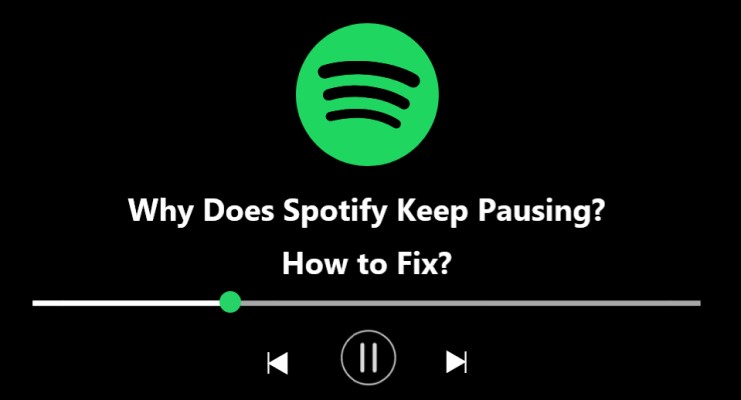
Part 2. How Do I Stop Spotify from Auto-Pausing?
Whenever Spotify continually stops, it might eventually cause Spotify to become extremely sluggish. However, when Spotify continues pausing when you were attempting to play any music, you have many options to choose from to fix the error of why Spotify keeps pausing.
Solution 1. Disable Low Energy Mode
Every device does indeed have a low energy mode which lowers background activities that would save the life of the battery. With most other situations, low energy mode disables background application refreshing, disables automated message gathering, and suspends installations. In most other situations, it may disrupt Spotify streaming.
Switch off low energy mode whether you're streaming using Spotify with anything activated. It's as easy as pulling down towards the top side of the display and then pressing the battery symbol through an iPhone. You could easily go into low energy mode by finding Settings > Battery > Low Power Mode.
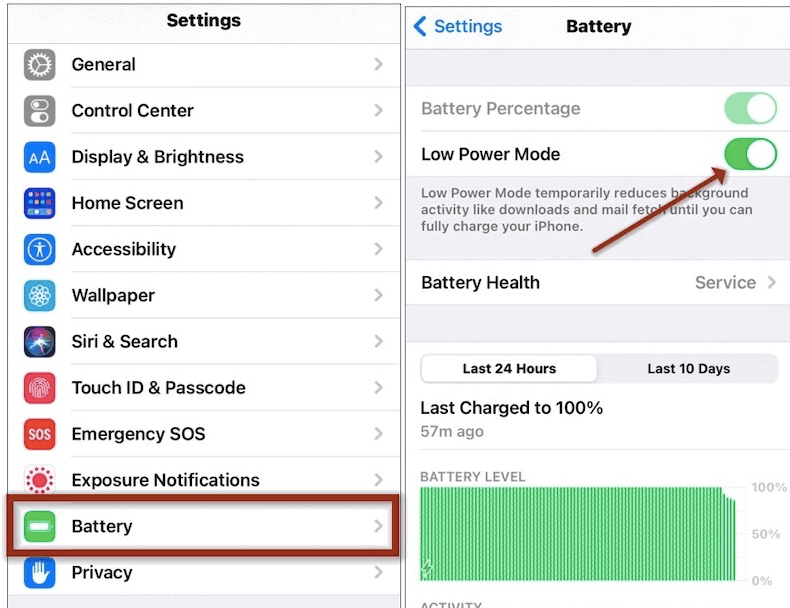
All of that does seem to be handled in slightly distinct ways on Android phones. With Android smartphones, such a setting was known as a "Battery saver." To get somewhere, go over to Settings and afterward to Battery Saver. The slider might appear anywhere across your screen. Check that it has been switched into the “Off” state.
One such option could interfere with using Spotify on just about any device, including phones and tablets. Once Spotify continues pausing even when you're playing the music, consider switching off low battery mode and even ensure you had quite enough battery.
Solution 2. Disable Data Saving Mode
Another way to fix the Spotify keeps pausing issue is disabling data saving mode.
Spotify does indeed have a Data Saving option that lowers the large amounts of data used by the application while streaming using mobile networks. So, these setting has the potential to degrade playing performance and increases Spotify interruptions.
Select on gear button towards the upper region of the display to open Data Saving mode, and from that select Data Saver from those you can view in the selection. Finally, make absolutely sure that the slider has been turned off.
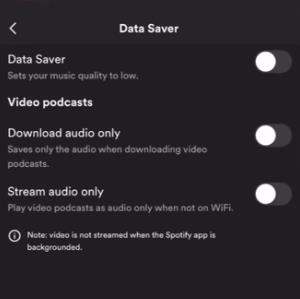
Solution 3. Restart Your Computer or Mobile Phones
Resetting your smartphone has been one of the simplest methods to resolve Spotify-stopping difficulties.
You may conduct a factory reset with such a smartphone as well as choose Restart from those into the Home screen upon your computer, even though it is typically preferable that shut down the computer with a minimum of a few seconds prior to actually resuming.
It thus clears each and every data saved within memory storage as well as was among the most commonly suggested methods for resolving situations such as this one. After Fifteen seconds, immediately turn the computer back off then test Spotify once more.
Solution 4. Keeping Your Phone's Up-to-Date Status
There have been instances where Spotify somehow doesn't function properly after such an upgrade, particularly following the OS version. Keeping your smartphone properly updated with the most recent new operating system. Enabling automated updates was another possibility.
In addition, that further option would be to manually verify for updates that are generally accessible. For iOS, you must first navigate into Settings, from there you into the General, and afterward into the Software Update. For Android, go to Settings then to the System updates, then Verify for the system's latest update for Android devices.
Solution 5. Log out your Spotify account and then log back in
Multiple Spotify customers had already claimed that checking mostly off their profiles on all devices and then entering again could sometimes resolve difficulties regarding frequent pauses within Spotify. Head into your account summary section to do just that. When you get to that site, scroll down towards the bottom then click the option “Sign out Everywhere”. After that, you'll really have to try logging onto your account.
Remember that somehow this choice excludes Spotify-partnered gadgets, so it will not lock you of your PlayStation or perhaps Sonos operating systems. Whenever your Spotify account has been used elsewhere, it may cause choppy playing on your smartphone. By signing out of your account through all gadgets, you reduce the possibility of yet another user gaining illegal entry into the profile.
Solution 6. Check Wi-Fi Connection and Spotify Streaming Settings
Why does my Spotify keep pausing randomly? Spotify enables users to share music in a variety of quality settings. The minimum standard for songs was 160 kbps, with uploading as well as downloading rates of 384 kbps. The very next phase has been 320 kbps, which needs 512 kbps uploading as well as downloading rates. A minimum of 2 Mbps loose and perhaps even 0.5 Mbps up is required for uncompressed quality listening.
Certain speeds must be maintained during that level with anything above a continuous basis, or else the value of the song may deteriorate, leading to pauses. In most other situations, 3G was insufficient to provide lossless quality.
Whether you're playing music now at the best available quality but not getting the outcomes you desire, connect to Wi-Fi. If that's not an option, degrade the value of your streaming. You must also make absolutely sure that somehow Spotify isn't automatically trying to stream once at better quality than even the device was capable of.
To accomplish just that, launch Spotify and then choose the settings button in the upper section of the interface. Take a look beneath the Streaming heading then press Music Quality. Automated is the default setting. Select from Low to Normal, or High, and otherwise choose Very High. Whenever your application frequently pauses, you can either choose between Low and perhaps Normal.
Solution 7. Uninstall and Install Spotify again
Another way to fix the issue of "why does Spotify music keep pausing" is this one. Once you've least tried all of the previous ways and otherwise they don't work, so you must uninstall Spotify from your gadget.
On something like a computer, this really has always been equivalent to uninstalling the software. Then you really must delete the application from your phone. Then eventually get rid of Spotify before reinstalling the application.
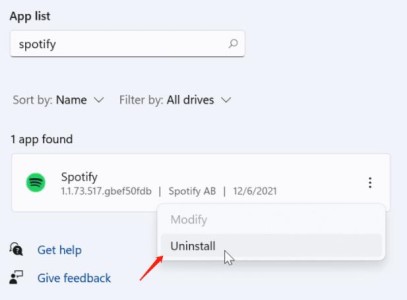
Throughout the installation, problems may arise, resulting in playback problems. For you to really could proceed from such a new, up-to-date installation by uninstalling and reinstalling that program.
Solution 8. Inspect Your AirPods
When you make use of Wireless earbuds, still be assured that no settings are interfering with your session.
Apple's AirPods, for instance, automatically halt the audio when one has been withdrawn from your ears. Spotify might stop whenever your Bluetooth airpods gadget isn't working properly.
To somehow try all of this, simply listen once again to a few tracks without wireless headphones first, after that with them on. Whenever Spotify suddenly pauses whenever you're using the wireless earphones, it is indeed a sign that everything has been incorrect mostly with your Bluetooth connection.
Solution 9. Clear Your Spotify App Cache
To prevent buffering, Spotify caches the tracks you've listened to, album and playlist images, songs you've downloaded, and other information. Sometimes, caching can provide a great Spotify experience. However, clearing it can get Spotify to work properly again.
Please try quitting the Spotify app, clearing its cache information, and then opening the software again to see if the problem still exists.

Tips: Apart from Spotify Keep Pausing issue, do you have any other problems? For example, Spotify is too slow?
Part 3. How to Enjoy Songs When Spotify Keep Pausing?
To enjoy generally all the songs when Spotify without any interruption or perhaps an error notice of stopping or otherwise pausing such as why does Spotify keep pausing, there has been a perfect tool that might help you throughout on downloading Spotify songs and even playlists without even subscribing into any premium subscription.
By making use of TuneSolo Spotify Music Converter you can obtain and save Spotify songs, playlists, albums, and even podcasts for further offline listening and playing. In addition to that, you can choose various audio files formats such as MP3, WAV, M4A, and FLAC music formats.
Also, TuneSolo can download with a rapid conversion speed and even obtain one hundred percent best quality of music. Lastly, this converter preserves ID codes and also original metadata contents from the tracks which you obtain right away when the conversion was completely done. The overall features of the TuneSolo Spotify Converter do really help and benefit those free subscribers.
How to Play Spotify Music without any Pausing
Step 1. Download and install the tool on your computer with a free trial.
Step 2. Click the button "Open the Spotify Web Player" after opening the Tunesolo software, and then log in to your Spotify free account.
Step 3. Now you can search for the Spotify songs, playlists, albums, and podcasts you want to save offline. Drag them to the converting list.
Step 4. Select MP3 or other common media formats as the output format of the tracks. Then, select a folder to save the songs.
Step 5. To convert and download all tracks, click "Convert All Items". Once the process was successfully completed, check and then afterward transfer all the files.
After converting and downloading the Spotify tracks, you can now listen to the songs on all platforms and devices. For example, you can transfer the songs to a USB drive so that you can play Spotify songs on mobile phones, MP3 players, iPods, PS4, Xbox, etc.
Conclusion
Throughout the article, we talked about why does Spotify keep pausing and how to fix it. We have given an overview of the reasons for the issue. Every problem does have always an effective and easy remedy to fix the certain error, so we also left also a guide that you can use to stop Spotify from pausing automatically.
In the bonus part, we introduced a tool called TuneSolo Spotify Music Converter, which can ensure that you’ll enjoy the downloaded Spotify songs offline anywhere on any device. Try this converter for free now!