Elevating Entertainment: Apple Music Sing + Apple TV
Discover the immersive and engaging experience of Apple Music Sing + Apple TV. Uncover the seamless integration of karaoke and music streaming here.
Are you ready to take center stage and unleash your inner rockstar? Look no further than Apple Music Sing + Apple TV, a captivating fusion of karaoke and music streaming that promises to elevate your entertainment experience like never before. With the power of Apple's innovative technology, you can transform your living room into a private concert venue and let your voice soar to the melodies of your favorite tunes.
In this article, we delve into the dynamic world of Apple Music Sing on Apple TV, exploring the seamless integration of karaoke and music streaming that has revolutionized how we engage with our favorite songs. Whether you're an aspiring vocalist or simply love to sing along to your cherished hits, get ready to embark on a journey where the boundaries between audience and performer blur.
Join us as we uncover the exhilarating features and interactive capabilities that Apple Music Sing on Apple TV offers. From vast song libraries and real-time lyrics to customizable vocal effects, prepare to ignite your passion for music and elevate your entertainment evenings to new heights.
Article Content Part 1. Does Apple Music Sing Work on All Apple TVs?Part 2. How to Use Apple Music Sing on Apple TV?Part 3. Why I Can't See Lyrics and Mic Button on Apple TV? How to Fix it?Bonus Tips: How to Batch Convert My Apple Music Songs to MP3 Format
Part 1. Does Apple Music Sing Work on All Apple TVs?
No, Apple Music Sing does not work on all Apple TVs. It is available on the Apple TV 4K (3rd generation) and later models. This is because Apple Music Sing requires a certain amount of processing power and memory that is not available on older Apple TVs. If you have an older Apple TV, you can still use Apple Music to listen to music, but you will not be able to use Apple Music Sing.
Apple Music Sing is also available on the Apple TV HD (4th generation) and the Apple TV 4K (5th generation). These models offer the necessary hardware and software capabilities to support the immersive karaoke experience provided by Apple Music Sing.
It's important to note that the availability of Apple Music Sing may vary based on software updates and future releases. Therefore, it's recommended to stay up to date with the latest Apple TV models and software versions to ensure compatibility.
If you own an Apple TV HD (4th generation) or Apple TV 4K (5th generation), you can take full advantage of Apple Music Sing's features, such as accessing an extensive library of songs, displaying real-time lyrics, and applying customizable vocal effects. With these models, you can transform your living room into a personal concert venue and enjoy an interactive and engaging karaoke experience.
For users with earlier generations of Apple TV, it's essential to check for software updates and announcements from Apple regarding the availability of Apple Music Sing. Apple consistently strives to enhance its services and expand compatibility, so there may be possibilities for future integration with older Apple TV models.
Part 2. How to Use Apple Music Sing on Apple TV?
If you're eager to unleash your inner performer and dive into the exciting world of Apple Music Sing on your Apple TV, we've got you covered. In this section, we'll guide you through the steps to access lyrics and sing along to your favorite tunes using Apple Music on your Apple TV.
- Set up Apple Music on your Apple TV: Ensure that your Apple TV is connected to the internet and signed in with your Apple ID. Open the "Music" app on your Apple TV. If you don't have the app, you may need to download it from the App Store. Follow the on-screen instructions to sign in to your Apple Music account or create a new account if you don't have one.
- Find a song to sing along with lyrics: Navigate to the "Browse" tab within the Music app using your Apple TV remote. Explore the available playlists, genres, or search for a specific song using the on-screen keyboard. Once you've selected a song, click on it to open the song's detail page.
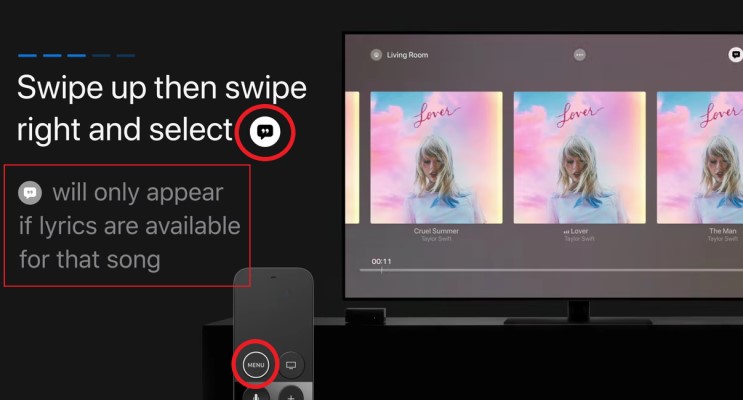
- Access and display lyrics: On the song's detail page, scroll down to find the "Lyrics" section. If the song has lyrics available, they will be displayed on the screen. Use the Apple TV remote to scroll through the lyrics and follow along as the song plays.
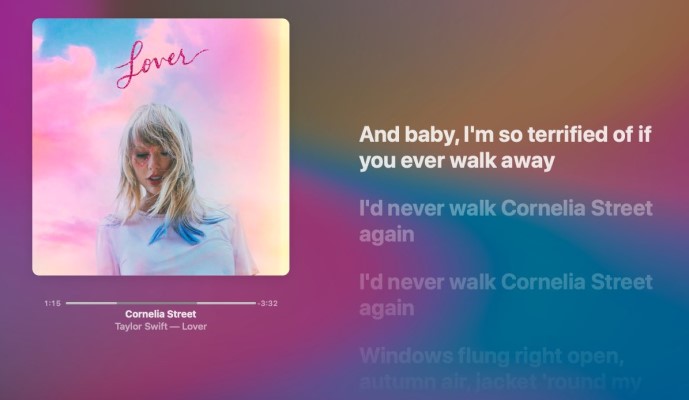
- Sing along to the music: With the lyrics displayed on the screen, get ready to sing along! Pay attention to the timing of the lyrics and the music to ensure a seamless singing experience. Feel free to adjust the volume according to your preference and make sure you're in a comfortable singing zone.
- Enhance your performance with vocal effects (if available): Some Apple TV models and software versions offer additional vocal effects to enhance your singing experience. Explore the options within the Music app to see if you can customize your vocals with effects such as reverb or pitch correction.
With these simple steps, you can fully immerse yourself in the Apple Music Sing experience on your Apple TV. Sing along to your favorite songs, follow the on-screen lyrics, and let your inner rockstar shine. Remember to have fun and make the most of this exciting feature.
Please note that the user interface and steps may vary slightly depending on the Apple TV model and software version you have. Stay updated with Apple's official documentation and support resources for the most accurate and detailed instructions tailored to your specific device. Now, get ready to grab that remote, turn up the volume, and enjoy your karaoke sessions with Apple Music Sing on Apple TV!
Part 3. Why I Can't See Lyrics and Mic Button on Apple TV? How to Fix it?
If you're unable to see lyrics and the mic button while using Apple Music on your Apple TV, there could be a few reasons for this. Let's explore some common issues and potential solutions to help you troubleshoot the problem.
Ensure you have a compatible Apple TV model and software version:
Confirm that you have an Apple TV HD (4th generation) or Apple TV 4K (5th generation) as these are the models currently compatible with Apple Music Sing. Check if your Apple TV has the latest software version installed. To do this, go to "Settings" > "System" > "Software Updates" and select "Update Software" if an update is available.
Verify your Apple Music subscription:
Make sure you have an active Apple Music subscription associated with your Apple ID. Open the "Music" app on your Apple TV, sign in with your Apple ID, and check if your subscription is active. If not, you may need to renew or resubscribe to Apple Music.
Confirm that lyrics are available for the selected song:
Not all songs in Apple Music have lyrics available. Double-check if the song you are playing has lyrics associated with it. Look for the "Lyrics" section on the song's detail page. If lyrics are not available for that particular song, try selecting another track that does have lyrics.
Check your Apple TV's language and region settings:
Lyrics and certain features may be limited based on your Apple TV's language and region settings. Go to "Settings" > "General" > "Language and Region" on your Apple TV and ensure that the language and region settings are appropriate for your location.
Restart your Apple TV and Music app:
Sometimes, a simple restart can resolve temporary glitches. Try restarting your Apple TV by going to "Settings" > "System" > "Restart." Additionally, close the Music app and relaunch it to see if the lyrics and mic button appear after restarting.
Check for updates to the Music app:
Occasionally, issues can arise due to bugs or software inconsistencies. Check the App Store for any available updates for the Music app. Open the App Store on your Apple TV, navigate to the "Purchased" or "Updates" section, and see if an update is available for the Music app.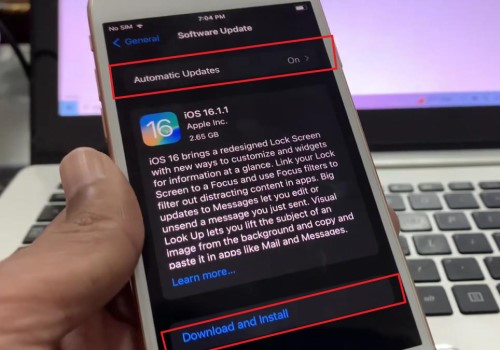
Check your internet connection:
Ensure that your Apple TV is connected to a stable internet connection. Unstable or slow internet connections can sometimes affect the availability of certain features. Try restarting your router or connecting your Apple TV to a different network to see if the issue persists.
Reset your Apple TV settings:
If none of the previous steps have resolved the problem, you can try resetting your Apple TV settings to their factory defaults. Go to "Settings" > "System" > "Reset" on your Apple TV and select "Reset All Settings." Keep in mind that this will remove any personalized settings and preferences, so be sure to back up any important data beforehand.
Contact Apple Support:
If the issue persists and you have exhausted all troubleshooting options, it's recommended to reach out to Apple Support directly for further assistance. Visit the Apple Support website or contact their customer support through phone or live chat to get dedicated help from Apple experts.
Remember, technology can sometimes be unpredictable, and there might be specific factors or circumstances that are causing the issue you're facing. Apple Support is equipped to provide specialized assistance and guidance to help resolve any persistent issues you may encounter.
It's important to stay updated with the latest software updates and announcements from Apple, as they often release new features, bug fixes, and improvements that could address any existing issues. Regularly check for software updates for your Apple TV and the Music app to ensure you're benefiting from the latest enhancements.
Bonus Tips: How to Batch Convert My Apple Music Songs to MP3 Format
In the vast realm of music streaming services, Apple Music stands out as a popular choice for music enthusiasts worldwide. However, the limitations imposed by DRM (Digital Rights Management) can sometimes restrict the full potential of enjoying Apple Music. This is where TuneSolo Apple Music Converter comes into play, offering a solution to liberate your music from DRM restrictions.
TuneSolo Apple Music Converter is a third-party software tool designed to convert Apple Music tracks, playlists, and albums into DRM-free formats, allowing users to enjoy their favorite music on various devices and platforms without any limitations. By using advanced technology, TuneSolo Apple Music Converter enables users to unlock the DRM protection applied to Apple Music and transform the audio files into more versatile formats, such as MP3, FLAC, WAV, and more.
The primary purpose of TuneSolo Apple Music Converter is to provide users with the freedom to enjoy their Apple Music library on any device or media player of their choice. Whether you want to listen to Apple Music offline, play it on non-Apple devices, or simply have more control over your music collection, TuneSolo Apple Music Converter empowers you to do so.