Best 6 M4A to MP3 Converters [2025 Complete Guide]
Here’s a familiar scenario: You’re now dabbling with the iTunes platform, and you happen to stumble upon a format that you’ve never seen before with the .M4A extension.
This often happens to a lot of people when they have only recently used iTunes to download music. And the normal reaction would be to simply ignore those with the M4A format, but it’s also right to question what the format entails for you.
This article will discuss what the M4A format is, and how you can manage it properly with the best M4A to MP3 converter on the market. Let’s start by learning more about this format.
Article Content Part 1. FAQs about converting M4A to MP3Part 2. Best M4A to MP3 Converters for Windows and MacPart 3. Best 3 M4A to MP3 Converter OnlinePart 4. Best 2 M4A to MP3 Converter FreePart 5. Conclusion
Part 1. FAQs about converting M4A to MP3
You probably have tons of questions about the M4A format, which is understandable. So let’s try to answer those questions one by one and hopefully, you’ll know everything there is about M4A.
What is M4A?
M4A is a file extension for audio files. It was made with Advanced Audio Coding codec so it’s fairly similar to the AAC file extension. It’s a lossy compression format, which means it’s a format meant to compress files so that it takes a smaller space than it would have had originally.
It was intended to become the successor of MP3, much like AAC. Additionally, it was Apple that developed this format to compete with the universal MP3 format.
Where do M4A files come from?
Since M4A files are generally Apple’s development, M4A files often come from iTunes, Apple Store, or any place where Apple is involved. In fact, it’s the primary format for all music files that are purchased through the music store of Apple.
M4A files may also be found as products from PlayStation and Nintendo stores. Since it’s becoming more and more prevalent, you may see M4A files on other platforms in the future.

What’s the difference between M4A and MP3?
There are many differences between M4A and MP3. In theory, M4A has a tighter compression but the same bitrate. As such, M4A is expected to have a smaller size without sacrificing its original quality.
How do you open M4A files?
M4A files can be opened by many platforms and devices such as iTunes, Windows Media Player, Roxio, and more. However, it can be said that it doesn’t compare with the universal compatibility of MP3s.
Why do we need to convert M4A to MP3?
Since MP3 files are more widely compatible with different devices and software, M4A files may not be supported by all devices. That’s why we need to convert M4A to MP3 so that we can make our music more versatile and accessible and ensure that we can listen it on any device or software of our choice.
Part 2. Best M4A to MP3 Converters for Windows and Mac
TuneSolo Apple Music Converter is the top-rated M4A to MP3 converter available online. It supports conversion to various audio formats, including MP3, FLAC, WAV, AAC, M4A, and M4B, on both Mac and Windows platforms. The software uses advanced audio processing technology to increase conversion speed by 30 times. It also allows batch conversion of multiple M4A files to MP3, saving time and effort. Below are the key features of this software:
- DRM Protection Removal. Unlike iTunes, TuneSolo removes the DRM protection of files, allowing users to transfer and use the output files from iTunes on other devices such as iOS, Xbox, PSP, Android, and more
- Fast Conversion Speed. TuneSolo has a conversion rate of up to 16 times the normal rate. It also supports batch conversion which allows users to convert multiple files at the same time
- Supports Most File Types. TuneSolo supports most file types as long as it can be found on iTunes. This includes songs, podcasts, audiobooks, and more
- Supports Most File Formats. TuneSolo supports most formats for each file type including AAC, M4V, M4B, and most importantly, MP3 and M4A

After understanding the advantages of TuneSolo, you only need to click the safe button below to try converting your M4A files to MP3 with one click.
Now that you have an idea what you’re dealing with, let’s proceed with how you can use the best M4A to MP3 converter on this guide:
Step 1. Select M4A Files
Launch the Apple Music Converter on the computer. Make sure the latest version of iTunes is currently installed on your computer. On the main page of the software, there will be a list of audio files. Simply select the M4A files that you want to convert.
Step 2. Set the Output Settings
Once you’re done selecting, head to the bottom of the software which is the Output Settings. Under Output Format and Codec, set it to MP3. You can also try changing other settings such as Output Quality and more.
Step 3. Convert M4A to MP3
Once the settings are complete, click on the Convert button. Wait for a bit for the conversion process to complete, then go to the Finished tab. Check if the converted file is successful and if you set it up correctly.
Tip: Please make sure that Apple Music/iTunes is closed before opening Apple Music Converter. And during the song conversion, please do not do any operation on Apple Music/iTunes.
Part 3. Best 3 M4A to MP3 Converter Online
In addition to using professional converters, we have compiled a list of three top online tools to easily convert M4A files to MP3. Below are their details and tutorials on how to use them.
No. 1: FreeConvert
FreeConvert is the first tool you can use to convert M4A to MP3. It offers a straightforward solution for all your M4A file conversion needs.It supports over 1500 file conversions, including M4A and MP3 formats. You can use it to convert videos, images, audio files, or e-books on Windows, Mac, Linux, or any mobile device.
Pros:
- Wide Range of File Formats. FreeConvert supports a wide range of file formats for conversion, making it convenient for users with diverse needs.
- User-Friendly Interface. The platform is designed with a user-friendly interface, making it easy for users to navigate and utilize the conversion tools effectively.
- Free to Use. As the name suggests, FreeConvert is free to use, which is advantageous for users who don't want to invest in premium conversion software.
Cons:
- Internet Connection Required. FreeConvert operates as an online platform, so users must have a stable internet connection to access and utilize its services.
No. 2: Zamzar Converter
Zamzar is one of our favorites when it comes to converting files. It’s very easy to use and it doesn’t only convert audio files. As such, we advise that you give Zamzar a try as it is one of the best M4A to MP3 converters out there. Below are the pros and cons of this converter:
Pros:
- Free File Conversion. You can convert any type of file as long as it does reach the 50 MB limit, otherwise, you will need to pay, though it’s fairly rare for 50 MB music to come up
- Web-Based Converter. Since it’s a web-based converter, you don’t have to install a program just to use it. Another perk that comes with this is that you can use this anywhere you like, as long as there is a browser installed
- Supports Most Formats. It supports most of the formats that you’ll find on your computer. This, of course, includes M4A and MP3
- You are notified via email when the conversion process is complete, though it’s not necessary since you can start immediately without any account.
Cons:
- Potential High Traffic. Since it is web-based, you may encounter times when the page is being used by many people and as a result, the site loads very slowly
- Not Usable for Videos. Due to the 50 MB limit, this is not applicable to videos
- Two Conversions Only. Free users can only convert 2 files per day
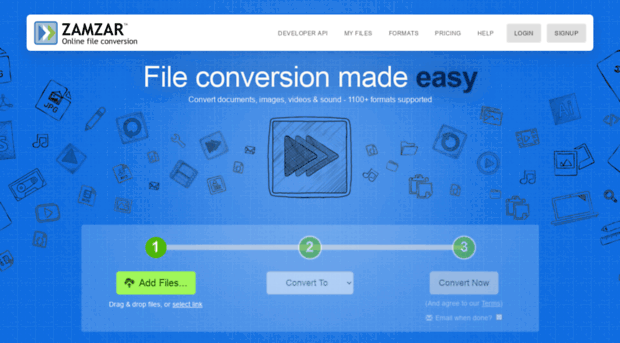
No. 3: Sidify Apple Music Converter
Our next recommendation is Sidify Apple Music Converter which is quite popular nowadays for those that love to listen to music. It has undergone recent developments so it’s better than before. Below are the pros and cons which maybe what made it one of the best M4A to MP3 converters.
Pros:
- Batch Conversions. Sidify has the ability to convert and download multiple files at once. This is called batch conversion and it makes the job faster.
- Organized Conversion. The software is capable of automatically transferring the output files into the designated folder. This allows for a smoother and more organized conversion. You can always change the designated folder anytime you want.
- Supports Most Formats. It supports most formats that other converters support, and this includes M4A and MP3.
- No Extra Hardware Needed. You don’t have to upgrade your computer with extra hardware just to use this software. It’s lightweight so it should work even in low spec computers.
Cons:
- ID Tags are Unchangeable. Unfortunately, ID tags such as Title, Album, Artists, and more cannot be changed, unlike other converters which can customize the tags as much as the user likes
- Lag Tendency. There is a tendency where you encounter lags which is due to the high memory consumption of the said software
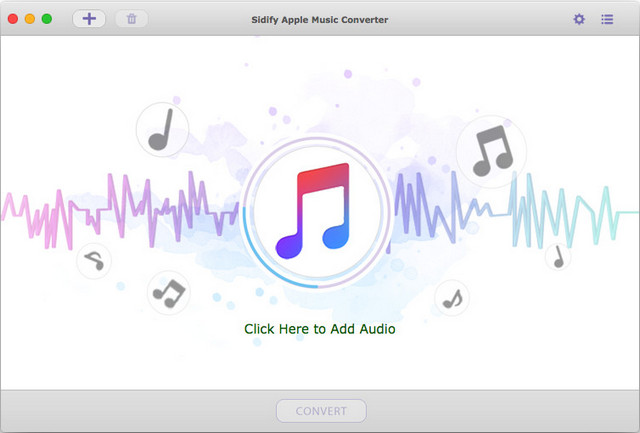
Part 4. Best 2 M4A to MP3 Converter Free
No. 1: iTunes
iTunes was originally a media player app, but it became more and more of a file management app. As a file management app, it can manage files effectively as it has a lot of functions, and thankfully, it retained its ability to convert files from when it was still a media player.
iTunes is a built-in app on Mac, but on Windows PC where it’s not built-in, users have to install it from the iTunes website. Below are some of the pros and cons of iTunes as the best M4A to MP3 converter.
Pros:
- Convert Between Compressed and Uncompressed. It can convert compressed formats into uncompressed formats and vice versa. This allows the quality to stay the same as the original and reduce any loss of quality.
- Official App on Apple. Since it is an official app made by Apple, there’s no reason not to trust on this software.
- Retains Original Quality. Although it doesn’t necessarily retain 100% of the quality of the original file, it’s known to have a very low loss of quality.
Cons:
- Cannot Remove DRM. Due to the fact that it’s an official app of Apple, it obviously won’t violate its own security, so it cannot remove DRM protection of files.
No. 1: Free M4A to MP3 converter
Free M4A to MP3 Converter is a free audio converter that enables you to convert between M4A and MP3. It is important to note that the word 'free' does not imply a lack of functionality. The software is feature-rich, with a built-in MP3 splitter/joiner, video converter, and audio editor.
Pros:
-
Format Conversion. It allows you to easily convert M4A audio files to the widely supported MP3 format, making it compatible with a broader range of devices and platforms.
-
User-Friendly. Many free converters offer a user-friendly interface, making it easy for non-technical users to convert audio files without much hassle.
Cons:
-
Quality Loss. Free converters may not always maintain the original audio quality during the conversion process, especially if the settings are not adjusted properly.
-
Advertisements and Spyware. Free converters may be ad-supported or bundled with potentially unwanted programs, which can affect the user experience and privacy.
Part 5. Conclusion
It’s not very easy adjusting to a new music streaming platform. This is especially true for iTunes since there are a lot of restrictions. For one, it doesn’t allow you to transfer your music files as long as it’s on the M4A format.
As such, you have learned about the best M4A to MP3 converter so that you can make it possible to transfer iTunes files by converting M4A to MP3. Hopefully, this can help you with your issue on the M4A format.