How to Clear Spotify Cache on Windows/Mac/Android/iPhone
Spotify makes use of your device memory so parts of music and podcasts are cached and are played without stuttering. This takes up a lot of space on your phone and poses problems for users. If you want your gadget to perform effectively, you must always have enough storage capacity, regardless of what device you're using.
In this article, we'll walk you through some simple steps to clear Spotify cache and improve your music experience. More likely, include instructions for cleaning the Spotify cache on Android, iPhone, Mac, and Windows. To free up space or fix common issues, you can delete the Spotify cache or change where your downloads are kept. Here’s how!
Article Content Part 1. What Will Happen When you Clear Spotify Cache?Part 2. How to Clear Spotify Cache?Part 3.Transfer Spotify Music to Other Devices to Free up SpacePart 4. Summary
Part 1. What Will Happen When you Clear Spotify Cache?
The cache is made up of Spotify's temporary files, which are used to store music that you stream or download. To avoid filling up the phone's storage, keep it on the memory card on smartphones. When the phone's storage is full, it messes with the system and other apps.
If you clear the Spotify cache, Spotify will have to re-fetch data from its servers,which can take a long time if you're using your phone without WiFi. Your cache is where all of the tracks you've listened to or downloaded in offline mode are saved. Also, your playlists are stored in the cloud, so they are protected. You just delete the downloaded files from your phone, but they will still be available to stream in your playlists.
If you're a free user, clearing the Spotify cache will only offer you extra memory. You'll have to download them again if they were offline playlists or tracks; Spotify will presumably do it for you. Keep in mind that clearing your Spotify cache may temporarily raise your bandwidth or data use.
Part 2. How to Clear Spotify Cache?
As Spotify is available on almost every operating system, the steps for clearing Spotify cache differ depending on the OS you're using.
Clear Spotify Cache on Windows
Spotify is available for Windows users via the official Spotify website or the Windows Store. The method for deleting the cache will vary depending on where you acquired your Spotify version. Here’s what you should do:
If you have downloaded Spotify from the official website, here’s what to do:
Step 1: The first step is to open the C drive of the local disk, because Spotify downloaded from the official website is usually stored in the C drive.
Step 2: Next select “User”.
Step 3: Click again to select your username folder.
Step 4: Click "AppData" and select "Local".
Step 5: In the "Local" folder, click "Spotify".
Step 6: Delete the "Storage" folder. Note that you need to close Spotify to clear all cached files and the folder.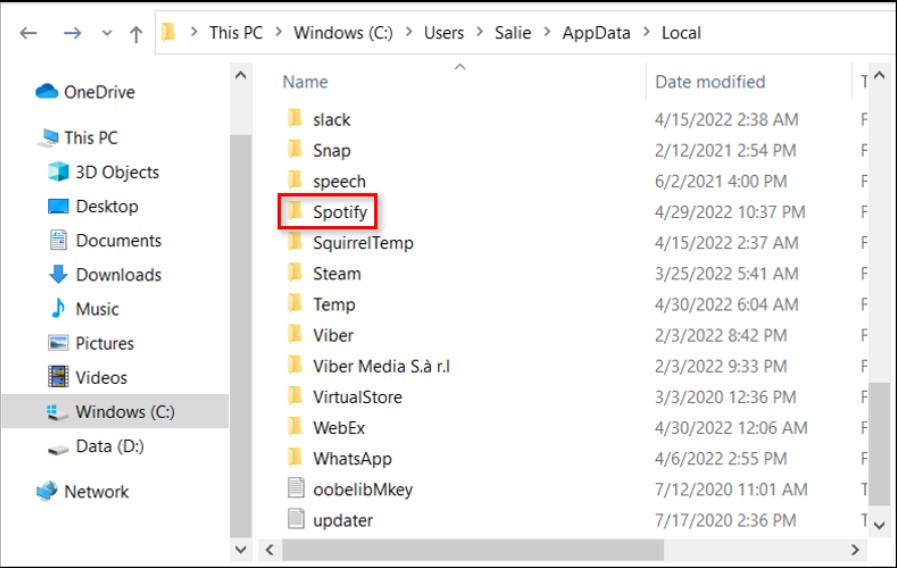
If you got the app from the Windows Store, here’s what to do:
Step 1: Close Spotify then In the search box on your computer, type "AppData."
Step 2: From the list of options, choose AppData and select packages from the drop-down menu.
Step 3: Then, Choose “SpotifyAB.SpotifyMusic zpdnekdrzrea0.” and enter the Spotify folder in LocalCache.
Step 4: Data that is freely available, so delete everything in the data folder including files and folders.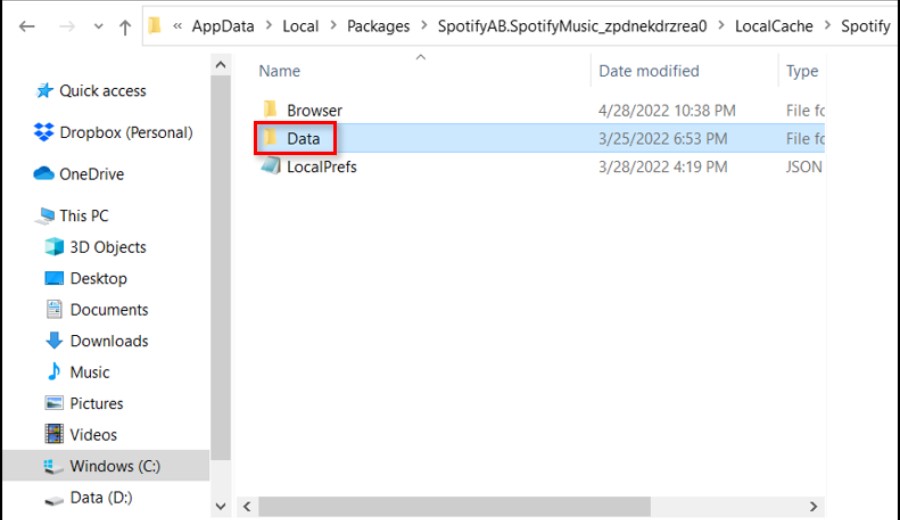
Clear Spotify Cache on Mac
If you're using macOS on your device, you'll need to do the following to clear the Spotify cache:
Step 1: First, you need to open Finder and select "Go'"from the menu bar at the top of your Mac and select "Computer".
Step 2: After that, select "Users'"by double-clicking on your Macintosh.
Step 3: Then choose which profile you want to erase the cache for.
Step 4: Next, choose the Library subfolder and open the cache folder by searching for it.
Step 5: Look for the term "com.Spotify.client." and remove the folder in it. You may either drag and drop this to the trash bin or enter the menu by pressing “Control+click”.

Also, if you wish to clear the Spotify cache for the offline files, you should take the following steps. First, you go into the “Library” folder and select “Application Support”. Next, click on Spotify and delete the “watch-sources. bank” file.
Clear Spotify cache on iPhone
You'll need to go to your phone's Settings and tap “General” to remove the Spotify cache.
Step 1: Locate ‘Spotify' in iPhone Storage
Step 2: Select ‘Offload App' by tapping it. This will delete any superfluous saved files and data, just like clearing the cache on other devices.
These methods should not delete any of your playlists or login credentials within the app. If you're still having problems with Spotify's storage, you may uninstall it and reinstall it, but you'll have to sign in again.
Clear Spotify cache on Android
If you're an Android user, you can clean your Spotify cache by doing the following:
Step 1: First, go to your phone's Settings and select Apps (or Applications depending on the version of Android OS).
Step 2: Then find Spotify and press the play button. Select “Storage” and clear the Spotify cache by pressing the “Clear Cache” button.
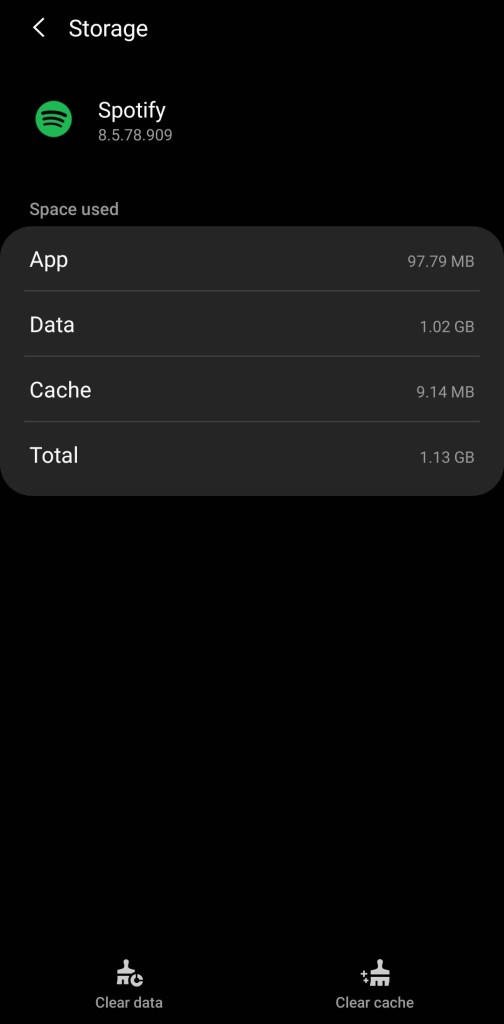
Like the iOS instructions, this will not remove your login credentials. But, the “Clear Data” option will. If you're still having problems with Spotify's storage, erase the data or uninstall and reinstall the software.
Part 3.Transfer Spotify Music to Other Devices to Free up Space
As a music lover, you probably have dozens or hundreds of playlists on your Spotify account. But if you download these songs, all these downloads will gradually consume your storage space. In this case, the methods discussed in part two can help you clear Spotify cache. But if your storage space is too full, you may need to free up space by manually deleting downloaded tracks or moving Spotify offline songs to an external hard drive. To move Spotify playlists to external hard drive without losing any data, that’s why TuneSolo Spotify Music Converter comes into being.
TuneSolo Spotify Converter facilitates the download of songs and playlists for all Spotify subscribers. You can listen to all Spotify tracks offline after downloading them, even if you don't have a Spotify premium account. You may now listen to Spotify songs, albums, and playlists offline on any device, and you can convert them to MP3/AAC/WAV/FLAC format.
In addition, TuneSolo accelerates Spotify music downloads and conversions by up to 5 times. With 5x speed, you may get hundreds of music in minutes, cutting down on waiting time. Best of all, after conversion, you'll get 100 percent original Spotify tracks.
If you're concerned about losing crucial information about Spotify songs, don't be. "TuneSolo Spotify Music Converter" can save the most important information about Spotify songs, which is mostly required to determine Spotify music. It can save song metadata and ID3 tags.
Here's how to use TuneSolo Spotify Music Converter to convert Spotify audio:
The first step is to get “TuneSolo Spotify Music Converter” on your computer. You can download this from the app store or just by clicking the safe button below. After you've finished installing the app, make sure it's installed and running on your device.
Next is to import the Spotify tracks into the converter. You can complete this process by simply dragging and dropping the song files into the converter. Also, you copy and paste the music links into the converter as another way to upload the files.

Then, you must now choose an output format from the list of options available. Select MP3 from the drop-down menu. Once you've chosen the MP3 format, click the "Convert All" button to get started. After the process has been completed successfully, examine the file and then transfer it.

Part 4. Summary
Even if you haven't downloaded anything new, you've seen your hard drive filling up if you use Spotify frequently. Because Spotify caches files on your computer to make its app function faster, this is the case. While this is highly useful, it might become a problem if you are always running out of storage space.
Take our suggestion and erase your Spotify cache to avoid this problem. This will aid the device's performance and provide you with sufficient storage capacity, regardless of the device you're using. In addition, you can also use TuneSolo Spotify Music Converter to move Spotify playlists to external hard drive without losing any data.
So, begin clearing your Spotify cache right now to improve your streaming experience!