How to Add Audible Audiobooks to Sony eReader [2025 Update]
There are plenty of ways to enjoy audiobooks from Audible. Some use high-quality speakers for a better experience. Some download from the sources with high-quality audio. Some are rich enough to directly request a book on Audible. And there are some that simply have a device with a powerful Audible player.
Simply put, using your device as a powerful Audible player is practically the most ideal option, and among devices that support audiobooks, Sony eReader is your best bet.
This article will talk about how you can add Audible audiobooks to Sony eReader by converting the audiobook into a suitable format. Let’s start by finding out more about this powerful audio player which is Sony eReader.
Article Content Part 1. What is Sony eReader?Part 2. Why You Cannot Stream Audible Audiobooks to Sony e-ReaderPart 3. How to Add Audible Audiobooks to Sony e-ReaderPart 4. Summary
Part 1. What is Sony eReader?
If you intend to understand how to add Audible to Sony eReader, you have to first find out more about the device we’re dealing with.
What is Sony eReader?
Sony eReader is a line of devices released by Sony to help users have a much better method of reading eBooks. Of course, there will be lots of devices that can be considered as a Sony eReader.
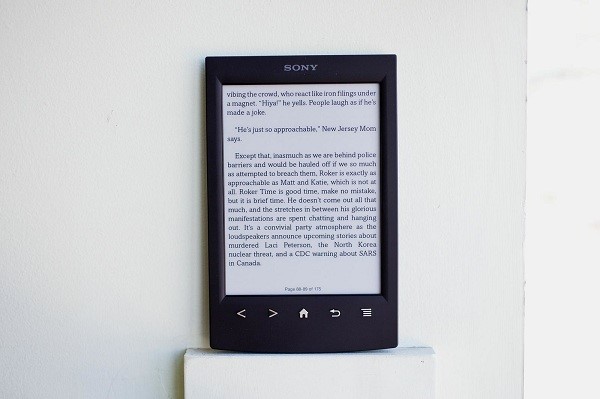
What are some examples of Sony eReaders?
Some examples of Sony eReader devices include the Pocket Reader, PRS-950 and PRs-650, and others. There’s even a recently released eReader which is Sony eReader Pro and so far this one can be called the superior.
It is larger than its predecessors allowing for more lines to be read one at a time. Appearance-wise, it’s the only significant difference between other Sony devices.
Why do people choose Sony eReader?
You already know that Sony eReader is quite popular, but why exactly is it popular? This time, we’ll talk our time discussing what features it already has and mention some older features while we’re at it:
- Most Sony eReaders don’t have a physical keyboard. They mostly make use of a touchscreen keyboard, which means it’s more portable. Since there’s no other baggage, you can take it anywhere and save space which should’ve been taken by the keyboard.
- Sony eReaders are also known for having huge storage. This is another plus for users since you will have more space to store the eBooks, but this is mostly for audiobooks since they tend to take up the most space.
- Bookstore Support. Considering how Sony eReader was made for reading books, it came with comprehensive support for many bookstores on the internet, as well as those that has a physical store.
- Image Viewing and Audio Playback. As usual, users can enjoy the two features of the Sony eReader. Image Viewing would be best for reading eBooks, while the Audio Playback allows for listening to audiobooks.
Part 2. Why You Cannot Stream Audible Audiobooks to Sony e-Reader
Now that you already know what Sony eReader is, you have to wonder, “Why is Sony eReader, a powerful audio player, unable to stream Audible audiobook?”, but the answer is actually simple.
To help you understand easier, let’s answer some of the questions that are most frequently-asked by users all around the globe.
What are Audible Audiobooks?
Firstly, audiobooks are files that contain information from a book, the only difference is that instead of requiring the user to read it, it simply needs to be played and it will stream the information through audio.
And Audible audiobooks, as the name suggests, are audiobooks from Audible, a subscription plan on Amazon. With that said, you can only get it if you download it from Amazon.
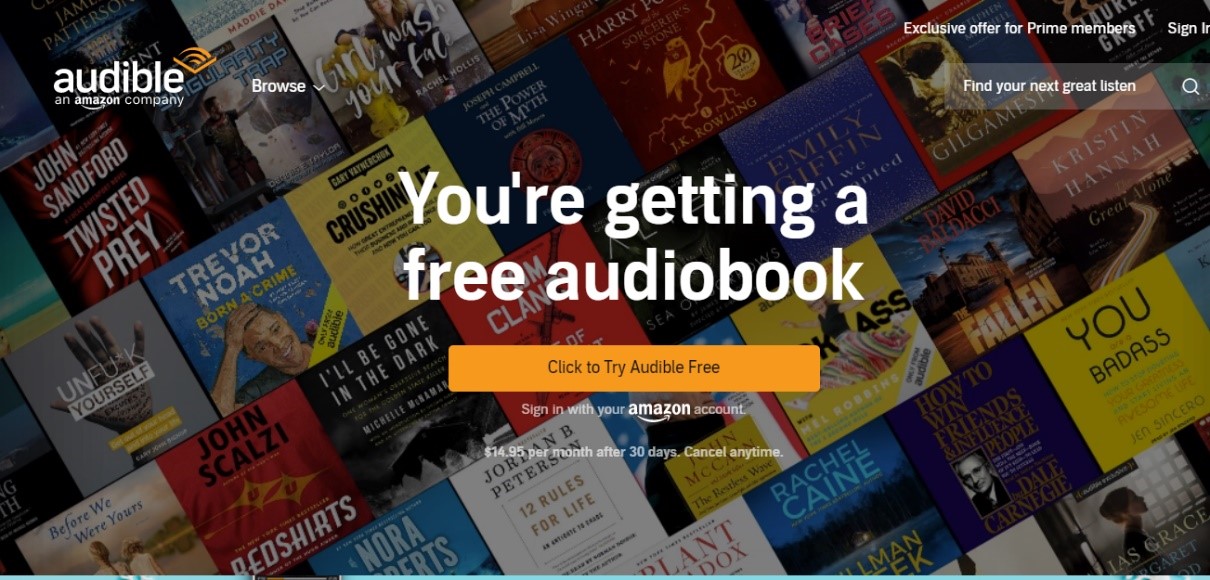
What makes audiobooks from Audible hard to play on Sony eReader?
Now your next question should be why you can’t play audiobooks from Audible, but you can play audiobooks from other platforms.
This is because despite Audible being a credible downloader of audiobooks, it has a security policy called DRM protection which prevents users from distributing files if they download from the said platform.
What is DRM protection?
DRM protection is, as previously said, a security policy present on all Audible downloads. There are many restrictions that a file with DRM protection has. Below is a list of restrictions that will come from a DRM-protected file
- You are unable to transfer audiobooks from Audible other devices that doesn’t belong to Apple
- You are unable to store the DRM-protected file in any storage drive such as external hard drives, flash drive, CD, DVD, unless you use iTunes
- You can download the DRM-protected file if you have purchased it, but you can’t change it in any way
This means you can’t add Audible audiobooks to Sony eReader, or to any other audio player for that matter. This explains why Sony eReader doesn’t support Audible audiobooks despite having so many functions.

How can you add Audible audiobooks to Sony eReader?
Your first choice is to use an Audible player, but most of those players need to be purchased, so if you want to save money, that’s not a viable option. The same goes for trying to request a book on Audible because it’ll most likely cost money.
You’re now left with one option, and that is by removing the DRM protection on the Audible file so that you can add Audible audiobooks to Sony eReader.
With that being said, let’s proceed to how you can add Audible audiobooks to Sony eReader using our most recommended specialized converter.
Part 3. How to Add Audible Audiobooks to Sony e-Reader
Normally, when you download from Audible, no matter what you do with it, it will keep its DRM protection. As such, you need a third-party tool, not an Audible player, but a downloader and converter.
TuneSolo Apple Music Converter is a tool that allows users to seemingly download from Audible, but not quite. This is because you can download all files inside Audible, but without having to keep their DRM protection. Below are some key features of this downloader/converter:
- DRM Protection Removal. Since our goal is to be able to add Audible audiobooks to Sony eReader, the most important feature right now is the DRM protection removal, a function that allows you to remove the protection so you can freely modify the files.
- Offline Listening. Obviously, once you download from this software, you can listen to the audiobooks easily without using an Audible player. But what’s most important is you can also transfer those audiobooks from Audible into your other devices.
- Fast Conversion. TuneSolo has a relatively high speed that can go up to 16 times the normal speed. It also supports batch processing which allows you to convert multiple files at once.
- Wide-Ranging Support. Another great thing about TuneSolo is its versatility. The fact that it supports most formats makes it hard to worry about finding a format that wouldn’t be converted through this downloader.
- Unlocks Premium Content. You don’t have to request a book on Audible to unlock its premium content. TuneSolo will unlock the otherwise locked content, effectively making you a premium user.
You now know how powerful the functions of this software are. Now it’s time to actually learn how to add Audible audiobooks to Sony eReader:
- Set Up iTunes
- Select Audible Audiobooks
- Set the Output Settings
- Convert Audiobooks
Of course, we have the details of the succeeding paragraphs.
Step 1. Set Up iTunes
Audiobooks, unlike other files, aren’t added automatically into your iTunes when you download them. You have to add it manually by going to iTunes, heading to File > Add File to Library. Now locate the audiobook and once you do, click on Open.

Step 2. Select Audible Audiobooks
Open the TuneSolo Apple Music Converter on the computer. On the main page of the software, there will be a list of files that you can convert and download. Simply select the Audible audiobooks on this list by clicking on their corresponding boxes.

Step 3. Set the Output Settings
You will see the Output Settings section on the bottom of the page. Simply set the appropriate options for Output Format and Codec, which should both be set on MP3 so you can add it to Sony eReader. You can also change the settings that you want to change according to your preferences.

Step 4. Convert Audiobooks
Once you’re done setting up the Output Settings, click on the Convert button. Now all you have to do is to wait for the results on the Finished tab. On this tab, you can check if it was successful and if it went exactly the way you wanted.
Tip: Please make sure that Apple Music/iTunes is closed before opening Apple Music Converter. And during the song conversion, please do not do any operation on Apple Music/iTunes.

Part 4. Summary
Most of us don’t want to pay for something that can be acquired for free. This is especially true for Audible audiobooks. Unfortunately, whether you pay or not, you can’t add Audible audiobooks to Sony eReader.
With this article, you should be able to do what most people cannot do. With that being said, you still have to be content with a few audiobooks here and there and not take it too far and download all the contents of Audible.