Apple Music Not Downloading Songs: Is There A Solution?
Apple Music has been known as one great application offering music streaming services to a lot of listeners worldwide. You can ask several people and most of them would surely tell you that they are using the Apple Music as their provider when it comes to good music. Are you a subscriber? If you are, have you ever wondered a solution to this issue – “Apple Music not downloading songs”?
Perhaps, you also heard and read about most people’s common dilemma when it comes to automatically download of tracks – “Why can't I download certain songs on Apple Music?” Even iOS users are saying that Apple Music won't download songs on Mac computers. Is there a solution to this?
Of course, all of us would like to keep copies of our favorite songs on our devices and have those accessed anywhere we are though we do not have an internet connection. For Apple Music subscribers, they have the ability to listen to songs offline as long as they are paying the required fee but what if you are not capable of paying? Do you have any way to keep those Apple Music tracks you love on your iOS device (with iOS 13 version and any other operating systems), Android phone, or any other gadget you have?
If you are not aware, there are actually simple solutions that you can try practicing. And, those are what we are to discuss in this article. Upon giving you the basic solutions, we will also be sharing a tool that is capable of downloading Apple Music albums, tracks, playlists (even if they are DRM protected) with ease in case the common solutions won’t work. If you been looking for a guide like this for so long, well, the time for searching is actually over because you can get all the answers you need here.
Article Content Part 1. Why Does Apple Music Not Downloading Songs?Part 2. How to Fix Apple Music Not Downloading Songs Issue?Part 3. The Best Way to Save Downloaded Songs to Avoid This IssuePart 4. To Sum It All
Part 1. Why Does Apple Music Not Downloading Songs?
“Why Apple Music not downloading songs?” This is the usual question of those Mac and even iOS 13 or Android phone users who are fond of using the Apple Music application. It is really frustrating that upon hearing news about a newly released track (that you happened to love so much), you will find out that you can’t have those kept on your device for playing even if no data is present or in case you are not a subscriber. Are you even curious about the reasons why automatically downloading of Apple Music tracks to your gadget is not possible? Well, according to research and based on many people’s feedback on social media and even community platforms, below are the most common reasons.
- There could be connection issues during the process of downloading the tracks (for those who have their Apple Music subscription).
- Your device’s storage is too little to accommodate the downloading of those Apple Music songs that you want to keep.
- There could also be instances that your iCloud sync settings are responsible.
- Apple Music songs are protected files making them difficult to download unless you are to use a third-party software application that can remove the protection (this happens especially to those users who are not paying the monthly subscription fee for Apple Music).
The above are just some of the most common reasons why Apple Music won't download songs on Mac or other devices like Android or iOS phones. If you have been worrying about the same problem, you can have this fixed by following some simple measures that we are about to share on the second part of this article.
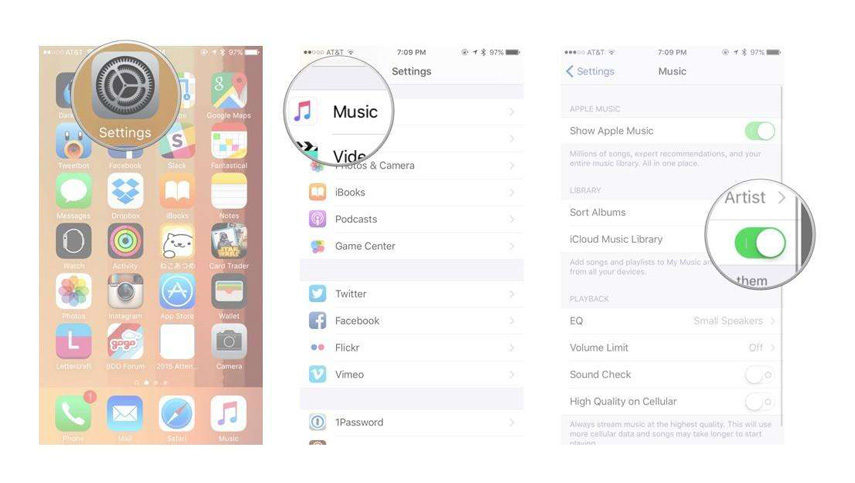
Part 2. How to Fix Apple Music Not Downloading Songs Issue?
As we have been mentioning previously, there are numerous basic solutions to this issue – “Apple Music not downloading songs”. And, you can try any from those. For your easy reference, we have compiled some in this portion of the article. If you wish to try them, you can refer to the below as your guide.
First Method: Try To Check Your Internet Connection
The most common thing that everyone would think of is that the internet connection is not reliable that is why automatically downloading songs is not happening. Well, in some cases, fixing your connection also works as a solution. Make sure to check if your WiFi or data connection is turned on. For mobile phone users (Android and iOS users), you can head to the “Settings” option and then hit the “Music” menu. In the “Cellular Data” option, toggle the bar to “ON”. The green color would signify that this has been successfully turned on.
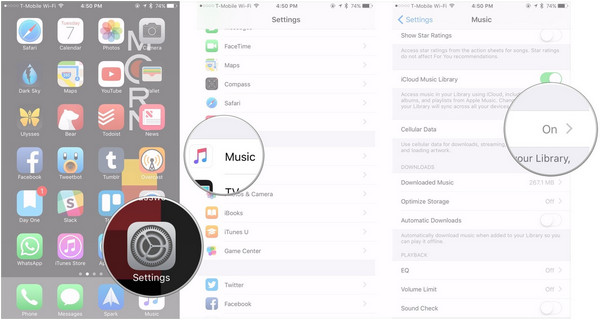
Second Method: Restart or Reboot Your Apple Music Application
In some instances, there are also issues arising because of the app itself. In the case of restarting your Apple Music application, you can simply close the app and relaunch it.
Third Method: Switch Off Your iCloud Music And Try Restarting Your iPhone
One possible reason why you can’t download Apple Music songs is because of the other applications that are currently running the background. To solve the case, the below procedure is recommended.
- Head to your “Settings” menu and go to the “Music” button.
- Under the “iCloud Music Library” option, toggle the bar to switch it off.
- Restart your device.
- Upon doing the third step, head to the “Settings” tab again and turn on the “iCloud Music Library”.
- Now, try running your Apple Music application again and see if you can now download the tracks that you want to keep.
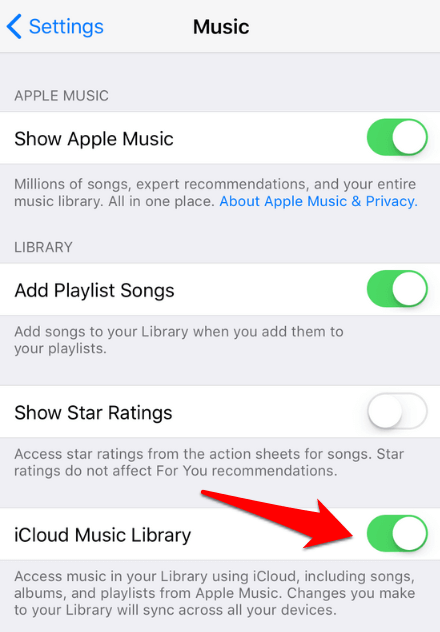
Fourth Method: Sign Out Your Apple ID and Sign In Again
The Apple ID you are using is considered as an access key to your Apple Music app so you can also try signing out your account and sign in again. Here is how you can do it.
- Head to the “Settings” option.
- Look for your name and choose the “Sign Out” option.
- Now, after a few minutes, try signing in again and run your Apple Music app to test if you can now do the downloading.
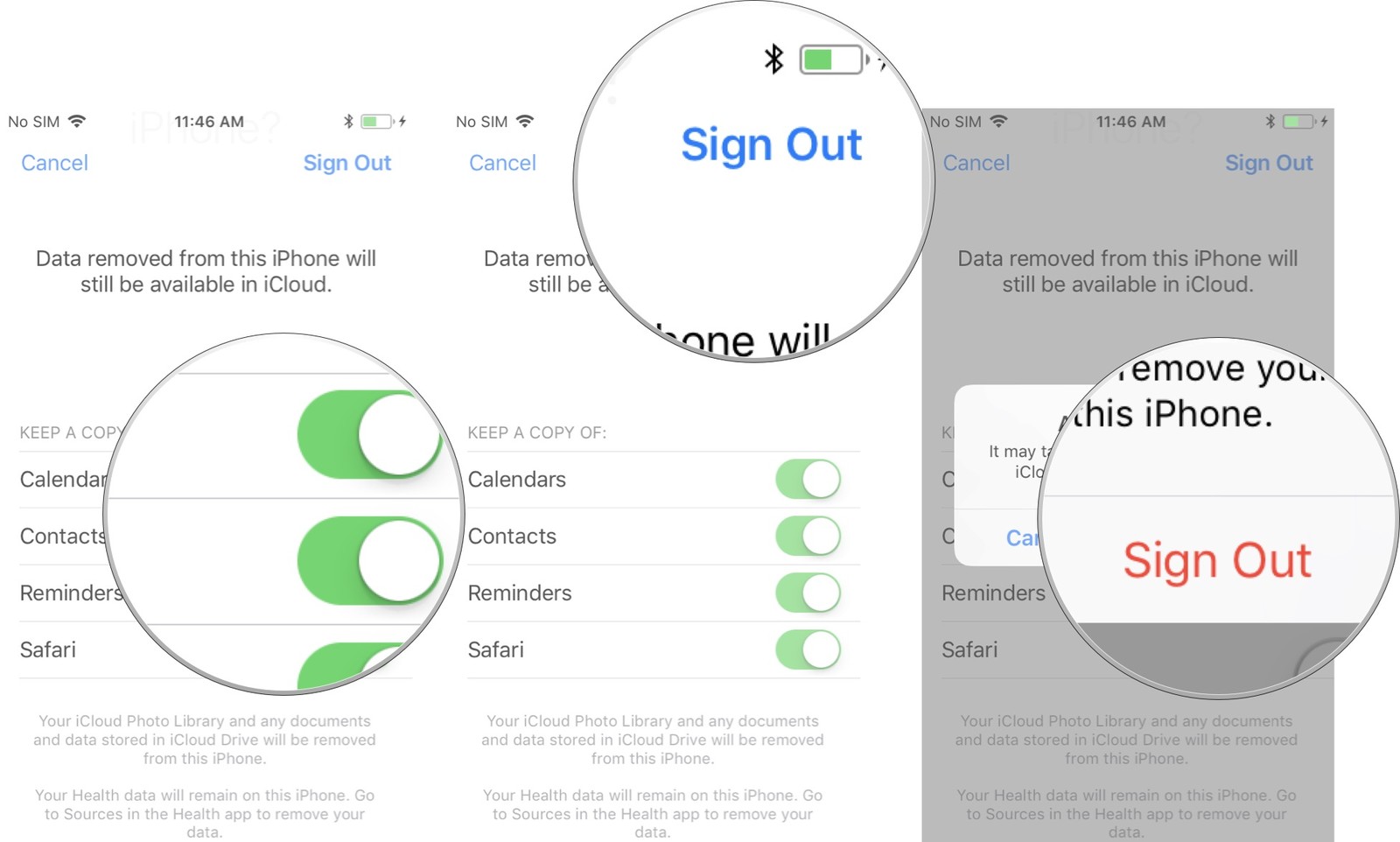
Fifth Method: Your Apple Music App Might be Out of Date, Try Updating It
There could also be cases that the issue lies on your Apple Music app itself. There could be a need to install the new updates. To see if there is a need, you can follow the below procedure.
- Head to your “Apple Store” and look for the “Updates” option.
- You will see an “Update” word next to the logo of the app if an update is needed.
- Now, hit that button and wait for some time until the update is done. You need to ensure that you have a data connection for a successful process.
Sixth Method: Your iOS Might Not Be Updated
Also, there are instances that the Apple Music app is requiring a much later iOS version. You might also try considering the procedure of updating your phone’s software. If you are not sure how to do it, you can just simply go to the “Setting” option and head to the “General” tab. You will see the option saying, “Software Update”. Here, you will see if there are any updates that are ready to install on your phone. You just need to hit the “Install Now” button to proceed. This might take some time depending on the strength of your internet connection.
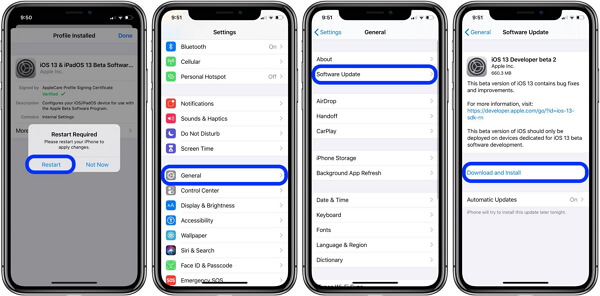
Once done, immediately head to the Apple Music app to test if downloading would work now.
Apart from those stated above, is there any other way you can solve this concern – “Apple Music won't download songs on Mac”? Well, of course there is! You just need to make sure that the right and capable third-party software application is what you are going to use. To learn more about this tool, you can check out the third part of this post.
Part 3. The Best Way to Save Downloaded Songs to Avoid This Issue
In case any or all of the above basic solutions are not working and still, you are asking this question – “Why Apple Music not downloading songs?”, then maybe, you should try seeking the help of this TuneSolo Apple Music Converter. If you are not familiar with this tool, what are the things that make this software application the best choice among the many that are available on the web? Here are the best features that you can enjoy by using this TuneSolo Apple Music Converter.
- This tool can remove the DRM protection not only of Apple Music or iTunes songs but also the protection of those audiobook files (in case you are into audiobook streaming).
- This has a fast conversion and downloading speed that lets the users feel at ease.
- You can have a bunch of files processed in one go (in case you aim to convert and download numerous Apple Music songs).
- There are multiple input and output formats that are supported.
- This has an interface that is easy to understand and control.
- You need to accomplish only a few things in order to have the application installed on your personal computer.
- And, the procedure that you need to do when it comes to conversion is simple and easy to follow.
Apart from presenting this tool’s features, we also have a guide here that you can use in case you are to try the downloading of Apple Music songs using this. Before you continue, you must make sure that both your Apple Music and iTunes apps are not running the background so as to ensure that processing via TuneSolo Apple Music Converter would be a success.
Now, Here is an overview of the instructions that how to fix Apple Music Not Downloading Songs:
- Install the TuneSolo Apple Music Converter on your PC.
- Import and add all those Apple Music songs that you want to download.
- Hit the “Convert” button to begin the conversion process.
Though these are easy to understand, of course, we still have a detailed procedure for you. You can check out the below succeeding texts.

Step #1. Install the TuneSolo Apple Music Converter on Your PC
First, accomplish all those requirements that you need in order to complete the installation process. Once done, you can have the tool installed on your computer and have it launched. Once you see that main interface, then you can go ahead and proceed to the second step.
Step #2. Import and Add All Those Apple Music Songs that You Want to Download
Now, you can upload the Apple Music songs that you wish to download. Since this application can support batch conversion, you can add as many songs as you want. Once done, choose a format that is supported by most media players. There are a lot of formats supported so choose one that you think is supported by a lot of devices. You can also modify some output settings and define an output path so as to ensure that you can immediately see the converted files once the process has been completed.

Step #3. Hit the “Convert” Button to Begin the Conversion Process
Finally, hit the “Convert” button that you can see at the lower portion of the page. This will let you convert all those imported Apple Music songs that you want. Keep in mind that the DRM protection will be removed while conversion is ongoing. After a few minutes, those files will now be ready for downloading. The issue is finally solved! Now, you can have the Apple Music songs saved on your device forever!

Part 4. To Sum It All
There is nothing to worry about this concern – “Why Apple Music Not Downloading Songs?” because apart from the basic and common solutions, you can ask the help of a reliable tool such as this TuneSolo Apple Music Converter! What else do you need? Or, do you have any other solutions in mind that you wish to share with other readers? We would be happy to see some comments on the below section.