Can Google Home Play Audible: Everything You Need to Know
Google Home can be considered one of the best brands of smart speakers on the market. Some even say it rivals Alexa, maybe even better. Objectively speaking, both Google Home app and devices are useful since it allows music lovers to have a more convenient experience.
Unfortunately, some people are currently struggling to connect their Audible app to their Google Home speakers. So can Google Home play Audible or is it a bug that can be fixed with updates?
This article will answer those questions and give you your possible options for fixing this issue. Let’s start by finding the answer to what you may be asking right now.
Article Content Part 1. Can Google Home Play Audible?Part 2. How to Play Audible Audiobooks on Google Home?Part 3. Summary
Part 1. Can Google Home Play Audible?
Since you may have some other questions unrelated to our topic, before you misunderstand something, let’s slow down and reevaluate what Google Home is.
Google Home can refer to the brand of smart speakers or the Google Home app that controls those smart speakers. Unfortunately, both the app and the speakers have the concurring issue regarding Audible. So can Google Home play Audible?
The Competition of Google and Amazon
As previously said, Google Home and Alexa are competitors. Alexa is a product of Amazon, Google Home is a product of Google, so it’s apparent that Google and Amazon has a bit of competition going on.
Since Audible is another product of Amazon, it’s quite understandable why Google Home wouldn’t support Audible. Unfortunately, this is the main reason why this issue is occurring.
Can Google Home Play Audible?
Google Home supports YouTube Music, Google Play Music, Spotify, and Pandora. Unfortunately, Audible isn’t listed on the compatible platforms. However, that doesn’t mean that there’s no hope.
Although Google Home doesn’t support Audible and vice versa, you can still play Audible on Google Home, iPhone and Android users are eligible for this. So at the end of the day, the answer to your question is yes, but it’s a bit difficult.
Part 2. How to Play Audible Audiobooks on Google Home?
There are three methods on how you can play Audible on Google Home. This includes using Bluetooth, using a third-party tool, and casting Audible to your Google Home device. We’ll be starting with the easiest method which involves Bluetooth.
Method 1. Play Audible Audiobooks on Google Home Using Bluetooth
Can you connect Google Home and Audible directly? Unfortunately, you can’t. Can Google Home play Audible through Bluetooth? Absolutely! You can do this by following the steps below:
- Launch the Google Home app on your device.
- On the main screen, there will be a list of devices. Simply select what you want to use.
- Tap on the gear icon which should be Settings.
- Tap on Paired Bluetooth Devices.
- Turn on Enable Pairing Mode.
- Now head to your Settings app and proceed to Bluetooth.
- Toggle Bluetooth on and select the Google Home device from the My Devices list.
Once you do these steps, you now have to wait a bit until you hear a confirmation sound. Afterward, any audiobook you play on your mobile device can be heard from the smart speaker.
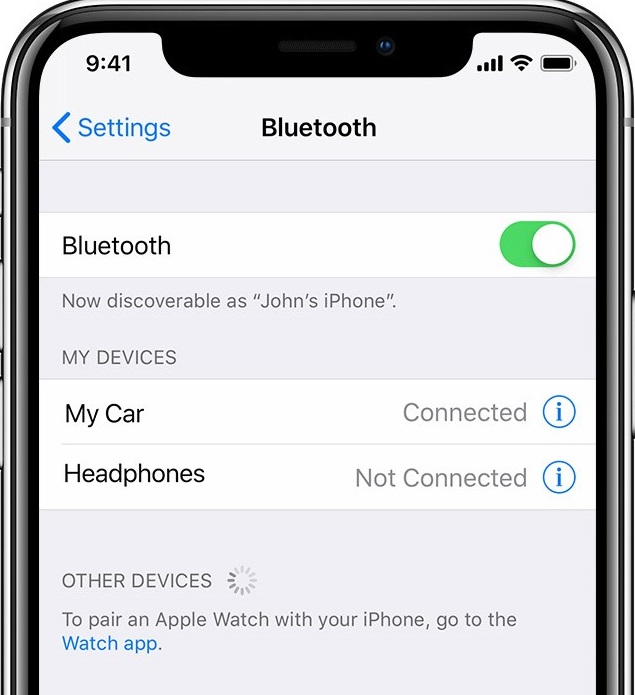
Method 2. Listen to Audible Audiobooks by Google Play Music
Can Google Home play Audible? We previously answered yes to this question. Now we ask you another question. Can you play Audible without the internet? Unfortunately, it’s not possible, unless you use a third-party tool.
TuneSolo Apple Music Converter is a program designed to convert files from one format to another. It supports Audible audiobooks so it’s usable for our goal. But that’s not really what we’re after. Below are some of the features that may catch your interest:
- Any file converted by the TuneSolo software can be played offline
- Files will have their DRM-protection removed, allowing you to modify them
- You can convert multiple files at the same time at a very fast rate
- TuneSolo support many formats and even includes formats of videos
The fact that you can listen to Audible offline is more than enough to use this tool. With that being said, let’s find out how to use it.
Step 1. Select Audible Audiobooks
Open the converter on your computer. Make sure you have iTunes on the computer you’re about to use. On the main interface, there will be a list. Simply select the Audible audiobooks from this list by clicking their corresponding boxes.

Step 2. Change Output Settings
Below the list, you’ll see multiple dropdown menu. You can change the format, codec, quality, and other things by tweaking with these options. You can change it in any way according to your preferences.

Step 3. Download Audible Audiobooks
After changing the settings, click Convert. This will start the conversion process and all you have to do now is wait until it’s finished.

Step 4. Transfer Apple Music to Device
Connect your mobile device to your computer. Once the conversion is finished, go to the output folder indicated on the Output File menu. Copy the download Audible audiobooks then paste them into your mobile device’s internal storage.
Tip: Please make sure that Apple Music/iTunes is closed before opening Apple Music Converter. And during the song conversion, please do not do any operation on Apple Music/iTunes.
Method 3. Cast Audible to Google Home with Google Home App
Your last method is to cast the Audible app into your Google Home. This can be done using the Google Home app. Follow these steps if you’re ready:
- Open Google Home on your device.
- Tap on Account from the bottom right area of the screen.
- Now tap on Mirror device.
- Select the device where Audible is present from the list of devices.
Note: Make sure that the device with Audible and the device with the Google Home app is close to each other during the entire process.
As you can see, this is only possible if the device with Audible and the device with Google Home are two separate devices, otherwise, this method won’t work.
Part 3. Summary
Although Google didn’t intend to make it an inconvenience by not supporting the Audible app, it can be said that it really has become an inconvenience. Unfortunately, they don’t plan on adding Audible from their compatible platforms.
Now that it’s come to this, you’re only real option now is to do it yourself. Luckily, with this guide, you have three options to make your goal possible. Hopefully, you can rest assured that you won’t be struggling with this issue anytime soon.