The Easiest Way to Remove Audible DRM and Convert AAX/AA to MP3
Nowadays, streaming audiobooks is the trend. Instead of bringing the actual books with you as you go out of the house, travel, commute, or do anything else, you can just save an audiobook on your device for listening even if you are busy with physical works or just killing some time. If you have been a fan of audiobooks up to now, you may be concerned about the below major point.
“Audiobooks are in AAX format and are DRM protected, what audiobook DRM removal freeware shall I use to remove Audible DRM and finally convert those AAX files to MP3 format?”
Perhaps, you are also asking about the above query. Actually, most audiobook listeners who are aware that the files are in AAX (which is a DRM protected format) already started looking for easy and simple solutions that they can use to solve the case (as you may read as well on online discussions and even social media platforms). Choosing which tool or software application to utilize in order to remove DRM from AAX could be challenging for some people who just started their audiobook listening experience.
Luckily, what we are going to tackle in this post would be helpful enough to answer the above concern. Apart from an audiobook DRM removal freeware and professional app, we will also be sharing more information about the AAX file format, why there is a need to remove the DRM from those files, the method on how one can do the DRM removal process fast and convenient, and even answer two of the most frequently asked questions by users regarding the DRM removal from AAX files. If you are ready, let us now start with the discussion firstly with the AAX file format definition!
Article Content Part 1. What Is AAX File Format?Part 2. Why Do We need to Remove DRM from AAX?Part 3. How Do I Remove DRM from AAX?Part 4. FAQs for Removing DRM from AAXPart 5. To Sum It All
Part 1. What Is AAX File Format?
Being a fanatic of audiobooks could lead one to many online platforms wherein they can get, enjoy, or download their favorite audiobooks either for free or with a certain fee. One of the most popular audiobook hubs is this Audible. A lot of streamers are enjoying all the perks they can get from this site. Apart from exclusive offers of free audiobooks alongside a certain subscription fee, most subscribers are giving positive feedback when it comes to the quality and even options and functions the site has.
But do you know that those purchased audiobooks from Audible and many other service-offering sites are in a format that is DRM protected? Yes! The audiobooks are usually in the so-called AAX file format. But what does it mean when we say that the files are DRM protected? Just to give you a brief explanation, the DRM protection that is being used for AAX format and many others are for content owners’ protection from possible illegal downloading that could lead to distribution without permission.
Now, let us head back to the information about the AAX file format. Files in this format can usually be accessed on some players and applications. AAX files are data files and are not media or documents that can easily be viewed. This format was created and developed by Audible and are used for audiobooks with images, videos, links, and even timelines. AAX is even considered as a more enhanced version of the AA format. As initially mentioned, not all devices and players or apps can support the streaming of these AAX files. If you have one, you can play those via your iTunes app, iPod, Creative Zen, Amazon Kindle, Microsoft Zune, and more. But in order to do so, one must have an Audible account and a subscription (that is being paid on a consistent basis). If you got a Windows computer and is wondering how you can access those AAX files, as long as you have the iTunes application installed, you should not have any issues.
We do hope the above-presented details about the AAX file format is sufficient enough for your reference. With that, we are now moving to the second part of this article wherein we will be emphasizing the major reasons why there is a need to remove DRM from AAX files.
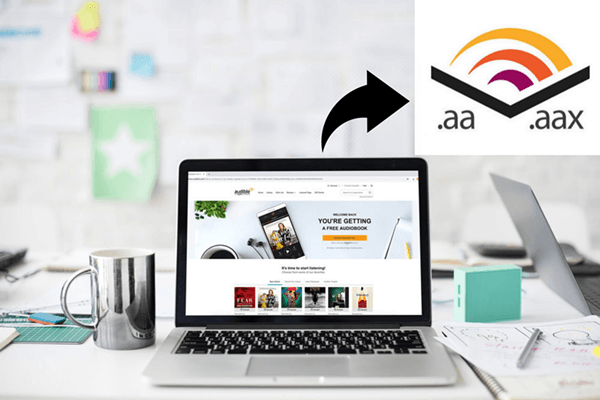
Part 2. Why Do We need to Remove DRM from AAX?
Though you now know what the DRM protection is and what it is for, you could also be curious about those reasons that are leading most people to look for ways to remove DRM from AAX and finally transform their AAX files to MP3 format. The below consolidated list will give you these common reasons.
- DRM is hindering the users from downloading the AAX files and keeping them on their devices forever. Because there is a need to pay for a fee, once the subscription ended, all those downloaded audiobooks will be gone as well.
- DRM is limiting the users from transferring the AAX files from one device to another.
- Not all devices can accommodate the playing of AAX files. By performing the DRM removal process, you can have those files converted to a more played format like MP3 which will let you access those on any media player you want.
- By doing the DRM removal process, you can share all those favorite audiobooks to anyone and even have those played offline every time you are out (without a data connection).
In order to proceed with the DRM removal process, what audiobook DRM removal freeware or professional converter shall you use? Check out the best tool in the third part of this article.

Part 3. How Do I Remove DRM from AAX?
Now that you are fully aware of the common reasons as to why there is a need for either an audiobook DRM removal freeware or a professional tool in order to removal Audible DRM and convert AAX files to MP3, we are glad to give you a hand and share the good things you can get from the software application that we are about to highlight in this portion of the article. Here, we want you to know more about this TuneSolo Apple Music Converter. It is true that you are going to find numerous tools with almost the same major capability. However, TuneSolo Apple Music Converter stands out. Do you want to know why and in what ways? The below is an overview of what you can get to enjoy once you have this app installed on your personal computer.
- You can easily remove DRM from AAX audiobook files. Apart from this, you can also process other media files including videos, audios, and music.
- Alongside DRM removal is the ability of the tool to support the conversion of AAX to MP3 format and many other supported ones.
- You can be assured that while using this tool, the quality of the original file is being maintained though the process would be fast (because of the fast conversion and downloading speed this has).
- This has a simple interface that can be navigated and controlled by any user even if procedures or guides are not available or present.
- This is allowing the processing of batches of files. Thus, making it efficient for people in case they would like to transform a bunch of songs, videos, and of course audiobook in one go.
- There are only a few things to keep in mind before heading to this tool’s installation process. You can have the details explained thoroughly on the official website.
- This can also be considered as an audiobook DRM removal freeware in a way because of the trial period that this is offering.
- Lastly, DRM and conversion procedures are only simple to follow and do.

Though the process is easy to understand and can be done even by beginners, we still have the guide here for your reference just in case you need it (for audiobook conversion).
Note: Keep your Apple Music and iTunes applications closed while doing the conversion process using the TuneSolo Apple Music Converter.
- Launch the TuneSolo Apple Music Converter on your PC.
- Add the AAX files and choose MP3 as the output format.
- Tick the “Convert” button on the lower part of the page.
The details corresponding to each step are also presented in the succeeding paragraphs.
Step #1. Launch the TuneSolo Apple Music Converter on your PC
Since you only need a few things prior to the installation process, you can easily have this TuneSolo Apple Music Converter ready on your PC. This is supported by both Windows and Mac computers so there is no need to worry in case you are using any. Make sure to complete those requirements to proceed. Once you have the app, simply launch it in order to begin the uploading of AAX files onto the platform.
Step #2. Add the AAX Files and Choose MP3 as the Output Format
Once you are at the main interface, simply drag and drop the audiobooks that you wish to convert from AAX to MP3 format. Since you can process a number of audiobooks, you can add as many as you want. After successful uploading, you can now choose MP3 as the output format after the conversion process. During the process, the tool will also remove audible DRM. This is supporting multiple formats so make sure to choose MP3 from the list. You can also edit or modify some settings if you want to (bit rate, sample rate, etc.). You need to ensure that an output path will be defined as well so that it would be easier to locate the converted files after the process.

Step #3. Tick the “Convert” Button on the Lower Part of the Page
Once everything has been set, you can simply head to the lower portion of the interface and tick the “Convert” button. After a few minutes, the converted AAX files will be ready on the output path initially defined. Also, status bars will be shown on the screen which will help users to monitor the progress of the whole process.
The whole process is only simple, right? In the future, if you would be needing a tool to do the DRM removal process on your audiobook files and even on any protected videos, songs, or audios, would you consider using this TuneSolo Apple Music Converter?
Apart from the information presented previously, we will give some added details and answer two of the most frequently asked questions by people.

Part 4. FAQs for Removing DRM from AAX
We have checked out the two FAQs that are being asked by most users. And, we are about to answer those in the fourth part of this article.
No.1 How Do I Download Audible Books to My Phone?
One concern of those who are using mobile phones (either iOS or Android) in accessing Audible books is the downloading process. In case you have an Audible account and subscription, the whole process is just easy. You can simply follow the below.
- Get the Audible application via the store and sign in.
- Head to the “Library” button and tick the “Titles” option followed by the “All Titles” menu.
- You will be seeing the list of those purchased audiobooks that you have. Click the cover of the Audible audiobook that you wish to keep and download.
- You will see that the downloading has been successful if the “downward arrow” on the cover art is gone already.
But what if you do not have an Audible account? Well, you can use the TuneSolo Apple Music Converter to download the Audible audiobooks and transfer those to your mobile devices using a USB cable or an app that supports the job.
No.2 How Do I Convert AAX to MP3 for Free?
Another query from users is if there are any available audiobook DRM removal freeware that they can use. Well, there are some online converters, but you need to be keen in choosing one. You can use this Convertio website. How can you use this? Simply follow below.
- Go to the main website, Convertio website.
- Add the AAX files from your computer’s library and make sure to choose AAX as the input format and MP3 as the output format.
- Now, press the “Convert” button to finally begin the online conversion process.
The whole process could be long that is why there is a need to wait for some time.
Part 5. To Sum It All
Removing the DRM protection of AAX files or audiobooks is no longer a difficult task. You can always try amazing and reliable software applications on the web to do the job for you. Keep in mind that you need to check which from those is the best before doing any process. Why not try this TuneSolo Apple Music Converter?