How to Download Music from Apple Music to Computers in Easy Ways
Apple Music is a popular music streaming service that offers millions of songs, albums, and playlists. While it's easy to stream music on Apple Music, many users prefer to download their favorite songs and listen to them offline. In this article, we'll show you how to download music from Apple Music to computers in an official way. We’ll also talk about workarounds for the issue you’re facing.
Article Content Part 1. Recommended Way to Download Music from Apple Music to Mac/Windows [FREE]Part 2. How to Download Music from Apple Music to Computer Directly?Part 3. Limitations of Downloading Apple Music to Your DevicePart 4. Conclusion
Part 1. Recommended Way to Download Music from Apple Music to Mac/Windows [FREE]
With the help of the third-party tool TuneSolo Apple Music Converter, you can download and convert Apple Music songs, albums, and playlists to MP3, FLAC, M4A, and WAV formats. This tool is highly useful for users who want to play Apple Music on various devices that don't support the Apple Music app or who want to download and preserve their Apple Music songs even after canceling their membership.
TuneSolo Apple Music Converter removes the DRM (Digital Rights Management) encryption from Apple Music recordings, allowing you to download and convert them to common formats. With no loss in sound quality, the application can convert Apple Music files up to 10X quicker than the originals.
You may obtain and convert Apple Music files to multiple formats by applying applications like TuneSolo Apple Music Converter. Overall, downloading your whole Apple Music library with this software might be a great way to ensure that you can still listen to your favorite music even if there is no online connection.

Here are the steps to use the tool to free download music from Apple Music to Mac/Windows computers:
- On your Mac or Windows computer, download, install, and open the Tunesolo
- Choose "Open the Apple Web Player" from the main page of the software. And you can browse Apple Music songs after you sign in with your Apple ID.
- Add the tracks you wish to convert after that. You can now drag and drop the Apple Music to the converting list.
- Choose a target folder and an output format like MP3.
- Choose “Convert All Items” from the menu and you can now batch-convert those Apple Music songs.
- After converting, you can download these Apple to your Mac/Windows computers and listen to them offline!
Faster than many other Apple Music converters on the market, TuneSolo Apple Music Converter is renowned for its excellent conversion speed. During converting, the program keeps track of crucial elements like song title, artist name, album cover, and genre to make sure you don't miss anything. Overall, TuneSolo Apple Music Converter is a solid program that delivers rapid and effective conversion of Apple Music files.

Part 2. How to Download Music from Apple Music to Computer Directly?
You can download up to 100,000 songs on up to 10 devices with your Apple Music subscription. If you cancel your subscription, you will no longer have access to your downloaded music. To download music from Apple Music to your computer directly, follow these steps:
- Launch iTunes on your Mac or Windows PC.
- Make sure you’re signed in with your Apple Music subscription.
- Navigate to the song, album, or playlist that you want to download.
- Click the “Download” button located next to the song or album. If you want to download an entire playlist, click the “Download” button located next to the playlist.
- Wait for the download to complete. The download status will be displayed next to each song or album.
- Once the download is complete, you can access your downloaded music by clicking the “Downloaded” option located in the sidebar of iTunes.
- To listen to your downloaded music offline, simply click on the song, album, or playlist and start playing it.
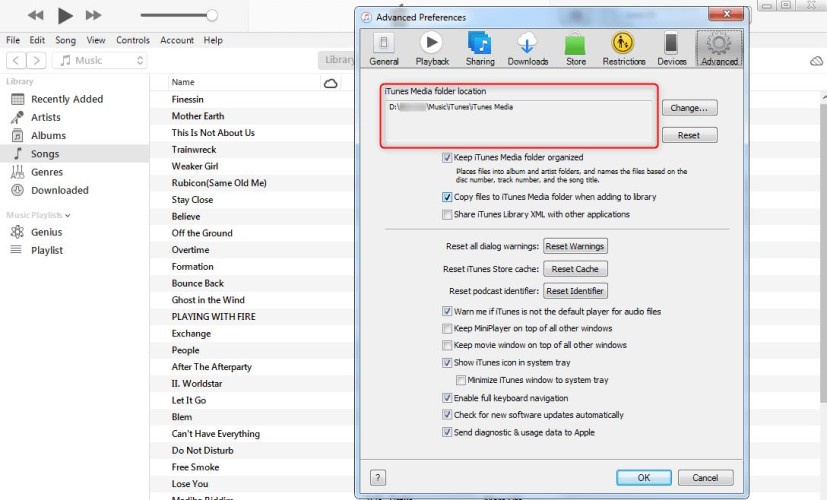
Downloading Apple Music to your computer directly has several benefits, including:
- Offline listening: One of the main benefits of downloading Apple Music to your computer is the ability to listen to your favorite songs offline. This is particularly useful when you're in an area with poor or no internet connectivity.
- Better sound quality: Downloading music directly to your computer allows you to enjoy better sound quality compared to streaming online. This is because the downloaded files are usually in higher-quality formats than the compressed ones used for streaming.
- Control over your music: When you download Apple Music to your computer, you have more control over your music library. You can organize your music the way you want, create playlists, and easily access your favorite songs without having to search for them online.
- Saving data: Downloading music to your computer also helps save data usage if you have a limited internet plan. It can also reduce buffering times and improve overall streaming performance.
- Convenience: Once you've downloaded your favorite songs, you can listen to them anytime, anywhere, without having to worry about internet connectivity or buffering issues.
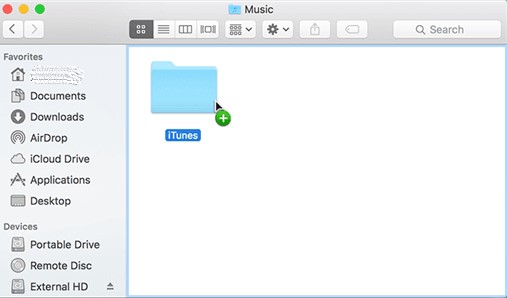
Part 3. Limitations of Downloading Apple Music to Your Device
While downloading music from Apple Music to your device has many benefits, there are some limitations to keep in mind:
- Subscription required: To download music from Apple Music, you need an active subscription. If your subscription expires, you will no longer be able to access your downloaded music.
- DRM protection: Apple Music songs are protected by Digital Rights Management (DRM) technology, which means you can only play them on authorized devices. If you cancel your subscription, you will lose access to the downloaded songs.
- Storage space: Downloaded music takes up storage space on your device, so you may need to periodically delete older songs to make room for new ones.
- Offline listening limitations: While you can listen to downloaded music offline, you still need to go online periodically to verify your subscription status.
- Quality limitations: The quality of downloaded music may be lower than the original due to compression. Additionally, some songs may not be available for download due to licensing restrictions.
Overall, while downloading music from Apple Music has its limitations, it is still a convenient way to listen to your favorite songs offline.
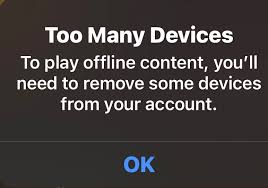
Part 4. Conclusion
In conclusion, downloading music from Apple Music to your computer is a simple process that allows you to listen to your favorite songs offline. With an active subscription, you can download up to 100,000 songs on up to 10 devices.
However, there are some limitations to keep in mind, such as DRM protection, storage space, and quality limitations. Nonetheless, downloading music from Apple Music is still a convenient way to enjoy your favorite songs anytime, anywhere. So we recommend using apps like Tunesolo Apple Music Converter to convert and get Apple Music songs on your computers.
We hope this article has been helpful in showing you how to download music from Apple Music to your computers.