How To Make Apple Music Available Offline [2025 Update]
The Apple Music app is a great music streaming platform, and what makes it attractive to users is that it keeps songs in your library without even taking up storage space on the device you're using. But you need to be aware that using the app may drain most of your data connection, and to avoid this, you must save your favorite songs or playlists so that you can stream them even when offline.
That's why this article was created. This article mainly focuses on the process of how to make Apple Music available offline. Have you been looking for such a guide for so long? Well, don’t worry because we are going to share some great tips that you can continue to use to save Apple Music available offline. what are you waiting for? Start researching programs available to you!
Article Content Part 1. What Is Apple Music available offline?Part 2. How do I Make My Apple Music Available Offline?Part 3. Best Way to Download Apple Music for Offline PlaybackPart 4. To Sum It All
Part 1. What Is Apple Music available offline?
Offline music is actually a known feature that is present in music streaming services like Apple Music. This feature is giving the users access to favorite tracks and playlists even if an internet or data connection is not present. In doing so, the user is giving the app permission to use the device’s storage space in order to cache those important data needed to keep the Apple songs available even if offline.
Advantages and Disadvantages of Having Apple Music Offline?
Obviously, the best advantage you can experience while having Apple music offline is the ability to stream those even if you are not connected to a stable internet connection. Apart from this, listening to Apple songs offline would let you keep your battery percentage longer compared to when you are streaming via your data connection. This would give you a room for longer utilization. In terms of convenience, there would be no lag-time while streaming because technically, the songs are saved and downloaded already.
On the other hand, one disadvantage of this is that the Apple tracks or playlists (in case you want to download a lot of songs) will take so much of your device’s local storage space. So, if you are using a gadget that has limited storage, keeping all those songs from the Apple Music app for offline listening could be an issue. Moreover, the advantage of offline music is only available for users who are subscribed and are paying the monthly subscription fee. So, what if you are not capable of paying the free but still want to make a song available offline?
Why is Apple Music not Available Offline?
Apple Music uses DRM technology protection to limit the dissemination of copyrighted works. Therefore, we cannot download any songs from Apple Music for offline listening. However, if we can use a professional converter to download the Apple Music library, then we can make Apple Music available offline easily.
In the succeeding parts of this article, we will be teaching how to listen to Apple Music offline via the Apple Music app itself and using a reliable professional software application. If you are curious and excited to find out, then immediately proceed to the second portion of this article!
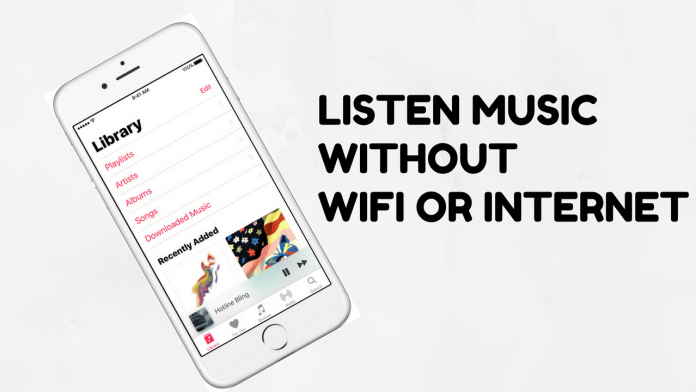
Part 2. How do I Make My Apple Music Available Offline?
As initially mentioned, the Apple Music app is offering the offline mode feature to its subscribers so if you are paying the monthly fee, then you are capable of enjoying this advantage. In this part, we will be talking much more about how to make Apple Music available offline using the Apple Music app itself.
Before proceeding with the steps that you are about to read in the next paragraphs, you need to make sure that the iCloud Music library on the device that you are using has been turned on. Once done, you can head to the below steps in order to save your favorite Apple Music tracks and finally make a song available offline.
How to Make Apple Music Available Offline Using Your Handy Device – iOS or Android
How do I get Apple Music offline? If you want to stream the Apple Music songs available offline using the handy gadgets that you have, whether an iOS or Android device, you can follow the below guide.
Step #1. Head to your Apple Music app and launch it. Browse the app and look for the songs, playlists, or albums that you wish to keep and download for offline streaming.
Step #2. Once you already chose the tracks, you can verify if those are already downloaded or not. Seeing a “Plus sign” signifies that the song is not yet downloaded. And, in order to start with the downloading of that song and adding to your library, you just need to tap the sign.
Step #3. Once you are done with the second step mentioned, the “plus” sign that you have seen before will then be replaced by a new icon – a cloud with a downward arrow in it. Hit this cloud icon to begin the downloading process. After a few minutes, the song will now be available for offline listening.
Note: You must be aware that if your device allows the automatic downloading of songs (the Automatic Downloads option has been turned on), the content that you might want to keep will automatically be saved and downloaded to your library. In case you will be wondering, you will not see any download icon.
If you wish to begin playing those downloaded songs, you just need to head to the “My Music” tab and then “Library”. All those playlists saved will be shown. Choose the song you want to listen to, and you are now good to go.
How to Make Apple Music Available Offline Using Your Windows or Mac Personal Computer
In case you are trying to make a song available offline via the Apple Music app using your personal computer, you can follow the below.
Step #1. Head to your iTunes application and select the tracks, playlists, or albums you ought to download.
Step #2. You will be seeing the “Cloud” icon again on the right portion of the song or item’s name. This will allow your PC to begin the downloading process immediately.
Now, if you want to check out those items downloaded for offline streaming using your iTunes app, you can just head to the “View” option that you will be seeing in the iTunes menu bar and then hit the “Only Music Available Offline” button.
But again, keep in mind that the above process will only work if you are enjoying the Apple Music application while paying the monthly fee. In case you cannot afford to do it, what else is available that can help you make a song available offline? Well, we have another exciting option for you. Find out more by continuously reading the third part of this article.
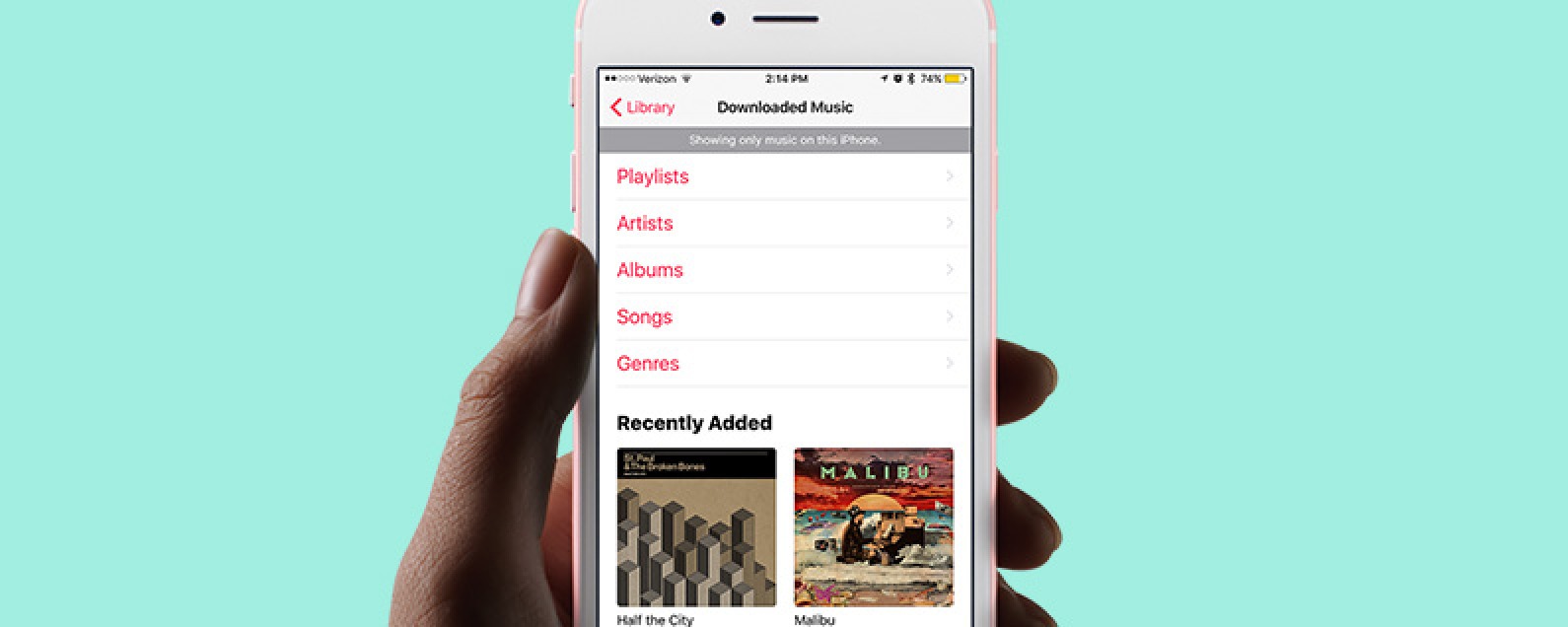
Part 3. Best Way to Download Apple Music for Offline Playback
For users who still would like to make a song available offline but do not have the budget to get a subscription, the use of professional software applications that are proven to be good especially this 2024 will surely work. There are numerous options on the web but what we suggest is to use this TuneSolo Apple Music Converter. What are the perks that you can get from using this software application?
- The DRM removal of those protected files will be done.
- You can convert the Apple Music songs and even audiobooks into supported formats that you like.
- There are multiple formats that are support – both input and output formats.
- You can process a batch of files in one go. There is nothing to worry about if you need to convert a bunch of files because you can still further utilize your time.
- The conversion and downloading speed are fast.
- There are only a few things that you need to check out if you would like to proceed with the installation.
- And, the steps that you need to do when it comes to conversion are easy and simple.

Now, I believe you are surely curious about how you can use this efficiently. This is why we prepared the procedure below.
But before heading to that, you must know that keeping both your iTunes and Apple Music applications closed before using this TuneSolo Apple Music Converter will keep the conversion and downloading processes smooth and successful. Now, here is an overview of the steps to download Apple Music offline for playback.
- Install the TuneSolo Apple Music Converter on your PC.
- Upload those Apple Music songs that you want to download forever.
- Hit the “Convert” button.
Of course, we also prepared the details that you might need just in case you will be using this TuneSolo Apple Music Converter as a way on how to listen to Apple Music offline.
Step #1. Install the TuneSolo Apple Music Converter on your PC
The first thing that you need to ensure is that you have the TuneSolo Apple Music Converter installed successfully on your personal computer. What is good about this is that this is supported by both Windows and Mac computers so there is nothing to think about more. Apart from this, the requirements needed to have this installed are also a few and easy to complete. Once you have the application on your PC, just launch it to begin.
Step #2. Upload those Apple Music Songs that You Want to Download Forever
You can now add those Apple Music songs that you wish to download on your PC. You can add a bunch if you want to and perform the dragging and dropping for easier navigation. In this step, you can also choose the output format from the list of those supported. Also, you can modify the output settings and change depending on your preference. Make sure that you will also set the output path to easily access the songs after the conversion and downloading processes.

Step #3. Hit the “Convert” Button
Finally, upon doing all the changes that you want, you can now hit the “Convert” button to begin the conversion process. This will only take a few minutes and the files will be ready for offline streaming in a while. Alongside conversion, the DRM removal process will also be done.

Part 4. To Sum It All
Keeping your Apple Music songs for offline playback can easily be done especially if you are subscribed to the monthly subscription. But just in case you cannot afford the fee, you can seek help from tools that you can help you download the songs and even keep those forever even if the subscription ended or no internet connection is present. Are you having trouble making a song available offline? What are you doing? Try the things we provided above!