How to Play iTunes on Android [2025 Ultimate Guide]
iTunes has a lot of functionalities. You can play music, listen to podcasts, and even watch videos through iTunes. Normally, iTunes is exclusive to Mac and iOS devices, but its prominence reached even Android users and those without a computer.
As such, people are asking how to play iTunes on Android. Unfortunately, you can’t play iTunes on Android completely. You can access it partially, but some features aren’t available on Android. We’ll tackle this in later sections, but that’s what you need for now. Although it’s a bummer for those eager to use iTunes, it’s still better than nothing.
Today we’ll focus on whether you can play iTunes on Android, the features from iTunes available on Android, and how to play iTunes on Android. Let’s start by answering one of the frequently-asked questions about iTunes by Android users.
Article Content Part 1. Can We Play iTunes on Android?Part 2. How to Play iTunes on Android?Part 3. Play iTunes on Android with a Powerful Third-Party SoftwarePart 4. Summary
Part 1. Can We Play iTunes on Android?
As previously said, you can’t play iTunes on Android completely. There are certain features that you can use, yes, but you won’t be able to gain access to all of them. In this section, we’ll try to tackle all of the iTunes functionalities and whether you can use it on Android or not.
iTunes Music: Available
Luckily, the one functionality that iTunes is mainly known for, iTunes Music, is available on Android. If you download music from iTunes music using your iOS device or Mac, it will be compatible with Android devices. Take note that iTunes Music is different from Apple Music, which is the next functionality.
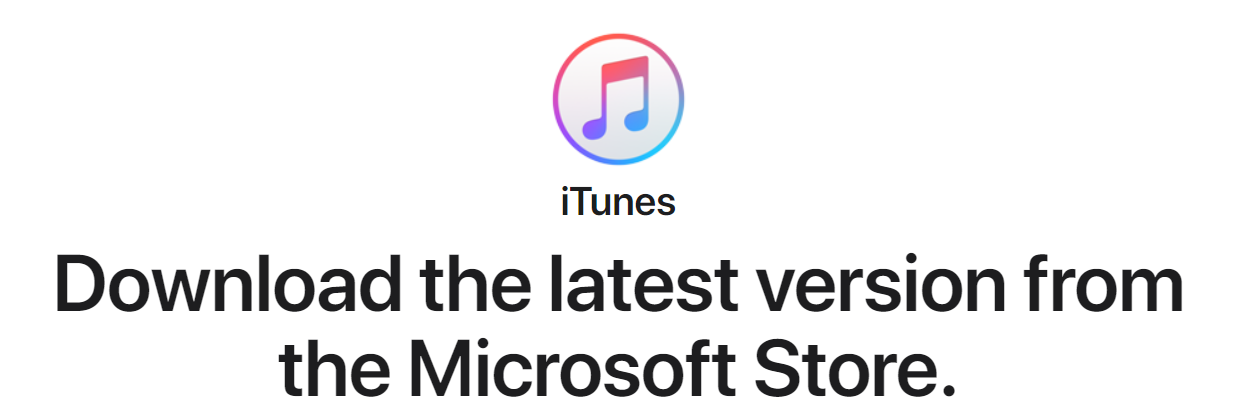
Apple Music: Available
iTunes music requires you to download iTunes, but Apple Music does not. Thus, these two are different from each other. Fortunately, they are both available on Android. Apple Music can be installed through the Google Play Store and you simply need to use your Apple ID to log in.
![]()
iTunes Podcasts: Available
Although you won’t be able to use iTunes to play the podcasts, you can play podcasts by downloading them from iTunes, then transferring it to other platforms. This includes Google Play, Spotify, or any third-party podcast app. So basically, it is available, but not normally.
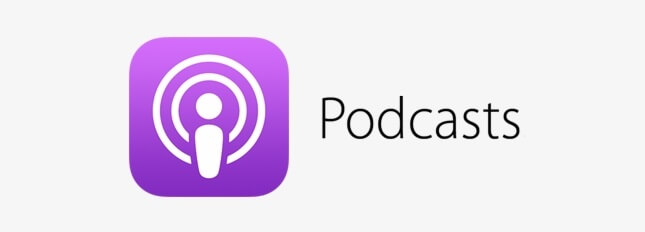
iTunes Videos: Not Available
Unfortunately, you can’t watch videos from iTunes nor use iTunes to watch videos. This is because videos coming from iTunes are DRM-protected, hence why you won’t be able to transfer it to other devices. Android users are not the only ones affected by this. Even PC users can’t play iTunes videos if they don’t download iTunes.
iTunes Books: Not Available
Our last type of content is eBooks. Again, eBooks aren’t available on Android mainly because they also have DRM protection. There is a way to remove DRM, but we’ll tackle this on other sections.
For now, these are the functionalities that can and cannot be played on Android. As you can see, some are available, and some are not.
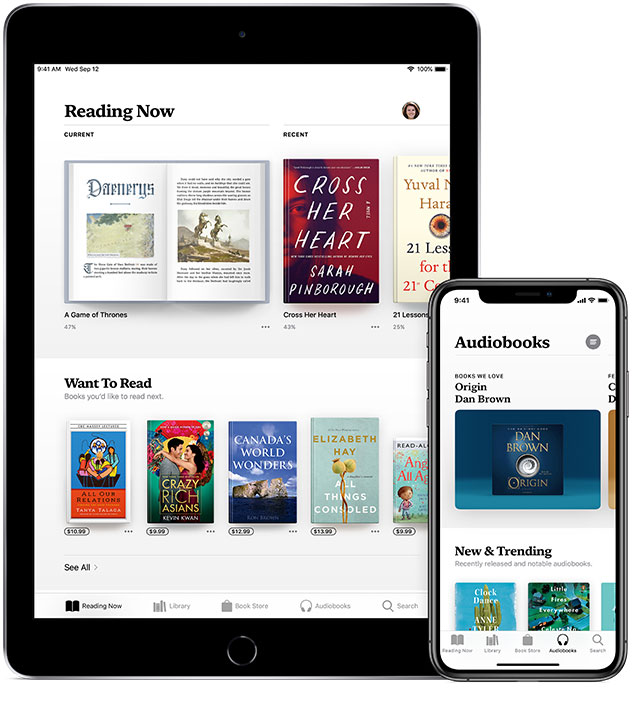
Part 2. How to Play iTunes on Android?
We’ve already mentioned that you can learn how to play iTunes on Android, but only partially. So how can you do this and what do you need to pull it off?
Fortunately, you don’t need to pay just to learn how to play iTunes on Android. Even without a computer or an iOS device, you can play iTunes on Android through free apps. We have three recommended apps for you to use.
Google Play Music
As you already know, Google Play Music is one of the most popular music-streaming services on the market. They offer over 50,000 songs and you can access them either on your desktop or on your device. It’s available on both Android and Apple. But most importantly, it’s compatible with the iTunes app.
With that being said, you will only need to sync Google Play Music with iTunes and you’ll be able to access your iTunes library. Below are the steps to pull this off:
- Install Google Play Music Manager on your computer and Google Play Music on your Android device.
- Once installed, open the software on your computer and log in to your Google account. Do the same with the app on your Android device.
- Upon logging into the Google Play Music Manager on your computer, you will be given a choice to upload your music. Simply accept this and select the location of the music, in our case, iTunes.
This will automatically sync your iTunes library into your Google account. Then, the library will be uploaded into your Google Play Music account and you’ll be able to see your library through the Android device.
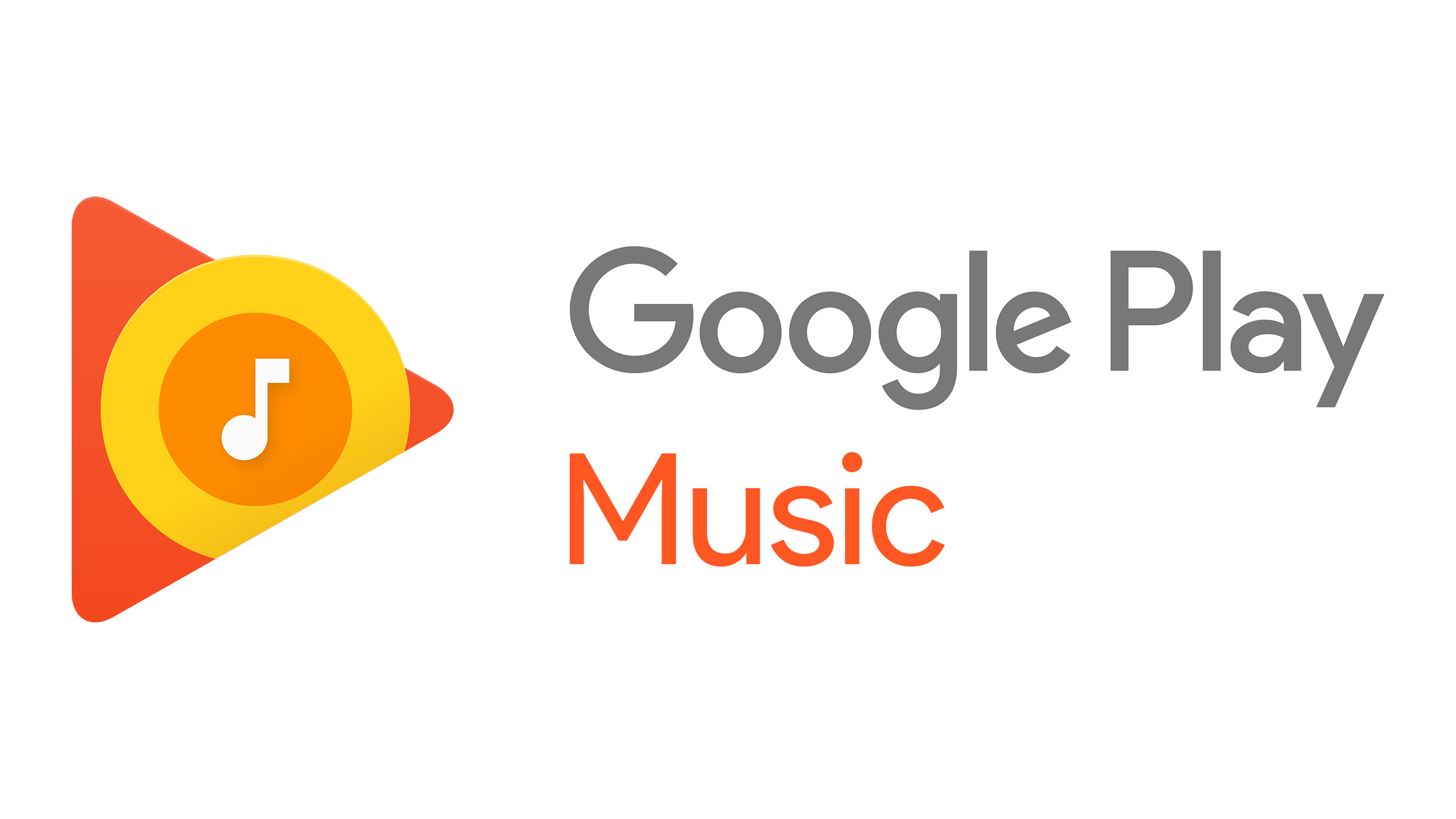
Apple Music on Android
As you can see on the Google Play Store, Apple recently developed an Apple Music app for Android users. You only need to install the Apple Music app on your computer in order to learn how to play iTunes on Android.
Unfortunately, there are some countries that prohibit the use of Google Play, so you might have to install the Google Play app manually. The same goes for the Apple Music app.
Third-Party Tool
Your last option if you want to learn how to play iTunes on Android without a computer or iOS device is to use a third-party app. This app should have the capability to sync your iTunes library into your Android.
We suggest using apps like doubleTwist, iSyncr, and likes. If you found something that’s much better, then good for you. Either way, it should be a sync app.
Part 3. Play iTunes on Android with a Powerful Third-Party Software
In the previous sections, we mentioned something about DRM protection and how it prevents you from transferring iTunes files into other devices. Unfortunately, DRM protection is something that’s in every iTunes files, but there’s a way to remove the DRM protection.

TuneSolo Apple Music Converter is a tool designed to help users convert iTunes files from one format to another. Its main purpose is to convert, so how can it remove DRM protection? Lucky for us, one of its features is to remove the DRM protection. Below are some of its key features:
- Files that are converted using the TuneSolo Converter can be accessed without requiring the use of internet
- TuneSolo has the ability to remove the DRM protection on iTunes files. This gives the users the freedom to do whatever they want with the downloaded files. These files can also be transferred to devices such as Zune, PSP, Xbox, and most importantly, Android
- Users can convert files at a very fast speed and this can go up to 16 times faster than common converters. It also supports batch converting so you can convert multiple files at the same time
- TuneSolo supports countless formats, from popular ones like MP3, FLAC, AAC, to unpopular ones such as AA, M4B, M4A, etc.
If you think TuneSolo is more than enough to fulfill your goal on how to play iTunes on Android, make sure to read these steps carefully:
Step 1. Select iTunes Files
Launch the converter on your computer. Make sure you download iTunes beforehand. On the main page, there will be a list. Select the files that you want to convert from this list by clicking on their corresponding boxes.

Step 2. Change Output Settings
Once you’re done selecting the files, check the bottommost area of the window. Here you will see numerous menus. You can change the Format, Quality, Codec, and other settings in this section according to your preferences.

Step 3. Download iTunes Files
After selecting the files and setting up the output, click the Convert button. It may take a while, but you’ll be able to see the results on the Finished tab. Proceed to that area and check if everything is accounted for. Now all that’s left is to transfer them.

Step 4. Transfer Files to Android
Connect your Android device to the computer using a USB cable. Open a session of File Explorer. Now locate the download iTunes files from your computer and copy them into your Android’s storage.
Tip: Please make sure that Apple Music/iTunes is closed before opening Apple Music Converter. And during the song conversion, please do not do any operation on Apple Music/iTunes.
Part 4. Summary
Although some people may laugh at the idea of learning how to play iTunes on Android, it’s actually not impossible. There are certain ways that allow you to bypass the rules, and Apple itself made it possible to access iTunes’ features on Android.
Being the iTunes fanatic that you are, it’s quite hard to pass on the opportunity to use iTunes, a very powerful tool, on your Android device. Hopefully, this will help you achieve a better iTunes experience through your Android device.