How to Listen to Apple Music Offline for FREE [2025 Update]
There are approximately 68 million subscribers of Apple Music. Compared to the 55 million subscribers of Amazon Music, it’s quite evident that Apple Music is the more popular platform. Unfortunately, there are people who have limited resources, especially the internet.
With that being said, if you continue searching for music, you’ll eventually find yourself looking for ways to listen to Apple Music offline. However, unfortunately, it’s not going to be as easy as it seems.
So today, we will find out more about Apple Music and find out how you can listen to Apple Music offline. Let’s start by answering what seems to be quite a popular question lately.
Article Content Part 1. Can You Listen to Apple Music Without WiFi or Data?Part 2. Easy Ways to Listen to Apple Music OfflinePart 3. Summary
Part 1. Can You Listen to Apple Music Without WiFi or Data?
Granted. Apple Music is an extraordinary platform. It allows you to easily access music with a few clicks. Unfortunately, you need to connect to the internet if you’re going to do this. So this leads us to the question, can you listen to Apple Music offline?
Fortunately, the answer to your question is YES. Can you listen to Apple Music offline on Android and iOS? Yes. Can you do the same on Mac or Windows PC? Again, the answer is yes. However, you have to be a subscriber for that to happen.
What if you don’t have a subscription?
Even if you know how to download music from Apple Music to a computer or mobile device, you won’t be able to listen to Music offline without a subscription.
How can you listen to Apple Music offline without subscription?
No matter what you do, you won’t be able to learn how to listen to Apple Music offline without downloading. What you can do, however, is download the files using a third-party tool.
It doesn’t require you to have internet or subscription. All you have to do is use the tool. We’ll discuss this in detail later on.

Part 2. Easy Ways to Listen to Apple Music Offline
So you really want to listen to Apple Music offline. If that’s what you want, you have two options. The first option involves using Apple Music directly.
Since the second method involves installing third-party software, we’ll start with the safer option that involves the Apple Music app.
Method 1. Download Songs Directly from Apple Music for Offline Listening
As previously said, Apple Music is available on various platforms. This means you can learn how to download music from Apple Music to a computer or mobile device. We will start by discussing the steps for iOS and Android.
#1. For Mobile Device
Before we start, you might have questions like “Can you listen to Apple Music offline on Android?”. Actually, despite being incompatible with each other, you can use Android.
However, you have to first install the Apple Music app since it’s not a default app. Once you’re done, you can proceed to these steps:
- Open the Apple Music app on your mobile device.
- Select the song, playlist, or album that you want to listen to.
- Now click on the button represented by three dots.
- The last step is to select Add to Library from the dropdown menu.
Note: You may also try tapping on the plus icon (+) that will appear at the top-right corner of the screen. This will immediately add the selected music.
- Now to download the song, go to your library and select the song.
- Once selected, tap on the Download button which should look like a cloud that has an arrow facing downwards.

#2. For PC or Mac:
If you’re using PC and Mac, you have to have iTunes installed. For Mac users, it’s okay since it’s a default app. But for PC users, you have to download iTunes first.
Also, the first few steps will differ for PC and Mac. As such, you have to read carefully these steps to avoid any mistakes:
- Go to Apple Music on your computer.
Note: If you’re a Mac user, simply open the Music app. If you’re a PC user, you have to open the iTunes app first then select Music from the iTunes window.
- Now click on the Search menu through the left sidebar.
- Now type in the name of Apple Music. You should see a list of songs. Simply select the one that you’re looking for.
- Click on the More button represented by three dots.
- Click on the Download button represented by a cloud with an arrow facing downwards.
Lastly, you have to remember that you won’t be able to do this if you’re not a paying user of Apple. So with that being said, can you listen to Apple Music offline for free?
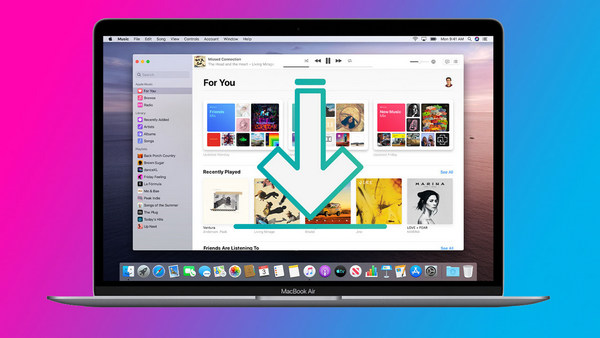
Method 2. Stream Apple Music to Other Unsupported Devices for Offline Playback
You can easily listen to Apple Music offline for free. You don’t have to pay for a subscription. You don’t have to pay for your internet. You simply need a simple tool and you’re good to go.

TuneSolo Apple Music Converter is a tool that allows users to convert files from iTunes. What’s so good about it is that it can be used for free for a limited time. It’s compatible with Mac and PC so anyone who has a computer can use it. Anyway, here are other things that it can do:
- You can listen to the downloaded music without having an internet
- You can remove the DRM protection from the songs that you download through this software
- You can download files at speed 16 times faster than most converters
- You can download multiple files at the same time
- You can convert files from or to countless formats
Now that you know what this tool is capable of, I think that you actually learn how to download music from Apple Music to a computer.
Step 1. Choose Apple Music Songs
Check if iTunes is installed on your computer. Install it if it’s not yet installed. Launch the converter on your computer. On the main page, select the titles that you want to convert.

Step 2. Change Output Settings
At the bottom of the window, you will see menus. This is the Output Settings section. You can change the Format, Quality, Codec, and other things in this area.

Step 3. Convert Apple Music
After changing the settings, click Convert. This will start the conversion process and all you have to do is wait until it’s over. Then you can listen to Apple Music offline.
Tip: Please make sure that Apple Music/iTunes is closed before opening Apple Music Converter. And during the song conversion, please do not do any operation on Apple Music/iTunes.

Part 3. Summary
Although it’s not very easy to find good music, Apple Music makes it very easy for us. However, sometimes we just want to relax and listen to good music without having to connect to the internet. This is a bit difficult for Apple Music.
You either have to be a paying customer, or you have a special tool. In your case, it’s very easy since you already know what tool you need to use. Hopefully, you can achieve your goal easily.