NoteBurner Apple Music Converter Review [2025 Update]
There are times that many users will feel so annoyed every time they are trying to transfer their favorite Apple Music tracks to their devices. Issues can also arise when they are trying to download those for offline playing. Are you also one of them? How did you deal with this difficulty? Have you done anything about it?
Most people would surely do their best to look for ways or methods they can use on the web and try those out. But do you know that there are a lot of applications that you can use to solve this? In this article, we will be giving you some the NoteBurner Apple Music Converter Review. Added to this, we will be sharing with you one great alternative to it – the TuneSolo Apple Music Converter. Both are reliable and good software applications with the ability to do apple music to mp3 conversion, to remove DRM from Apple Music, and more.
If you are interested in this NoteBurner review and even want to access NoteBurner Free, then this post will surely help you out. We will be providing information about the features of both converters mentioned as well as the detailed procedures on how once can use the tools for conversion and other purposes.
Let us begin the discussion!
Article Content Part 1. Features of NoteBurner Apple Music ConverterPart 2. How to Use NoteBurner Apple Music Converter Part 3. The Best Alternative to NoteBurner Apple Music ConverterPart 4. The Summary
Part 1. Features of NoteBurner Apple Music Converter
Before talking about NoteBurner Apple Music Converter Review, we first introduce its functions. NoteBurner Apple Music Converter is one of the most powerful converters introduced to the public. There have been a lot of patrons of this tool because it has numerous capabilities that one can enjoy immediately after completing the process of installation. Since we are going to do a NoteBurner review, one thing that must be highlighted in this article are the features the NoteBurner Apple Music Converter has.
- The NoteBurner Apple Music Converter is very capable of recording iTunes in M4P format, Apple Music tracks, and even audiobook files.
- This software application has the ability to perform file conversion supporting apple music to mp3 transformation and to many other file formats supported. This can handle files in several formats including FLAC, MP3, WAV, and M4A allowing users to enjoy the tracks on any devices supporting these mentioned formats as well. The issues when it comes to iTunes or Apple Music tracks incompatibility on some devices can now be solved at ease. This is offering a way for offline playing (even without a data connection). Thus, giving the users a way to keep the albums and playlists forever on their devices.
- The speed of conversion is fast and reliable. Though it has a fast conversion speed, users can be assured that the quality of the output files is almost the same as the original.
- Added to the mentioned, batch processing of files is as well supported by this software application.
- Through this tool, ID3 tags, and other information are being maintained and there is no need for other devices or applications in order to run this tool. You can be rest assured that even after the process, data including the name of the artist, artwork, album, and even track numbers are being kept.
- The interface it has is very easy to navigate and use. Because this NoteBurner Apple Music Converter has a simple program, there should not be any issues when it comes to user navigation. With just a few clicks, the process of transformation would be completed.
- There are also timely updates and technical support that can help solve any related issues fast (within 24 hours).
- It also has the ability to remove DRM from Apple Music fast and accurately.
- Another good thing is that you can enjoy NoteBurner Free on a specific period of time.
If you wish to know much detailed information about the features and installation requirements of this NoteBurner Apple Music Converter even after this NoteBurner Apple Music Converter review, you can always check out its official website to learn more. As you go along, you will be knowing how to use this NoteBurner Apple Music Converter specifically when it comes to apple music to mp3 conversion.
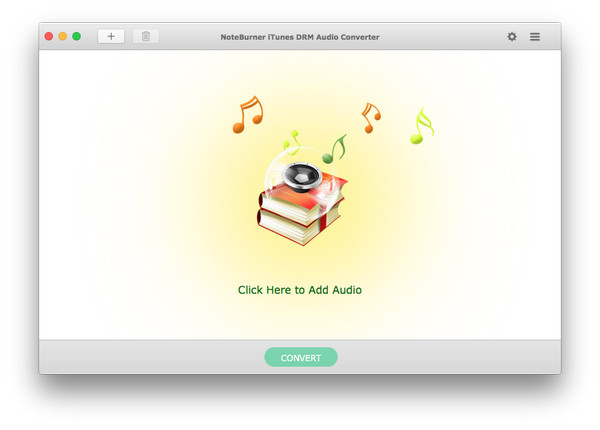
Part 2. How to Use NoteBurner Apple Music Converter
The second part of NoteBurner Apple Music Converter Review, we are talking about how to make the most of this tool Well, the whole procedure is actually easy to follow and accomplish. Since this software application is supported by both Windows and Mac computers, the procedure to follow is almost the same for any computer you are using. The NoteBurner Free can be enjoyed on a specific period of time and allows the conversion of the songs that are 3 minutes long. Here is an overview of the process.
- Do the installation of this NoteBurner Apple Music Converter.
- Begin setting the output path and the output format desired (which in this case is MP3).
- Hit the “Convert” button.
Since the above three are only simple and are self-explanatory, a detailed description for each is not actually needed. But just in case you want to make sure that you are doing it right, we have prepared the below information that you could possibly need.
Step #1. Do The Installation Of This NoteBurner Apple Music Converter
The initial thing needed is to perform the installation of this NoteBurner Apple Music Converter on your personal computer. After installation, launch the tool and by hitting the “+” button, a new window will be shown wherein you can view all the folders you have on your iTunes library. Add the Apple Music tracks that you want to convert. In order to select files efficiently, you can use a keyboard shortcut – Ctrl + Shift.
Step #2. Begin Setting The Output Path And The Output Format Desired (Which In This Case Is MP3)
Head to the menu bar and look for the iTunes Audio Converter button. From there, tick the “Preferences” option or tick the “Settings” icon on the main interface. A new window will be displayed wherein you can set the output path and the output format after the completion of the conversion process. You are free to choose any from those supported but since we want to do Apple Music to MP3 conversion, make sure to choose the MP3 format from the list.
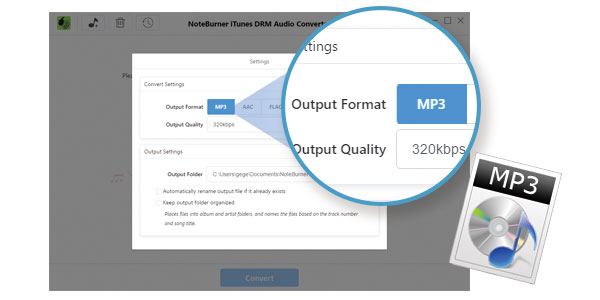
Step #3. Hit The “Convert” Button
After completing the first two steps, you can now hit the “Convert” button that you will be seeing on the screen. What is good about this tool is that you can also see the status of the conversion process for each file. By hitting the “List” button, you can see the converted audio files (successfully processed).
Surely, a lot of you would say that the steps that must be followed are easy. Yes, that is right! The procedure enumerated above is for those beginners and confused users who are trying to find a guide. We do hope this helped a lot.
But what if you do not what to use this NoteBurner Apple Music Converter even after reading the above NoteBurner review? Is there any alternative tool that you can use?
Well, of course, there are several alternatives to NoteBurner Apple Music Converter. And, on the next part, you will be getting to know the best among those software applications! Are you ready? Then you must proceed to the third part of this article now!
Part 3. The Best Alternative to NoteBurner Apple Music Converter
By doing some research and by browsing through the web, you will definitely see a bunch of NoteBurner Apple Music Converter alternatives. But even if the engine is suggesting one tool, should you immediately use that one? Well, our answer to that is a “No”! Why would you install an application that was not even proven to be reliable and capable of giving amazing outputs? In choosing an alternative, you must also be keen enough in order to avoid issues and worse problems.
The best alternative to NoteBurner Apple Music Converter that we would like to introduce it this TuneSolo Apple Music Converter. How good is this tool? What are the things that it can do?
Learn about the features and TuneSolo Apple Music Converter’s capabilities on the succeeding texts.
- TuneSolo Apple Music Converter is capable of doing Apple Music to MP3 conversion. Not only that, but it can also support several input and output formats making it very flexible when it comes to file transformation.
- The tool has an intuitive and easy-to-control interface that lets every user enjoy the perks even without having to deal with complicated steps and procedures.
- It can also process a bunch of files. Thus, allowing the users to add a number of files for processing in one go.
- Apart from being able to process Apple Music and iTunes tracks, this can also handle audiobooks. So, if you are fond of listening to audiobooks, this converter can help you when it comes to conversion for streaming on any device that you have.
- There are only a few requirements needed in order to have this software application installed on your personal computer. Complete those and you should be ready for the installation!
- You can be assured that even after doing the conversion process, the quality of the output files will be as good as the original.
- Another important capability that this TuneSolo Apple Music Converter has is that it can remove DRM from Apple Music tracks making them readily available for playing on any device and letting the streamers keep the songs even if their subscription has ended (for offline streaming).
- It can also do the fast conversion and downloading of files!
- Users can also enjoy a free trial period before finally proceeding to the purchase of the software to enjoy and unlock all its amazing perks.
- And, the steps in order to do the conversion are simple and easy.
Do you also wish to learn how you can convert Apple Music to MP3 format using this TuneSolo Apple Music Converter? Well, we have the procedure here as well! But, before heading to that, you need to keep in mind about the below tip.
Tip: You must ensure that your Apple Music and iTunes applications are closed and are not running in the background. This will help you make sure that the whole process of conversion and downloading would be a success.

Once the above has been done, then you can go ahead and follow the below steps in order to convert Apple Music to MP3 easily.
- Install the TuneSolo Apple Music Converter on your Windows or Mac.
- Add all those Apple Music songs to be converted to MP3 format.
- Look for the “Convert” button and hit it.
We also prepared the details corresponding to each step in this article.
Step #1. Install the TuneSolo Apple Music Converter on your Windows or Mac
Of course, you need to complete the things needed in order to install the TuneSolo Apple Music Converter on your Windows or Mac personal computer. After complete installation, open and launch the tool to finally begin the whole process of conversion.
Step #2. Add all those Apple Music songs to be Converted to MP3 Format
Once you are on the main page, you can now add those Apple Music songs that you wish to convert to MP3 format. You can just do the dragging and dropping of files to easy import those tracks onto the platform. Since this can do batch conversion, you can add as many files as you want. After doing so, make sure that you will be setting the output format to MP3. You can also change some output settings if you want to like this support output settings customization.

Step #3. Look for the “Convert” Button and Hit It
Lastly, hit the “Convert” button that is located at the bottom area of the screen. By doing so, you are authorizing the software to begin converting the Apple Music songs to MP3 format. After only a few minutes, the converted files should be ready for streaming and accessible via the output path specified on the second step mentioned.

Part 4. The Summary
We do hope that this NoteBurner Apple Music Converter Review helped you in some way. Apart from the NoteBurner Apple Music Converter, you also got some information about the best alternative to it, the TuneSolo Apple Music Converter. If you are doing the comparison of tools, which one do you think is better?