Ondesoft iTunes Converter Comprehensive Review in 2025
We all know how extreme iTunes can be when it comes to their security. All the files that you find within this platform will most likely have an algorithm that prevents you from sharing it with others. What’s worse, you won’t even be able to enjoy what you paid for if you stopped paying for a subscription.
This is the main reason why many people look for an iTunes converter, and among the many software that is becoming popular nowadays, we see Ondesoft iTunes Converter. Without a doubt, there are hundreds of software like it, but Ondesoft stands out for many reasons.
This article will be your guide that will introduce you to Ondesoft iTunes Converter, show its remarkable features, a guide on how to use it, as well as an alternative. Let’s start with the introduction.
Article Content Part 1. What is Ondesoft iTunes Converter?Part 2. How Do I Use Ondesoft iTunes Converter?Part 3. The Best Alternative to Ondesoft iTunes ConverterPart 4. Conclusion
Part 1. What is Ondesoft iTunes Converter?
Before we get into the features, let us first find out more about what Ondesoft iTunes Converter so you can get a basic idea before we delve deeper.
Ondesoft iTunes Converter: Introduction
Before anything else, although it’s quite popular, take note that it is not the most affordable software there is. In spite of that, the myriad of features available with this tool makes it tempting to a lot of users, hence why many people make reviews out of it.
One more reason why it became popular despite being a bit expensive is that Ondesoft iTunes Converter is available for Windows and for Mac. However, what it’s really known for is its ability to convert DRM media into unprotected media, which we will then talk about later on.

Ondesoft iTunes Converter: Origins
It was first released to the public on July 12, 2012. As such, we can say that it’s already 8 years old now, and from then it has undergone a lot of changes both to its functionality as well as the interface and pricing.
With that being said, let’s proceed with this review and show you features concerning Ondesoft iTunes Converter for Windows and for Mac.
Ondesoft iTunes Converter: Features
There are a lot of features of this software. This applies to both the functionalities and the appearance. Let’s start with the appearance:
- Intuitive Design. Ondesoft iTunes Converter is one of that software that is simple enough for beginners to understand, but complex enough to satisfy experts
- Remove DRM Protection. As previously said, Ondesoft can convert DRM media into unprotected files. This is quite important because DRM protection is what prevents you from accessing the files for free
- Fast Conversion. The software can convert files at a very high speed. In its early days, it can only support 12x the normal speed, but now it can go up to 16x
- Preserve Original Data. As you already know, converting can lead to quality loss. Ondesoft, however, makes sure that the original data, including the meta tags, will be preserved on the output
It is quite expensive, as we have mentioned earlier. It costs around $39, but considering its potential uses, that shouldn’t be too much even as a luxury.
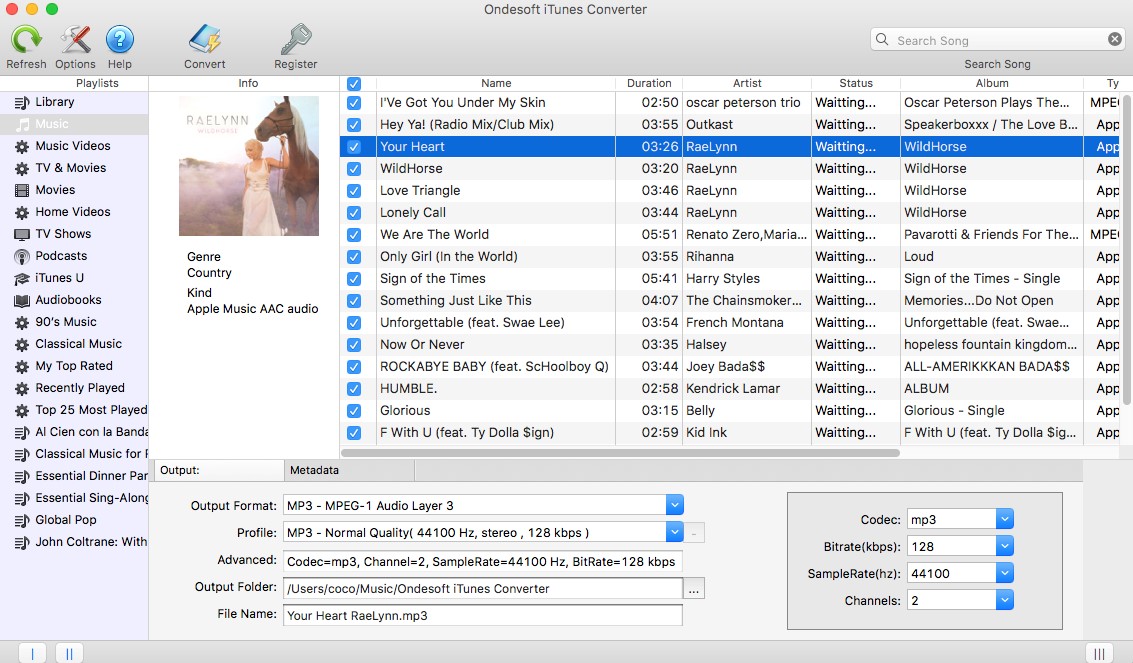
Part 2. How Do I Use Ondesoft iTunes Converter?
Now that you know what Ondesoft is, it’s time for you to find out how you can use Ondesoft iTunes Converter to convert DRM media into unprotected media. Since there are two versions of this software, let’s start with the version for Windows.
Ondesoft iTunes Converter Guide: Windows Edition
This part of this guide will show you how you can use the Ondesoft iTunes Converter. This is applicable for converting both video and audio files. Here are the steps that you need to follow for Windows:
- Install Ondesoft iTunes Converter
Install the converter software unto your computer through this website. Once there, either select the Trial or buy it right there and then.
- Setup Ondesoft iTunes Converter
Once you have installed the software, open it and set it all up. This includes activating the software with code, if you bought it already, or simply going for the free trial.
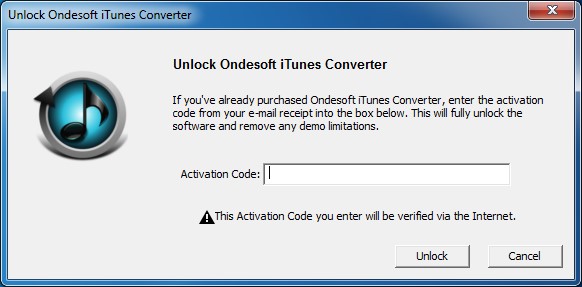
- Select iTunes Files
Once you have launched the software, it will automatically scan iTunes for files that can be converted. There is no need to import them manually. You can select files by clicking on their corresponding boxes.
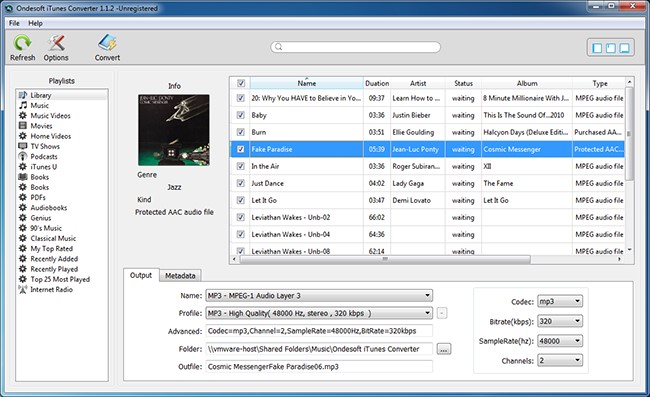
- Setup Output Settings
Once you have selected the files, go to the bottom part of your screen under the Output section. Here, set it up just like you want. Change the Profile and Codec fields to the format that you want. As for the other settings, that would be up to you.
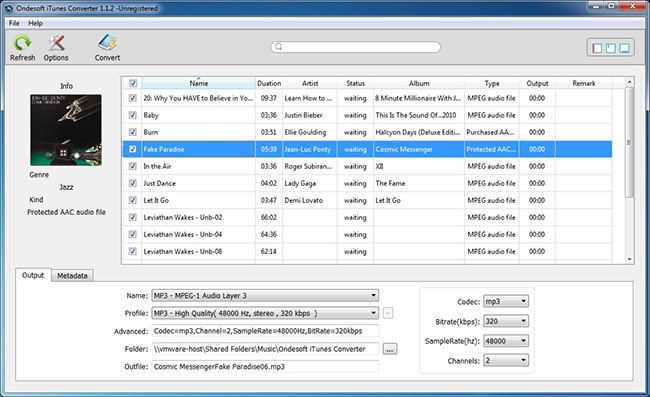
- Proceed with Conversion
After setting up the Output section, click on the Convert button. Once you’re done, you would have successfully turned the DRM media into unprotected files.
Click Options button you can open the Preference panel. Here you can set conversion speed, output file name format, etc.
Ondesoft iTunes Converter Guide: Mac Edition
Lucky for us, Ondesoft iTunes Converter also has a Mac version. The steps might differ slightly, but the process is quite the same. Here are the steps you need to follow:
1. Install and Open Ondesoft iTunes Converter
Download the Mac edition using the link we provided earlier. Once you have installed it, open the software and set it up just like you did earlier. The initial interface should appear as shown in the figure below.
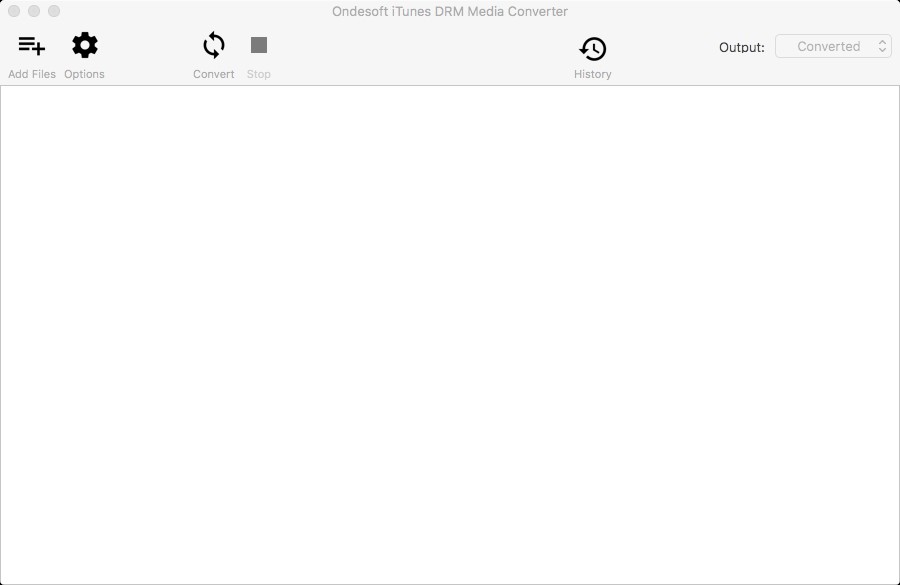
2. Add iTunes Files
Since it should be empty initially, you have to first add files by clicking on the Add Files icon at the top menu. This will connect to iTunes and show your playlists. Simply select the files that you want to add by clicking the Add button at the bottom.
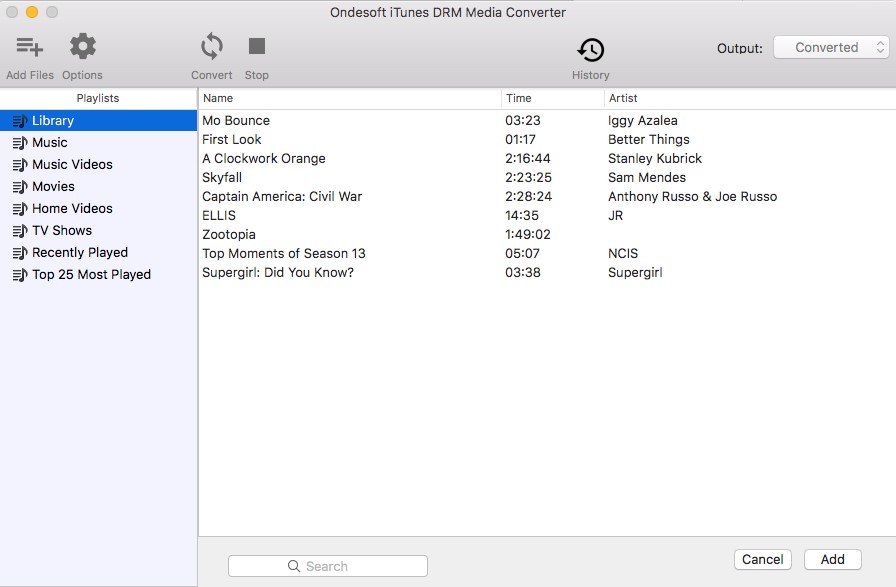
3. Setup Output Settings
Once you have added the file into the Ondesoft iTunes Converter software, you will see them in thumbnails. Simply click on the gear icon at the left side of each file and set up the settings just like you want as shown below.
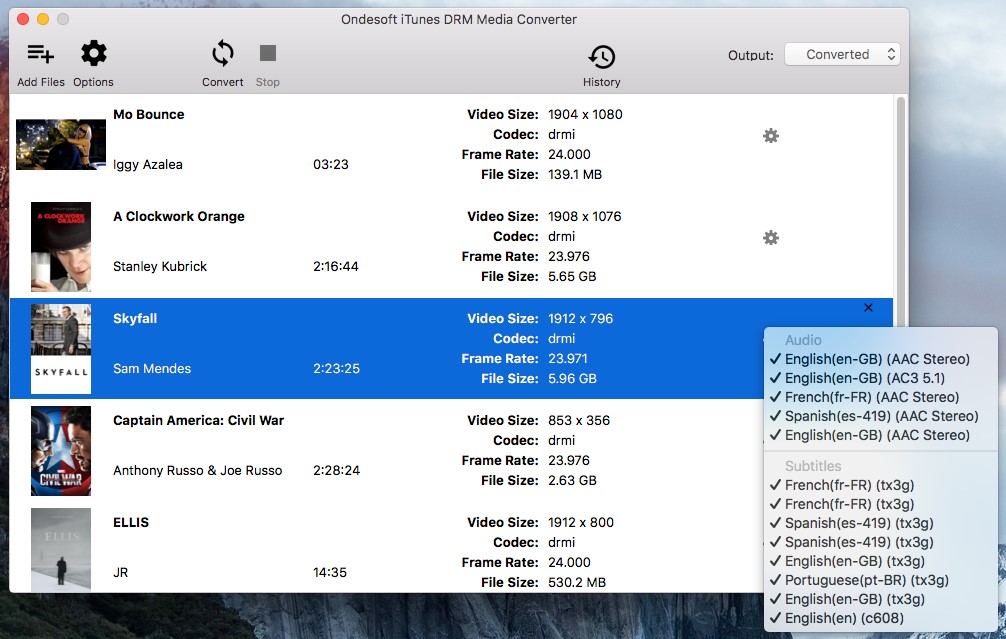
4. Start Conversion
Once you’re done setting up things, click on the Convert button from the top menu to finalize the conversion process. With this, you will get unprotected files from DRM media for Mac.
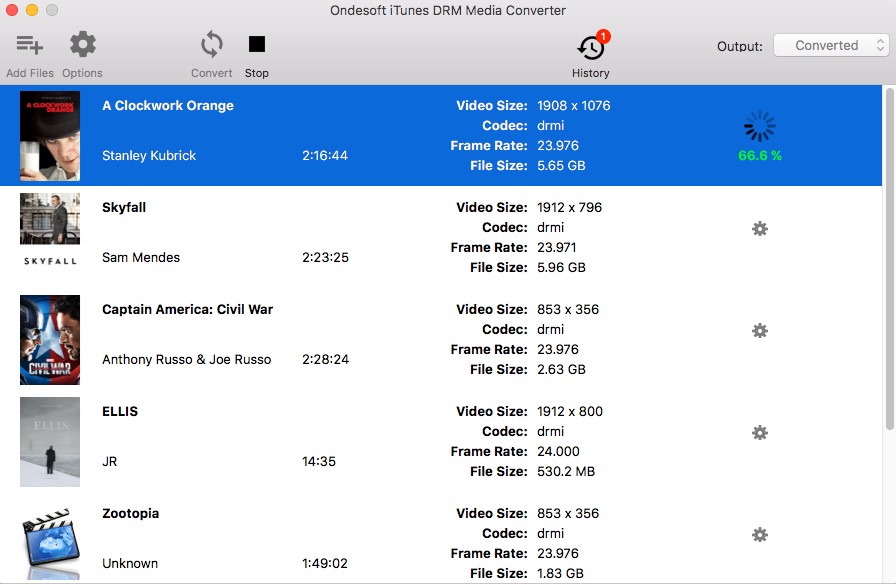
Part 3. The Best Alternative to Ondesoft iTunes Converter
While Ondesoft iTunes Converter is undoubtedly very powerful, it’s not a one-size-fits-all solution. You’ll eventually encounter a scenario where the said software is not the most ideal option. As such, we present to you an alternative.
TuneSolo Apple Music Converter is an iTunes converter with a similar concept to Ondesoft iTunes Converter. It has almost the same functions and performance.
To give you a better idea of what we’re talking about, here’s an overview of the features of TuneSolo:
- Offline Listening.Similar to Ondesoft, iTunes files that are downloaded through this software can be played at any time without having to connect to the internet
- Additionally, files that are downloaded can be accessed through multiple devices including most iOS devices, Android devices, PSP, Xbox, and more

- Fast Conversion Speed. TuneSolo and Ondesoft is the same in terms of speed since they both have a speed that can go up to 16x the normal rate as well as supports batch conversion
- Comprehensive Support. This is where the two programs may differ as TuneSolo and Ondesoft may support different formats. So far, TuneSolo supports AAC, MP3, FLAC, M4A, WAV, and more. You can convert the iTunes library to MP3 as you like.
Now that you have an idea of the possibly best alternative for Ondesoft iTunes Converter, let’s proceed to how you can use this for Windows and for Mac:
Updated: The new version of Tunesolo Apple Music Converter no longer requires syncing with iTunes to process the offline music conversion anymore! We have a built-in Apple Music web player to boost download efficiency. You need to log in with the Apple ID to continue the music searching and converting processes later on.
Step 1. Select iTunes Files
First off, open the software on your computer and make sure iTunes is integrated as it will be the main source of the necessary data. Now you will see a list of iTunes files, which you should then use to select the files you intend to convert.
Step 2. Configure Output Settings
Under the list of songs, there will be section named Output Settings. Simply set the settings the way you like. For Output Format and Codec, simply select the format that you want to use. As for the others, that’s up to your preferences.

Step 3. Convert iTunes Files
After setting up the output, you can finally click the Convert button below. This will send the file into the Finished tab. Here you can check if you have successfully converted the right files.
Tip: Please make sure that Apple Music/iTunes is closed before opening Apple Music Converter. And during the song conversion, please do not do any operation on Apple Music/iTunes.

Part 4. Conclusion
Paying for a subscription on Apple gives you various privileges, but the same privileges will be stripped off of you once you stop the subscription. This is one of the many problems that Apple users are facing.
However, you can fix this by simply downloading the files for your convenience using a converter, and it just so happens that Ondesoft iTunes Converter is what you need.