How to Play Apple Music on MP3 Player [2025 Complete Guide]
Music has been part of the everyday lives of people. Without music, life would surely be a bit boring. It somehow adds spice and excitement. For music enthusiasts, there could be numerous platforms wherein they can access their favorites. And, among the popular ones is this Apple Music application.
If you are one of the Apple Music subscribers out there, have you ever asked about the ways on how to play Apple Music on MP3 player? Of course, all of us would want to have those Apple Music songs easily accessed anytime we want via any device or media player that we have.
MP3 players are common streaming devices that are being used in order to listen to any song. Can I put music from Apple Music on my MP3 player? Probably, this has been a question for you. And, as you go along this article, you will be finding out the answer to this. Apart from this, you could also be one of those Apple Music subscribers who are up until now are seeking the answers to the below queries.
- Are there any tools I can use to convert Apple Music to MP3 format?
- Can Apple Music play MP3 songs?
- Are there ways to convert Apple Music to MP3 for free?
- How to put music on an Apple MP3 player?
These questions are simple and will be surely discussed in this article. If you are interested to know the answers to these, make sure to read this article until the end part.
文章内容 Part 1. The Restriction of Apple MusicPart 2. Convert Apple Music to MP3 with A Powerful ToolPart 3. How to Play Apple Music on Any MP3 PlayerPart 4. To Sum It All
Part 1. The Restriction of Apple Music
If you will be asking a bunch of people and music lovers, perhaps, a huge proportion would say that they are using the Apple Music application as their music streaming service provider. It is true that the Apple Music app has been a good platform to access great music. However, the same with other music streaming platforms, this also has some restrictions that many are finding to be a bit disadvantageous at their sides.。
Through the use of the Apple Music app, users can stream or listen to millions of tracks, playlists, and albums of different genres produced by great and popular artists as long as the subscription is being paid in a timely manner. If you have been an Apple Music app user for quite a long time now, you are surely aware that unlike the common music files, those Apple Music tracks come in a different file format – AAC (which is known as an Apple format).
This is making the Apple Music songs restricted to multiple media and music players. Because AAC format is a protected file format (those files have DRM protection that is hindering the streaming of files to unauthorized devices), it is difficult for many to access files in any device or player.
Due to the above dilemma, the need for a tool or application that is capable to remove the DRM protection and the same time convert the Apple Music tracks to a more used format like MP3 is needed. If you do not have any idea about such tools, then you must learn one from the second part of this article.
We are about to introduce this TuneSolo Apple Music converter as a powerful tool that has the ability to transform Apple Music to MP3 format (and many other output formats). Later on, once you have the converted files, we will be sharing some methods as well on how to play Apple Music on MP3 player and other devices even the generic ones.
Part 2. Convert Apple Music to MP3 with A Powerful Tool
“Can I put music from Apple Music on my MP3 player?”
The above question will no longer be a dilemma after you completed reading this part of the article. By browsing through the web, you will be seeing a lot of options, but this does not mean that you will just pick one from the list that you will see upon typing the keywords on your web’s search area. You must also be observant enough and try to compare the choices to identify which among those would offer the best results.
In order to lessen your job, we already did the comparison! And, the one which emerged to be the best converters is this TuneSolo Apple Music Converter. It can convert Apple Music to MP3 for free or even with fees for you to enjoy more benefits if you wish to.
For your reference, we have compiled the perks you can get from using this converter.
- The ability to convert Apple Music to MP3 and any other output formats it supports.
- This has the capability to handle the conversion of even audiobooks.
- It can remove the DRM protection of files.
- It has a fast conversion and download speed.
- It can handle not only one file but numerous files in one processing.
- You can convert Apple Music to MP3 for free using this converter since a trial period is being offered.
- You only need to complete a list of few requirements before installation.
- The steps that you need to follow in order to complete the conversion process of Apple Music tracks and even audiobooks are simple.
Take note that before using this TuneSolo Apple Music Converter, both the Apple Music app and the iTunes app must be kept closed. This is to ensure the smooth processing of files.
Here is an overview of the initial conversion steps.
- Make sure to install this TuneSolo Apple Music Converter on your PC.
- Add those Apple Music tracks to be converted to MP3.
- Convert the files by clicking the “Convert” button located at the bottom part.
Of course, here are some details in case you would need this information as you go along the conversion process.

Step #1. Make Sure to Install this TuneSolo Apple Music Converter on Your PC
The initial thing needed is to complete all the requirements in order to install the TuneSolo Apple Music Converter on your PC. For the detailed list, you may refer to the official website. After the completion of those requirements, you should be able to install the application on your PC. Run and launch it to begin.
Step #2. Add those Apple Music Tracks to be Converted to MP3
Since our objective is to convert Apple Music to MP3, you must begin by adding those files to the platform. On the main page, you can see an option to add the files. You can use this or do the dragging and dropping process if you prefer to. You can import numerous Apple Music tracks if you need to transform many files in one go since TuneSolo Apple Music Converter can support batch processing.
Make sure to set MP3 as the output format and to change some output settings if you want to. You can also set an output path to easily see the converted files once the conversion has been completed.

Step #3. Convert the Files by Clicking the “Convert” Button Located at the Bottom Part
Finish off everything by clicking the “Convert” button that you will see at the bottom part of the main screen. As the process of conversion is ongoing, the removal of the DRM protection will also be done. After a few minutes, the converted files will be ready for streaming and for transferring to any MP3 players that you have.

TuneSolo Apple Music Converter is very easy to use. Now that you have the converted files saved on your PC, the next step is to know how to play Apple Music on MP3 player or any other media players for streaming. That is what we are to discuss in the third part of this article.
Part 3. How to Play Apple Music on Any MP3 Player
For users who also have non-iOS devices, being able to know how they can stream their favorite Apple Music tracks via those gadgets is a must. And, we will share some procedures here. The third part will be divided into three discussions – playing Apple Music on generic MP3 players, on iPod gadgets, and on iOS and Android ones.
No.1: Play Apple Music on Generic MP3 Players
In order to stream those converted Apple Music to MP3 files on generic MP3 players, you would need to follow the below easy procedure. We have here separate procedures in case you are using Windows personal computer or a Mac computer
Using Your Windows Computer
Step #1. Make sure that your generic MP3 player has been connected successfully to your Windows computer through the help of a USB cable.
Step #2. Using your MP3 player, head to the Music folder.
Step #3. Look for those converted Apple Music tracks saved on your PC and do the dragging and dropping process to transfer or move those converted files to the generic MP3 player that you have connected.
After doing the above three steps, you should be able to see those Apple Music tracks on your MP3 player.
Using Your Mac Computer
Step #1. You need to have this Microsoft NTFS for Mac on your Mac computer to proceed. This is useful in order to transfer the converted Apple Music tracks that you have from your Mac computer to your MP3 player.
Step #2. Of course, the MP3 player must be connected to the Mac computer using a cord.
Step #3. Launch the Microsoft NTFS for Mac application. Once done, choose the folder wherein you saved those converted Apple Music songs (containing the tracks you want to transfer from your Mac computer to your player).
Step #4. Do the copying process and paste those copied items to your MP3 player.
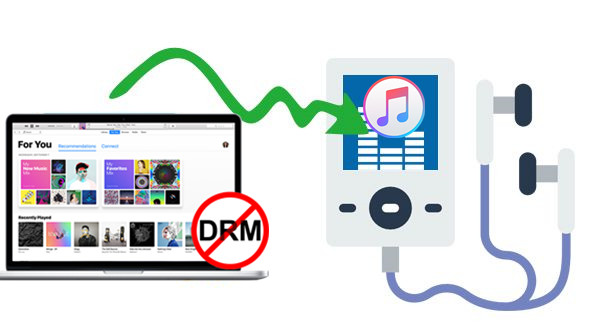
No.2: Play Apple Music on iPod Devices
The next procedure will highlight how to play the converted Apple Music files on iPod devices. You have two options here – using iTunes and via Finder
Using the iTunes Application
If you are using a Windows computer or a Mac computer in iOS 10.14, the iTunes app can help you move the converted files to your iPod. But before you proceed, you must keep in mind that if you are going to use the iTunes app in importing songs into the iPod device that you have, all those media files that you have beforehand will be deleted. So, make sure that you also have the backup for those files. Now, you just need to follow the below steps.
Step #1. Make sure that the iTunes application that you have is updated to the latest version available. If not, you can easily do the update under a reliable WiFi connection.
Step #2. Once you launch the iTunes app, click the “File” button at the top portion and choose the “Add to Library” option from the new list that you will see.
Step #3. Ensure that your iPod has been successfully connected to your PC using a USB cable and the iTunes app would be able to detect it.
Step #4. Choose your iPod and hit the “Music” option followed by the “Sync Music” button.
Step #5. You have the option to either transfer the entire music library or choose only some preferred files.
Step #6. Once done with the selection, hit the “Apply” button to start the importing of converted Apple Music tracks from your personal computer to your connected iPod.
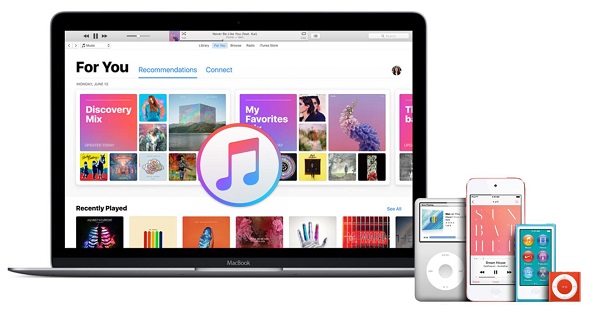
Using Finder
This method will only work if you are using a Mac computer in Catalina or later versions.
Step #1. Begin by open your Finder application and ensuring that your iPod is connected to your Mac computer. Make sure to click “Trust this device” in case asked.
Step #2. Choose the name of your iPod and select the “Music” option.
Step #3. Check the “Sync music onto your device” option and make sure to select those converted Apple Music tracks to sync.
Step #4. Hit the “Apply” button to begin transferring the converted Apple Music songs from your Mac computer to the iPod you are using.
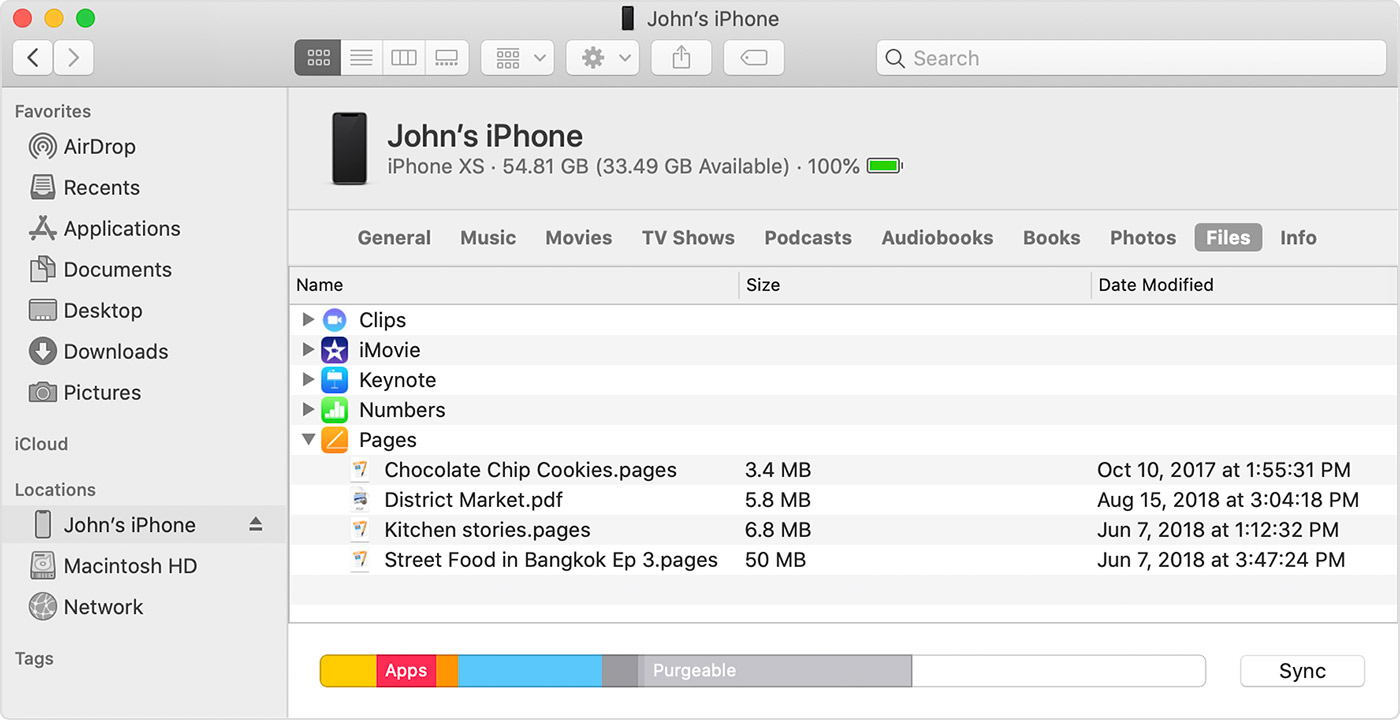
No.3: Play Apple Music on iOS and Android Devices
In order to play the converted Apple Music tracks on your iOS and Android mobile devices, you can also use the same method – the use of the iTunes app for iOS mobile users and the simple transferring method for Android ones. There is this third-party phone manager that you can also use to do the moving of files. You can search through the web for such an app in case you want to try this option.
Part 4. To Sum It All
Being able to play Apple Music on MP3 player would require the help of converters that can transform the files into a new format. And, TuneSolo Apple Music Converter could be an option for you. It can do a lot of things and can even offer numerous benefits.
Upon having those converted files, you should not worry about how you can transfer those to the media players that you have because you already have the procedures presented in this article as well. If you have any other ideas, we will be happy to learn from you as well so make sure to leave some notes in the below comment section.