How to Remove DRM from iTunes Music for Free [2025 Update]
iTunes is known for being a very fantastic platform to legally obtain music from different artists. Despite being a very reliable source, they tend to implement regulations on users simply because it may be harmful to the system if they don’t do so. As such, you’ll find that you are limited in the iTunes Music platform.
This article will show you how to remove DRM from iTunes Music for free as well as the regulations that you can avoid by doing this. Let’s start by talking about DRM first.
Article Content Part 1. Something You Need to Know about DRM and iTunes MusicPart 2. Remove DRM from iTunes Music for free with iTunes MatchPart 2. Remove DRM from iTunes Music by Burning to CDPart 3. Remove DRM from iTunes Music with TuneSoloPart 4. FAQs about Removing DRM from iTunes Music Part 5. Summary
Part 1. Something You Need to Know about DRM and iTunes Music
Before you learn how to remove DRM from iTunes Music, you must need to know something about DRM and iTunes music.
What is DRM?
DRM stands for Digital Rights Management, which refers to a set of technologies and techniques used to control the use, modification, and distribution of digital content and devices. The primary purpose of DRM is to prevent unauthorized access and piracy of digital media and to protect the rights of content creators and copyright holders.
What's the relationship between DRM and iTunes?
In its early years, iTunes used a proprietary DRM system called FairPlay to protect its music files. FairPlay DRM restricts how iTunes-purchased music can be used, such as limiting the number of devices that can play the music and preventing it from being freely shared or distributed.
But over time, in 2009, Apple announced that it would begin offering music from major labels on its iTunes Store without DRM, a move that effectively eliminated restrictive FairPlay DRM from its music catalog. As a result, content downloaded from the iTunes Store library now does not have DRM added to it unless DRM was present in the first place.
What do we need to remove DRM from iTunes Music?
After you know something about DRM and iTunes, you may wonder why do we need to remove DRM from iTunes? Actually, there are many reasons warranting you to remove DRM from Apple Music free. Below are some of those reasons:
You don’t own the products yet
When buying from stores, it’s only right to get the right to own that product. After all, you spent money on it. However, that’s not the case for iTunes Music. Although you’re technically buying music from the platform, you are not the absolute owner of it since it may be taken if you don’t keep on paying for a subscription. This is because of the DRM protection.
You can’t play it on any device/media player
Purchasing music from the iTunes Music will only give you the right to access the said music file in the device you used to pay for it. The media players that can play the said file is also limited to a few chosen ones. So basically, you can only access it on one device and you can’t play it on most media players. This is also because of the DRM protection.
You will be restricted according to the rental period
There are cases where you would just rent the product instead. However, once the rental period is over, the music won’t be available anymore no matter how hard you try. This, again, is because of DRM protection.
You want to enjoy the music more
Although it’s a bit subjective, people tend to pay for a better experience. However, in our case, you don’t have to pay for a better experience. You only need to know how to unprotect iTunes songs with a free DRM removal tool. This is all free of charge unless you use premium software.
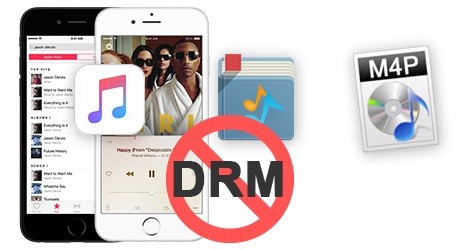
Part 2. Remove DRM from iTunes Music for free with iTunes Match
After understanding why you need to remove DRM from iTunes music, you will next learn how to get DRM-free music from iTunes. You need to use a tool - iTunes Match.
iTunes Match provides access to all music purchased from iTunes, including songs imported from other sources such as CDs, on all your iTunes-enabled devices. Although it does not remove DRM from previously purchased DRM-protected songs, it allows you to enjoy DRM-free versions of future music. With this subscription, you can stream or download DRM-free iTunes music on up to 10 devices. Follow the tutorial below to subscribe to iTunes Match and enjoy iTunes songs on more devices.
Step 1: Subscribe to iTunes Match
For Mac users:
Step 1. Open the Apple Music app
Step 2. Click on the sidebar option labelled “iTunes Store”. If you cannot locate the iTunes Store, navigate to the menu bar in the Apple Music app and select 'Music > Preferences'. First, navigate to the 'General' tab. From there, select the iTunes Store option and click 'OK'.
Step 3. Scroll down to the bottom of the Shop window and click on 'iTunes Match' under the 'Features' section.
Step 4. Click on the 'Subscribe' button and log in using your Apple ID and password.
Step 5. Click 'Subscribe' after confirming your billing information.
For Windows users:
Step 1. Open iTunes on your Windows computer.
Step 2. Click the "Shop" button in the top menu.
Step 3. Select "iTunes Match" at the bottom.
Step 4. Fill out your billing information and click the "Subscribe" button.
Step 2: Upgrade iTunes Library
Step 1. Click the "File" menu in iTunes.
Step 2. Select "Library" and then "Update iCloud Music Library."
Step 3. iTunes will begin the process of matching and upgrading your songs.
Step 3: Download DRM-Free iTunes Music
Step 1. Go to the Music section on iTunes.
Step 2. Select the Library option to access your music collection.
Step 3. Find the song with the 'cloud' icon and click on it to download the upgraded DRM-free version.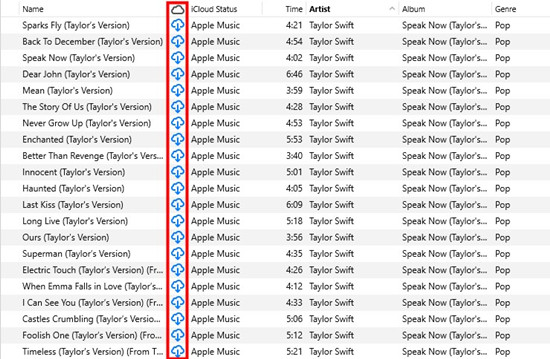
Part 2. Remove DRM from iTunes Music by Burning to CD
The second method is all about learning how to unprotect iTunes songs by trying to burn the DRM-protected songs using the iTunes platform. This is a free method and it’s not illegal, although it’s quite hard to do without making any mistake.
This involves creating a playlist, adjusting the CD settings beforehand, burning the files into a CD, and then importing the songs into the music library. Below are the exact steps:
Step 1. Create a playlist by clicking File > New and then selecting Playlist. Once the playlist is created, drag the DRM-protected files into this playlist.
Note: Make sure it doesn’t exceed 700 MB in size or 80 minutes in playtime.
Step 2. Now adjust the settings for the burner by going to Edit and selecting Preferences. On the Preferences window, go to the Advanced tab and click Burning. Open the CD Burner dropdown menu then click Audio CD.
Step 3. Go back to the Preferences window and head to the General tab this time. A dropdown menu with When you insert CD option should be there, simply set this to Ask Import CD instead.
Step 4. Click Import Settings and for the Import Using field, select the format you want to use. You can also change other configurations in Settings. Click OK after you’re done.
Step 5. Finally, got the Library and head to Playlists. Select your playlist then click on File > Burn Playlist to Disc. Insert the blank CD into the tray and click Proceed if asked.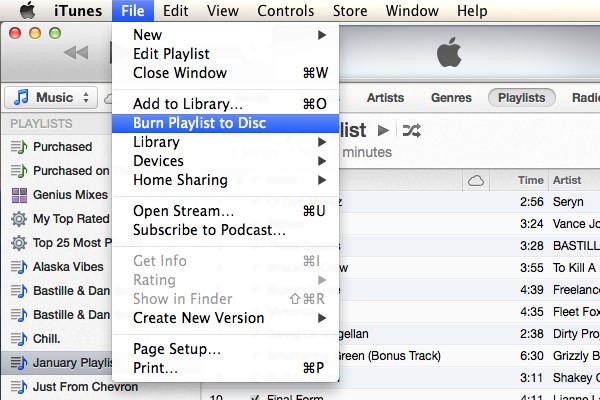
This will burn the CD so that all files contained within the CD will no longer retain the DRM protection, effectively helping you remove DRM from iTunes music or Apple Music free. However, it will take a longer time to burn them to CD, if you have a collection of iTunes songs. Therefore, you are in need of a kind of software to help you achieve this process. Then we'll introduce you the second solution, read it below!
Part 3. Remove DRM from iTunes Music with TuneSolo
Your next option, if burning the CD didn’t work, is to use a free DRM removal tool to remove DRM from iTunes Music. For this, we recommend using TuneSolo’s product.
TuneSolo Apple Music Converter is a tool recently developed. It can not only help you remove DRM from purchased iTunes audios, Apple Music, as well as Apple and Audible audiobooks but also convert iTunes music to any common audio formats, including MP3, AAC, M4A, M4B, WAV, and FLAC. By converting the file, it is able to remove the DRM from the output. Click the button below and try it free now!
- You can listen to the files that were downloaded from this software without internet
- You can transfer the files to other devices including iOS, Android, PSP, Zune, and more
- You can convert files up to 16 times faster than the rate of common converters
- You can convert multiple files at the same time
- You can convert files with different formats, protected or unprotected

Now that you know some details about this software, it’s time to know how you can remove DRM from iTunes Music. Below are the steps you need to follow:
Step 1. Select iTunes Music Files
Launch the converter on your computer. From the list, select the ones that you want to remove the DRM protection from.

Step 2. Change Output Settings
Below the list are the settings. Change the things you want to change here, it doesn’t matter how you change it since the DRM will be removed either way.

Step 3. Convert iTunes Music Files
Click Convert at the bottom of the window. This will start the conversion process and all you have to do now is wait until it finishes.

Part 4. FAQs about Removing DRM from iTunes Music
Q1: Is it illegal to remove DRM from iTunes Music?
In fact, cracking DRM protection from iTunes is not entirely legal. iTunes DRM is used by Apple to prevent users from playing their music on other devices without permission. But if you are removing DRM from iTunes music for personal use, it is legal.
Q2: How do I get DRM-free music from iTunes?
You can burn iTunes songs to CD so that they can be played on other devices, or you can use iTunes Match to upgrade iTunes songs to remove DRM so that they can be played on other devices. Of course, the best way is to use TuneSolo Apple Music Converter, which can help you download iTunes songs in batches and ensure the quality of the songs.
Part 5. Summary
The DRM protection seems to be ruining the experience for a lot of people. Some complain about not getting the music permanently, while some complain that they can’t transfer their files to other devices. These are just a few examples of what DRM does to users.
Unfortunately, it’s also crucial in order to maintain the support of content creators. If you don’t mean any harm to them, then it should be fine if you learn how to remove DRM from iTunes Music from this guide. Among two solutions mentioned above, if you want to avoid some limitation while removing DRM from iTunes Music, TuneSolo Apple Music Converter may be the best choice for you. So download it to have a try and enjoy you loved music for free.