How to Set Apple Music as Alarm Song on Your Device
“I am used to listening to the default alarm songs my iPhone has. Is there any way I can change it and set Apple Music as alarm song on my device?”
All of us surely want to start our day right. As we open our eyes in the morning, we should already feel the good vibe of getting up energetically and actively. One added factor that makes some of us get up from bed is hearing good music right after waking up. Of course, everyone will agree that great music keeps our minds at ease and at peace. And, hearing good songs as we start our day will add some effect on how we will deal will all the things that must be done.
Good thing, the Apple Music application can let its users enjoy every song and set Apple Music as alarm song on their iPhones. Many of us will agree that the default alarm tones are a bit boring and dull. If you are a person who loves rock music, ballad songs, acoustic, jam, and any other genres, you can enjoy those as alarm songs on your iPhone as long as those are on your Apple Music playlist.
As you go along this article, you will be able to learn that the above is possible. A guide on how to set apple music as alarm song on iPhone will be discussed here (via the Apple Music application) as well as the procedure of how to make your alarm song on iPhone without Apple Music.
Let’s begin!
Article Content Part 1. Can You Set Apple Music as Alarm Song?Part 2. How to Set Apple Music as Alarm Song on iPhone?Part 3. An Alternative Way to Set Apple Music as Alarm (For iOS and Android)Part 4. The Summary
Part 1. Can You Set Apple Music as Alarm Song?
It would really be exciting to hear any of your favorite Apple Music tracks saved on your Apple Music playlist as an alarm every time there is a need for you to get up from bed to start your day and do the things that you must do.
No one will disagree that the Apple Music application is indeed one of the best running and active music streaming offering services that were popularized and continuously being used by streamers all around the globe. Surely, 8 out of 10 would say that they are currently using the Apple Music application as their preferred music streaming platform. The greatest thing about the Apple Music app is that this is very compatible with numerous devices especially on iOS devices. Therefore, most Apple users are surely utilizing this service as their platform while streaming songs. One good thing about the app is that it is offering a free trial period that would last for three months. And, if the user decided to push through with the paid version, he can choose whether to purchase or subscribe to an individual premium plan (costing 9.99 USD per month) or a family plan (at 14.99 USD per month that can be enjoyed by up to 6 members of the family). With the subscription, one can listen to millions of tracks, playlists, and albums (old and newly released ones), live radio broadcasts with featured DJs, and even watch music videos.
Another great thing about having the Apple Music subscription is that you can even use any of those tracks as your alarm song on your iPhone! If you are currently using the Apple Music application and you are paying the monthly fee (to enjoy all the perks that are being offered), and you are curious how to put music as your alarm on iPhone using the application, you will be able to learn the procedures that you must follow on the next part of the article.
In case you want to skip the mentioned, you can head to the third part of this article to learn how to make your alarm song on iPhone without Apple Music and how to download songs for alarm.
Now, let us proceed and discussed how to set Apple Music as an alarm song using your iPhone and Apple Music application directly.
Part 2. How to Set Apple Music as Alarm Song on iPhone?
Setting up your favorite Apple Music tracks as your alarm song on your iPhone is actually an easy task. To do so, you just need to make sure that the following steps will be completed. Take note as well that you must be an Apple Music subscriber to enjoy this advantage. You have the ability to choose any from the millions of songs under any Apple Music playlist that you love.
So, for your reference, here is what you need to do.
Step #1. You need to have the Apple Music application installed on your iPhone. From the songs that the Apple Music application is offering, choose any that you like to set up as your alarm song by utilizing the “Search” feature on the Apple Music app. Once you are done selecting the track, tap the plus sign button that you will see alongside the chosen song. The next thing is to hit the “Add to Library” option. By doing so, the song will be immediately added to your Apple Music library.
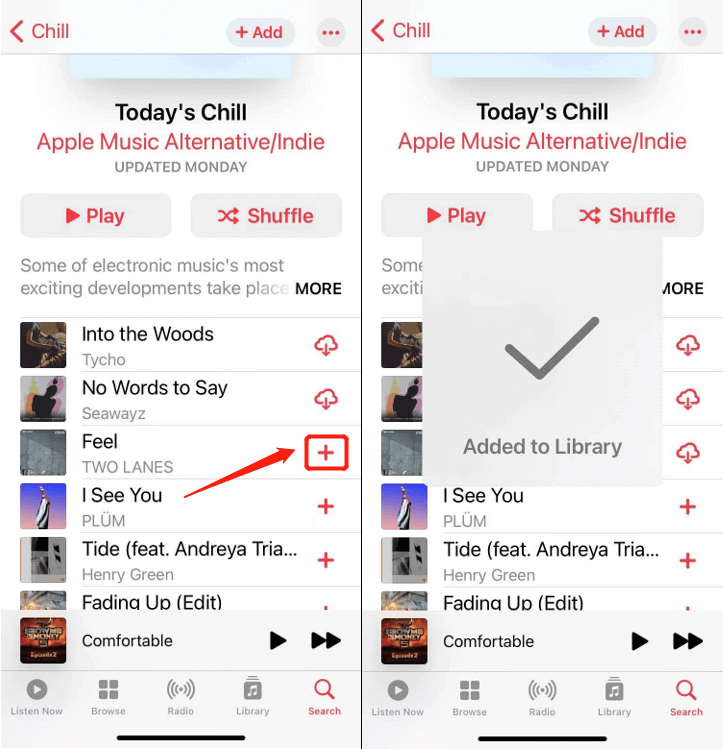
Step #2. Now, you need to head to your “Clock” application on iPhone. You have the option to either “Add” another alarm (by hitting the + sign on the upper right corner of the screen) or “Edit” (by clicking the Edit button located at the upper left area of the screen) an existing alarm on your iPhone.
Step #3. Scroll down and look for the “Sound” option. New options will be displayed. At the bottom of the screen, the “Pick a song” option will be seen. Now, choose the Apple Music song that you wish to use as your alarm song. Since you are subscribed to the Apple Music subscription, you can use any song that you saved on your Apple Music library or downloaded Apple Music playlist.
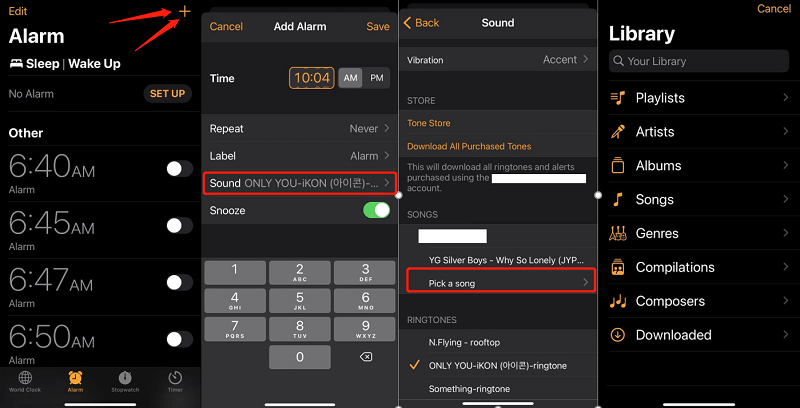
The steps are pretty straightforward and are easy and simple to do. However, the drawback here is the need to pay your monthly subscription fee to enjoy this benefit. Once subscribed, upon downloading all those Apple Music songs that you love, you must keep in mind that those might disappear once the subscription has ended. This is a good option for those who do not mind paying a certain fee on a monthly basis. But for those users who are on a tight budget, this won’t probably do.
This is why we have prepared some information wherein you will be able to learn how to make your alarm song on iPhone without Apple Music on the next portion of this post.
If you are curious and excited to find out more about the above, keep on reading this article.
Part 3. An Alternative Way to Set Apple Music as Alarm (For iOS and Android)
Since there are some users who love listening to the Apple Music application but are not willing to pay the subscription fee or are thinking that once the subscription has ended all those downloaded and saved songs will vanish and streamers who do not own an iPhone device (an Android user) who do not have the capability to directly use an Apple Music song as an alarm though subscribed, we also have some details here on how one can set his favorite Apple Music track as an alarm song on his iPhone without the subscription. This can be done through the help of an amazing and trusted software application – the TuneSolo Apple Music Converter.

What is this TuneSolo Apple Music Converter?
Actually, this application has been introduced to many users and is trusted to have good reviews and positive feedback. It is capable of doing a lot of things that would promote efficiency and ease to users. To give you an overview, here are the perks that you can enjoy upon successful installation.
- The TuneSolo Apple Music Converter can remove the so-called DRM protection that is being maintained in every Apple Music song and even on audiobooks that is making it hard for people to download the files directly and accessing those on unauthorized devices.
- It has the ability to convert Apple Music files and audiobooks into supported output formats. If you are wondering, there are a lot of output formats that can be utilized by users.
- It can be assured that the outputs would be of the highest quality possible. A lot of reviews are telling how awesome the results are upon using this software application.
- Talking about the interface, the tool is easy to navigate. There should be no concerns even for first timers.
- Conversion and downloading are guaranteed fast!
- You need to accomplish only a few requirements in order to successfully install the app on your PC or Mac computer.
- And, the steps in order to accomplish the conversion are too simple!
To give you the details of how you can use this TuneSolo Apple Music Converter to download Apple Music songs and eventually set apple music as alarm songs on iPhone, we have divided the next paragraphs into two – converting Apple Music songs via the TuneSolo Apple Music Converter and setting the converted songs as alarm tone on iPhone.
Steps to Convert and Download Apple Music Songs (to Use as Alarm tones)
To convert via the TuneSolo Apple Music Converter, here is the detailed procedure.
- Install the TuneSolo Apple Music Converter and simply open to finally start.
- Upload the selected Apple Music tracks (to use as alarm songs).
- Finally, convert by ticking the button at the lowest portion.
Note: Keeping both your Apple Music and iTunes applications closed while processing under TuneSolo Apple Music Converter is ongoing will help you ensure great outputs.
Of course, here are the details for the above steps.
Step #1. Install the TuneSolo Apple Music Converter and Simply Open to Finally Start
There are only a few requirements that must be met to proceed with the installation process. Make sure that you will complete those. After the process, simply open and launch the application to finally start. You may visit the official site if you are unsure about the requirements.
Step #2. Upload the Selected Apple Music Tracks (to Use as Alarm Songs)
Using the “Add File” button, upload those tracks that you want to use as alarm songs on your iPhone. You can also drag and drop the files to have it done efficiently and faster. Once all tracks are uploaded, choose an output path from the formats supported. Using the downward arrow, select one. You can also set or modify the settings for the output files in case you intend to do so. It is suggested to also put an output path to easily access the converted files once the process is done.

Step #3. Finally, Convert by Ticking the Button at the Lowest Portion
The conversion process will happen once you tick the “Convert” button located at the lowest portion of the screen. While this is being done, the removal of the DRM protection will also undertake. After a few minutes, the songs will be accessible on the path initially defined.
After the conversion process, you may now set any of the songs as your alarm tone.

Setting the Converted Songs as Alarm Tone on iPhone or Android.
We have the processes here in case you are using an iPhone or an Android.
How to Set Converted Songs as Alarm Tune on your iPhone
Step #1. You need to connect your iPhone to your PC via a USB cable. Do the syncing of the tracks using the iTunes app.
Step #2. Head to the “Clock” app on your PC and Edit or Add an alarm.
Step #3. Under the “Sound” button, choose the “Pick a song” option. You will see all the saved songs. Choose one and set apple music as your alarm. Once done, save it.
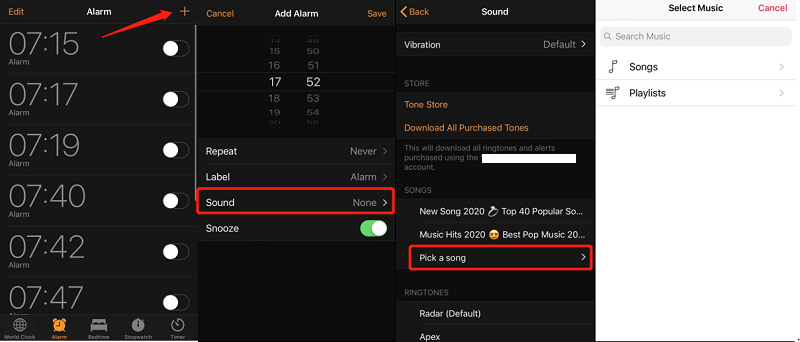
How to Set Converted Songs as Alarm Tune on your Android
Step #1. Connect your Android phone to your PC using a USB cable as well. Once you saw your device on the PC, head to your phone storage and look for the folder containing the downloaded Apple Music tracks.
Step #2. Copy all those converted songs from your PC to your Android device.
Step #3. Open your “Clock” application and hit the plus sign to add a new alarm.
Step #4. Now, you can set the Alarm tone and desired volume. Make sure to scroll down in order to see the “Add from phone” option.
Step #5. Upon seeing all those saved tracks, choose one as the desired alarm song, and tick the “Save” button.
Part 4. The Summary
By simply reading this article up until this point, you surely got the idea of how to set apple music as alarm song on iPhone and even how to make your alarm song on iPhone without Apple Music via the Apple Music app. The use of this TuneSolo Apple Music Converter would be a great thing especially if paying the Apple Music subscription is not your thing. In case you have any other suggestions in mind, share it with us!