[Top Solutions] Apple Music Not Downloading on Android Issue
If you're an Apple Music subscriber and use an Android device, you may encounter issues with downloading your favorite songs or playlists. While the Apple Music app is available for Android, it may not work as seamlessly as it does on iOS devices.
One of the most common problems that users face is Apple Music not downloading on Android devices. This can be frustrating, especially if you want to listen to your favorite tunes offline.
Fortunately, there are several solutions to fix Apple Music not downloading songs on Android devices issue. In this article, we'll explore some of the most practical and effective methods to troubleshoot it. So, let's dive in and get your Apple Music up and running smoothly on your Android device. You can then listen to your songs anywhere without limits!
Article Content Part 1. Why Won't My Apple Music Download Songs on Android Devices?Part 2. How to Fix Apple Music Not Downloading on Android Issue?Part 3. Download and Convert Apple Music to MP3 for Playing on AndroidPart 4. Conclusion
Part 1. Why Won't My Apple Music Download Songs on Android Devices?
If you're having trouble with Apple Music not downloading songs on your Android smartphone, there might be a number of causes. These are a few examples of common causes:
- Weak network connection: To download music, Apple Music requires a reliable internet connection. If your network connection is poor or inconsistent, it might interrupt and create mistakes throughout the download process.
- Older app version: If you're using an old version of the Apple Music app, it may be incompatible with your device's operating system or include issues that prevent songs from downloading.
- Storage capacity: Apple Music requires enough storage space on your smartphone to download songs. If your device's storage capacity is full, the app may be unable to download new tracks.
- False app settings: Improper app settings or limitations might potentially prevent Apple Music from downloading music. If you choose the "Optimize Storage" function, for example, the program will automatically erase downloaded music to clear up space, which may prohibit fresh downloads.
- Device support issue: Apple Music is meant to operate on Android smartphones running Android 5.0 or later. If the operating system on your device is incompatible with Apple Music, it may not operate properly.
- Corrupted app data: App data might get damaged, preventing Apple Music from downloading music. Clearing the app data or reinstalling the program may help address the issue in this scenario.
- Account-related issues: If you're having trouble downloading songs from Apple Music, the problem might be tied to your account. For example, if your membership has expired, you will be unable to download new music until you renew it.
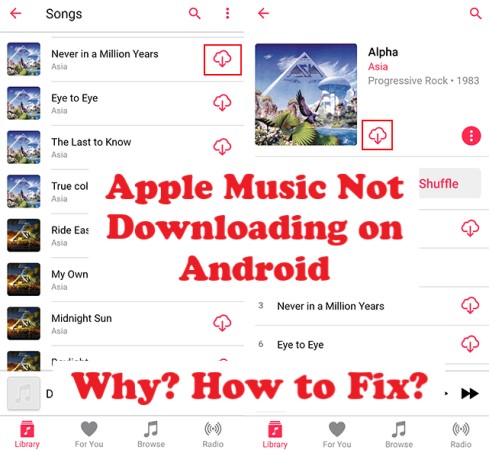
Part 2. How to Fix Apple Music Not Downloading on Android Issue?
Solution 01. Check Network Connection
When Apple Music isn't downloading songs on your Android smartphone, the first thing to do is check your network connection. Here's how it's done:
- Ascertain that your device is linked to a solid Wi-Fi or cellular network.
- To ensure that your internet connection is operational, try loading a webpage or streaming a video.
- If you're utilizing a cellular network, be sure you have enough data to download music. To download music through Apple Music, you'll need a lot of bandwidth, so utilize Wi-Fi whenever feasible.
- If your network connection is weak or inconsistent, go closer to your Wi-Fi router or, if feasible, switch to a different network.
If your network connection is the problem, resolving it should allow you to download songs from Apple Music without trouble.
Solution 02. Update Apple Music App
If you're using an outdated version of the Apple Music app on your Android device, it may not be compatible with your device's operating system or have bugs that prevent songs from downloading. Here's how to update the app:
- Open the Google Play Store app on your Android device.
- Tap on the three horizontal lines in the top-left corner of the screen to open the menu.
- Select "My apps & games" from the menu.
- Find the Apple Music app and tap "Update" if an update is available.
- Wait for the update to download and install, then try downloading songs again.
Updating the Apple Music app to the latest version can often fix bugs and compatibility issues, allowing you to download songs without any problems.
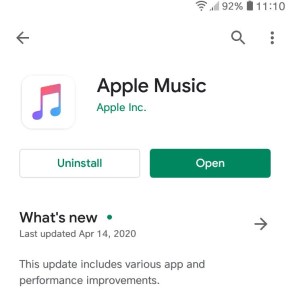
Solution 03. Make Sure You Have Enough Storage Space
Apple Music requires sufficient storage space to download songs on your Android device. If your device's storage space is full, it can prevent the app from downloading new songs. Here's how to free up storage space:
- Go to your device's "Settings" app.
- Tap on "Storage" or "Storage and memory."
- Check how much storage space is available on your device.
- If you're running low on space, try deleting unused apps, photos, videos, or other files to free up storage space.
- Alternatively, you can move files to an external SD card if your device supports it.
Once you've freed up enough storage space, try downloading songs on Apple Music again to see if the issue has been resolved.
Solution 04. Adjust App Settings And Restrictions
Sometimes, the app settings or restrictions on your Android device can prevent Apple Music from downloading songs. Here's how to adjust them:
- Go to your device's "Settings" app.
- Tap on "Apps" or "Application manager."
- Find the Apple Music app and tap on it.
- Check if any app permissions are turned off, such as access to storage or the internet. If so, turn them on.
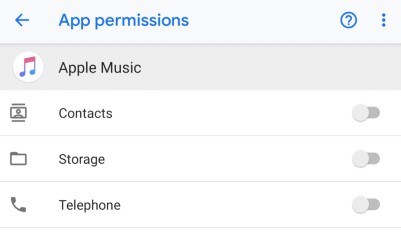
- Check if any app restrictions are enabled, such as background data usage restrictions. If so, disable them.
- Additionally, you can try disabling battery optimization for the Apple Music app to ensure it's not being restricted from functioning correctly.
Solution 05. Clear Apple Music Data or Reinstall the App
If the previous solutions don't work, you may need to clear the app data or reinstall the Apple Music app. Here's how to do it:
To clear Apple Musicapp data and cache:
- Go to your Settings application.
- Tap the option for Apps or even Application Manager, depending on what’s available.
- Find the Apple Music app and press it.
- Tap on "Storage" or "Storage and cache."
- Tap on "Clear data" or "Clear storage."
To reinstall the Apple Music app:
- Go to your device's "Settings" app.
- Tap on "Apps" or "Application manager."
- Find the Apple Music app and tap on it.
- Tap on "Uninstall" or "Disable."
- Go to the Google Play Store app and reinstall the Apple Music app.
Clearing the app data or reinstalling the app can often resolve issues with app functionality or bugs that prevent songs from downloading on Apple Music. Once you've completed these steps, try downloading songs again to see if the issue has been resolved.
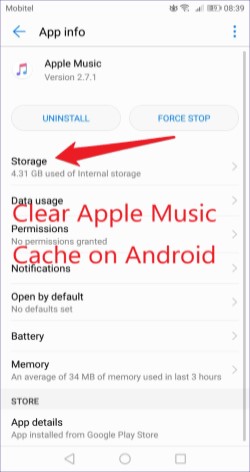
Solution 06. Check For Android Software Updates
Keeping your Android device's software up to date is essential for ensuring that apps like Apple Music work correctly. Here's how to check for software updates:
- Go to your device's "Settings" app.
- Tap on "System" or "System updates."
- Tap on "Check for updates."
- If an update is available, download and install it on your device.
Updating software updates may frequently resolve bugs and compatibility issues that prevent apps like Apple Music from functioning properly. After installing the updates, retry downloading music from Apple Music to check whether the problem has been repaired.
Solution 07. Restart Your Device
Restarting your Android device can sometimes resolve issues with app functionality, including problems with Apple Music not downloading songs. Here's how to restart your device:
- Press and hold the power button on your device until the power options menu appears.
- Tap on "Restart" or "Reboot."
- Wait for your device to restart, then open the Apple Music app and try downloading songs again.
If the issue was caused by a temporary glitch or bug, restarting your device can often fix it.
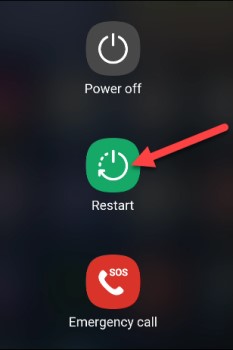
Solution 08. Disable VPN
If you're using a Virtual Private Network (VPN) on your Android device, it can sometimes interfere with the Apple Music app and prevent songs from downloading. Here's how to disable VPN:
- Go to your device's "Settings" app.
- Tap on "Network & Internet" or "Connections."
- Tap on "VPN."
- If VPN is turned on, toggle it off.
Once you've disabled VPN, try downloading songs on Apple Music again to see if the issue has been resolved. If the issue persists, you may need to contact your VPN provider for further assistance. Or you can change other VPN services.
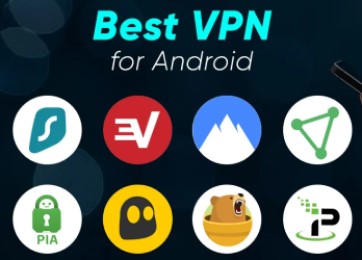
Part 3. Download and Convert Apple Music to MP3 for Playing on Android
TuneSolo Apple Music Converter is a piece of software that allows users to convert Apple Music songs, playlists, and albums into a variety of audio formats including MP3, WAV, FLAC, and others. It is a great tool for users who wish to download and listen to their favorite Apple Music tracks offline on several devices.
TuneSolo Apple Music Converter also has an elegant user interface that is simple to use even for non-technical people. Just select the song or playlist into the interface, and the software will download and convert the music to the appropriate format.
TuneSolo works on both Windows and Mac operating systems and enables batch conversion, allowing users to convert many Apple Music tracks at once. Throughout the converting process, the program also keeps the original audio quality of the music tracks.

Here’s how to use it to download and convert Apple Music songs to MP3 for Playing on Android:
- Download, install, and launchTuneSolo Apple Music Converter.
- Go to the section labeled “Open the Apple Web Player” button.
- Then, log in with your Apple ID (the free account is also supported).
- Next, choose the Apple Music songs you want to convert and add them to the converting list.
- Select the output format as MP3.
- Then, click the “Convert/Convert All Items” button to download those songs.
Its simple user interface, ability to remove DRM, and compatibility with many audio formats make it a popular option among users.

Part 4. Conclusion
In conclusion, if you're having trouble downloading songs on Apple Music for your Android device, there are several solutions you can try.
First, check your network connection and ensure that you have a stable internet connection. You can also update the Apple Music app, free up storage space on your device, adjust app settings and restrictions, clear app data, or reinstall the app to resolve the issue.
If none of the solutions work, you can try TuneSolo Apple Music Converter. This is a trustworthy and effective solution for Apple Music users to download and convert their favorite music for offline listening.