How to Download All Songs in Apple Music? Why I Can’t Download?
Apple Music is a popular music streaming platform with a vast library of songs. While it's easy to stream songs, downloading them can be a bit tricky. Some users encounter issues while downloading all the songs they want to listen to offline.
In this article, we'll explore how to download all songs in Apple Music and why some users may face difficulties in doing so. In addition, we will show you the best tool to download your Apple Music songs without limits!
Article Content Part 1. How to Download all Your Apple Music at Once?Part 2. Why Can't I Download All Songs in Apple Music?Part 3. How to Download All Apple Music Songs for FREE without Premium?Part 4. Conclusion
Part 1. How to Download all Your Apple Music at Once?
Downloading all songs in Apple Music at once can be tricky, but it's certainly possible. Here's how to do it on different devices:
How to Download all Your Apple Music Songs on iPhone/iPad:
- Open the Apple Music app and go to your library.
- Tap the "Downloaded Music" option at the top to see all your downloaded songs.
- Scroll down to the bottom and tap "All Songs" to select all your songs.
- Tap the "Download" button (cloud with down arrow) to start downloading all your songs.
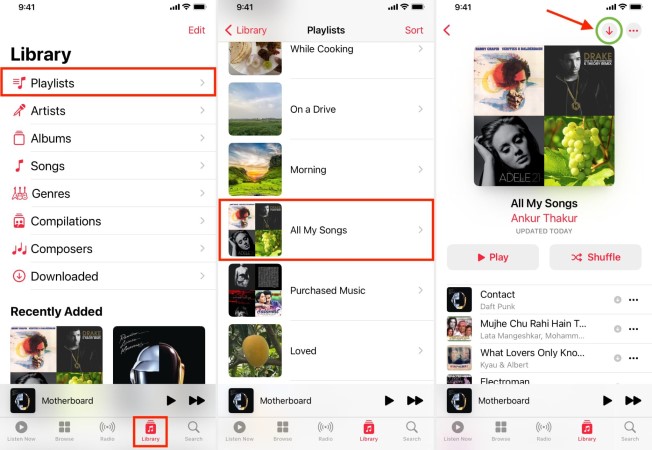
How to Download All Songs in Apple Music at Once on Android Phones:
- Open the Apple Music app and go to your library.
- Tap the "Downloaded Music" option at the top to see all your downloaded songs.
- Tap the three-dot icon on the top right and select "Download All."
- Wait for the app to finish downloading all your songs.
How to Download All Your Apple Music Songs at Once on Mac:
- Open the Apple Music app and go to your library.
- Click the "Songs" tab to see all your songs.
- Press "Command + A" to select all your songs.
- Click the "Download" button (cloud with down arrow) to start downloading all your songs.
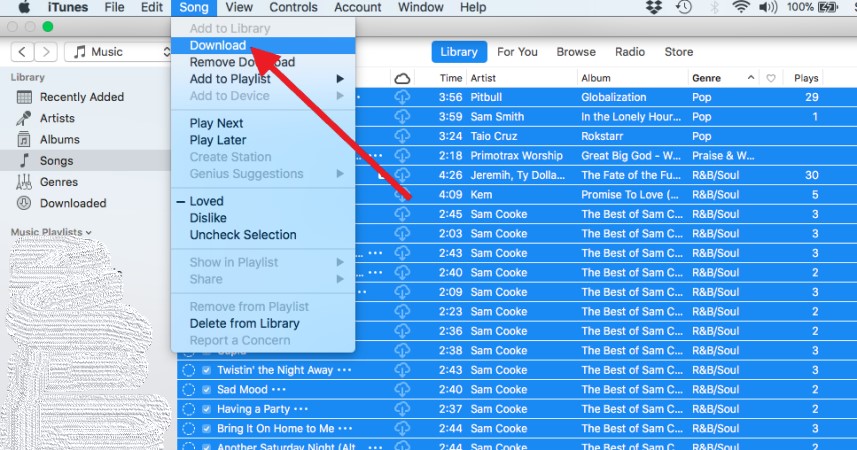
How to Download All Songs in Apple Music on Windows PCs:
- Open iTunes and go to your music library.
- Click the "Songs" tab to see all your songs.
- Press "Ctrl + A" to select all your songs.
- Click the "Download" button (cloud with down arrow) to start downloading all your songs.
Part 2. Why Can't I Download All Songs in Apple Music?
While downloading all songs in Apple Music can be easy, some users may encounter issues while doing so. Here are some common problems and solutions:
- Insufficient storage: If you don't have enough storage on your device, you may not be able to download all your songs. Try freeing up some space by deleting unused apps or files.
- Poor network connection: If you have a slow or unstable internet connection, your downloads may fail or take a long time. Try connecting to a different network or improving your current connection.
- Apple Music subscription issue: If your Apple Music subscription has expired or there is a billing issue, you may not be able to download all your songs. Check your subscription status and make sure your billing information is up to date.
- Restrictions on downloading: If you have enabled restrictions on your device or in the Apple Music app, you may not be able to download all your songs. Check your settings and disable any restrictions that may be blocking downloads.
- App or system updates: Sometimes, app or system updates can cause issues with downloading Apple Music. Try updating your app or device to the latest version to see if that fixes the problem.
By following these steps and troubleshooting tips, you should be able to download all your songs in Apple Music without any issues.
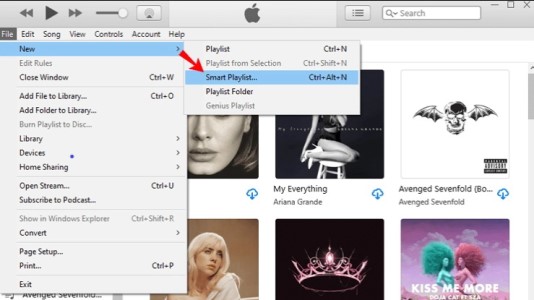
Part 3. How to Download All Apple Music Songs for FREE without Premium?
You may download and convert Apple Music songs, albums, and playlists to MP3, FLAC, WAV, or other formats with the third-party program TuneSolo Apple Music Converter.
For people who wish to play Apple Music on devices that don't support the Apple Music app or for those who want to download and save their Apple Music songs even after canceling their membership, this program is very helpful.
The program may be used to ensure that the music you download still has ID3 tags and other metadata. You can be certain that your music library is still arranged in this way. You also don't need to bother about changing the genre, artist, album, year, or other details.

The DRM (Digital Rights Management) protection on Apple Music tracks can be removed by TuneSolo Apple Music Converter, enabling you to download and convert the song files with ease. The program can convert Apple Music files up to 10X faster while maintaining the sound quality of the originals.
The ease of use is only one advantage of using TuneSolo Apple Music Converter. The software's user-friendly interface allows you to select, download, and convert audio files with only a few mouse clicks. The application also preserves the original quality of the song, providing listeners with the best audio quality:
- Log in with your Apple ID by clicking the "Open The Apple Web Player" button on the app.
- To find the song or album you wish to download offline, use the search option while browsing.
- Drag and drop the songs you wish to convert into the "+" button after choosing them, and Tunesolo Apple Music Converter will add each track to the conversion queue.
- Choose the output folder to save the converted files in.
- To begin the conversion of each song, click the "Convert" button. You can also choose "Convert All" or "Convert All Items" to start the music download right away.
- When the procedure is finished, the output file is available for viewing and listening.

Part 4. Conclusion
In conclusion, downloading all your songs to Apple Music can be a great way to ensure you always have your favorite music available offline. While it can be easy to do so, some users may encounter issues like insufficient storage, poor network connection, subscription issues, restrictions on downloading, or updates that affect downloading.
By following the steps outlined in this article and troubleshooting any issues that arise, you can easily download all your Apple Music songs on your iPhone, Android, Mac, or Windows devices. With these tips, you can enjoy your music library no matter where you are and have access to your favorite songs at all times.
You can also use TuneSolo Apple Music Converter to grab all the songs from Apple Music and build a collection of tracks you love. The tool is easy to use and understand.