Troubleshooting Apple Music Queue Not Working Issue Quickly
Have you ever found yourself eagerly creating a perfect playlist on Apple Music, only to encounter frustrating issues with the queue functionality? You're not alone. Many Apple Music users have experienced difficulties when it comes to their Apple Music queue not working as expected.
Whether you're unable to add songs, experiencing playback interruptions, automatically skipping songs, or noticing songs mysteriously disappearing from your queue, these issues can disrupt your listening experience.
In this comprehensive guide, we'll delve into the common reasons why the Apple Music queue may not be working and provide you with practical solutions to troubleshoot and resolve these problems. From basic steps to more advanced techniques, we'll equip you with the knowledge to regain control over your music queue, allowing you to enjoy uninterrupted playback of your favorite tunes. So let's dive in and uncover the solutions to make your Apple Music queue glitch-free once again.
Article Content Part 1. Why I Can't Queue Songs on Apple Music?Part 2. How to Fix Apple Music Queue Not Working Problem?Part 3. How to Avoid Further Apple Music Issues? Part 4. Conclusion
Part 1. Why I Can't Queue Songs on Apple Music?
If you're experiencing difficulties queueing songs on Apple Music, several factors could be causing the issue. Understanding these reasons can help you troubleshoot the problem more effectively. Here are the top reasons why you may be unable to queue songs:
- Playback Restrictions: Apple Music has specific limitations on queuing songs based on your subscription plan. If you are using the Apple Music free tier or have reached the maximum limit for queuing songs, you may encounter restrictions. It's essential to be aware of the limitations imposed by your subscription level.
- Device Compatibility: Some devices may not support the queue functionality in Apple Music. Older models or certain third-party devices might lack this feature altogether or have limited support. Incompatibility issues can prevent you from queuing songs as intended.
- Network Connectivity: A stable internet connection is crucial for using Apple Music's queue feature seamlessly. If you have a poor or intermittent internet connection, it can affect your ability to queue songs. Network issues, such as slow speeds or intermittent connectivity, can disrupt the queueing process.
- Software Glitches: Like any software application, Apple Music can sometimes experience glitches or bugs that impact its functionality. These glitches can interfere with the queue feature, preventing you from adding songs or causing unexpected behavior within the queue.
- Account or Syncing Issues: Problems related to your Apple Music account or syncing process can also lead to difficulties with the queue. Issues such as incorrect settings, syncing conflicts, or outdated software versions can disrupt the queue functionality.
- Privacy Settings: Apple Music relies on certain privacy settings to function correctly. If you have enabled privacy settings that restrict access to your music library or prevent Apple Music from accessing certain features, it can interfere with the queue functionality.
- Corrupted Cache: Over time, temporary files and cached data can accumulate on your device, including within the Apple Music app. If the cache becomes corrupted, it can cause various issues, including problems with queuing songs.
- App or System Updates: Sometimes, updating the Apple Music app or your device's operating system can introduce new bugs or compatibility issues that affect the queue functionality. Incompatibilities between the app and the updated system can cause the queue feature to stop working.
- Apple Music Server Issues: Temporary server outages or maintenance on Apple's end can also impact the queue feature. If Apple Music's servers are experiencing problems, it can prevent you from queuing songs or cause delays in the queueing process.
- User Error: Sometimes, the issue may not be with Apple Music itself, but rather a misunderstanding or mistake on the user's part. Incorrect usage of the queue feature, accidental removal of songs from the queue, or not following the proper steps to queue songs can lead to apparent problems with the feature.
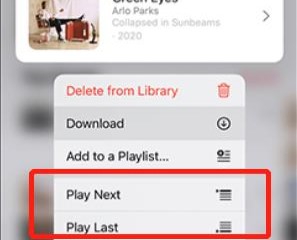
Understanding the possible reasons behind your Apple Music queue not working is the first step toward finding a solution. In the next part of this guide, we will explore practical troubleshooting steps to address these issues and get your queue back up and running smoothly.
Part 2. How to Fix Apple Music Queue Not Working Problem?
Now that we've identified the potential reasons behind the Apple Music queue not working, let's explore some practical solutions to troubleshoot and resolve the issue. Try the following steps to fix the problem:
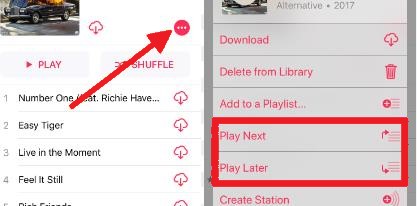
Check Subscription Plan
Ensure that you are subscribed to a plan that allows queuing songs on Apple Music. Free-tier users have limitations on the number of songs they can queue. Consider upgrading your subscription if necessary.
Update Apple Music and Device Software
Make sure you have the latest version of the Apple Music app installed on your device. Additionally, check for any available system updates for your device and install them. Updating both the app and the device software can address compatibility issues and fix known bugs.
Restart Apple Music and Device
Close the Apple Music app and restart it. If that doesn't help, try restarting your device. This simple step can resolve temporary glitches or conflicts that may be affecting the queue functionality.
Verify Network Connection
Ensure that you have a stable internet connection. Connect to a reliable Wi-Fi network or switch to a different network if the issue persists. A strong and consistent internet connection is crucial for proper queueing on Apple Music.
Adjust Privacy Settings
Check your device's privacy settings and make sure that Apple Music has the necessary permissions to access your music library and perform queueing actions. Grant the required permissions if they are currently restricted.
Clear Apple Music Cache
Clearing the cache of the Apple Music app can help eliminate any corrupted temporary files. Go to your device's settings, find the Apple Music app, and clear its cache. Restart the app afterward and check if the queue functionality is restored.
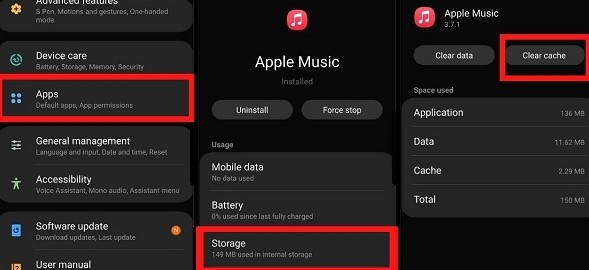
Sign Out and Sign In
Sign out of your Apple Music account and then sign back in. This can refresh your account settings and resolve any temporary authentication issues that might be causing problems with the queue.
Reset Apple Music Settings
In the Apple Music app settings, look for an option to reset the app's settings. This will revert any customizations or changes you've made back to the default settings, potentially resolving any misconfigurations affecting the queue feature.
Reinstall the Apple Music App
Uninstall the Apple Music app from your device and then reinstall it from the official app store. This can help resolve any corrupted installation files or app-related issues that might be affecting the queue functionality.
Reset Network Settings
If you're encountering persistent network-related problems, resetting your device's network settings can help. Go to your device's settings, find the option to reset network settings, and confirm the action. Keep in mind that this will remove saved Wi-Fi networks and their passwords, so make sure you have them handy.
Use a Different Device
If possible, try using Apple Music on a different device, such as another smartphone or computer. This can help determine if the issue is specific to your device or account, or if it's a broader problem that requires further investigation or assistance from Apple.
Check Apple Music Status
Visit Apple's system status page or check official Apple support forums to see if there are any known issues with the Apple Music service. If there's a widespread problem on Apple's end, you may need to wait for a resolution or contact Apple Support for updates.
Disable Crossfade and Sound Check
In the Apple Music settings, disable the Crossfade and Sound Check features. These audio settings can sometimes interfere with the queue functionality. After disabling them, check if the queue works as expected.
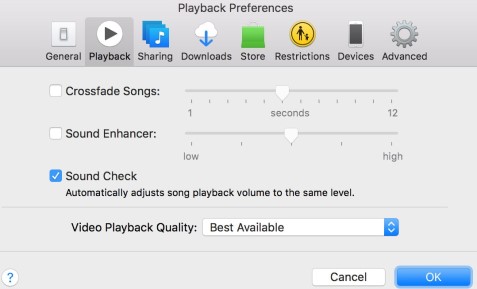
Factory Reset (Last Resort)
If all else fails and you've exhausted all troubleshooting steps, you may consider performing a factory reset on your device. This should only be done as a last resort, as it will erase all data and settings on your device. Before proceeding, ensure that you have a backup of your important data.
Contact Apple Support
If none of the above solutions work, it's recommended to reach out to Apple Support for further assistance. They can provide specialized guidance and investigate any potential issues specific to your account or device.
By following these troubleshooting steps, you should be able to resolve the Apple Music queue not working problem and regain full control over your music queue. In the next part of this guide, we will address additional tips and considerations to optimize your queueing experience on Apple Music.
Part 3. How to Avoid Further Apple Music Issues?
TuneSolo Apple Music Converter is a powerful software designed to help users enjoy their Apple Music tracks without limitations. This specialized tool allows you to convert Apple Music songs into various formats, such as MP3, FLAC, and WAV, making them compatible with any device or media player.
With TuneSolo Apple Music Converter, you can preserve the original audio quality and remove DRM (Digital Rights Management) protection from your Apple Music tracks, giving you complete control over your music library. Experience the freedom to listen to your favorite Apple Music songs offline and on any device with TuneSolo.

Part 4. Conclusion
Experiencing issues with the Apple Music queue not working can be frustrating, but with the right troubleshooting steps, you can resolve the problem and get back to enjoying uninterrupted music playback. In this comprehensive guide, we discussed the top reasons behind the queue not working, ranging from subscription limitations and device compatibility to network connectivity and software glitches.
We provided practical solutions to address these issues, including checking your subscription plan, updating software, restarting devices, verifying network connections, adjusting privacy settings, clearing cache, signing out and in, and more. Additionally, we suggested contacting Apple Support for further assistance if needed.
In conclusion, if you're looking to enhance your Apple Music experience and overcome any limitations imposed by DRM protection, we highly recommend TuneSolo Apple Music Converter. This powerful software allows you to convert your Apple Music tracks into popular formats, making them compatible with any device or media player.