Three Easy Ways to Play Apple Music on Multiple Devices
If you're an Apple Music subscriber, chances are you've encountered the frustrating limitation of only being able to play your music on one device at a time. So, how to play Apple Music on multiple devices? Fear not, there are ways to enjoy your music on multiple devices without any hassle.
In this article, we'll explore the best methods to listen to Apple Music on multiple devices, including using an Apple Music converter, utilizing the Family Plan, and using AirPlay. Whether you're listening at home or on the go, these solutions will make it easy to enjoy your favorite tunes on all your devices. So, let's dive in!
Article Content Part 1. The Best Way to Play Apple Music on Multiple DevicesPart 2. How to Listen to Apple Music on Multiple Devices with Family Plan?Part 3. How to Play Apple Music on Multiple Devices Using AirPlay?Part 4. Conclusion
Part 1. The Best Way to Play Apple Music on Multiple Devices
TuneSolo Apple Music Converter is a powerful software tool that allows you to convert your Apple Music to different formats that are compatible with various devices. With this software, you can easily remove the DRM protection from your Apple Music and convert it to MP3, FLAC, and other popular formats.
Give it a try today and experience the ultimate freedom of listening to your Apple Music songs anytime, anywhere!
One of the best things about TuneSolo Apple Music Converter is its user-friendly interface. The software is designed to be easy to use, even for beginners, and comes with a variety of customization options that allow you to adjust the output settings to suit your needs. Whether you want to convert your entire Apple Music library or just a few songs, TuneSolo makes it simple and straightforward.

Here's how to use the tool to download Apple Music songs so that you can play Apple Music on multiple devices:
- Go to the TuneSolo website and download the software for your operating system.
- Install the software by following the on-screen instructions.
- Click the “Open Apple Music Web Player” button on the screen.
- Log in to your Apple account and add the Apple Music songs, albums, or playlists you want to listen to on your devices.
- Select the output format and other settings according to your preferences.
- Click on the "Convert All Items" button to start the downloading
When it comes to playing Apple Music on multiple devices, one of the most effective ways is to use a third-party tool like Tunesolo Apple Music Converter. This powerful software allows you to download and convert Apple Music songs, albums, and playlists to various formats that are compatible with different devices.

Part 2. How to Listen to Apple Music on Multiple Devices with Family Plan?
If you have a family plan for Apple Music, you can easily play your music on multiple devices. Here's how to set it up:
- Set up your Family Sharing group if you haven't already. To do this, go to your Settings app, tap on your name, and then tap "Set Up Family Sharing". Follow the instructions to set up your group.
- Once your Family Sharing group is set up, invite your family members to join. They will need to accept the invitation and set up their own Apple IDs if they haven't already.
- Once your family members have joined the group, they can access Apple Music by going to the Music app on their device and tapping the "For You" tab. They will need to sign in with their own Apple ID.
- To play Apple Music on multiple devices, simply sign in to your Apple Music account on each device using your own Apple ID. Your family members can do the same on their devices.
With the Family Plan, you can have up to six members in your group, and each member can access Apple Music on their own device using their own Apple ID. This makes it easy to enjoy your music on multiple devices without any extra costs.
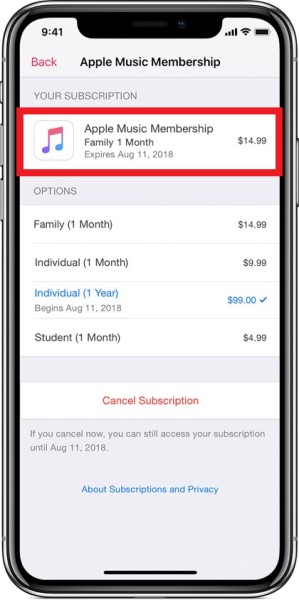
Part 3. How to Play Apple Music on Multiple Devices Using AirPlay?
Another way to play Apple Music on multiple devices is by using AirPlay.
AirPlay is an Apple technology that allows you to stream audio and video from one device to another. Here's how to use AirPlay to play Apple Music on multiple devices:
- Make sure that all of your devices are connected to the same Wi-Fi network.
- Open the Music app on your iOS device or iTunes on your computer and start playing the music you want to stream.
- Swipe up from the bottom of your iOS device screen or click on the AirPlay icon in iTunes on your computer to access the AirPlay settings.
- Choose the device you want to stream the music to from the list of available AirPlay devices.
- The music should start playing on the chosen device. You can control the playback from your iOS device or computer.
- To stop the AirPlay streaming, simply tap the AirPlay icon again and choose “iPhone” or “Computer” (depending on your device) to stop the streaming.
Using AirPlay, you can easily play your Apple Music on multiple devices, including your Apple TV, HomePod, or other AirPlay-compatible speakers or devices. This allows you to enjoy your music throughout your home without the need for any additional hardware.
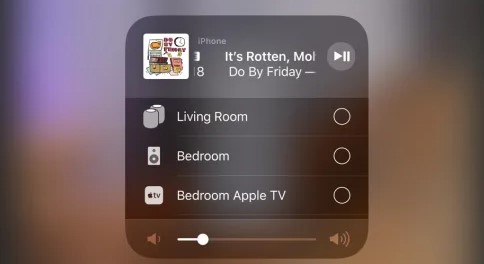
Part 4. Conclusion
In conclusion, there are several ways to play your Apple Music songs on multiple devices. You can use a third-party tool like TuneSolo Apple Music Converter to convert your Apple Music to different formats that are compatible with various devices. You can also use the Family Plan to share your Apple Music with up to six family members or use the AirPlay technology to stream your music from one device to another.
Each of these methods has its own benefits and drawbacks, so it's important to choose the one that works best for your needs. For example, TuneSolo Apple Music Converter is a great option if you want to keep your music library offline, while AirPlay is perfect if you want to stream your music throughout your home.
If you're looking for a reliable and user-friendly tool to help you play Apple Music on multiple devices, we highly recommend TuneSolo. This powerful software allows you to easily convert and transfer your Apple Music to different formats that are compatible with various devices, so you can enjoy your favorite tunes on any device you want.