Apple Music Skipping Songs: How to Fix? (2025 Updated)
Apple Music skipping songs – this is an issue that has been widely praised and discussed by huge groups of Apple Music users. Have you ever faced the same thing before or an issue wherein Apple Music won't play the next song automatically? If you did, you are not alone. Many had the same experience.
Recently, the problem of the skipping song in the Apple Music application is known to be an issue that some users are finding a bit difficult to solve. Many are thinking that since the Apple Music app is one of the best music streaming services that are offering a variety of songs in different genres and types, this type of problem won’t exist. But they got surprised knowing that they are to face such a problem.
If you are wondering about “why is my Apple Music song skipping?”, you are lucky enough since this article will be delving into the solutions that you can use to fix the issue. If your Apple Music is cycling through songs on your playlists or saved albums, you should be looking into this immediately to enjoy all the perks of the app as soon as possible.
Article Content Part 1. Why Does Apple Music Keep Skipping Songs?Part 2. How Do I Fix Apple Music Skipping Songs Error?Part 3. How to Play Apple Music Smoothly without Songs Skipping IssuePart 4. Conclusion
Part 1. Why Does Apple Music Keep Skipping Songs?
Why is my Apple Music skipping? It is the year 2024 already and it seems like everything has been improved, why am I still experiencing this?
Did you ever think about the possible causes of this issue? If you do not have any idea about those, we have here a brief list for your reference.
- One possible reason why Apple Music won't play the next song automatically is that the next song on the list is no longer available. The song or track that you are trying to access might be unavailable and there is a need for downloading it again. The unavailability of songs in your library could still happen even if you have assured that you already saved the albums before.
- The issue could also arise if the Apple Music app is detecting a poor network connection. You might be needing to perform some actions on your connection to see if this is the cause. (Tips: You should save the songs on your local device to avoid network issues.)
- You might be trying to access your library on a different device and there could be an issue with the Apple ID and password that you are using.
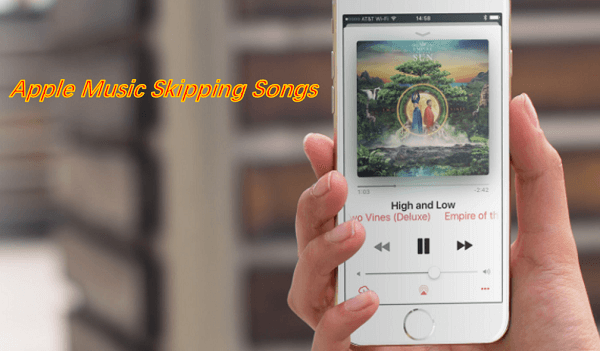
These three mentioned are the most common reasons why Apple Music keeps on skipping songs on your device. If you wish to solve it immediately, we will be giving you some ideas on how you can fix it via basic and common procedures and by using a professional tool that would help you keep all those Apple Music tracks you love for streaming forever even if no data connection is present or your subscription has ended. The solutions are pretty much easy to understand and do so let us begin then.
Part 2. How Do I Fix Apple Music Skipping Songs Error?
If Apple Music won't play the next song automatically, try these simple tutorials and tips.
Solution #1. Is Song Skipped Unavailable? Verify It on Other Devices
Of course, it is normal to think that when a track is not available in your library or on Apple Music, it won’t be played even if you are expecting that it will. Therefore, there is a need for you to verify if a certain track is ready for streaming (available) or not. You can check out the procedure that needs to be performed.
Using Your Personal Computer
In case you are using your personal computer, look and search the song on Apple Music web player and test if it is playing.
Using Your iOS Device
Choose the songs and play it using the Music application. This is to see if the track is playing well on other devices.
If you find out that the song you are trying to access is invalid and is not available, then there is a need for you to do the redownloading or re-adding to your library in order to continue your streaming experience.
Solution #2. Check Your Network or Data Connection
Another factor why Apple Music won't play the next song automatically might be your unstable network connection. You need to check if your connection is working well.
In order to do so, try heading to your device’s “Settings” option and do the switching the source from WiFi to mobile data connection. If using your data connection, the track is playing, then maybe you have an issue with your WiFi.
You can either check how your current WiFi connection can be improved or just use your mobile data while accessing the songs you want to stream on Apple Music.
Solution #3. Do the Redownloading or Resyncing Process on Your Device
If the tracks you want to play are not downloaded and synced properly or successfully, of course, those won’t be playable. In order to correct this, there is a need for you to do either the redownloading or resyncing process. You must delete the song first before downloading it again.
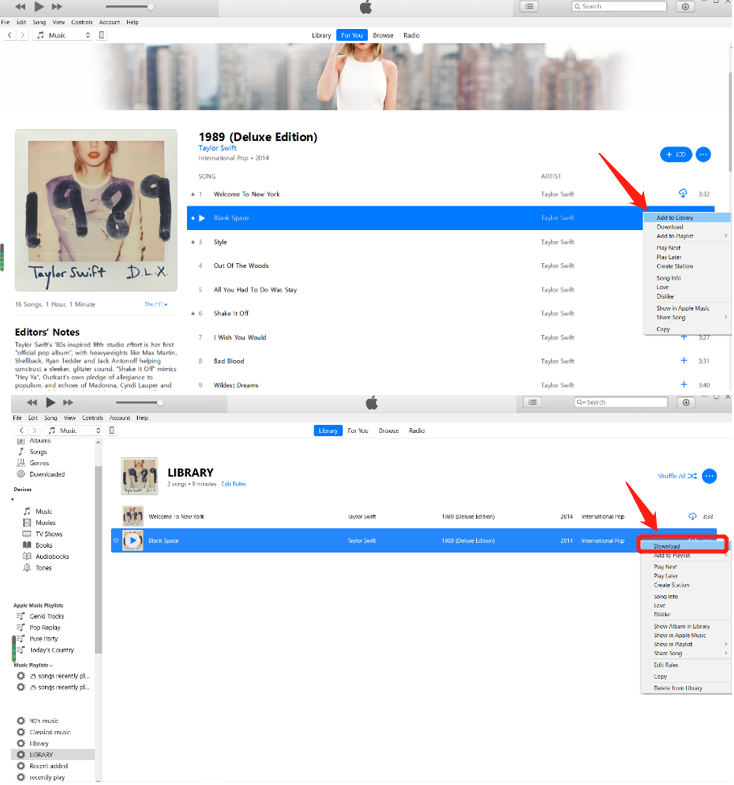
For your reference, in order to avoid such a case in the future, you can have these tips.
- When you are trying to save or download songs from the Apple Music app, do it one by one. Downloading the songs in bulk (one time) may result in unsuccessful downloading of some songs especially if you are having an unstable network connection.
- If you are doing the syncing process on your iOS device using the iTunes app, you must be aware that the changes that you made to your iTunes or iOS device could interrupt the process of syncing that you are doing. Thus, resulting in damaged tracks. In order to avoid the “Apple Music skipping songs” issue, you can try applying this advice.
Solution #4. You Must Check if You Are Using the Same Apple ID
Another thing that must be checked is whether you are using the same Apple ID while signing in via the Apple Music app on your iOS device and iTunes app on your personal computer.
If you are not using the same Apple ID, then the issue with Apple Music cycling through songs might happen. To correct this, sign out from one app and use the same credentials you have used on another app.
Solution #5. Try Seeking the Professional Help
You can also try asking for help via the Apple Support platform. Here are the steps that you must do.
Step #1. Head to the main website of Apple Support.
Step #2. Look at the page and try searching for the button that will let you contact Apple Support.
Step #3. Hit the “Music” button, then the “Apple Music” option, and finally the “Saving and Playing” icon.
Step #4. Lastly, hit the “Talk to Apple Support Now” button or the “Schedule a call” option. Make sure that you will be inputting your contact details for easy communication with Apple Music technicians or personnel.
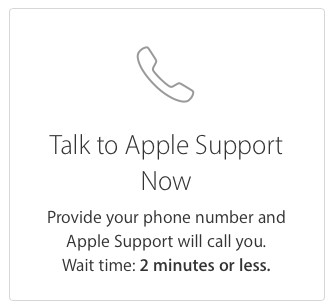
Solution #6. Try Playing Apple Music on Other Devices That You Have
If you already did all of the first five basic solutions presented in order to correct the issue you are having with Apple Music cycling through songs, then another resort is to try accessing your Apple Music on other devices that you have. This would only work if you have another iOS device with you. In case you are using another device that can’t access the Apple Music songs, then you can’t do this solution as well. The reason is that Apple Music songs are protected by DRM that hinders the users from accessing those on unauthorized devices.
In this case, what else can you do in order to solve this problem - why is my Apple Music skipping? Well, find out more about the professional tool that can remove the DRM protection and can even let you keep all those Apple Music tracks you love forever in the next part of this post.
Part 3. How to Play Apple Music Smoothly without Songs Skipping Issue
If everything is not working well and the issue with Apple Music cycling through songs is still happening, then you must ask the help of a professional software application that can do even the downloading of Apple Music songs for saving on your device forever!
What is the best tool that you can use this 2024? Well, it is the TuneSolo Apple Music Converter.
Note: The new version of Tunesolo Apple Music Converter no longer requires syncing with iTunes to process the music conversion anymore! We have a built-in Apple Music web player to boost download efficiency. You need to log in with the Apple ID to continue the music searching and converting processes later on. Please free-try our new Apple Music Converter to know more about its fantastic features!

What is this tool capable of?
- Removal of DRM protection to help you get Apple Music songs without limitations.
- A maximum of 16X speed when converting songs to MP3, M4A, FLAC, and WAV format.
- Batch converting and downloading are supported.
- An easy-to-use interface that can be navigated even by beginners.
- Few requirements for installation.
- ......
What must be done in order to use this TuneSolo Apple Music Converter to listen to Apple Music smoothly without the Apple Music skipping songs issue? Of course, we have the easy steps here.
How to Download Apple Music Songs and Listen to Them on Various Devices?
Step #1. Install the TuneSolo Apple Music Converter on your PC for free
You need to accomplish all those needed things first before heading to the installation process. Those are just a few and simple. If you need the list and further details, please visit the official website to learn more. Once you have this app on your PC, make sure to launch and run it to begin the whole process.
Step #2. Open the Built-in Apple Player and Add the Songs You Wish to Download
This tool is capable of supporting multiple conversion processes so if you want to add numerous songs, you can do it here once you are at the main interface of Tunesolo's built-in Apple Web Player.

Step #3. Start the Apple Music Conversion after Selecting the Output Settings
Once done with importing, choose an output format that you wish and edit some settings if you prefer to. You have multiple selections when it comes to output formats. Our suggestion is to choose a format that is supported by a lot of devices, an example is an MP3 format.
Finally, the whole process will begin if you hit the “Convert All Items” button that is located at the bottom portion of the page! After a few minutes, the Apple Music songs will be converted and downloaded to your PC.
The DRM protection will be removed as well, and you can have the songs available for streaming anytime you want to (not worrying about the subscription).

Part 4. Conclusion
Now, the Apple Music skipping songs issue is solved! Apart from trying the basic and common solutions, you can also check out some professional tools such as TuneSolo Apple Music Converter. If you have tried this before, we would be happy to read about your experience. Please share your thoughts in the below section.