Troubleshooting Apple Music Sing Not Working Issue
Apple Music Sing has revolutionized the way we enjoy music, allowing us to sing along to our favorite tunes with karaoke-style lyrics displayed on our screens. However, encountering problems with Apple Music Sing not working can be frustrating, especially when you're eager to belt out your favorite songs.
Whether you're facing issues with lyrics not displaying, or songs not playing, or any other functionality problems, this article is here to help. We will delve into the possible reasons behind Apple Music Sing not working and provide you with practical solutions to get your singing experience back on track. So, let's troubleshoot the common issues and restore harmony to your Apple Music Sing!
Article Content Part 1. Why is My Apple Music Sing Not Working or Not Showing Up?Part 2. Quick Ways to Fix Apple Music Sing Not Working IssueBonus Tips: How to Download Apple Music Songs for Karaoke Offline?
Part 1. Why is My Apple Music Sing Not Working or Not Showing Up?
If you're encountering issues with Apple Music Sing not working or not showing up on your device, several factors could be contributing to the problem. Understanding these potential causes can help you troubleshoot and resolve the issue more effectively.
Here are some common reasons why Apple Music Sing may not be functioning properly:
- App Updates: Outdated versions of the Apple Music app or Sing feature can sometimes lead to compatibility issues, resulting in Apple Music Sing not working as expected. It's crucial to keep your app and device software up to date to ensure optimal performance.
- Network Connectivity: Apple Music Sing relies on a stable internet connection to access and stream song lyrics in real-time. If you're experiencing network connectivity issues or have a slow internet connection, it can impact the performance of Apple Music Sing.
- Server Issues: Like any online service, Apple Music Sing's servers may occasionally experience technical difficulties or undergo maintenance, leading to temporary outages or interruptions in service. It's worth checking if other Apple Music features work fine to determine whether it's a server-related problem.
- Device Compatibility: Apple Music Sing is available on various devices, including iPhones, iPads, Macs, and Apple TVs. However, certain versions or models may not support the Sing feature due to hardware limitations. Ensure that your device is compatible with Apple Music Sing to avoid any compatibility issues.
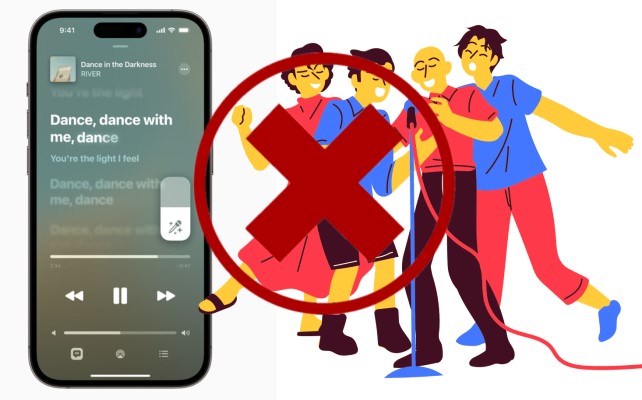
- Account or Subscription Issues: If you're not subscribed to Apple Music or your subscription has expired, you may not be able to access the Sing feature. Additionally, account-related issues such as incorrect login credentials or restrictions set by parental controls can prevent Apple Music Sing from working properly.
- App Glitches or Bugs: Like any software, Apple Music Sing can sometimes encounter glitches or bugs that affect its functionality. These issues can arise from coding errors or conflicts with other apps installed on your device. Updating the app or restarting your device may help resolve these temporary glitches.
- Cache or Data Issues: Accumulated cache or corrupted data within the Apple Music app can hinder the proper functioning of Apple Music Sing. Clearing the app cache or reinstalling the app can often fix these types of issues.
- Region Restrictions: Apple Music Sing may not be available in all regions or countries. If you're accessing Apple Music from a location where the Sing feature is not supported, you may not see it in your app. Ensure your region settings are correct or try using a VPN to access Apple Music Sing.
- Audio Output Settings: If you're not hearing any sound or experiencing audio issues while using Apple Music Sing, check your device's audio output settings. Make sure the volume is turned up, the correct audio output device is selected, and there are no external factors affecting the sound, such as headphones not being properly connected.
- Restricted Permissions: Apple Music Sing requires certain permissions to access your device's microphone, storage, and network. If you haven't granted the necessary permissions, it can result in Apple Music Sing not working properly. Check your device's app permissions settings to ensure they are enabled for Apple Music.
- Incompatible Audio Formats: Apple Music Sing may encounter issues with certain audio formats that are not supported by the app. If you're trying to sing along to a song with an unsupported audio format, it can lead to playback or display problems. Ensure that the songs you're selecting are in compatible formats, such as MP3 or AAC.
- Third-Party Software Interference: Sometimes, third-party apps or software installed on your device can interfere with the proper functioning of Apple Music Sing. Certain music-related apps or system tweaks may conflict with Apple Music Sing, causing it to not work or not show up. Try disabling or uninstalling any recently installed apps to see if it resolves the issue.
- Apple Music Service Outage: Occasionally, Apple Music as a whole may experience temporary service outages or issues. These outages can impact specific features like Apple Music Sing. Checking online forums or Apple's official support channels can help you determine if there is a known issue with the service at the time.
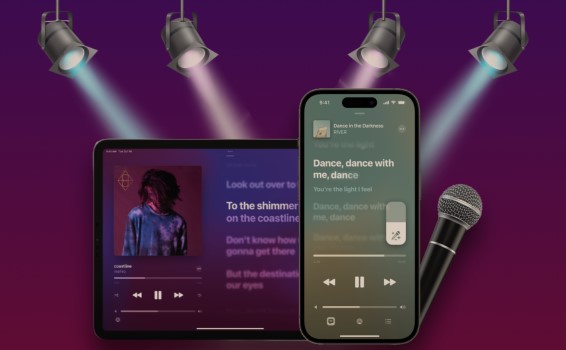
Part 2. Quick Ways to Fix Apple Music Sing Not Working Issue
Encountering issues with Apple Music Sing not working can be frustrating, but fear not! In this section, we'll discuss some quick and effective troubleshooting steps to help you resolve the problem and get back to singing along with your favorite tunes. Let's dive in:
Check for Updates
Start by ensuring that both your device's operating system and the Apple Music app are up to date. Outdated software can often cause compatibility issues and disrupt the functioning of Apple Music Sing. Update your device's software through the system settings and check for any available app updates through the App Store.
Restart Your Device
A simple restart can work wonders in resolving minor glitches or temporary issues. Restart your device by powering it off, waiting for a few seconds, and then powering it back on. This can help refresh the system and clear any temporary software hiccups.
Check Internet Connection
Ensure that you have a reliable and stable internet connection. Poor network connectivity or a slow internet connection can hinder Apple Music Sing from working properly. Connect to a different Wi-Fi network or switch to a cellular data connection to see if the issue persists.
Force Close and Relaunch the App
Close the Apple Music app completely and relaunch it. On iOS devices, double-click the home button (or swipe up from the bottom on newer models) and swipe the app card off the screen. On Android devices, access the app switcher and swipe the app away. Then, relaunch the app and check if Apple Music Sing is functioning correctly.
Reset Network Settings
If you're still experiencing issues with Apple Music Sing, resetting your device's network settings can often resolve network-related problems. Note that this will remove saved Wi-Fi networks, so make sure you have the necessary passwords. Go to your device's settings, find the "Network" or "Connections" section, and choose the option to reset network settings.
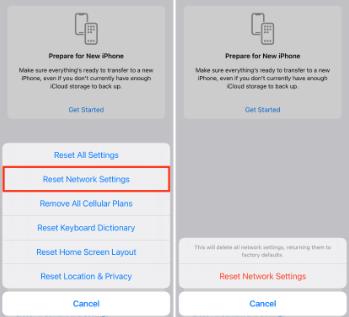
Clear Apple Music App Cache
If you're using Apple Music Sing on an Android device, clearing the app cache can help eliminate any temporary data or settings conflicts. Go to your device's settings, find the "Apps" or "Applications" section, locate the Apple Music app, and select the option to clear the cache.
Sign Out and Sign Back In
Sometimes, signing out of your Apple Music account and signing back in can resolve login or account-related issues. Open the Apple Music app, navigate to the settings or profile section, and find the option to sign out. After signing out, sign back in with your Apple ID credentials and check if Apple Music Sing is now functioning properly.
Reinstall the App
If none of the above steps have resolved the issue, you can try uninstalling and reinstalling the Apple Music app. This ensures a clean installation and can eliminate any persistent software glitches. Delete the app from your device, go to the app store, search for "Apple Music," and reinstall it.
These quick troubleshooting steps should help you address the Apple Music Sing not working issue. If the problem persists, it's advisable to contact Apple Support or visit an Apple Store for further assistance. Now, you can enjoy singing along to your favorite songs with Apple Music Sing once again!
Bonus Tips: How to Download Apple Music Songs for Karaoke Offline?
TuneSolo Apple Music Converter is a software tool designed to help users convert and remove DRM (Digital Rights Management) protection from Apple Music tracks. It allows you to enjoy your Apple Music songs without any limitations, enabling you to listen to them on various devices and platforms.
Apple Music is a popular streaming service that offers a vast library of songs, but DRM protection restricts users from fully accessing and enjoying the music they've downloaded. TuneSolo Apple Music Converter provides a solution to this problem by enabling users to convert Apple Music tracks into common audio formats like MP3, FLAC, and more, making the songs playable on any device or media player.
Overall, TuneSolo Apple Music Converter provides a practical solution for users who want to enjoy their Apple Music tracks without the restrictions imposed by DRM. Users will have the freedom to listen to their favorite songs on any device or media player of their choice.
