Unleash Your Inner Star with Apple Music Karaoke Sing Feature
Music has always been a powerful means of self-expression and entertainment, and now, with the advent of technology, it has become even more interactive and engaging. If you're someone who loves to sing along to your favorite songs, Apple Music Karaoke/Apple Music Sing feature is here to take your passion to a whole new level.
Whether you're a seasoned performer or simply enjoy belting out tunes in the shower, this innovative feature allows you to embrace your inner star and experience the thrill of karaoke whenever and wherever you desire.
In this article, we will delve into the exciting world of Apple Music's Karaoke feature, exploring its benefits, functionalities, and how it can enhance your musical journey. From classic ballads to chart-topping hits, the extensive karaoke library of Apple Music offers an extensive selection of songs for you to perform.
So warm up those vocal cords, grab your microphone, and get ready for an immersive and entertaining experience that will leave you feeling like a true superstar. Let's dive in and discover how Apple Music's Karaoke - "Sing" feature can transform your singing sessions and bring out the performer in you.
Article Content Part 1. Apple Music Sing: A New Karaoke Mode Part 2. How to Use Apple Music Sing for Karaoke?Part 3. How to Find Karaoke Songs on Apple Music?Part 4. What Do You Need to Set Up Karaoke at Home?Best Converter for Apple Music Users: Keep Favorite Songs Offline Forever
Part 1. Apple Music Sing: A New Karaoke Mode
Karaoke has long been a beloved pastime for music lovers worldwide, and Apple Music has now introduced its own take on this classic form of entertainment with Apple Music Sing. This exciting new karaoke mode aims to redefine the music streaming experience, bringing the thrill of performing and singing along to your favorite tunes right to your Apple device.
With Apple Music Sing, you no longer need to wait for a karaoke night at a local venue or rely on dedicated karaoke machines. This feature allows you to transform any space into your very own virtual stage. Whether you're at home, hanging out with friends, or even on the go, Apple Music Sing lets you become the center of attention as you belt out your favorite songs.
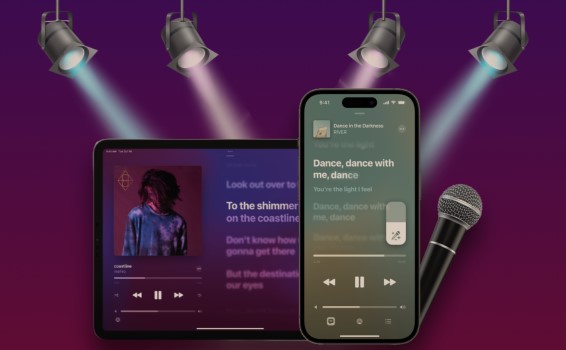
The heart of Apple Music Sing lies in its extensive library of songs, spanning a wide range of genres and eras. From classic hits to the latest chart-toppers, you'll find a vast collection of tracks to suit every musical taste. The library is regularly updated, ensuring that you'll never run out of fresh material to perform. So whether you're into pop, rock, R&B, country, or any other genre, Apple Music Sing has got you covered.
One of the key highlights of Apple Music Sing is its interactive lyric display. As you sing along, the lyrics appear on your screen, synchronized perfectly with the music. This real-time display helps you stay in tune and stay connected with the song, making the experience feel incredibly immersive and engaging. It's as if you're performing alongside your favorite artists in a live concert.
To further enhance the karaoke experience, Apple Music Sing offers various customization options. You can adjust the key of the song to match your vocal range, making it easier to hit those high notes or reach those low tones. Additionally, you can apply different audio effects to your voice, giving it a professional touch and adding a personal flair to your performances.
Apple Music Sing also encourages social interaction and collaboration. You can invite friends to join your karaoke session, enabling you to sing duets or engage in friendly competitions. You can even record your performances and share them with others, spreading the joy of music and receiving feedback from fellow music enthusiasts.
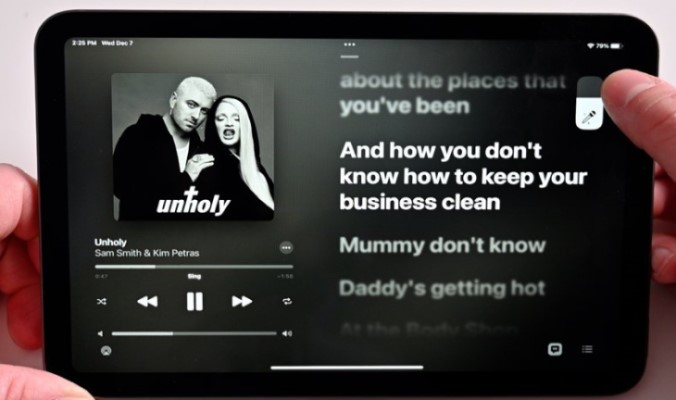
Part 2. How to Use Apple Music Sing for Karaoke?
Using Apple Music Sing for karaoke is a simple and enjoyable process. Here's a step-by-step guide on how to use Apple Music Sing to unleash your inner superstar:
- Update your Apple Music app: Ensure that you have the latest version of the Apple Music app installed on your Apple device. Visit the App Store and check for any available updates.
- Open the Apple Music app: Launch the Apple Music app on your device. If you’re not already subscribed to Apple Music, sign up for a subscription to access all the features, including Apple Music Sing.
- Explore the Karaoke library: Within the Apple Music app, navigate to the “Browse” or “Search” section and look for the Karaoke category or feature. You can find it by searching for “Karaoke” or by browsing through the different music genres.
- Select a song: Browse through the extensive library of karaoke tracks and choose a song you’d like to sing. You can filter the songs by genre, or popularity, or search for specific titles or artists.
- Enter Karaoke mode: Once you’ve selected a song, tap on it to enter Karaoke mode. This mode displays the song’s lyrics on the screen, synchronized with the music.
- Customize your performance: Apple Music Sing offers various customization options to enhance your performance. Adjust the key of the song to match your vocal range by using the key adjustment feature. You can also apply different audio effects to your voice, such as reverb or echo, for a unique sound.

- Sing along: Start singing! Follow the lyrics displayed on the screen and sing along to the music. The lyrics will change in real time, keeping you in sync with the song.
- Record and share your performance: If you want to capture your performance, Apple Music Sing allows you to record your karaoke sessions. Tap on the recording icon or option within the app to start recording. Once you’re satisfied with your performance, you can share it with friends, and family, or on social media platforms to showcase your talent.
- Collaborate with friends: Apple Music Sing encourages social interaction and collaboration. You can invite friends to join your karaoke session, allowing you to sing duets or create group performances. This adds an element of fun and friendly competition to your karaoke experience.
- Discover new songs and repeat the process: Explore the vast karaoke library of Apple Music Sing to discover new songs and continue enjoying the karaoke experience. Repeat the process by selecting a new song and singing your heart out!
With Apple Music Sing, the world of karaoke is at your fingertips. Enjoy the immersive and entertaining experience of singing your favorite songs and let Apple Music Sing transform your musical journey.
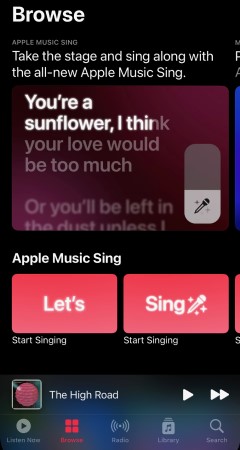
Part 3. How to Find Karaoke Songs on Apple Music?
Finding karaoke songs on Apple Music is easy and convenient. Here's a step-by-step guide on how to find karaoke songs within the Apple Music app:
- Open the Apple Music app: Launch the Apple Music app on your Apple device. If you’re not already subscribed to Apple Music, sign up for a subscription to access all the features, including karaoke songs.
- Navigate to the “Browse” section: Tap on the “Browse” tab located at the bottom of the screen. This will take you to the browse section where you can explore different music categories.
- Look for the Karaoke category: Scroll down or swipe across the screen to browse through the available categories. Look for the category specifically labeled “Karaoke.” It may be listed under the “Music by Mood” or “Genres” sections.
- Explore karaoke playlists: Within the Karaoke category, you’ll find various karaoke playlists curated by Apple Music. These playlists can be based on genres, themes, or popular karaoke songs. Tap on a playlist that interests you to explore the songs included.
- Search for specific karaoke songs: If you have a particular karaoke song in mind, you can use the search function to find it. Tap on the magnifying glass icon located at the bottom of the screen to open the search bar. Type the name of the song or the artist’s name associated with the karaoke version you’re looking for. The search results will display relevant songs and playlists.
- Explore recommended karaoke songs: Apple Music’s algorithm analyzes your listening preferences and provides personalized recommendations. To discover new karaoke songs, scroll through the “For You” section or the “Recommendations” section on the Browse page. These recommendations are based on your previous listening history and preferences.
- Play and enjoy karaoke songs: Once you’ve found a karaoke song you’d like to sing, tap on it to start playing. The song’s lyrics will be displayed on the screen, synchronized with the music. Sing along and enjoy the karaoke experience!
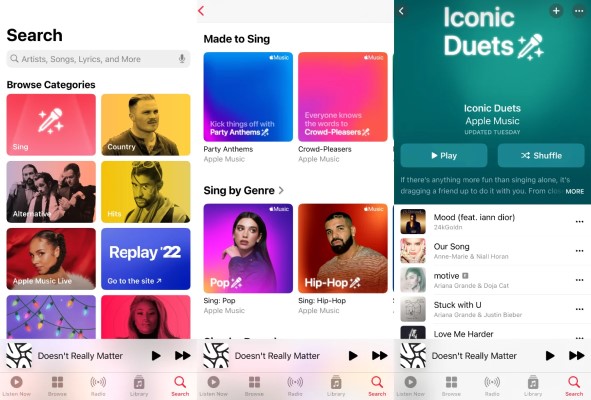
Remember, the availability of karaoke songs may vary depending on your region and the licensing agreements Apple Music has in place. Additionally, Apple Music continuously updates its library, so it's worth checking back regularly for new additions to the karaoke collection.
Part 4. What Do You Need to Set Up Karaoke at Home?
Setting up karaoke at home can be a fun and entertaining activity for individuals or gatherings with friends and family. Here are some essential items you'll need to create your own karaoke setup:
Audio System
Invest in a good quality sound system to ensure clear and powerful audio. This typically includes a speaker system and an amplifier. You can opt for portable Bluetooth speakers or a more comprehensive setup with dedicated karaoke speakers.
Microphone(s)
Get one or more microphones depending on the number of participants. Look for microphones that are designed for vocals and offer good sound quality. Wireless microphones provide freedom of movement, while wired ones can be more affordable.
Display
A screen or TV is necessary for displaying lyrics. You can use your existing television or connect a projector to a screen or a blank wall. Ensure the display is large enough for everyone to read the lyrics comfortably.
Karaoke Software or Apps
Choose a karaoke software or app that suits your preferences. There are various options available, including dedicated karaoke machines, computer software, or smartphone apps. Some popular karaoke platforms include Karafun, Singa, and Smule.
Song Library
Build a collection of karaoke songs that cater to different genres and preferences. You can purchase karaoke CDs or download digital karaoke files. Alternatively, subscribe to a karaoke streaming service like Karafun or access karaoke tracks through music streaming platforms like Apple Music or Spotify.
Lyrics Source
Ensure you have a reliable source for lyrics. This can be through the karaoke software or app you choose, or you can search for lyrics online and display them on the screen using a separate device.
Best Converter for Apple Music Users: Keep Favorite Songs Offline Forever
TuneSolo Apple Music Converter is a powerful tool that can help you convert Apple Music songs, playlists, and albums to MP3, M4A, FLAC, and more common formats with lossless quality. It can also remove DRM protection from Apple Music songs, so you can listen to them on any device without restrictions.
TuneSolo Apple Music Converter is easy to use and has a user-friendly interface. It also supports batch conversion, so you can convert and download multiple songs at once.
Here are some of the features of TuneSolo Apple Music Converter:
- Converts Apple Music songs, playlists, and albums to MP3, WAV, M4A, FLAC, and more common formats.
- Removes DRM protection from Apple Music songs.
- Supports batch conversion and download process.
- Easy to use and has a user-friendly interface.
- Compatible with Windows and Mac.

If you are looking for a way to convert Apple Music songs to MP3 or other formats, TuneSolo Apple Music Converter is a great option. It is a powerful and easy-to-use tool that can help you keep your favorite songs offline forever for singing and karaoke.