How to Check Apple Music Stats? Quick Ways Here
Apple Music is a great way to discover new music and listen to your favorites. But did you know that you can also check Apple Music stats to see what you've been listening to? This can be a fun way to see what your music taste is like, and it can also help you discover new artists and songs. Checking your Apple Music stats is a great way to learn more about your music taste. So next time you're in the app, be sure to check them out!
Article Content Part 1. How to Check Apple Music Stats through The Replay Feature?Part 2. How to View Your Apple Music Stats Using FreeMyMusic?Part 3. How to Check Apple Music Stats for Artists?Bonus Tips: Save and Keep Your Favorite Songs Forever
Part 1. How to Check Apple Music Stats through The Replay Feature?
The Replay feature is only available for Apple Music subscribers and it is updated each year with new stats and a new playlist. Apple Music's Replay feature allows you to view your listening history and get insights into your listening habits over the past year. Here's how to check your Apple Music stats using the Replay feature:
- Open the Apple Music app on your iPhone or iPad.
- Tap on your profile picture in the top left corner of the screen.
- Scroll down to the "Replay xxxx" section, where "xxxx" is the current year. You can check the Apple Music stats for the year 2023, 2022, and 2021, etc
- Tap on the "Get Your Replay Mix" button to generate your Replay playlist and see your stats.
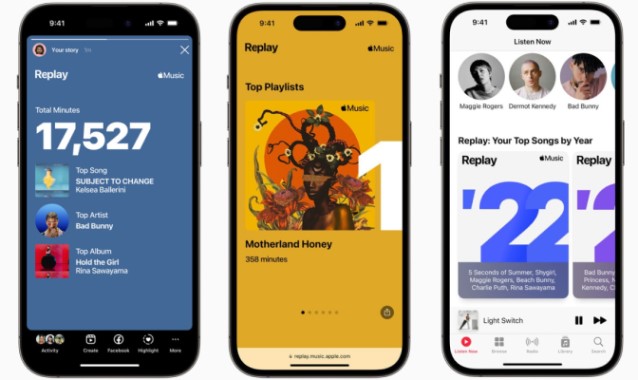
Your Replay playlist will be generated based on your listening habits for the past year, and it will include your top songs, artists, and albums. You can also tap on the "See How You Listened in 20xx" button to view additional stats, such as the total number of songs you listened to and the total number of hours you spent listening to music on Apple Music.
There are a few additional things you can do with the Apple Music Replay feature:
- Save your Replay playlist: If you want to save your Replay playlist to listen to later, you can do so by tapping on the “Add” button next to each song in the playlist or by tapping on the “Add to Library” button at the top of the playlist.
- Share your Replay stats: You can share your Replay stats with your friends or on social media by tapping on the “Share” button at the top of the “See How You Listened in 20xx” screen. This will generate a shareable image that includes your top artists and songs.
- Generate Replay playlists for past years: If you’ve been an Apple Music subscriber for several years, you can generate Replay playlists for past years by changing the year in the “Replay 20xx” section. For example, if you want to see your stats for 2019, you can tap on “Replay 2019” and then tap on “Get Your Replay Mix”.
Overall, the Apple Music Replay feature is a great way to see your listening habits and discover new music based on your past favorites.
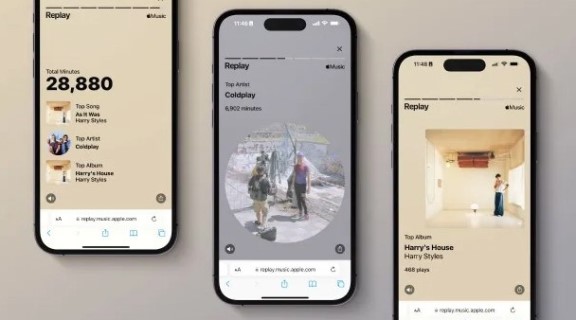
Part 2. How to View Your Apple Music Stats Using FreeMyMusic?
FreeMyMusic is a third-party app that allows you to export your Apple Music data and view your listening stats in a more detailed and organized manner. Here's how to use FreeMyMusic to view your Apple Music stats:
- Download and install FreeMyMusic on your computer from the official website.
- Launch FreeMyMusic and select “Export from Apple Music” on the main screen.
- Connect your Apple Music account by entering your Apple ID and password.
- Select the data you want to export, such as your playlists, songs, albums, or artists.
- Choose a format for the exported data, such as CSV, Excel, or HTML.
- Click on “Export” to start the export process. This may take a few minutes depending on the size of your library.
- Once the export is complete, open the exported file in your preferred program, such as Microsoft Excel or Google Sheets.
- Navigate to the relevant tab or section to view your listening stats, such as your most played songs, artists, or genres.
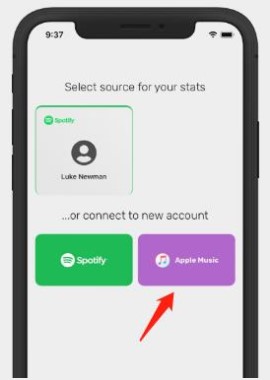
FreeMyMusic provides a more comprehensive view of your listening habits than Apple Music's built-in Replay feature, as it allows you to view your stats over a longer period of time and across different platforms. However, it's important to note that using third-party apps like FreeMyMusic comes with some risks, such as the potential for data breaches or account hacking. Be sure to only use reputable apps and always exercise caution when entering your login credentials.
There are a few additional things to keep in mind when using FreeMyMusic:
- FreeMyMusic may not be compatible with all operating systems: Currently, FreeMyMusic is only available for Windows and Mac computers, so if you're using a different operating system, you may not be able to use this app.
- The data exported by FreeMyMusic may not be 100% accurate: While FreeMyMusic does its best to accurately export your Apple Music data, there may be some discrepancies in the data due to limitations or errors in the export process.
- FreeMyMusic is a third-party app and is not endorsed by Apple: It's important to note that FreeMyMusic is not an official Apple product and may not be sanctioned by Apple. Therefore, using the app comes with some risks, such as the potential for data breaches or account hacking.
Part 3. How to Check Apple Music Stats for Artists?
To check Apple Music stats for artists, you need to create an Apple Music for Artists account. Once you have created an account, you can log in and view your stats.
To create an Apple Music for Artists account, follow these steps:
- Go to the Apple Music for Artists website.
- Click on the "Create an Account" button.
- Enter your Apple ID and password.
- Follow the instructions on the screen to create your account.
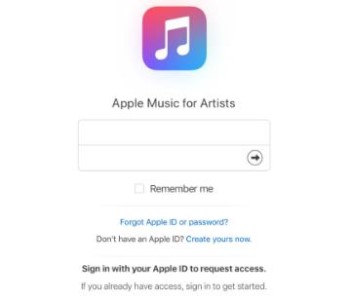
Once you have created an account, you can log in and view your stats. To do this, follow these steps:
- Go to the Apple Music for Artists website.
- Click on the "Log In" button.
- Enter your Apple ID and password.
- Click on the "Log In" button.
- Once you are logged in, you can view your stats by clicking on the "Stats" tab. The Stats tab will show you a variety of information, including:
- Your total number of streams
- Your top songs
- Your top countries
- Your top genres
- Your top playlists
- Your top artists
- You can also filter your stats by date range, country, and genre.
For more information on how to check Apple Music stats for artists, please visit the Apple Music for Artists website.
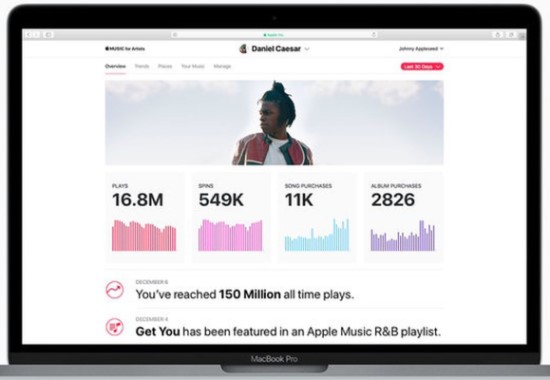
Bonus Tips: Save and Keep Your Favorite Songs Forever
A potent audio converter, TuneSolo Apple Music Converter can help you convert and download Apple Music songs, playlists, and albums in lossless quality to MP3, M4A, FLAC, and other popular audio formats. It is simple to use and can assist you in maintaining your Apple Music tracks even after your membership has ended.
Here are some of the features of TuneSolo Apple Music Converter:
- Convert Apple Music songs, playlists, and albums to common media formats.
- A built-in Apple web player.
- Keep the original quality of the audio files.
- Remove DRM protection from Apple Music songs so that you can get free Apple Music playlists downloaded.
- Batch convert at up to 16X speed.
- Customize output settings.
- Save converted files to any device.

TuneSolo Apple Music Converter is a great tool for anyone who wants to keep their Apple Music songs forever. It is easy to use and can help you to convert your Apple Music songs to any format that you want.