How to Fix “This Content is Not Authorized” on Apple Music?
Apple Music has become a go-to platform for millions of music enthusiasts worldwide, offering a vast library of songs, albums, and playlists. However, encountering the dreaded message "This Content is Not Authorized" in Apple Music can be an incredibly frustrating experience. Whether you're eagerly awaiting the latest release from your favorite artist or trying to access a playlist recommended by a friend, being met with this error can put a damper on your listening experience.
In this article, we delve into the possible causes behind this issue and provide practical solutions to help you get back to enjoying your favorite tunes hassle-free. So, let's unravel the mystery and find out why "This Content is Not Authorized" on Apple Music.
Article Content Part 1. Why Do I See "This Content Is Not Authorized" on Apple Music?Part 2. How to Fix Apple Music This Content is Not Authorized Issue?Part 3. Apple Music Tips: Keep Your Songs Offline to Avoid Further IssuesPart 4. Conclusion
Part 1. Why Do I See "This Content Is Not Authorized" on Apple Music?
here are several reasons why you may encounter the message "This Content Is Not Authorized" on Apple Music. Understanding these reasons can help you troubleshoot the issue and regain access to your desired content. Let's explore the possible causes:
- Licensing Restrictions
Apple Music operates under licensing agreements with record labels and artists, which governs the availability of music on the platform. Certain songs or albums may be restricted or temporarily unavailable due to licensing limitations in specific regions or countries. Consequently, when attempting to access such content, you may receive the "This Content Is Not Authorized" message.
- Geographical Limitations
Music licensing agreements often differ between countries, resulting in variations in available content across regions. Therefore, if you're traveling or accessing Apple Music from a different country, you might encounter content that is not authorized in that particular location.
- Apple Music Subscription Status
Some content on Apple Music may be exclusive to certain subscription tiers. If you're on a free trial or using a basic subscription plan, certain songs or albums may be restricted to premium subscribers. In such cases, you'll receive the "This Content Is Not Authorized" message until you upgrade your subscription.
- Content Removal or Label Disputes
Occasionally, songs or albums may be removed from Apple Music due to various reasons such as copyright issues, licensing disputes, or the request of the content's rights holders. If you encounter the error message while trying to access specific content, it's possible that it has been removed from the platform temporarily or permanently.
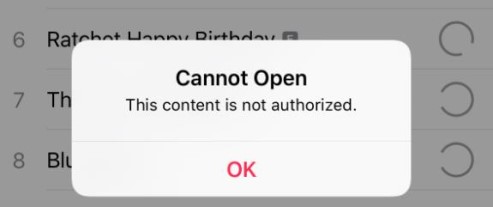
- Technical Glitches or Server Issues
In some instances, the appearance of the "This Content Is Not Authorized" message could be a result of technical glitches or server problems on Apple Music's end. These issues can cause temporary disruptions in accessing certain content, leading to the error message being displayed.
- Explicit Content Restrictions
Apple Music provides options for users to filter explicit content based on their preferences. If you have enabled explicit content restrictions in your settings, you may encounter the message when attempting to access songs or albums with explicit lyrics or content.
- Content Unavailable for Streaming
Some artists or record labels may choose to make their music available for purchase only and not for streaming. In such cases, you may come across the "This Content Is Not Authorized" message when trying to stream their songs or albums on Apple Music.
These reasons highlight the complexity of music licensing, regional restrictions, and content availability on Apple Music. By understanding these factors, you can better navigate the platform and troubleshoot any issues that arise. In the subsequent sections of this article, we will discuss practical solutions to address the "This Content Is Not Authorized" error, allowing you to make the most of your Apple Music experience.
Part 2. How to Fix Apple Music This Content is Not Authorized Issue?
Encountering the "This Content Is Not Authorized" message on Apple Music can be frustrating, but rest assured, there are several steps you can take to resolve this issue. Let's explore some practical solutions:
Check your Apple Music Subscription
Ensure that your Apple Music subscription is active and up to date. If you're on a free trial or using a basic subscription plan, certain songs or albums may be restricted to premium subscribers. Consider upgrading your subscription if necessary.
Verify Your Geographic Location
If you're accessing Apple Music from a different country or region, it's possible that certain content may not be authorized in that location due to licensing restrictions. Ensure that your Apple Music account is set to the correct region to access the available content in that area.
Update Apple Music App
Keeping your Apple Music app up to date is essential. Check for any available updates through your device's app store and install them. Updated versions often include bug fixes and improvements that can help resolve compatibility issues and errors.
Clear Cache and Restart
Clearing the cache of the Apple Music app can sometimes resolve temporary glitches. Go to the settings of your device, locate the Apple Music app, and clear its cache. Afterward, restart your device and relaunch the app to see if the issue persists.
Contact Apple Support
If the issue persists despite attempting the above solutions, it's advisable to reach out to Apple Support. They have dedicated channels to assist with Apple Music-related problems and can provide personalized guidance based on your specific situation.

Disable Explicit Content Restrictions
If you have enabled explicit content restrictions in your Apple Music settings, consider disabling them. Open the Settings app on your device, navigate to "Screen Time" (or "Restrictions" on older iOS versions), select "Content & Privacy Restrictions," and ensure that the explicit content option is turned off.
Refresh Library and Sync
Sometimes, the "This Content Is Not Authorized" issue can be due to synchronization problems between your device and the Apple Music server. Try refreshing your library by signing out of your Apple ID, restarting your device, and then signing back in. This can help re-establish the connection and sync your library properly.
Update iOS or macOS
Ensure that your device's operating system is up to date. Apple Music's compatibility and functionality can be affected by outdated software. Check for any available system updates and install them.
Re-add Content to Library
If you're encountering an error with specific songs or albums, try removing them from your library and then re-adding them. Go to the affected content, tap the ellipsis (...) or right-click, and select the option to remove it from your library. Then, search for and re-add the content to see if it resolves the authorization issue.
Switch Network Connection
If you're experiencing the error message on a specific Wi-Fi network, try switching to a different network or using cellular data (if available). Sometimes, network restrictions or configurations can interfere with the authorization of certain content on Apple Music.
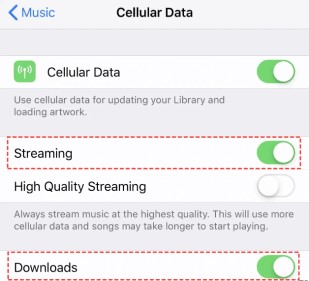
Sign out and Sign back in
Sign out of your Apple ID from the Apple Music app, wait for a few minutes, and then sign back in. This can refresh your account's authentication status and potentially resolve any authorization problems.
Wait and Retry
In some cases, the "This Content Is Not Authorized" message can be temporary, especially if it occurs during periods of high server load or maintenance. Wait for some time and try accessing the content again later to see if the issue resolves itself.
Explore Alternative Versions
If a specific song or album is not authorized on Apple Music, check if there are alternative versions or cover versions available. Sometimes, different releases or cover renditions of the same content may be authorized and accessible on the platform.
Remember, it's important to respect copyright laws and licensing agreements when using Apple Music. Not all content will be available due to various legal and contractual considerations. By trying these troubleshooting steps, you increase the chances of resolving the "This Content Is Not Authorized" issue and enjoying a seamless music streaming experience on Apple Music.
Part 3. Apple Music Tips: Keep Your Songs Offline to Avoid Further Issues
When using Apple Music, encountering issues like "This Content Is Not Authorized" can be frustrating. To avoid such problems and ensure uninterrupted access to your favorite songs, it's helpful to keep your music offline. By doing so, you can enjoy your music library without worrying about authorization or network-related issues.
One way to achieve this is by utilizing a tool like TuneSolo Apple Music Converter. This software allows you to convert and download Apple Music songs to your device, making them accessible offline. In this article, we'll briefly introduce TuneSolo Apple Music Converter and its benefits for offline music listening.
Keeping your songs offline can provide a hassle-free music experience on Apple Music. By using tools like TuneSolo, you can convert and download your favorite Apple Music tracks, ensuring they are always accessible, even without an internet connection.
With offline access, you can bypass any "This Content Is Not Authorized" issues and enjoy your music library anytime, anywhere. Explore the convenience and flexibility of offline music listening to enhance your Apple Music experience.

Part 4. Conclusion
Encountering the "This Content Is Not Authorized" issue on Apple Music can be frustrating, but it's important to understand the reasons behind it and explore possible solutions. In this article, we discussed various factors that can contribute to the error, including licensing restrictions, geographical limitations, subscription status, content removal, and technical glitches.
We provided practical steps to troubleshoot the problem, such as checking your subscription, verifying your location, updating the app, clearing the cache, disabling content restrictions, and refreshing library sync.
Additionally, we highlighted the benefits of keeping your songs offline using tools like TuneSolo Apple Music Converter, which allows you to convert and download Apple Music tracks for offline listening, avoiding authorization issues altogether. By following these tips and solutions, you can enhance your Apple Music experience and enjoy your favorite tunes without interruptions.