6 Methods to Fix How to Listen Greyed out Songs on Spotify
“How to listen to greyed out songs on Spotify?” This is actually a common question asked by Spotify users. They surely have some tracks being greyed out in their lists and are not available for playing. Now, the question is how to solve this problem? Well generally, to solve this problem, you must know first the reason why it is happening and then apply a solution.
In this article, I will be sharing a discussion about greyed out songs and the procedure that you can follow on how to listen to greyed out songs on Spotify. Just make sure to keep on reading this post until the end.
Article Content Part 1. Why Are Spotify Songs Greyed Out?Part 2. How Do I Fix Greyed Out Songs On Spotify?Part 3. How To Avoid Spotify Songs Greying Out?Part 4. Summary
Part 1. Why Are Spotify Songs Greyed Out?
Most of you have already experienced, for sure, seeing a greyed-out song on your Spotify playlist. If you haven’t experienced seeing any, it may be because the “Show unavailable songs in playlists” option under Display options has not been turned on since then. With this being turned off, you won’t get to see all those unavailable songs because Spotify will automatically not include or will automatically hide these songs in your playlist.
If you want to have an idea of which songs have been greyed out in your playlist, just go to Settings and under Display options, turn the switch oppositely beside “Show unavailable songs in playlists”. After a few minutes, when you check your playlist, you will see all the tracks that have been greyed out with a message saying track unavailable. Now, what are the main reasons behind these greyed-out songs?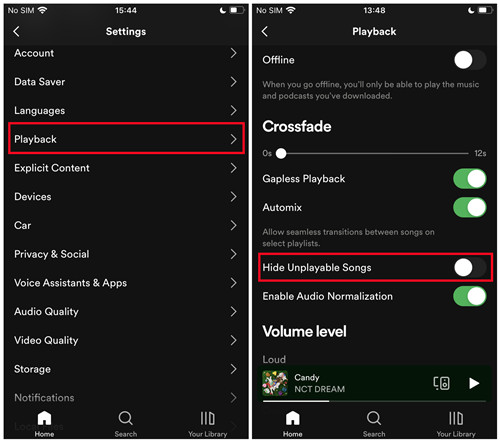
Reason 1: Format Error
One reason could be the format of the greyed-out songs might not be the same as the formats supported by Spotify. So, if you have some tracks imported to Spotify, this might be the reason. Also, most of the songs that are from other streaming services are DRM protected making them not accessible and playable in just any streaming application and in any device.
Reason 2: Connection Issues
From the word itself, it might be caused by the internet connection you use. You might be having a poor or slow internet connection and are having problems in loading them. Another reason might be accidentally turning on the Offline mode in Spotify. Before using the application, make sure that you have an active internet connection to avoid problems to happen.
Reason 3: Region Limitations
Not all contents from Spotify are accessible and available in all places around the world. So, if you are going into another country, expect already that some of the songs that you have saved in your Spotify playlist might be unavailable and would be greyed out automatically.
Reason 4: Licensing Agreement Problems
Another possible reason could be that problems regarding licensing agreements with Spotify have aroused. This could be the reason why some of your favorite exclusive hits on Spotify would be gone one day.
With the possible reasons discussed above, Spotify users are wondering how to know these unavailable tracks and are questioning as well how to listen to greyed out songs on Spotify. With this being mentioned, I have here an upcoming discussion about the procedure on how to listen to greyed out songs on Spotify. If you wish to know-how, the upcoming part of this post will help you do so.
Part 2. How Do I Fix Greyed Out Songs On Spotify?
As mentioned, the possible reasons behind the songs being unavailable are those listed above. To solve these problems, I have here below the effective solutions to avoid experiencing the issues stated just a while ago.
Solution 1: Check Your Internet Connection
One problem could be your internet. Make it a habit to check your internet first because it could be the simplest error behind the tracks being greyed out. Make sure you have a stable internet connection. Gray songs may appear if your connection is weak or unstable and cannot download or stream songs properly. So please try to disconnect from the network for a while and then connect again.
Solution 2:Use VPN Network
In order to address the issue about greyed-out songs due to unavailability in countries and regions, you may use a VPN service and another type of server like American or European. Therefore, before you start playing Spotify songs, please make sure that you are connected to a supported country using a VPN and that the VPN has a good network condition.
Solution 3:Clear Spotify Cache
Sometimes, the history cache in the Spotify app can cause graying out issues, so you may need to clear Spotify's cache, but this will clear all your content.
For details, please see: How to Clear Spotify Cache on Windows/Mac/Android/iPhone
Soulution 4:Re-log into Spotify
If the spotify song is grayed out, you can also try to log out of your Spotify account and then log in again. This may also help you to stop Spotify from graying out songs.
For Windows/Mac
Click the Profile icon in the upper right corner > Sign out, then sign in again using your Spotify account password.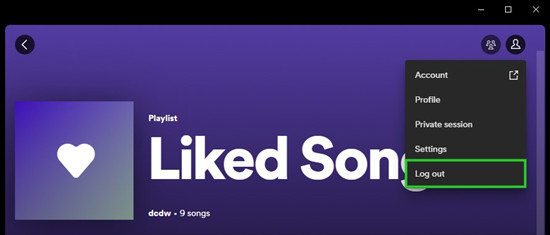
For Android/iPhone
Go to Settings and scroll to the "Log Out" button at the bottom. Click it and log in again.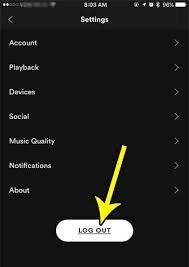
Soulution 5:Import The Songs Into Spotify Once Again
Of course, you can also add some grayed out songs to the playlist again, this method may also be a workaround.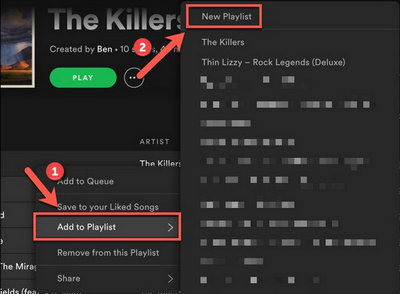
Soulution 6:Reinstall Spotify Application
Reinstalling the app is one of the most common solutions when it comes to fixing Spotify issues. You can try this action whenever you encounter songs in your Spotify playlist that are grayed out unexpectedly.
Part 3. How To Avoid Spotify Songs Greying Out?
After learning how to fix Spotify songs turning gray, you may feel briefly happy. Because Error Codes often appear in Spotify, you'd better find a way to download the songs to local files so that you don't have to worry about it.
Hence TuneSolo Spotify Music Converter comes into being, this tool is very capable of removing DRM and used to convert tracks efficiently. After converting your songs to any format from MP3, WAV, AAC and FLAC, you can now move them to any other device more easily. With the help of TuneSolo, you can play your favorite music anytime without any restrictions.
Below are the steps to use TuneSolo Spotify Music Converter and the process on how to listen to gray songs on Spotify:
Step 1. Download the application of TuneSolo Spotify Music Converter
To have the application downloaded to your device, you have to open your browser and search for the official website of TuneSolo. After the complete download of the application, proceed to the installation and launching of it.
Step 2. Add the songs into the music converter
Now, after the successful launching of TuneSolo, all of your playlists will be loaded in the converter. You may now start selecting the tracks and adding them into TuneSolo by copying and pasting their links or by just dragging and dropping them.

Step 3. choose the output format of the songs
From the formats mentioned a while ago, choose any format you wish to have the most. After that, choose an output folder as well in saving the files that have been converted.

Step 4. Start the process of conversion
Since everything is already set, click on the “Convert All” button and have the conversion process started. Wait for a few minutes until the whole process was done.

Step 5. View Output File section
If the conversion process is already done, click on the View Output File section and download the songs into your computer as local files.
These are the simple steps to follow on how to listen to greyed out songs on Spotify. You have to follow them properly in order to avoid the songs from being greyed out. Now that the songs are saved locally, you can now have them transferred from one device to another and stream them outside of the Spotify app.
Part 4. Summary
To summarize the article, you have known by now the most possible reasons why the songs are being greyed out and unavailable. The first thing that you must do about it is to identify what is the main issue behind this. Once it is identified already, you may now do the solution to solve this. The possible and effective solutions to this have been discussed as well. Now, if you wish to prevent the issue from happening, you better make use of the TuneSolo Spotify Music Converter and download the songs on your device beforehand. This tool would be the most helpful method on how to listen to greyed out songs on Spotify.