How to Download Entire Apple Music Library in One Click
If you're an avid Apple Music user, you may want to have your entire music library downloaded onto your device for easy access offline. This can come in handy when you're traveling, don't have a reliable internet connection, or simply want to conserve your cellular data. Fortunately, learning how to download the entire Apple Music library is a straightforward process that can be done in just a few steps.
In this article, we'll walk you through how to download your entire Apple Music library, including songs, albums, and playlists, so that you can listen to your favorite songs on computer or other different devices anytime. Let's get started!
Article Content Part 1. Can I Download My Entire Apple Music Library at Once?Part 2. Download Entire Apple Music Library with Ease in One Click [Recommended]Part 3. Conclusion
Part 1. Can I Download My Entire Apple Music Library at Once?
Yes, you can download your entire Apple Music library at once with just a few clicks. Apple Music provides a feature that allows you to download your entire music library, including songs, albums, and playlists, to your device for offline listening. This feature is available on both iOS and Android devices.
It's worth noting that downloading your entire library at once may take some time, depending on the size of your library and the speed of your internet connection. It's recommended that you have a reliable internet connection and enough storage space on your device before initiating the download process.
How to Download Entire Apple Music Library on iPhone?
To download your entire Apple Music library on your iPhone, follow these steps:
- Open the Apple Music app on your iPhone.
- Tap on the "Library" tab at the bottom of the screen.
- Tap on the "Downloaded Music" option at the top of the screen.
- Tap on the "+" icon next to "Downloaded Music" to start the download process.
- You'll see a pop-up message that says "Downloaded Music will include all the songs, playlists, and albums in your library." Tap on "Download Music" to confirm.
Your iPhone will now start downloading your entire Apple Music library. The amount of time it takes to complete the download will depend on the size of your library and the speed of your internet connection. Once the download is complete, you'll be able to listen to all of your favorite songs, albums, and playlists offline.
Note: If you have enabled iCloud Music Library, your music library will automatically download to your iPhone. If not, you'll need to manually download your library as described above.
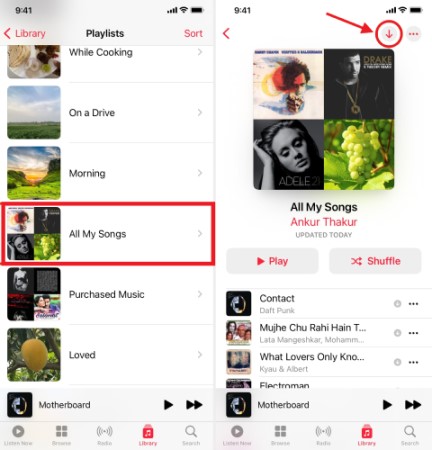
How to Download all My Apple Music Library Songs in iTunes?
If you prefer using iTunes on your computer, you can also download your entire Apple Music library by following these steps:
- Open iTunes on your computer and sign in with your Apple ID.
- Click on "Music" in the top left corner of the iTunes window.
- Click on the "Library" tab to view your music library.
- Click on the "Songs" tab to view all the songs in your library.
- Select all the songs in your library by pressing "Ctrl + A" (Windows) or "Command + A" (Mac).
- Right-click on the selected songs and choose "Download" from the drop-down menu.
iTunes will start downloading your entire Apple Music library, including all your songs, albums, and playlists. The download time will depend on the size of your library and the speed of your internet connection.
Once the download is complete, you can access your entire Apple Music library offline by opening iTunes and selecting the "Downloaded Music" option in the "Library" tab.
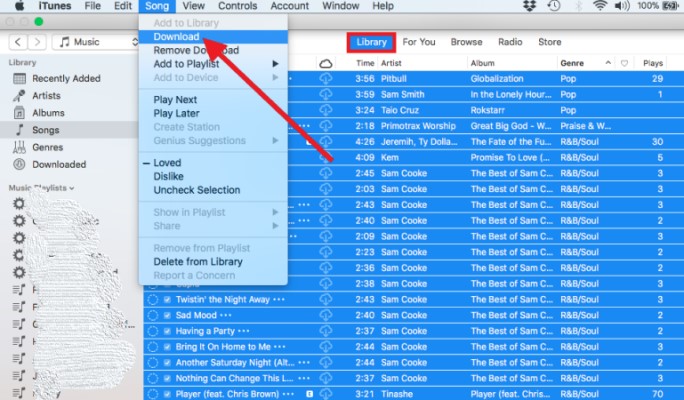
Part 2. Download Entire Apple Music Library with Ease in One Click [Recommended]
TuneSolo Apple Music Converter is a third-party software that allows you to download and convert Apple Music songs, albums, and playlists to MP3, FLAC, WAV, and other formats. This software is particularly useful for those who want to download and keep their Apple Music songs even after they cancel their subscription, or for those who want to play Apple Music on devices that don't support the Apple Music app.
TuneSolo Apple Music Converter removes the DRM (Digital Rights Management) protection from Apple Music songs, allowing you to download and convert them to other formats. The software can convert Apple Music files at up to 10X speed, preserving the original audio quality.
Using TuneSolo Apple Music Converter has a number of benefits, including simplicity of use. With only a few clicks, you can choose, download, and convert audio files using the software's user-friendly interface. The program also maintains the music's original quality, giving listeners the best possible experience.

How to Download Entire Apple Music Library in One Click for Free?
To get all your Apple Music songs at once:
- Download and install the software on your Mac or Windows computer.
- Sign in with your Apple ID after you open the built-in Apple web player in Tunesolo.
- Now you can see your Apple Music library. Select the Apple Music songs, albums, or playlists you want to download and convert.
- Click “Convert All Items”. The software will then start the conversion process, and you can save the converted files to your computer.
Now you can the entire Apple Music library songs and playlist with simple clicks. You can use the tool to make sure you grab songs that still have ID3 tags and metadata in them. In this way, you’re sure that your music collection is still organized. And, you don’t have to worry about fixing its genre, artist, album, year, and more.

Part 3. Conclusion
Downloading your entire Apple Music library can be a useful feature for those who want to access their favorite songs, albums, and playlists offline. Whether you're an iOS or Android user, you can easily download your entire library with just a few clicks. Additionally, using third-party software such as TuneSolo Apple Music Converter can allow you to download and convert Apple Music files to different formats.
Overall, with the right approach to download entire Apple Music library songs and playlists at once, you can access your favorite music even when you don't have an internet connection.
Finally, you can opt for TuneSolo Apple Music Converter to grab the best tracks you love from Apple Music and iTunes with ease. It’s a great way to build up your music collection, so you can transfer them to multiple personal devices you own!