How to Share Apple Music Playlists with My Friends?
When you share a playlist on Apple Music, does it update? Why can't I share my playlist on Apple Music?
Apple is known to implement strict policies, especially Apple Music. While some policies are made to make the experience of users better, there are rules that can be a pain for music lovers. The above questions are just some of the things that users ask themselves due to the said policies.
One known fact about this platform is that you can’t share Apple Music playlists with others if you don’t own the song. But the only way to own a song is to purchase it, and not many people are willing to do that.
This article will show you the basics of Apple Music and how you can bypass its policies so you can share Apple Music playlists as you like. Let’s get started.
Article Content Part 1. Can I Share My Apple Music Playlists with My Friends?Part 2. How to Share Apple Music Playlists with Friends?Part 3. Share Apple Music Playlists with Friends without a Subscription PlanPart 4. Conclusion
Part 1. Can I Share My Apple Music Playlists with My Friends?
If you just started using Apple Music, then it makes sense if you don’t know much about Apple Music or its policies. As such, I’ll start off by giving you a general idea of what this platform is.
Apple Music: Basics
Apple Music is a music-streaming service that was launched by Apple in 2015. Although it has only been around for over 5 years, its number of subscribers exceeded that of Amazon Music and Spotify, taking the place of the most popular music platform on the internet.
Users are attracted to Apple Music not because it’s popular, but because it also provides great features. Some of the features that I liked personally is the organized distribution of their content.
While other platforms throw songs at you without any regard for organization, Apple Music consists of different sections that provide songs in different ways.
One such section is the Discover area where you can explore different kinds of songs by searching for their titles, looking at the albums of different artists, and the like. You can also enjoy songs that suit your tastes by going to For You where you are given recommendations that are tailored to your liking. However, the one thing that bothers me, and perhaps other music lovers as well, is the FairPlay DRM.

Apple Music: FairPlay DRM
Perhaps this is your first time hearing of FairPlay DRM, but this term is used to correspond to the policy that Apple Music uses to prevent the illegal distribution of their content.
Simply put, it prevents users from having full privileges to songs. As such, you won’t be able to transfer it to other devices, much less share a collaborative playlist in Apple Music.
While it’s true that this maximizes the profits of the company as well as the artists that contribute to the platform, it’s a bit of a nuisance to music lovers. This begs the question, can you learn how to share Apple Music with friends?
Apple Family Sharing: Share Apple Music Playlists with Friends
Apple Music consists of different subscription plans. The Individual Plan allows one person to access the contents of the platform, while the Student Plan provides a cheaper plan for students. However, what you need to take note of is the Family Plan.
The Family Plan allows several users to share the same subscription. While it may cost more than the Individual Plan, it actually costs less and provides you with great features.
One such feature is Family Sharing which allows you to share Apple Music playlists with your family members or friends, as long as they are included in your plan. So yes, you can share Apple Music playlists if you opt for the Family Plan.

Part 2. How to Share Apple Music Playlists with Friends?
Creating a playlist on Apple Music is an easy task. You simply have to add songs one by one until you get a playlist that you’re satisfied with. The main problem is how can you share Apple Music playlists with your friends.
There is only one way to do this, excluding the method that involves the use of third-party software. Since this particular method is available on iOS devices and desktop computers, we’ll start with the former:
#1. How to Share Apple Music Playlists on Your iOS Device
There are two phases involved if you want to share playlists on your iOS device. Let’s start with the first one.
Step 1. Change Subscription Plan
The first thing you have to do is opt for the Family Plan. If you’re already paying for that subscription, then you can proceed to Phase 2, otherwise follow these steps first:
- Open Settings on your iOS device.
- Tap on your Apple ID.
- Select Subscriptions.
- Select Apple Music from the list of apps with subscriptions.
- You will see a list of available subscriptions for that particular platform. Simply select the Family Plan.
- Now tap on Purchase.
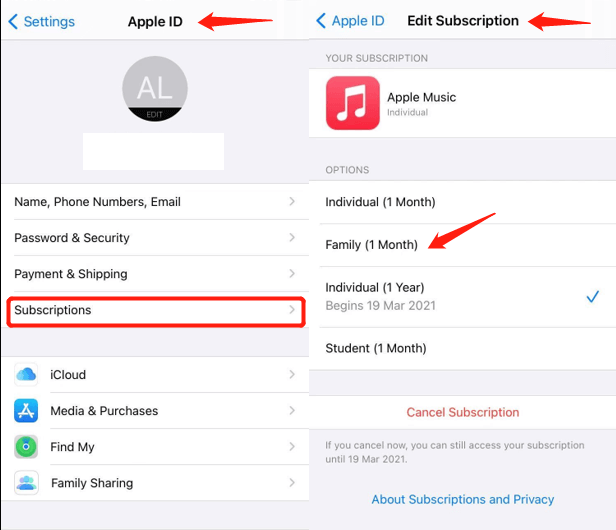
With this, you should be able to switch to the Family Plan. There might be some kind of procedure, but it will eventually end well after the second phase.
Step 2. Share Your Playlist with Your Friends
Phase 2 is when you share Apple Music playlists. It’s quite simple, unlike when you switch your subscription plan. Here are the steps to follow:
- Launch the Music app on your iOS device.
- Find the playlist that you need to share.
- Tap on the three dots icon that is on the top-right corner of the screen.
- Select Share Playlist from the dropdown menu.
#2. How to Share Apple Music Playlists on Your Computer PC
The steps are a bit different when you do it on your computer, but there are also two phases involved in this process. Let’s begin with Phase 1.
Step 1. Change Subscription Plan
First, you need to change your subscription plan to Family Plan. As I said before, you can proceed to the next phase if you already have this plan.
- Launch App Store on your computer.
- Click the Sign In button at the bottom-left corner of the screen.
- Click on View Information. This may prompt you to log in to your account.
- Select Manage.
- Now click the Edit button next to the Apple Music icon.
- Select Family Plan.
Step 2. Share Apple Music Playlists
Next, you need to share Apple Music playlists using these steps:
- Open the iTunes app on your computer.
- Locate the playlist that you want to share.
- Click on the three dots at the top-right corner of the window.
- Select Share Playlist.
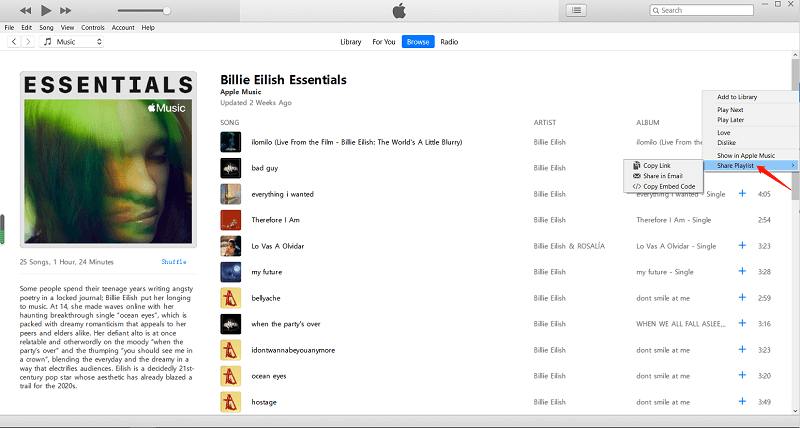
That’s pretty much everything you need to do. It’s not that hard so it should be fine even if you know little about this platform.
Part 3. Share Apple Music Playlists with Friends without a Subscription Plan
Other music-streaming platforms allow users to share their playlists as much as they want, so it’s a bit unfair for Apple Music users if you think about it. However, we can’t do anything about it, not unless you have a tool to help you with the task.
TuneSolo Apple Music Converter is a program designed to recognize the information from iTunes and Apple Music to convert and download the songs, albums, and playlists. After getting the songs on your computer, you can listen to the songs offline and share the Apple Music playlist with your friends easily!
Below are some of its useful features:
- FairPlay DRM Removal. Since FairPlay DRM is the only thing that prevents users from sharing their playlists, removing DRM from protected Apple Music songs should solve the problem for you, and that thing is possible with TuneSolo
- Batch Converting and Downloading. You may also convert multiple files in a batch with TuneSolo. Plus, the speed is known to be 16 times faster than normal tools
- Offline Listening. Users can listen to downloaded songs from TuneSolo without internet. This is applicable to Xbox, Zune, PS4, iPod Nano, iOS devices, smartwatches, and many Android devices, etc
- Supported Various Formats. No matter the format of the file, you can download and convert them to or from formats such as MP3, M4A, FLAC, WAV, and more

Step 1. Select Playlists from Tunesolo Built-in Apple Web Player
Launch the TuneSolo tool on your computer. Click the "open the Apple Web Player" on the software page. You will see a list of songs on the get-go, so what you have to do is select the songs, playlists, albums you want.
Step 2. Modify Output Settings
Under the list, you should see the Output Settings section. Here, you can change the properties of the output such as the Quality, Codec, Format, and other things, though I suggest choosing MP3 for the format.
Step 3. Download the Songs and Share Apple Music Playlists with Your Friends
Finally, click the Convert button at the bottom of the software. This will start the conversion process so simply wait until it’s over.
After downloading the songs from the playlist, you can now keep the songs forever and then share Apple Music playlists with friends anytime and anywhere even though you don't have a family subscription plan.

Part 4. Conclusion
As you can see, there are ways to share Apple Music playlists. You can use a third-party tool that can download songs without limitations.
Hence, it’s possible to share your songs even without a subscription plan. Besides, the Tunesolo tool is also quite useful when solving various issues regarding Apple Music. Hopefully, you can use this guide when that time comes.