How to Repeat Album on Apple Music on Phones & Computers
Apple Music is one of the most popular music streaming services today, providing access to a vast library of songs, albums, and playlists. If you're an avid Apple Music user, you may have wondered how to repeat albums on Apple Music so you can listen to your favorite tracks on a loop.
In this article, we'll show you how to repeat an album on Apple Music using your phone or computer. Additionally, we'll introduce a golden tip on listening to Apple Music songs even after your subscription expires with the help of a powerful music converter. So let's start and discover how to make the most of your Apple Music experience.
Article Content How to Repeat Album on Apple Music (Phones & Computers)Golden Tips: Listen to Apple Music Songs Even After The Subscription ExpiredConclusion
How to Repeat Album on Apple Music (Phones & Computers)
How to Repeat Album on Apple Music on Your iPhone/iPad
Here are the step-by-step instructions to put an album or a song on repeat in Apple Music on your iPhone/iPad:
- Open the Apple Music app on your iPhone/iPad.
- Tap on the "Library" tab at the bottom of the screen.
- Choose the album you want to repeat by tapping on it.
- Once you're on the album page, start playing a song from the album.
- While the song is playing, tap on the "Now Playing" bar at the bottom of the screen to bring up the Now Playing screen.
- On the Now Playing screen, you'll see the album cover and the title of the song that's playing.
- Swipe up on the Now Playing screen to reveal more options.
- You'll see the Repeat icon (two arrows forming a circle). Tap on it to turn it on repeat.
- The "Repeat" icon will turn red, indicating that the album is now on repeat.
- To turn off repeat, tap on the Repeat icon again.
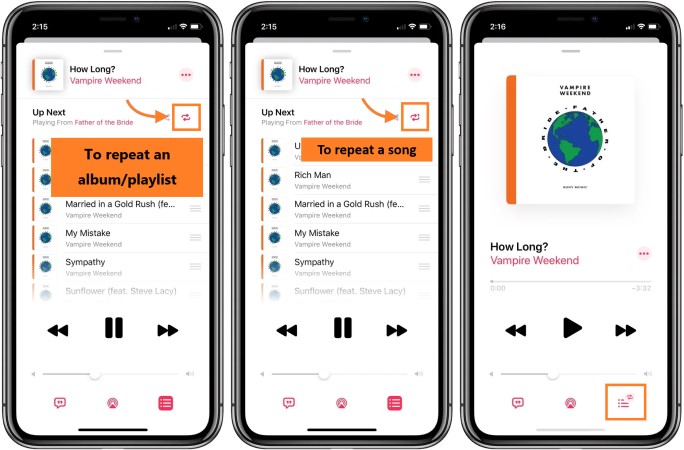
Screenshots or illustrations can make it easier to follow these instructions. On the “Now Playing” screen, you can also swipe left or right to skip to the next or previous song in the album. By default, Apple Music repeats the current song only. Following these steps, you can make the app repeat the whole album on your iPhone/iPad.
How to Repeat Album on Apple Music on Your Computer
Here are the updated step-by-step instructions to repeat an album on Apple Music on your computer:
- Go to your computer's Apple Music app and launch it.
- The "Library" tab is located at the top of the screen.
- Click on the album you wish to repeat, then choose it.
- A song from the album may be played by clicking on it once you're on the album page.
- Navigate to the "Controls" menu at the top of the screen while the song is playing.
- To repeat the full album, pick "All" from the "Repeat" menu.
- The Apple Music toolbar will display the Repeat symbol (two arrows making a circle), signifying that the album is now being played repeatedly.
- By selecting "Off" from the Repeat symbol once more, or by pressing "Command + Shift + B" on your keyboard, you may stop repeating.
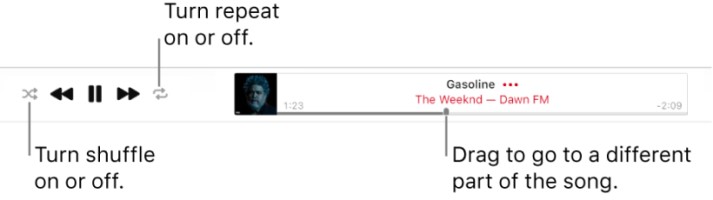
You may get Apple Music to play the entire album repeatedly on your computer by following these instructions. To move to the album's previous or next song, utilize the "Controls" menu. You must adjust the repeat setting to "All" in order to replay the full album because Apple Music only plays the current song by default.
Golden Tips: Listen to Apple Music Songs Even After The Subscription Expired
Popular music streaming service Apple Music provides its customers with access to millions of tracks. All of your stored music and playlists will be unavailable to you when your subscription ends. Especially if you've put a lot of effort into selecting your collection, this might be annoying. Thankfully, a fix exists in the form of the TuneSolo Apple Music Converter.
You may convert Apple Music music to MP3, M4A, FLAC, or WAV formats with the robust TuneSolo. You may do this to save your favorite music even after your Apple Music membership has ended.
It is a great solution for anyone who wants to keep their favorite Apple Music songs after their subscription expires. It is easy to use and offers a variety of customization options to ensure you get the best quality audio files.
So if you want to keep your favorite Apple Music songs forever, download the converter today and start converting your favorite albums to your preferred audio format. You won't be disappointed with the quality of the converted files!

Conclusion
In conclusion, Apple Music is a fantastic music streaming service that offers access to millions of songs. However, once your subscription expires, you'll lose access to all the songs you've saved and playlists you've created. This can be frustrating, but with TuneSolo Apple Music Converter, you can keep the songs you love even after your Apple Music subscription expires.
Whether you want to listen to your favorite Apple Music songs after your subscription has expired or just want to keep a backup of your favorite songs, TuneSolo Apple Music Converter is a great solution. We highly recommend it to anyone who loves Apple Music and wants to keep their favorite songs even after their subscription expires.