Kindle Paperwhiteでオーディオブックを聴く方法【2つの方法を更新】
AmazonのKindle Paperwhiteの登場は、多くの読書愛好家にとって間違いなく朗報です。鮮明なディスプレイと高速なパフォーマンスにより、Kindle Paperwhiteは価格帯で最高の電子書籍リーダーです。ストリーミングオーディオブックを楽しむ人にとって、Kindle Paperwhiteがあれば、より多くの選択肢が得られます。 Kindle Paperwhiteでオーディオブックを聴く、以下のコンテンツを見逃さないでください。さあ、急いで私たちと一緒に旅を始めましょう。
記事の内容 パート 1. Kindle Paperwhite で Audible オーディオブックを再生できますか?パート2. Audible Converterを使ってKindle PaperwhiteでAudibleオーディオブックを再生するパート3. Whispersyncを使ってKindle PaperwhiteでAudibleオーディオブックを再生するパート4。 概要
パート 1. Kindle Paperwhite で Audible オーディオブックを再生できますか?
ネットで検索すると、多くのオーディオブック愛好家がこの質問をしているのが見つかります。「Kindle PaperwhiteでAudibleのオーディオブックを聴けますか?」という質問です。答えは「はい」です。Kindle Paperwhite(第7世代、第10世代、第11世代)をお持ちの場合でも、オーディオブックを聴くことができます。
ただし、Kindle Paperwhiteでオーディオブックを聴くには、まずオーディオブックをダウンロードする必要があります。Amazonで電子書籍を検索してダウンロードすることもできます。また、Kindle PaperwhiteにAudibleアプリがインストールされている場合は、こちらからオーディオブックをダウンロードすることもできます。オーディオブックをダウンロードしたら、Kindle Paperwhiteで再生してみましょう。次の段落に進んでください。
パート2. Audible Converterを使ってKindle PaperwhiteでAudibleオーディオブックを再生する
Kindle PaperwhiteでAudibleのオーディオブックを聴くには、まずAudibleから購入する必要がありますが、これは決して小さな出費ではありません。Audibleのすべてのオーディオブックは、聴く前にダウンロードして料金を支払う必要があるからです。また、すべてのAudibleオーディオブックがKindle Paperwhiteとリアルタイムで同期するわけではないことにも気づくでしょう。負担を軽減するために、以下のアプリを使うことをお勧めします。 TuneSolo 可聴コンバーター.
この強力なAudibleコンバーターは、Audible AAXファイルを高品質のMP3、M4A、WAV、またはFLACオーディオに変換し、ほぼすべての一般的なデバイスで再生できるようにします。チャプター情報も保持されるため、最後に聴いた場所を簡単に見つけることができます。これらの優れた機能により、AudibleオーディオブックをKindle Paperwhite対応フォーマットに変換するだけでなく、瞬時に保存することもできます。TuneFab Audible Converterを使ってお気に入りのオーディオブックをダウンロードし、Kindle Paperwhiteで聴くのがいかに簡単か、手順を一つずつ見ていきましょう。
ステップ 1: 最初にすることは、「TuneSolo アプリケーションストアから「Audible Converter」をダウンロードしてください。ダウンロードが完了したら、この手順で使用するデバイスにインストールしてください。
ステップ 2: コンピュータへのインストールが完了したら、オーディオブックのダウンロード場所に移動します。変換したいAA/AAXファイルを選択し、メインインターフェースで「オーディオブックを追加」をクリックします。 TuneSolo Audible Converter。AA/AAXファイルをコンバーターインターフェースに直接ドラッグアンドドロップすることで、さらに便利になります。

ステップ 3: その後、オーディオファイルをエンコードする出力形式を選択する必要があります。「フォーマット」ボタンをクリックして出力形式としてMP3を選択し、オーディオコーデック、チャンネル、サンプルレート、ビットレートなどのその他のパラメータを調整します。

ステップ 4: 出力形式の選択が完了したら、「すべて変換」ボタンをクリックして、プロセスを正式に開始します。

ステップ 5: Kindle Paperwhiteでオーディオブックを聴くにはどうすればいいですか? KindleとパソコンがUSBケーブルで接続されていることを確認してください。次に、Kindle電子書籍リーダーで「Kindleを管理」をクリックします。パソコンにダウンロードしたすべての書籍が表示されます。オーディオブックを選択し、Kindle Paperwhiteに転送して再生してください。
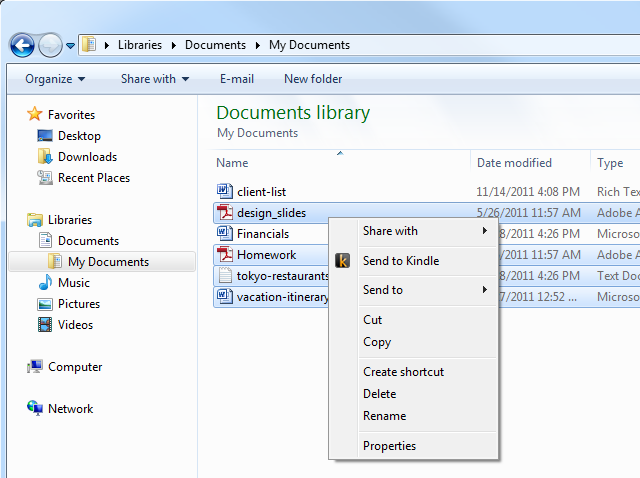
パート3. Whispersyncを使ってKindle PaperwhiteでAudibleオーディオブックを再生する
Audibleのオーディオブックと電子書籍を異なるデバイスで使用する場合、シームレスに切り替えられることが重要です。Whispersyncを使えば、まさにそれが実現できます。Kindle電子書籍と他のオーディオブックを切り替えることも可能です。ただし、Kindle版の書籍とAudibleオーディオブック版の両方をお持ちの場合に限ります。Whispersyncを使用すると、2つのフォーマット間で再生状況が自動的に同期されるため、最後にどちらのフォーマットを使用していたかに関係なく、中断したところから再開できます。Kindle Paperwhiteでオーディオブックを聴くにはどうすればいいですか?以下の手順に従ってください。
ステップ 1:
AmazonアカウントでWhispersyncがオンになっていることを確認してください。Kindleの管理ページに移動し、「コンテンツと端末の管理」を選択します。「端末の同期」を選択します。最後に、オプションを選択してオンになっていることを確認してください。
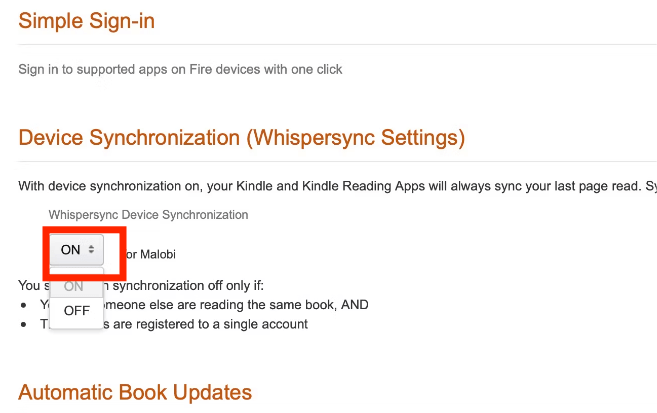
ステップ 2: Amazon アカウントの他に、Android、iPhone、iPad、Amazon Kindle デバイスで Amazon WhisperSync が有効になっていることも確認する必要があります。
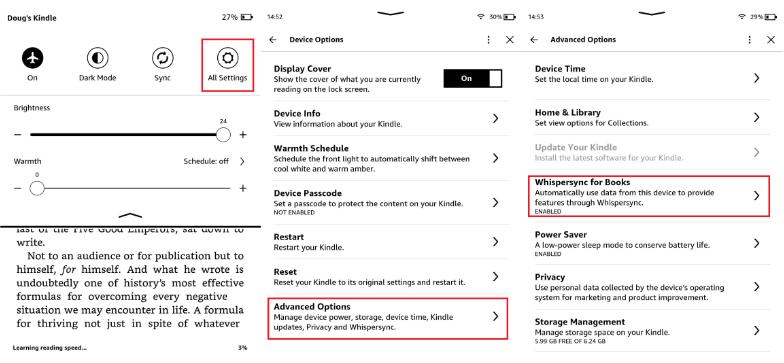
ステップ 3: Kindle Paperwhiteでオーディオブックを聴くには、AmazonでAudible対応のKindle本を検索する必要があります。「Audibleナレーション付きのオーディオブックを$X.XXで追加」をクリックしてください。これで読書(または聴取)を開始できます。デバイスを切り替えると、同期は自動的に行われます。
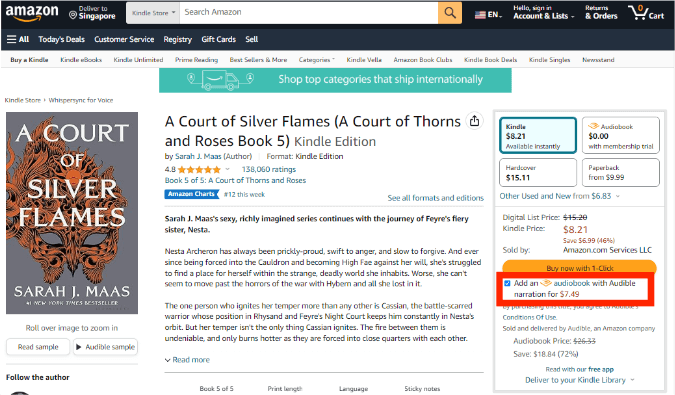
Whispersyncを使えば、どこにいても様々な方法で本を楽しむことができます。ただし、安定したWi-Fi接続と、同期したい本やオーディオブックが必要です。KindleのWhispersyncが機能しない場合は、インターネット接続を確認し、Kindleの設定でWhispersyncが有効になっていることを確認するか、Amazonカスタマーサポートに連絡して問題を解決してください。
パート4。 概要
この記事では、Kindle Paperwhiteでオーディオブックを聴くための様々な方法を取り上げました。その中でも、私が最もお勧めするのは TuneSolo 可聴コンバーターこれによって、Kindle Paperwhite にオーディオブックを入れて、そのようなデバイスで楽しむ方法を簡単に実行できるようになります。
TuneSolo
可聴コンバーター
Audible AA/AAX書籍をダウンロードしてDRMフリーのMP3に変換する