如何在 Kindle Paperwhite 上收聽有聲書 [更新了兩種方法]
亞馬遜Kindle Paperwhite的出現,對許多愛書人士來說無疑是個祝福。由於清晰的顯示器和快速的效能,Kindle Paperwhite 是同等價位中最好的電子書閱讀器。有了它,那些喜歡串流聆聽有聲書的人在收聽時有了更多的選擇。如果你想知道如何 在 Kindle Paperwhite 收聽有聲書,你一定不能錯過以下內容。現在就趕快和我們一起開始旅程吧。
文章內容 第 1 部分。我可以在 Kindle Paperwhite 上播放 Audible 有聲書嗎?第 2 部分。使用 Audible Converter 在 Kindle Paperwhite 上播放 Audible 有聲書第 3 部分:使用 Whispersync 在 Kindle Paperwhite 上播放 Audible 有聲書部分4。 概要
第 1 部分。我可以在 Kindle Paperwhite 上播放 Audible 有聲書嗎?
如果你在網上搜索,你會發現很多有聲讀物愛好者問這個問題。那就是「我可以使用我的 Kindle Paperwhite 來聽 Audible 有聲書嗎?」答案是肯定的。無論您擁有的是 Kindle Paperwhite 第 7 代、第 10 代還是第 11 代,您都可以在其上收聽有聲書。
但是,要在 Kindle Paperwhite 上收聽有聲讀物,您必須先下載有聲書。你可以去亞馬遜搜尋並下載一些電子書。此外,如果您的 Kindle Paperwhite 裝置上安裝了 Audible 應用程序,那麼您可以考慮從這裡下載一些有聲書。下載有聲書後,現在就可以在 Kindle Paperwhite 上播放有聲書了。請移至下一段。
第 2 部分。使用 Audible Converter 在 Kindle Paperwhite 上播放 Audible 有聲書
要在 Kindle Paperwhite 上收聽 Audible 有聲讀物,您需要先從 Audible 購買,但這是一筆不小的開銷。因為 Audible 上的所有有聲書都需要付費下載後才能收聽。此外,您會發現並非所有 Audible 有聲書都能與您的 Kindle Paperwhite 即時同步。為了減輕您的負擔,我建議您使用 TuneSolo Audible有聲音轉档器.
這款功能強大的 Audible 轉換器可以幫助您將 Audible AAX 文件轉換為高品質的 MP3、M4A、WAV 或 FLAC 音頻,以便在幾乎任何流行設備上播放,同時保留章節信息,以便您輕鬆找到上次收聽的內容。借助這些出色的功能,您不僅可以將 Audible 有聲書轉換為 Kindle Paperwhite 相容格式,還可以快速儲存它們。讓我們一步一步地解決這些步驟,看看使用 TuneFab Audible Converter 下載您喜歡的有聲讀物並在 Kindle Paperwhite 上收聽有聲讀物是多麼容易:
步驟二 首先要做的是擁有“TuneSolo 從應用程式商店下載「Audible Converter」。下載完成後,請將其安裝在您用於此過程的裝置中。
步驟二 在您的電腦上成功安裝後,導覽至有聲書的下載位置。選擇要轉換的AA / AAX文件,然後點擊主介面上的“新增有聲書” TuneSolo 有聲轉換器。或者,您可以選擇直接將 AA/AAX 檔案拖放到轉換器介面以增加便利性。

步驟二 完成後,您現在必須選擇您希望音訊檔案編碼的輸出格式。您可以按一下「格式」按鈕選擇 MP3 作為輸出格式並調整其他參數,包括音訊編解碼器、頻道、取樣率和位元率。

步驟二 完成選擇輸出格式後,單擊“全部轉換”按鈕正式開始該過程。

步驟二 如何在 Kindle Paperwhite 上收聽有聲書?確保 USB 電纜已從 Kindle 插入到電腦。然後前往您的 Kindle 電子閱讀器。按一下“管理 Kindle”。您將看到已下載到電腦上的所有書籍。選擇有聲書並將其傳輸到 Kindle Paperwhite 進行播放。
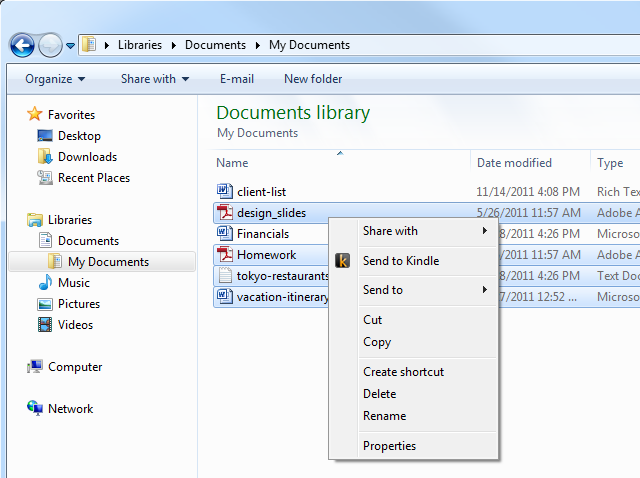
第 3 部分:使用 Whispersync 在 Kindle Paperwhite 上播放 Audible 有聲書
當在不同裝置上使用 Audible 有聲書和電子書時,在它們之間無縫切換的能力非常重要。 Whispersync 可以讓你做到這一點。您也可以在 Kindle 電子書和其他有聲書之間切換,前提是您同時擁有某本書的 Kindle 版本和該書的 Audible 有聲書版本。使用 Whispersync,您的進度會在兩種格式之間自動同步,因此無論您上次使用哪種格式,您都可以從上次中斷的地方繼續。如何在 Kindle Paperwhite 上收聽有聲書?只需按照以下步驟操作:
步驟二 確保您的亞馬遜帳戶已啟用 Whispersync。前往“管理您的 Kindle”頁面並選擇“管理內容和裝置”。選擇“設備同步”。最後,選擇該選項以確保其已開啟。
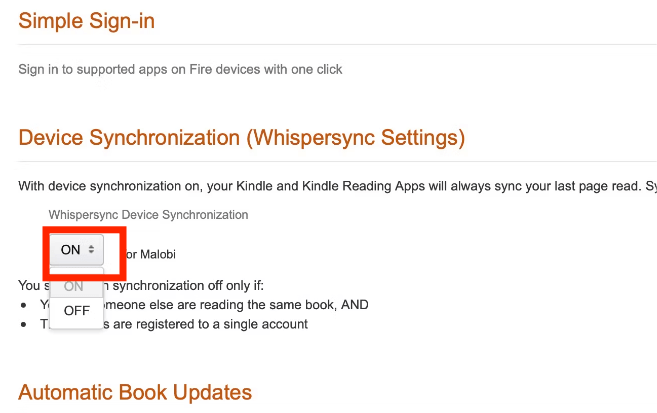
步驟二 除了您的亞馬遜帳戶之外,您還應該確保您的 Android、iPhone、iPad 和亞馬遜 Kindle 裝置上啟用了 Amazon WhisperSync。
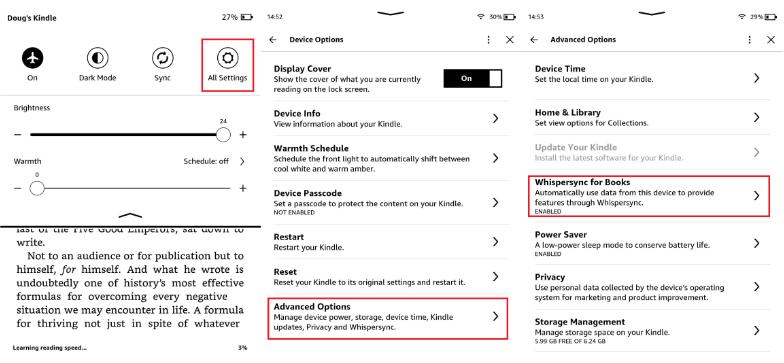
步驟二 要在 Kindle Paperwhite 上收聽有聲讀物,您需要在亞馬遜上搜尋以找到帶有 Audible 對應內容的 Kindle 書籍。點選「新增帶有 Audible 旁白的有聲讀物,價格為 $X.XX」。現在您可以開始閱讀(或聆聽)。當您切換設備時,同步應該是自動的。
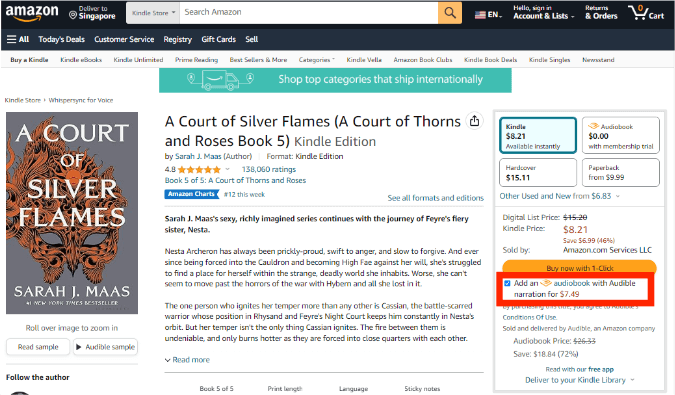
Whispersync 讓您無論身在何處都能以不同的方式享受您的書籍。但是您需要有穩定的 Wi-Fi 連線以及想要同步的書籍或有聲書。如果您的 Kindle Whispersync 無法運作,請嘗試檢查您的網路連線並確保在您的 Kindle 設定中啟用了 Whispersync,或聯絡亞馬遜客戶支援來解決問題。
部分4。 概要
在本文中,我們介紹了在 Kindle Paperwhite 上收聽有聲書的多種方法。其中,我最推薦的就是使用 TuneSolo Audible有聲音轉档器。它使您能夠更輕鬆地完成如何將有聲讀物放到 Kindle Paperwhite 上並在這樣的裝置上欣賞它們。
TuneSolo
Audible有聲音轉档器
下載 Audible AA/AAX 電子書並將其轉換為無 DRM 保護的 MP3