2025 年如何在 Google Home 上播放 Pandora(逐步指南)
Google Home 讓您輕鬆透過語音指令播放音樂。在熱門串流媒體服務中,Pandora 憑藉其個人化電台一直備受青睞。但是,如果您在 Google Home 裝置上無法流暢播放 Pandora,或者您想在沒有網路的情況下收聽,該怎麼辦?本指南將為您提供 2025 年在 Google Home 上連接、控制和享受 Pandora 所需的一切資訊——無論是在線上還是離線。
我們還將探索如何下載 Pandora 音樂並將其直接投射到您的 Google Home 揚聲器上 TuneSolo 潘多拉音樂轉換器,這樣即使您處於離線狀態也可以收聽。
文章內容 透過語音播放 Pandora 將 Pandora 設定為預設 控制 Pandora 播放 修復 Pandora 無法正常運作 離線 Pandora TuneSolo 結論
第 1 部分。如何透過語音在 Google Home 上播放 Pandora
要使用語音播放 Pandora,只需說:「嘿,谷歌,在 Pandora 上播放 [電台名稱]」。 Google 助理會回應並播放您要求的電台。如果您尚未關聯 Pandora 帳戶,系統會提示您透過 Google Home 應用程式進行關聯。
第 2 部分。如何將 Pandora 設定為預設音樂服務
請依照以下步驟將 Pandora 設為 Google Home 上的預設串流平台:
- 在手機上開啟 Google Home 應用程式。
- 點選您的個人資料圖示 > 設定 > 音樂。
- 從可用服務清單中選擇 Pandora。
現在,當您說“嘿谷歌,播放爵士樂”時,它將自動從 Pandora 中提取。
第 3 部分。如何在 Google Home 上控制 Pandora 播放
您可以使用以下語音命令:
- “嘿谷歌,暫停音樂。”
- “嘿谷歌,下一首歌。”
- “嘿谷歌,喜歡這首歌。”
這些指令可協助您管理免持聆聽體驗。
第4部分。如果Pandora無法在Google Home上運行該怎麼辦
如果 Pandora 無法在 Google Home 上正常運作,請嘗試以下修復方法:
- 在 Google Home 應用程式中取消連結並重新連結您的 Pandora 帳戶。
- 重新啟動您的 Google Home 揚聲器。
- 檢查您的 Wi-Fi 連線。
- 確保 Google Home 應用程式是最新版本。
仍有問題?考慮使用 離線方法 以完全避免流錯誤。
第 5 部分。如何下載 Pandora 音樂以在 Google Home 離線播放
如果您想在 Google Home 上離線播放 Pandora 音樂, TuneSolo 潘多拉音樂轉換器 是完美的解決方案。它允許你從 Pandora 下載歌曲、專輯和電台,然後使用手機或電腦將它們直接投射到你的 Google Home 上。
以下是如何使用它:
步驟二 發佈會 TuneSolo Pandora 音樂轉換器並選擇“Pandora 音樂”作為平台。

步驟二 登入 Pandora 並選擇您想要下載的歌曲或播放清單。
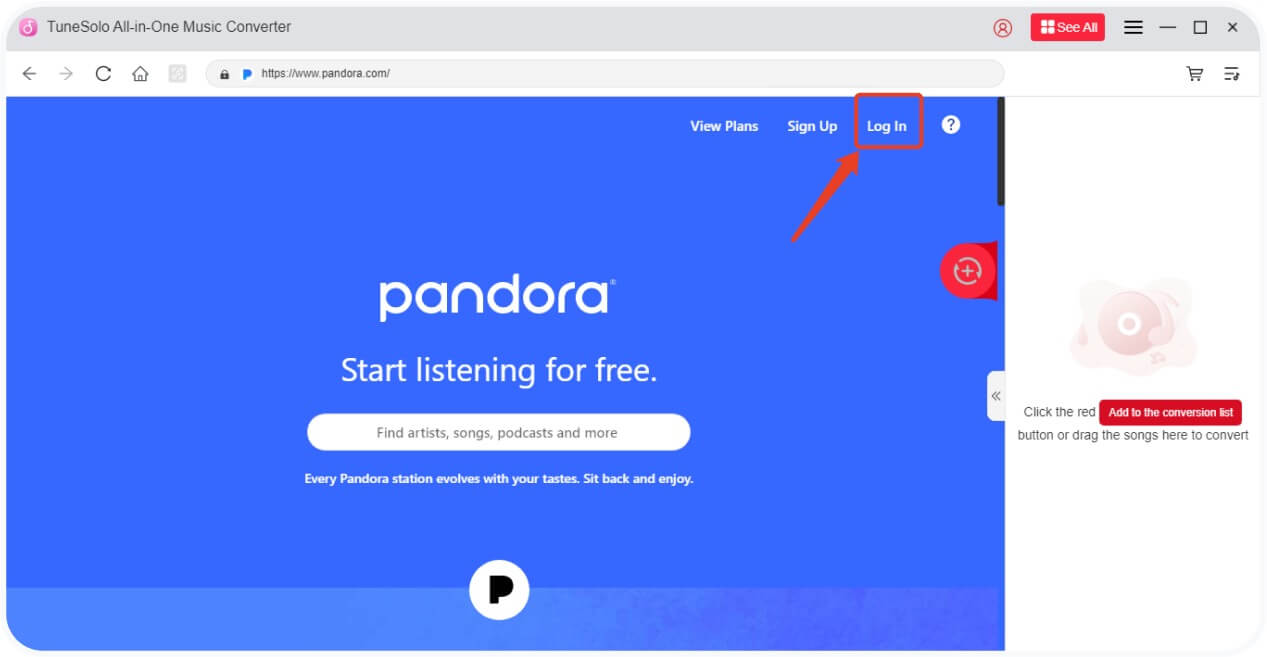
步驟二 根據您的喜好選擇輸出格式(如 MP3)和位元率。

步驟二 點擊“轉換”開始下載。完成後,您可以使用藍牙或媒體播放器將檔案投射到 Google Home。
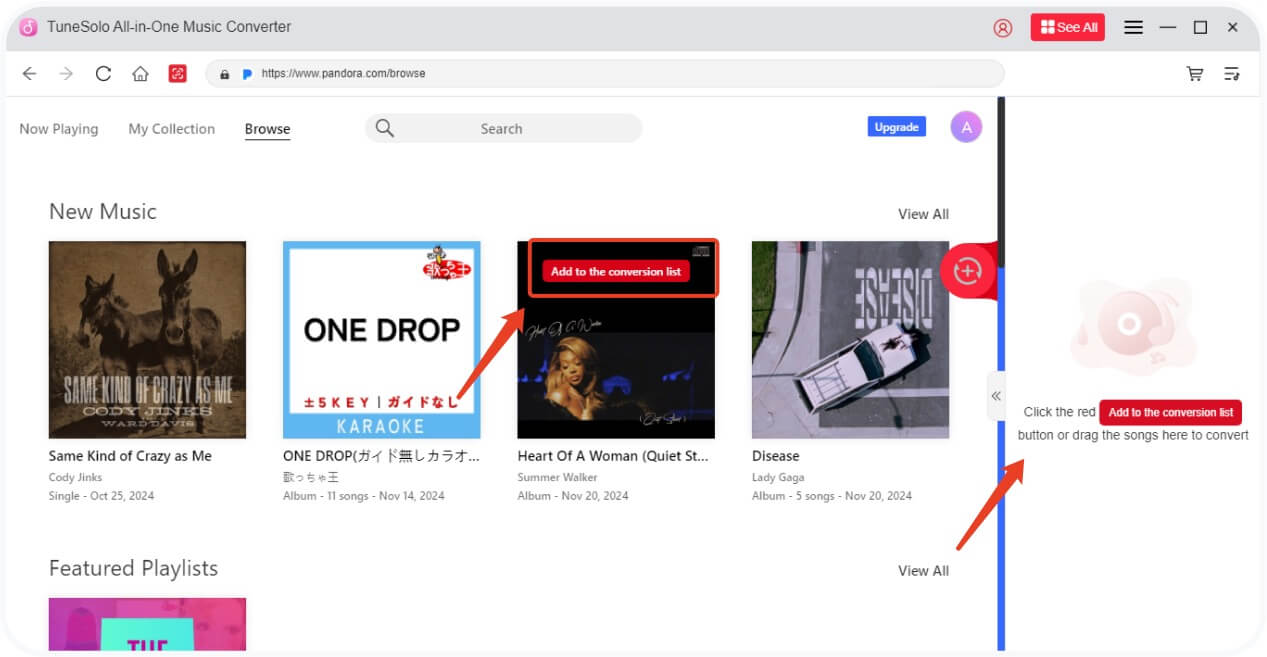
想了解更多?請查看以下相關指南: 如何離線收聽 Pandora 無需付費即可下載 Pandora.
結論
2025 年將 Pandora 連接到 Google Home 既簡單又方便。但如果您想提升體驗——尤其是離線播放或避免廣告——可以使用 TuneSolo 潘多拉音樂轉換器 徹底改變你的聆聽方式。隨時下載你喜愛的電台,並將其直接投射到你的智慧音箱上。
常見問題
問題 1:我可以在不使用 Premium 的情況下在 Google Home 上播放 Pandora 嗎?
是的。 Google Home 允許免費的 Pandora 用戶使用串流媒體播放,但會附帶廣告和有限的控制功能。
Q2:如何下載 Pandora 音樂以供離線播放?
您可以使用 TuneSolo Pandora 音樂轉換器可將歌曲保存在本地,即使沒有網路也可以串流傳輸到您的 Google Home 裝置。
問題 3:為什麼 Pandora 無法在我的 Google Home 上運作?
嘗試重新啟動揚聲器、更新 Google Home 應用程式或取消連結並重新新增您的 Pandora 帳戶。
問題 4:我可以將手機中的 MP3 投射到 Google Home 嗎?
是的。使用 TuneSolo,使用手機的媒體播放器或藍牙播放音樂。
有關 Pandora 的更多提示,請造訪以下有用資源: