Cómo escuchar audiolibros en Kindle Paperwhite [2 métodos actualizados]
La llegada del Kindle Paperwhite de Amazon es sin duda una bendición para muchos amantes de la lectura. Gracias a su nítida pantalla y su rápido rendimiento, el Kindle Paperwhite es el mejor lector de libros electrónicos disponible por su precio. Con él, quienes disfrutan de los audiolibros en streaming tienen más opciones para escucharlos. Si quieres saber cómo... escuchar audiolibros en Kindle PaperwhiteNo te pierdas el siguiente contenido. ¡Date prisa y emprende el viaje con nosotros!
Contenido del artículo Parte 1. ¿Puedo reproducir audiolibros de Audible en Kindle Paperwhite?Parte 2. Reproducir audiolibros de Audible en Kindle Paperwhite con Audible ConverterParte 3. Reproducir audiolibros de Audible en Kindle Paperwhite con WhispersyncParte 4. Resumen
Parte 1. ¿Puedo reproducir audiolibros de Audible en Kindle Paperwhite?
Si buscas en línea, encontrarás a muchos amantes de los audiolibros haciéndose esta pregunta: "¿Puedo usar mi Kindle Paperwhite para escuchar audiolibros de Audible?". La respuesta es sí. Tanto si tienes un Kindle Paperwhite de séptima, décima o undécima generación, puedes escuchar audiolibros en él.
Sin embargo, para escuchar audiolibros en Kindle Paperwhite, primero debes descargarlos. Puedes ir a Amazon para buscar y descargar algunos ebooks. Si tienes la app Audible instalada en tu Kindle Paperwhite, puedes descargar audiolibros desde aquí. Después de descargar el audiolibro, puedes reproducirlo en tu Kindle Paperwhite. Continúa con el siguiente párrafo.
Parte 2. Reproducir audiolibros de Audible en Kindle Paperwhite con Audible Converter
Para escuchar audiolibros de Audible en tu Kindle Paperwhite, primero debes comprarlos en Audible, pero es un gasto considerable. Todos los audiolibros en Audible requieren un pago para descargarlos antes de escucharlos. Además, descubrirás que no todos los audiolibros de Audible se sincronizan en tiempo real con tu Kindle Paperwhite. Para ayudarte a aligerar la carga, te recomiendo usar TuneSolo Audible Converter.
Este potente conversor de Audible te ayuda a convertir archivos Audible AAX a audio MP3, M4A, WAV o FLAC de alta calidad para reproducirlos en casi cualquier dispositivo popular, conservando la información de los capítulos para que puedas encontrar fácilmente la última vez que los escuchaste. Con estas funciones avanzadas, no solo puedes convertir audiolibros de Audible a formatos compatibles con Kindle Paperwhite, sino que también puedes guardarlos al instante. Veamos los pasos uno por uno y veamos lo fácil que es usar TuneFab Audible Converter para descargar tus audiolibros favoritos y escucharlos en Kindle Paperwhite:
Paso 1: Lo primero que hay que hacer es tener “TuneSolo Descargue "Audible Converter" de la tienda de aplicaciones. Una vez descargado el software, instálelo en el dispositivo que utilice para este procedimiento.
Paso 2: Tras la instalación correcta en su computadora, navegue hasta la ubicación de descarga del audiolibro. Seleccione el archivo AA/AAX que desea convertir y haga clic en "Agregar audiolibro" en la interfaz principal. TuneSolo Conversor Audible. Como alternativa, puede arrastrar y soltar archivos AA/AAX directamente en la interfaz del conversor para mayor comodidad.

Paso 3: Después de hacerlo, debe elegir el formato de salida en el que prefiere codificar sus archivos de audio. Puede hacer clic en el botón Formato para seleccionar MP3 como formato de salida y ajustar los demás parámetros, como el códec de audio, el canal, la frecuencia de muestreo y la velocidad de bits.

Paso 4: Una vez que haya elegido el formato de salida, haga clic en el botón "Convertir todo" para iniciar oficialmente el proceso.

Paso 5: ¿Cómo puedo escuchar audiolibros en mi Kindle Paperwhite? Asegúrate de que el cable USB esté conectado del Kindle a la computadora. Luego, ve a tu lector Kindle. Haz clic en "Administrar Kindle". Verás todos los libros que has descargado en tu computadora. Selecciona los audiolibros y transfiérelos a tu Kindle Paperwhite para reproducirlos.
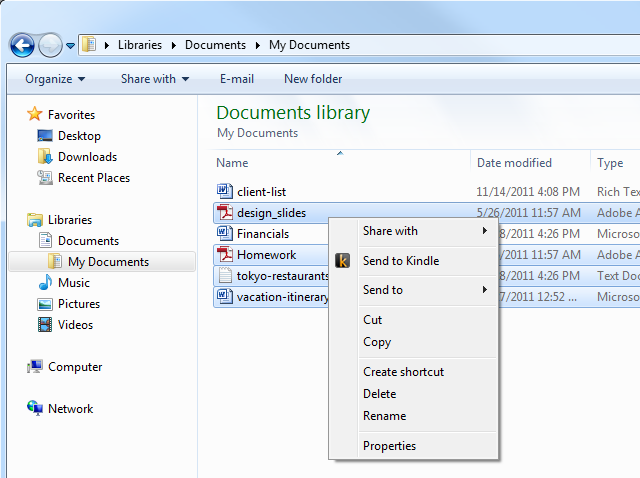
Parte 3. Reproducir audiolibros de Audible en Kindle Paperwhite con Whispersync
Al usar audiolibros y ebooks de Audible con diferentes dispositivos, es importante poder alternar entre ellos sin problemas. Whispersync te permite hacerlo. También puedes alternar entre ebooks Kindle y otros audiolibros, siempre que tengas tanto la versión Kindle como la versión de audiolibro de Audible. Con Whispersync, tu progreso se sincroniza automáticamente entre ambos formatos, para que puedas retomar la lectura donde la dejaste, independientemente del último formato que hayas usado. ¿Cómo puedo escuchar audiolibros en Kindle Paperwhite? Simplemente sigue estos pasos:
Paso 1: Asegúrate de que Whispersync esté activado en tu cuenta de Amazon. Ve a la página "Administrar tu Kindle" y selecciona "Administrar contenido y dispositivos". Selecciona "Sincronización de dispositivos". Finalmente, selecciona la opción para asegurarte de que esté activada.
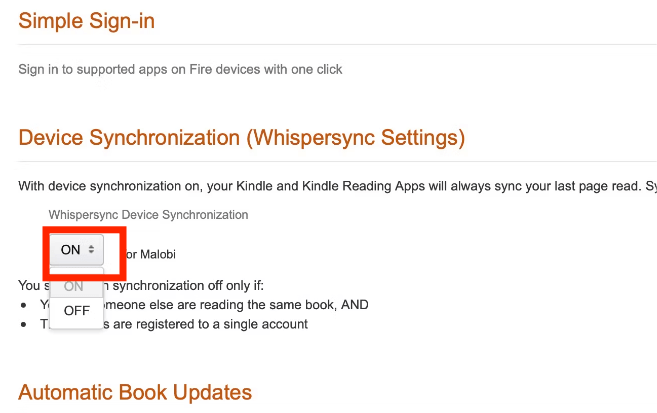
Paso 2: Además de su cuenta de Amazon, también debe asegurarse de que Amazon WhisperSync esté habilitado en sus dispositivos Android, iPhone, iPad y Amazon Kindle.
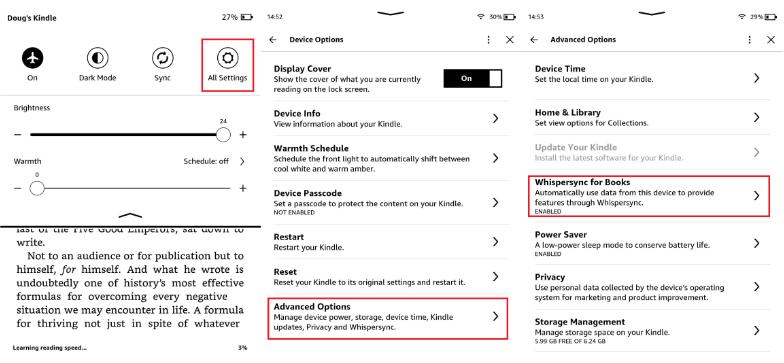
Paso 3: Para escuchar audiolibros en Kindle Paperwhite, busca en Amazon libros Kindle con versiones en Audible. Haz clic en "Añadir un audiolibro con narración en Audible por $X.XX". Ya puedes empezar a leer (o escuchar). Al cambiar de dispositivo, la sincronización debería ser automática.
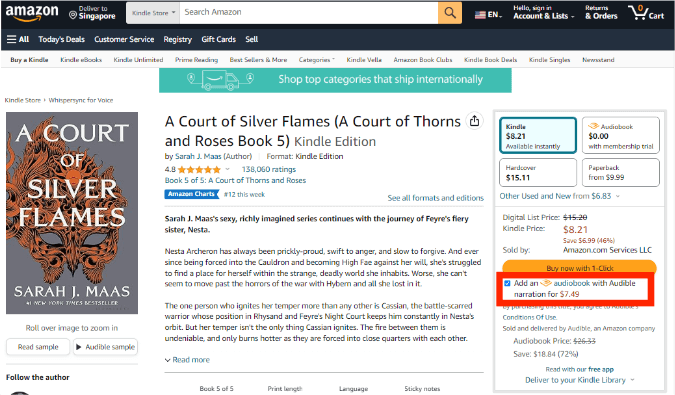
Whispersync te permite disfrutar de tus libros de diferentes maneras, dondequiera que estés. Sin embargo, necesitarás una conexión wifi estable y los libros o audiolibros que quieras sincronizar. Si tu Kindle Whispersync no funciona, prueba a comprobar tu conexión a internet y asegúrate de que Whispersync esté activado en la configuración de tu Kindle o contacta con el servicio de atención al cliente de Amazon para solucionar el problema.
Parte 4. Resumen
En este artículo, hemos explicado muchas maneras de escuchar audiolibros en Kindle Paperwhite. Entre ellas, la que más recomiendo es usar TuneSolo Audible ConverterTe facilita completar cómo poner audiolibros en Kindle Paperwhite y disfrutarlos en dicho dispositivo.
TuneSolo
Audible Converter
Descargue y convierta libros Audible AA/AAX a MP3 sin DRM