User guide
TuneSolo
Apple Music Converter
Easily convert Apple Music to Mp3/M4A/WAV/FLAC
Part 1. How to Register TuneSolo Apple Music Converter
Step 1. Install Apple Music Converter on your computer
Download the latest version of TuneSolo Apple Music Converter to your computer.
Launch TuneSolo Apple Music Converter, which is integrated with the Apple web player. Please make sure you are logged into Apple Music with your Apple Music account to successfully access Apple Music's music library.
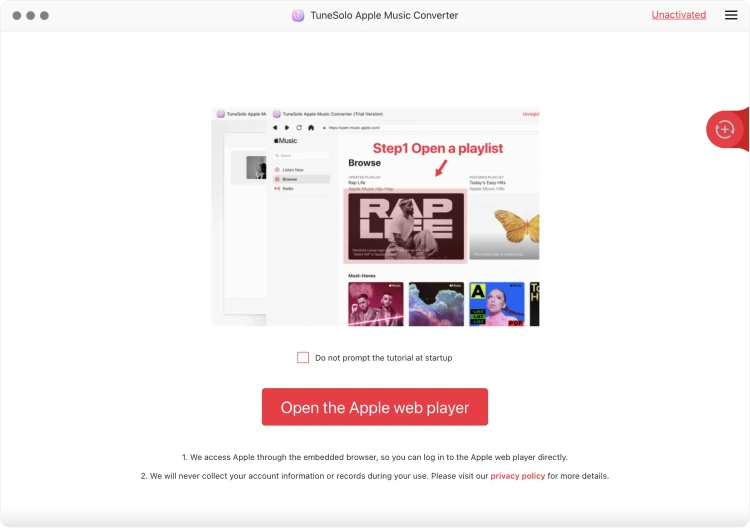
Step 2. Activate TuneSolo Apple Music Converter (Optional)
Already have a license? Please enter your licensed email and license key in the pop-up free trial window to fully activate the software.
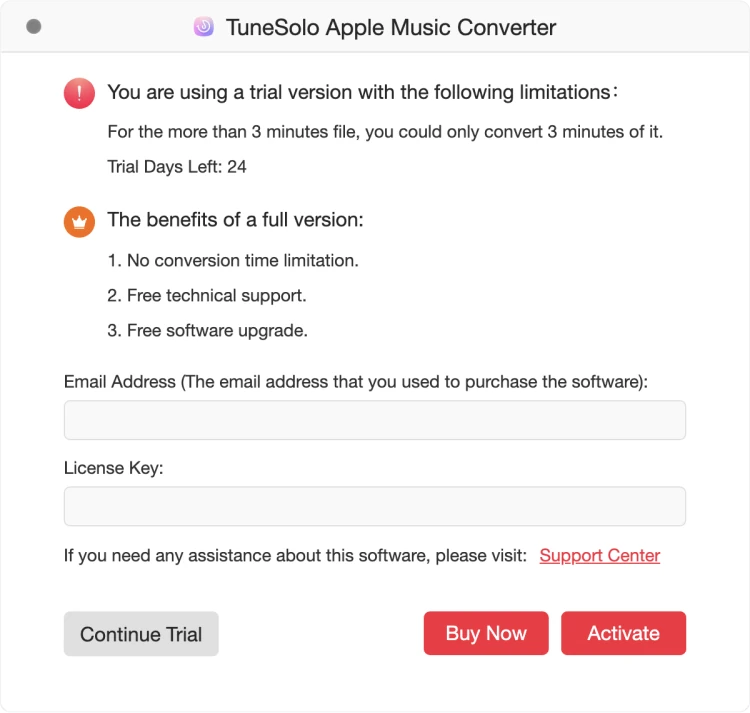
If you don't have a license, please click "Continue Trial" to keep using the software for free. The limitations of a free trial version are as below:
1. You can only convert the first 3 minutes of each song.
2. You can try TuneSolo Apple Music Converter for free for 30 days.
You can also click the Buy Now button to purchase a license key and go back to the software to activate the software.
Part 2. How to Convert Apple Music to MP3/M4A/WAV/FLAC
Step 1. Add Spotify Music Songs to the Converting List
Install the TuneSolo Apple Music Converter on your Mac/Windows computer. When you open the Apple Music Converter, you will see a simple tutorial at startup.
On the welcome page, click on the "Open the Apple web player" button, then you can access the built-in web player.
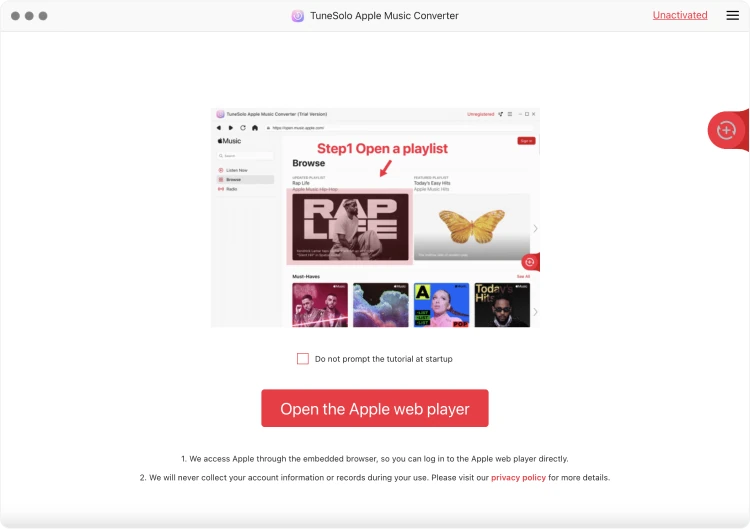
Log in with your Apple ID. You can also use the free account without Apple Music membership subscription.
Select all those Apple Music songs, albums, or playlists that you want to keep and download. Add all the items by dragging them to the RED PLUS button. If you can't sign into your account, you can't browse the library and download or convert Apple music using the software.
Step 2. Adjust the Apple Music Output Settings
You can now change the quality, codec, format, and other properties of the output. I suggest choosing MP3 as the format for optimal results so that you can listen to your downloaded Apple Music songs on every device later.
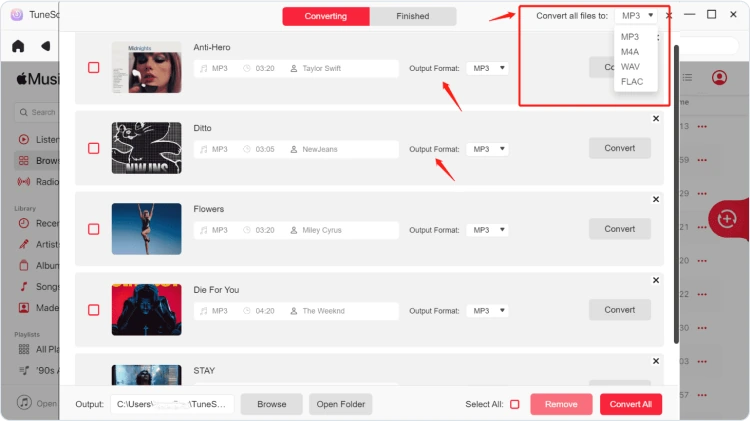
Step 3. Download Music from Apple Music
After you adjust the settings, you can proceed to click "Convert All Items". This will start the whole process. After that, you can listen to the downloaded songs offline.
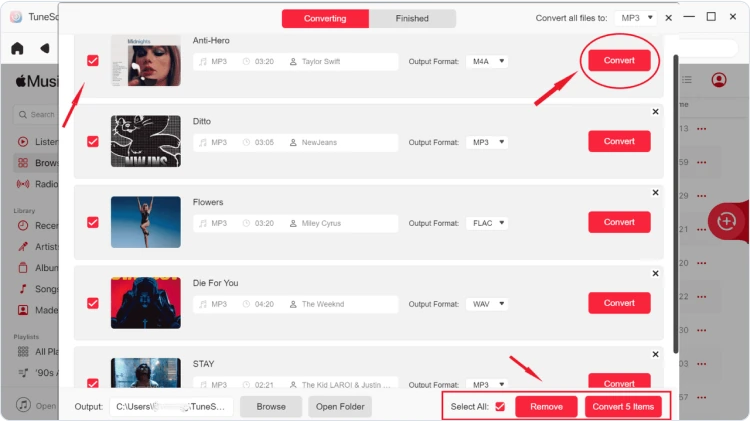
Part 3. How to Customize Audio Parameters
TuneSolo Apple Music Converter allows you to adjust the parameters according to your own needs, like bitrate and sample rate. You can customize them in the "Preferences" section in the top-right corner of the interface.
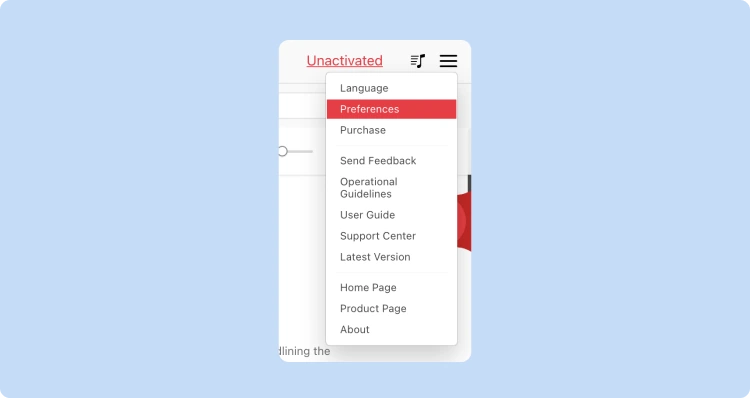
You will find "Bitrate" and "SampleRate" in the "Advanced" column.
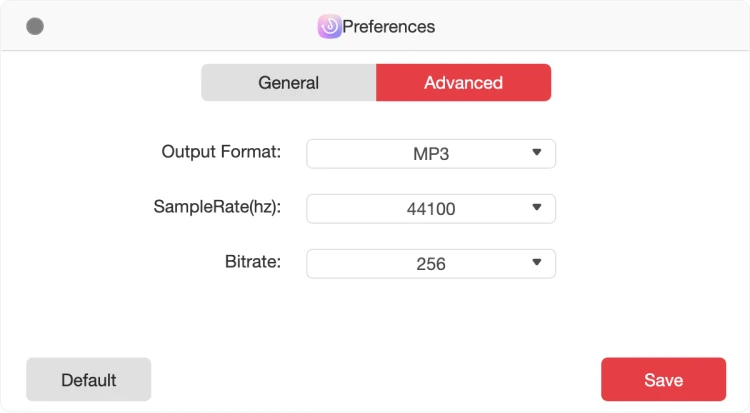
As you can see, by default, the sample rate is set to be 44.1kHz and the bitrate 256 kbps; but TuneSolo Apple Music Converter can provide you with the highest sample rate of 44.8kHz and the highest bitrate of 320 kbps.
Usually, the default setting can offer you a good listening experience, and you can also get music files of higher quality by selecting a higher sample rate and bitrate. But this setting will occupy much more storage space.