O que fazer quando o Audible não baixa no PC [atualização de 2025]
Para quem aprecia audiolivros, a rotina envolve baixá-los em dispositivos locais para reprodução. No entanto, devido às limitações de armazenamento em celulares, as pessoas frequentemente optam por baixar audiolivros para seus computadores. Notavelmente, uma mudança significativa ocorreu em julho de 2022, com a remoção oficial do Audible da Windows App Store, impactando a acessibilidade do aplicativo para usuários do Windows. É por isso que O Audible não baixa para o PC.
Neste artigo, apresentaremos primeiro o motivo pelo qual o Audible está descontinuando seu aplicativo para Windows Desktop. Em seguida, mostraremos como ouvir audiolivros sem o aplicativo Audible. Agora, siga nossos passos e embarque nessa jornada juntos.
Conteúdo do Artigo Parte 1. Por que o Audible não pode ser baixado no PCParte 2. Como reproduzir Audible no PC com outras alternativasParte 3. Como ouvir o Audible no PC sem o aplicativo AudibleParte 4. Resumo
Parte 1. Por que o Audible não pode ser baixado no PC
Por que meu Audible não baixa para o PC? O surgimento do Audible A plataforma disponibilizou uma enorme biblioteca de audiolivros para os amantes de audiolivros e mudou completamente os hábitos de leitura das pessoas. O programa Audible para Windows, especialmente entre os diversos sistemas operacionais, tornou-se popular. No entanto, desde julho de 2022, o Audible foi gradualmente removido da Windows App Store. A equipe de atendimento ao cliente afirmou que a mudança se baseou na satisfação do cliente e em sua experiência com o Audible.
Devido à impossibilidade de baixar o aplicativo Audible no seu computador, o acesso e o uso da sua biblioteca de audiolivros ficam restritos. No entanto, existe uma alternativa viável: você pode acessar o site oficial do Audible para visualizar e ouvir seus audiolivros. Como alternativa, explorar outros aplicativos dedicados à reprodução de audiolivros oferece outras maneiras de aproveitar sua coleção de audiolivros, mesmo sem o aplicativo oficial do Audible no seu computador. Agora, vamos para a segunda parte.
Parte 2. Como reproduzir Audible no PC com outras alternativas
Embora o seu Audible não seja baixado para o PC, você ainda pode encontrar algumas alternativas para ouvir Audible no PC. Abaixo estão algumas opções para você.
Nº 1. AudibleSync
O AudibleSync é um aplicativo especializado desenvolvido para baixar e desfrutar de audiolivros do Audible. Este aplicativo facilita uma transição suave entre a leitura de e-books e a imersão nos audiolivros. Sua interface intuitiva e ampla gama de recursos contribuem para uma experiência intuitiva, garantindo que os amantes de livros possam alternar perfeitamente entre a leitura e a audição, aprimorando seu envolvimento geral com o conteúdo literário. Veja como baixar o Audible para o PC com o AudibleSync.
Etapa 1. Inicie o AudibleSync e faça login na sua conta Audible.
Etapa 2. Depois de fazer login, você pode acessar toda a sua biblioteca Audible por meio do AudibleSync.
Etapa 3. Encontre o título desejado e clique no botão "Baixar".
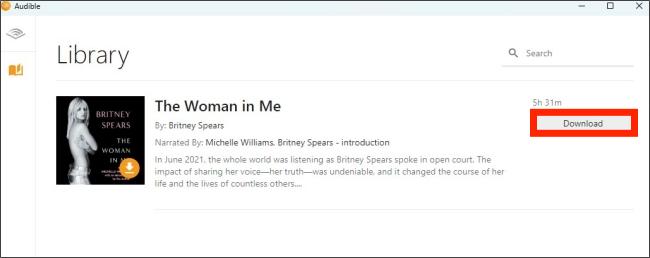
No 2. Audible Manager
O segundo aplicativo que pode ajudar você a ouvir audiolivros caso não consiga baixar o Audible para o seu PC é o Audible Manager. O Audible Manager é uma excelente alternativa ao programa Audible. Ele ajuda os usuários a gerenciar sua biblioteca de audiolivros, incluindo o download e a organização de seus arquivos. Ele também oferece ferramentas para transferir audiolivros para dispositivos móveis e MP3 compatíveis, tornando-se uma ferramenta conveniente para gerenciar e aproveitar audiolivros do Audible em vários dispositivos.
Passo 1. Abra o Audible Manager e navegue até o canto superior esquerdo. Clique em Arquivo e selecione Adicionar Arquivo de Áudio.
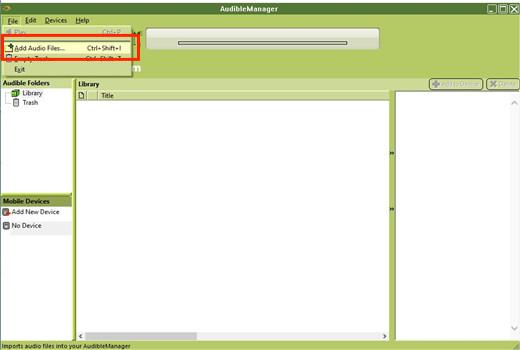
Etapa 2. Navegue até o local especificado e clique em "Importar" para importar o arquivo Audible baixado.
Etapa 3. Depois de concluído, você pode selecionar seu audiolivro favorito e clicar para reproduzi-lo.
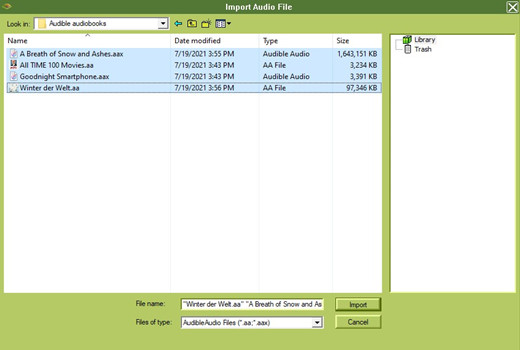
Parte 3. Como ouvir o Audible no PC sem o aplicativo Audible
Não é difícil baixar audiolivros para o PC. Mas o que você precisa observar é que, como os arquivos do Audible estão disponíveis nos formatos AAX ou AA, eles geralmente só podem ser reproduzidos no aplicativo Audible. Para ouvir audiolivros em um computador que não tenha o aplicativo Audible instalado, você precisa converter os arquivos do Audible para o formato MP3. Este é o melhor método que você pode tentar para ouvir o Audible no computador, especialmente quando o Audible não baixa para o PC.
Quando se trata de conversores Audible, TuneSolo Audible Converter se destaca. TuneSolo O Audible Converter conta com tecnologia avançada e etapas operacionais simples para converter arquivos Audible para o formato MP3 com apenas um clique. O software preserva a qualidade dos arquivos de áudio durante o processo de conversão para garantir sua experiência auditiva. Você pode experimentá-lo agora mesmo clicando no botão de segurança abaixo.
Para saber mais sobre este conversor, veja a lista de seus recursos que expliquei abaixo.
- Converta arquivos audíveis para MP3/M4A/WAV/FLAC.
- Divida o livro Audible em vários segmentos menores por capítulo ou por tempo.
- Preserve arquivos audíveis 100% sem perdas durante
- Mantenha todas as informações das tags ID3 após a conversão.
- Atualizações gratuitas e suporte técnico.
TuneSolo
Audible Converter
Baixe e converta livros Audible AA/AAX para MP3 sem DRM
Agora que você já tem o conhecimento de como “TuneSolo O “Audible Converter” pode ajudar você. Vamos discutir desta vez os passos a serem seguidos ao usar este notável conversor de música sobre como ouvir Audible no PC sem o aplicativo Audible.
Passo 1. A primeira coisa a fazer é ter “TuneSolo Audible Converter” baixado da loja de aplicativos. Após concluir o download do software, instale-o no dispositivo que você usará para este procedimento.
Passo 2. O próximo passo é adicionar seus arquivos Audible ao conversor. Para isso, você pode arrastar e soltar os arquivos Audible no conversor.

Passo 3. Depois de fazer isso, você precisa escolher o formato de saída para o qual prefere que seus arquivos Audible sejam codificados. Você pode clicar no botão Formato para escolher MP3 como formato de saída e ajustar os outros parâmetros, incluindo codec de áudio, canal, taxa de amostragem e taxa de bits.

Passo 4. Após escolher o formato de saída, clique no botão “Converter tudo” para iniciar oficialmente o processo.

Parte 4. Resumo
Embora a descontinuação atual do aplicativo Audible no Windows 10 tenha decepcionado muitos usuários, você ainda pode ouvir audiolivros no seu computador com a ajuda de algumas alternativas ao aplicativo Audible. Além disso, se você quiser reproduzir audiolivros em qualquer dispositivo, TuneSolo Audible Converter pode ajudar você a converter facilmente arquivos Audible para o formato MP3, para que você possa reproduzir seus audiolivros favoritos em qualquer dispositivo. O que você está esperando? Clique no botão "Seguro" abaixo para experimentar.