Best Ways to Download Spotify Music to iPhone (With or Without Premium)
Spotify is one of the most popular music streaming platforms, but many users wonder if they can listen to their favorite tracks offline on iPhone. The good news is that there are several ways to download Spotify songs to iPhone, whether you have a Spotify Premium subscription or not. This guide will show you 4 effective methods to save music from Spotify to iPhone so you can enjoy it anywhere.
Article Content Method 1. Download Spotify Songs to iPhone with PremiumMethod 2. Get Spotify Music Downloaded Directly on iPhone Without PremiumMethod 3. Download Spotify Music to iPhone via Computer Using TuneSolo Converter (Without Premium)Conclusion
Method 1. Download Spotify Songs to iPhone with Premium
If you’re a Spotify Premium user, downloading songs to your iPhone is simple and built into the app.
Steps to download Spotify music with Premium:
-
Open the Spotify app on your iPhone and log in to your Premium account.
-
Navigate to the playlist, album, or podcast you want to download.
-
Toggle the Download switch, and a green arrow will appear once the songs are saved.
-
You can now enjoy them offline from your Library tab.
⚠️ Note: These downloads are DRM-protected, meaning you can only play them inside the Spotify app.
Method 2. Get Spotify Music Downloaded Directly on iPhone Without Premium
If you don’t have Premium, the app doesn’t allow direct downloads. However, there are third-party tools and apps that help you download Spotify songs for offline listening without restrictions.
Some apps let you:
-
Save Spotify music as MP3 files on your iPhone.
-
Listen with any music player, not just Spotify.
-
Avoid losing downloads when your Premium subscription ends.
Method 3. Download Spotify Music to iPhone via Computer Using TuneSolo Converter (Without Premium)
Another reliable method is to download Spotify songs on your computer first, then transfer them to your iPhone. This method works even if you only have a free Spotify account.
Here’s how to do it with TuneSolo Spotify Music Converter:
Step 1. Log in to TuneSolo Spotify Music Converter
Download and install the program, then open it. Log in with your free or Premium Spotify account.
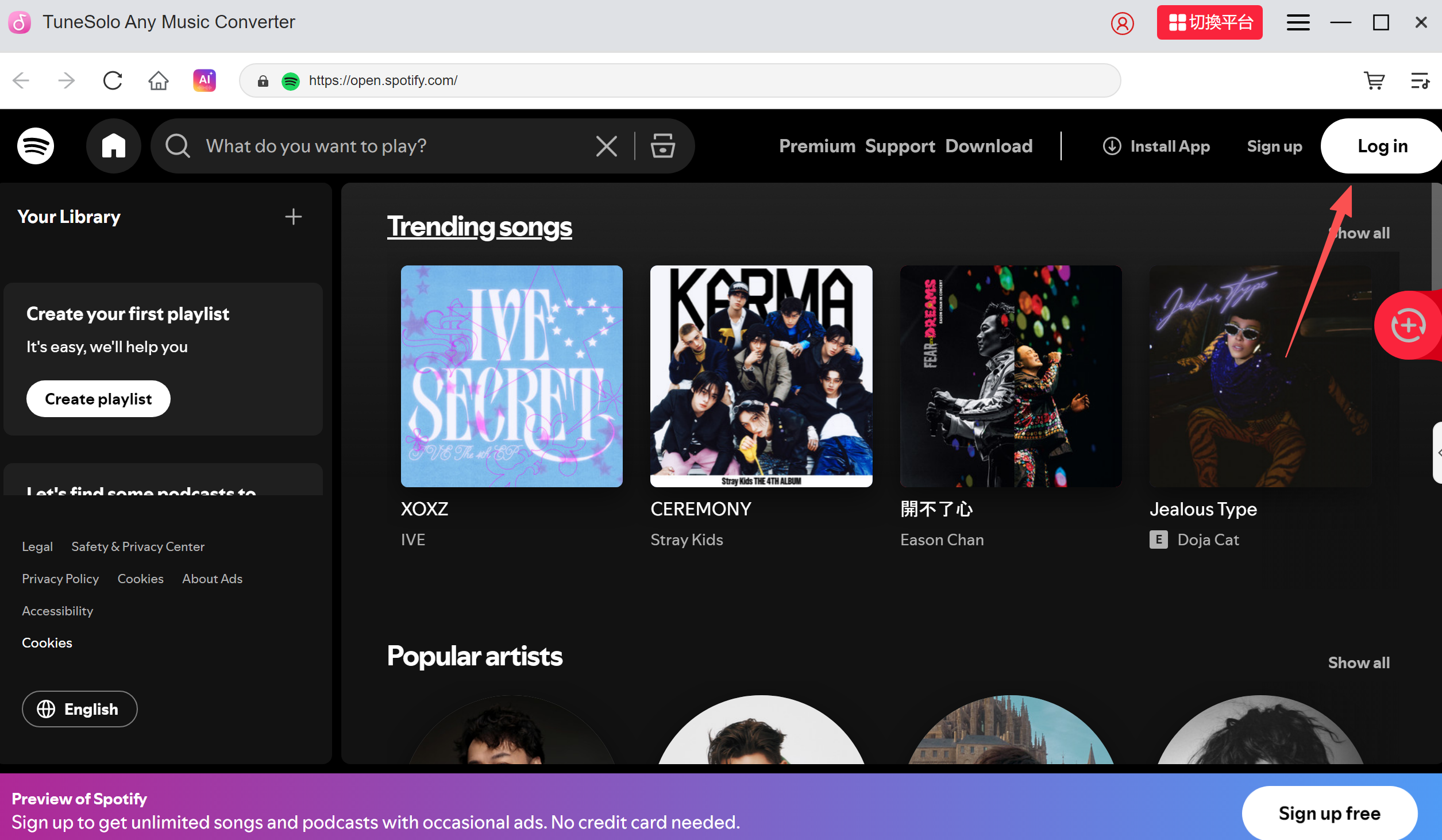
Step 2. Drag and Drop Spotify Music
Browse Spotify tracks, playlists, or albums you want, and drag them into the converter.
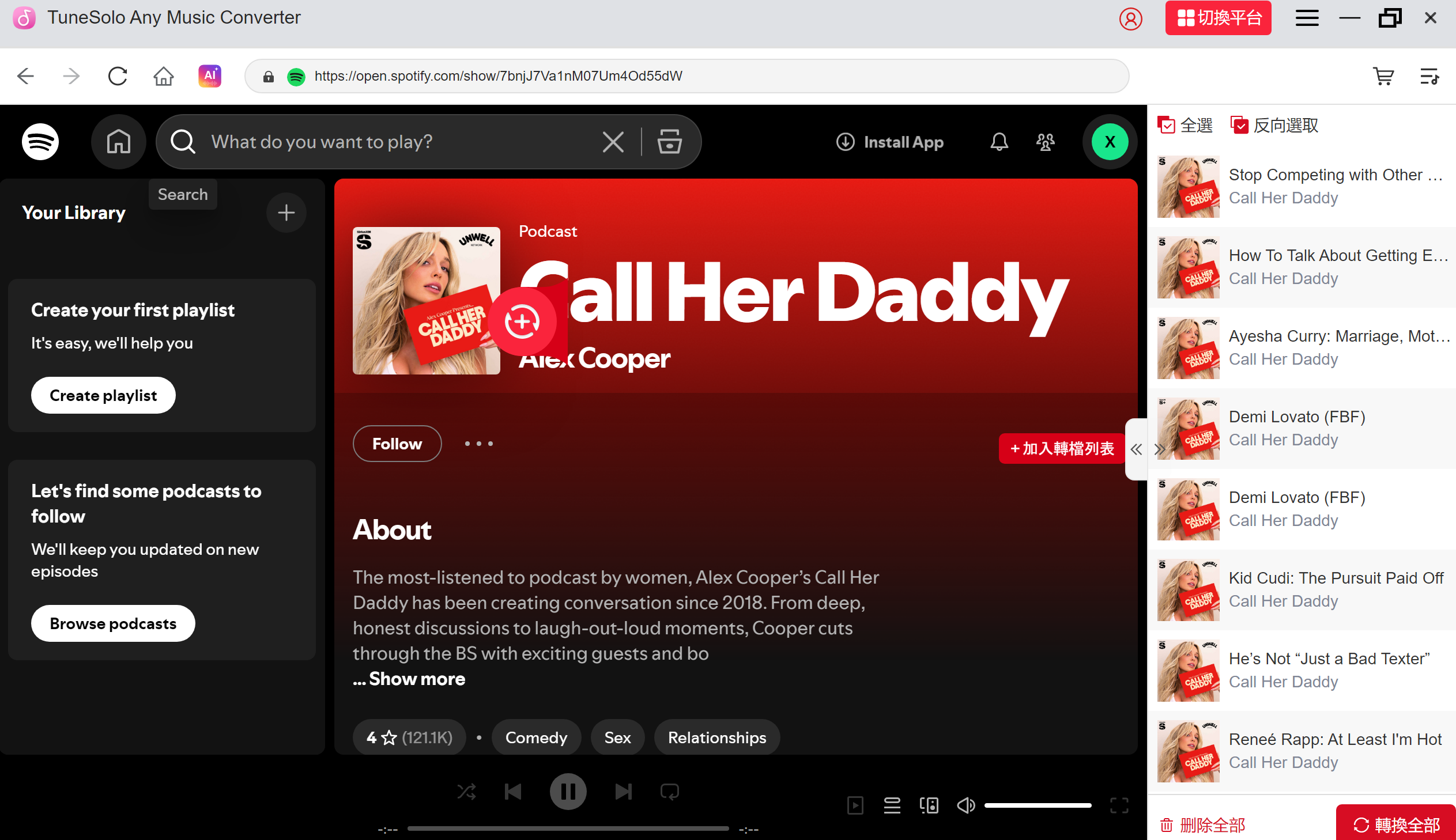
Step 3. Customize Output Settings
Choose MP3 as the output format. You can also set output quality, bitrate, and folder location.
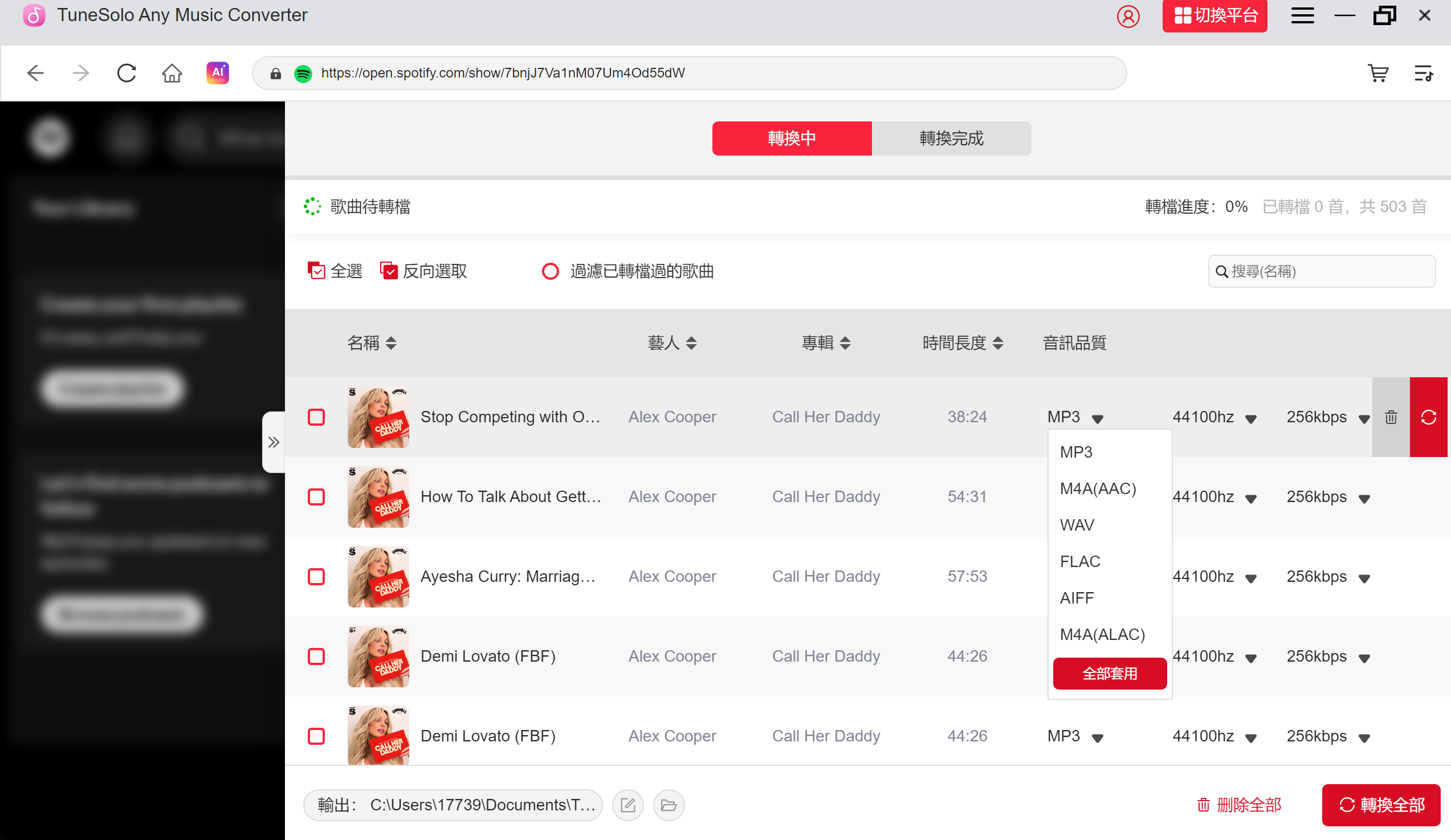
Step 4. Convert Spotify Music to MP3
Click the Convert button, and the tool will save Spotify tracks as MP3 files on your computer.
Step 5. Transfer MP3 Files to iPhone
-
Connect your iPhone to your computer.
-
Use iTunes or Finder (macOS Catalina or later) to sync the converted MP3 files.
-
After syncing, the music will appear in your iPhone’s Music app, ready to play offline.
Conclusion
Downloading Spotify music to iPhone can be done in multiple ways. If you have Spotify Premium, you can easily download tracks within the app. For those without Premium, tools like TuneSolo Spotify Music Converter let you download songs as MP3 files and transfer them to your iPhone for unlimited offline playback.
With these methods, you’ll always have your favorite songs at your fingertips—no matter where you are.