Can You Download Spotify Music to Apple Watch
Due to the free subscription plan on Spotify, it’s quite easy to get music from it. After all, if you look for other music-streaming services, you won’t be able to find a good platform with free music. Even Apple Music requires users to pay for a subscription before being able to listen to music. So can you download Spotify music to Apple Watch?
Many users are asking this question recently. Some say that it’s possible, while others are a bit pessimistic. So what’s really the answer to this question? Lucky for you, that’s precisely what we’re going to discuss in this article.
Today, you will find out the answer to the question, “Can you download Spotify Music to Apple Watch?” and hopefully find the best method to do so. So without further ado, let’s get on with the article.
Article Content Part 1. Can You Play Spotify Music on Apple Watch?Part 2. How Do I Download Spotify Songs to Apple Watch?Part 3. Summary
Part 1. Can You Play Spotify Music on Apple Watch?
The answer to this question is a big yes. You can play Spotify on Apple Watch offline 2020, as long as you have WiFi or cellular data. This is applicable to the Apple Watch Series 3 and later. Although it may be possible on earlier versions, there will be some issues.
Moreover, not only will you be able to play Spotify music, you can also play podcasts, audiobooks, and the likes on an Apple Watch. You may also choose to sync your music on Apple Watch so you don’t have to connect to the WiFi or Bluetooth.
It’s also worth mentioning that Apple Music subscribers will be able to choose from the library of Apple Music. So, if you’re not a subscriber, you should upload or add your own songs, and that’s what we’re going to discuss next. There are two ways to play Spotify Music on Apple Watch, and that is by using the device directly or through iPhone. Let’s start with the former.
#1. Play Spotify Music on Apple Watch Directly
If you don’t have an iPhone, or it’s not with you right now, the only difference is that you won’t be able to answer calls or even receive notifications. So can you download music to Apple Watch without iPhone? Fortunately, you can, so how can you download Spotify music to Apple Watch? Here’s how you can set it up.
Step 1. Add Music to Apple Watch
Apple Watches have a certain amount of storage available. It can be around 8GB, but you can also use up to 25% of that or 2GB for music. This can be sufficient for over 500 songs.
Your first task is to open Apple Watch. Now tap on the Playlist Limit option to decide how many songs to sync. Now go back and select the playlist that you want to sync. The songs should not exceed the Playlist Limit that you chose.
Step 2. Connect Apple Watch to Bluetooth
Take note that an Apple Watch does not have a jack. That’s why you need to use Bluetooth to connect to your headphones. This can be easily done by going to Settings on your Watch. Now proceed to Bluetooth and devices will start to appear. Simply select the headphone that you want to use.
Step 3. Play Spotify Music on Apple Watch
The last step is to play Spotify music on Apple Watch. You can do this by going to the Music app of the Apple Watch. There, select Source and tap on Apple Watch. The playlist that you recently synced will then appear.
Now you can play the playlist that you chose in the previous steps. As you can see, it’s not that hard if you really put your heart into it. Moreover, by following these steps, you shouldn’t encounter any issues whatsoever.
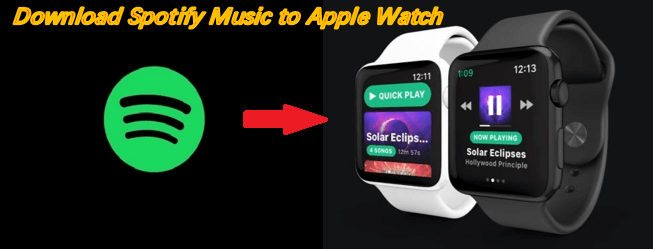
#2. Play Spotify on Apple Watch using iPhone
Your next option involves using iPhone to play Spotify on Apple Watch. This is a lot easier than when you use the Apple Watch app alone since it’s more natural to use an iPhone. Either way, here are the steps that you need to follow if you want to add your music using iPhone:
- Charge your Apple Watch and keep your iPhone nearby so it is within range.
- Now on the iPhone, open the Settings app, go to Bluetooth, and turn on Bluetooth.
- Now open Apple Watch on your device and select My Watch.
- Scroll down and select Music. Next, tap on the plus icon (+) which should correspond to the Add Music button.
- Lastly, select the songs to sync. Then tap on the add button that is found next to the music. This will allow you to add any music that you have already downloaded.
Do this to all the songs that you want to add. After you have synced the selected songs, you no longer need to connect to WiFi if you want to play Spotify Music to Apple Watch. This is the advantage of this method.
Plus, there are no limits to how many songs you can add. However, this is only applicable if you have an iPhone. If you want to remove some songs on the Apple Watch playlist, you can follow these steps:
- On your device, open Apple Watch app again.
- On the My Watch section, go to the Music tab and tap on Edit.
- Now under the Playlists & Albums, tap on the delete button which looks like a minus sign next to the song that you want to remove.
Part 2. How Do I Download Spotify Songs to Apple Watch?
Although I said that there are two options on how you can play Spotify Music to Apple Watch, there’s actually another method, but this involves the use of a third-party tool. The difference is that you don’t have to subscribe to Spotify to play its music on Apple Watch.
#1. Required Tool to Convert Spotify Music
TunesFun Spotify Music Converter is a tool that is capable of extracting songs from Spotify even if you’re not a subscriber. Moreover, you can convert Spotify songs to different formats so it matches the requirements of Apple Watch. On top of that, there are other advantages of using TunesFun. Here’s a closer look at those features:
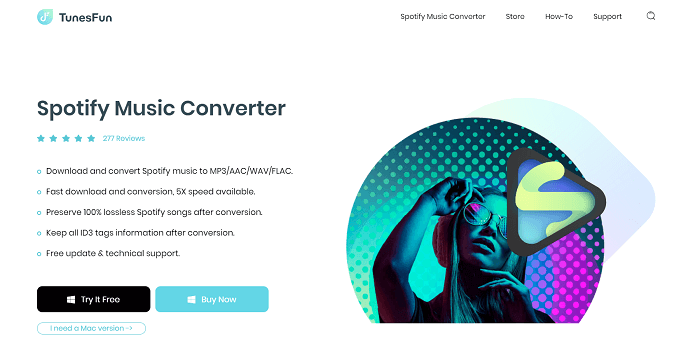
Main Feature:
- Bypass DRM. With TunesFun, you can ignore the DRM protection on Spotify that prevents you from playing it on Apple Watch. You can also choose to convert it to other formats like WAV, FLAC, MP3, and AAC. That way, you don’t have to worry about Spotify songs having an incompatible format from your Apple Watch
Other Features:
- Offline Playback. I should also mention that you can listen to downloaded Spotify songs offline. This is quite handy since the Spotify Offline Mode is exclusive to premium users. In other words, you can feel like a premium user with such a feature
- Keep Metadata. TunesFun also converts and downloads Spotify songs while maintaining information like the metadata info and even ID3 tags. That way, you can easily sort your songs on Apple Watch by Title, Artist, Album, Year, and other tags
- Fast Conversion. It’s also impressive that this converter is faster than normal converters. It has a speed 5x higher than typical software. Also, you can convert and download multiple files at the same time, so that’s also a huge advantage
There are several other reasons why TunesFun is the perfect tool if you want to learn how you can download Spotify songs to Apple Watch. One of those reasons is the fact that using this software is very easy.
#2. Guide to Download Spotify Music to Apple Watch
You only need to follow four steps to pull off this task. So how can you download Spotify Music to Apple Watch using this software?
Step 1. Select Spotify Music
Firstly, you have to look for the Spotify song that you want to download. You can do this by going to your Spotify app. Now you need to obtain its link by right-clicking on it and selecting Share. Then, from the options, click Copy Link. You have now obtained the link, now unto the next step.
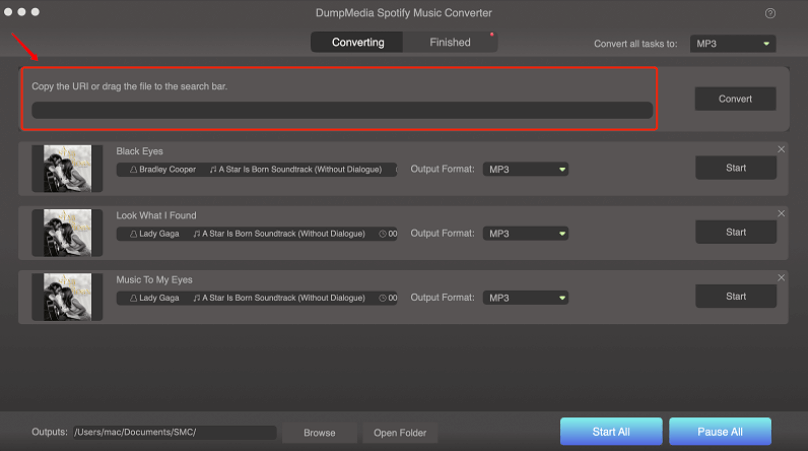
Step 2. Paste Spotify Link
With the Spotify link on your clipboard, open the software. Now paste the link into the text bar on the window. Do this to all the songs that you want to download. You also have the option to add it by simply dragging and dropping a downloaded song into the window.
Step 3. Adjust Format
Now click on the dropdown menu located on the window. This will show you several options which correspond to the format of the output. Simply select the one you prefer, but I suggest selecting MP3 in your case.
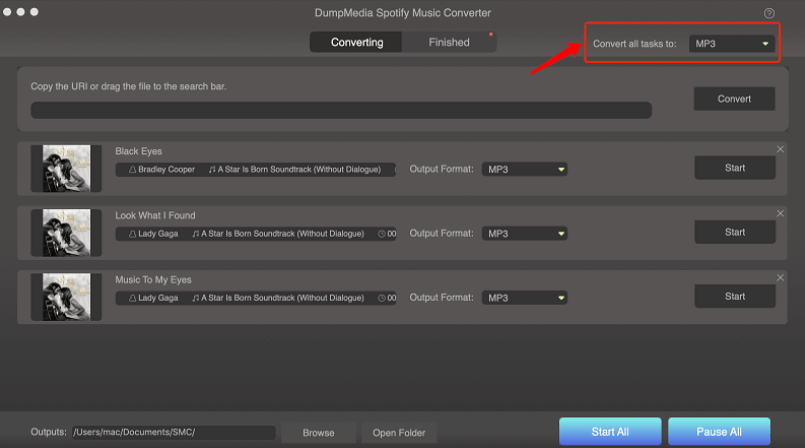
Step 4. Convert Spotify Songs
The last step is simply to click Convert All. This will start the conversion process. Now click on View Output File once that button appears. You will be taken to the folder where the downloaded files are. Your next task is to copy those files to your iPhone and add them to your Apple Watch app like we discussed in the previous sections.
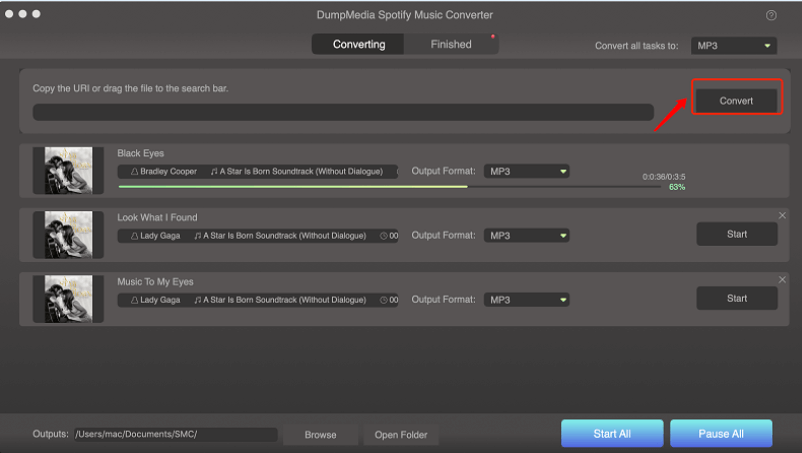
Part 3. Summary
Can you download Spotify music to Apple Watch? To be honest, this process is quite easy, unlike what others think. However, that’s only the case if you have the right tools to pull it off. If you don’t, then of course it would be difficult.
After reading this article, I’m sure for you, it’s already effortless. Not only do you have the right tools, but you have also learned about three methods to download Spotify Music to Apple Watch.