How to Use Tunesolo Apple Music Converter? How it Works?
Tunesolo Apple Music Converter has updated some of its features to provide users with a better downloading and converting experience.
For example, when users access Tunesolo's built-in Apple Music web player, they must sign in with their Apple ID to continue the music searching and downloading process later.
Users can search for songs directly from Apple's streaming music library and then download them, even without an Apple membership subscription (free accounts are supported), by simply searching for tracks and dragging them to the "+" icon to add them to the converting list without having to upload songs or sync with iTunes.
Let's see how to use Tunesolo Apple Music Converter and how it works here!
Article Content Step 1. Download and Install the ConverterStep 2. Register the Tunesolo Software (optional)Step 3. Open the Apple Web PlayerStep 4. Sign in Your Account to Access the Converting FeatureStep 5. Choose Apple Music Songs or Albums to DownloadStep 6. Customize Output SettingsStep 7. Convert Apple Music to MP3/M4A/WAV/FLACHave More Questions about Tunesolo Apple Music Converter?
Step 1. Download and Install the Converter
Download the latest version of Tunesolo Apple Music Converter to your computer. We have different versions for Mac/Windows computers.
If you have not decided whether to buy the software or not, you can fully evaluate it first by downloading the free trial version directly from our website.
Step 2. Register the Tunesolo Software (optional)
After installing, open Tunesolo Apple Music Converter, you can enter the registration page by clicking the "Unactivated" button on the top right corner of the main interface.
How to activate Tunesolo Apple Music Converter?
In the pop-up registration window, type your email address and the received license key you got after purchasing, now you are able to activate Tunesolo Apple Music Converter successfully. (The purchased one provides more functions and has no time limitation.)
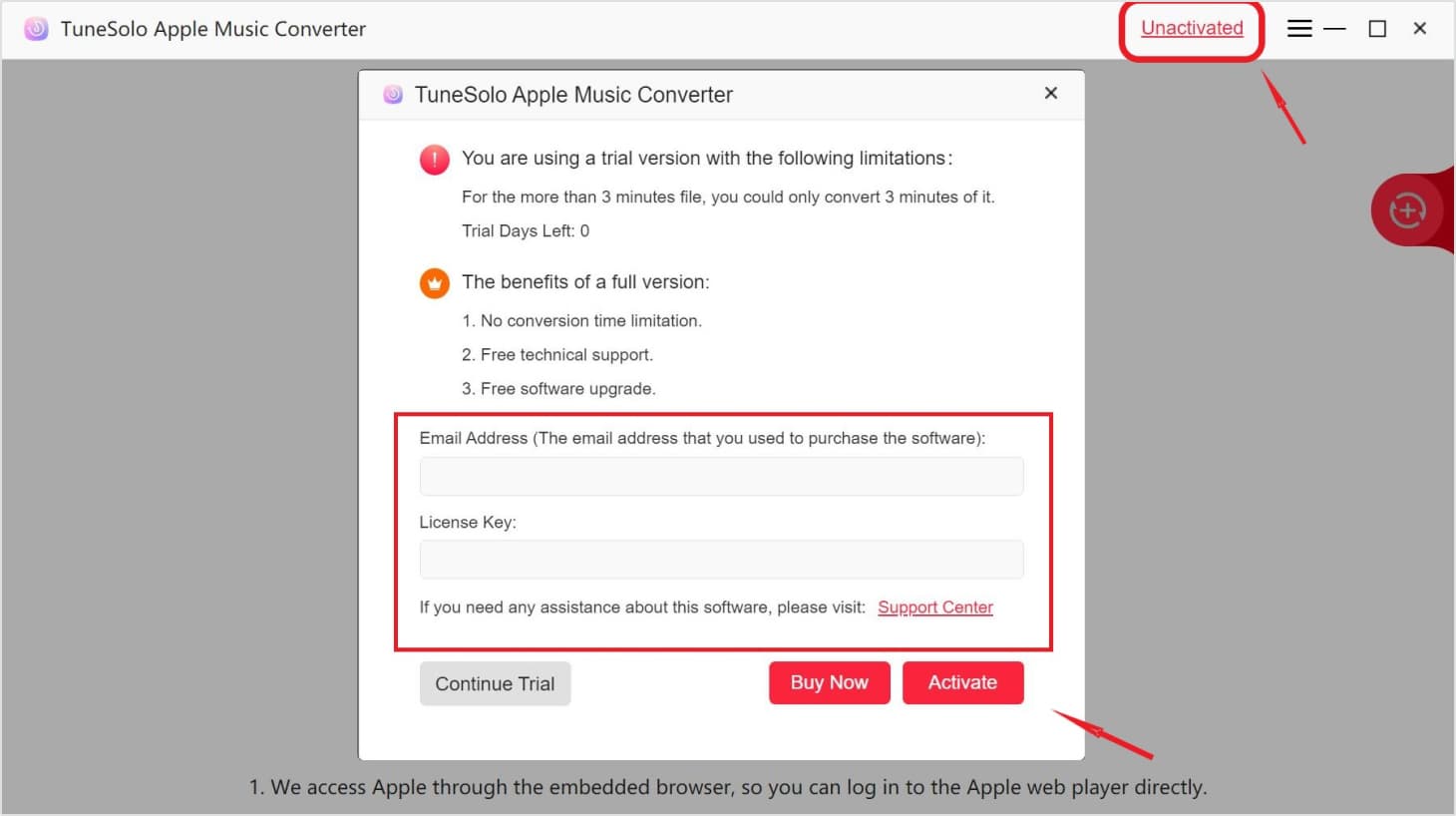
Step 3. Open the Apple Web Player
When you open the Apple Music Converter, you will see a simple tutorial at startup. On the welcome page, click on the "Open the Apple web player" button, then you can access the built-in web player.
Note: The new version of Tunesolo Apple Music Converter no longer requires syncing with iTunes to process the music conversion anymore! We have a built-in Apple Music web player to boost conversion efficiency.
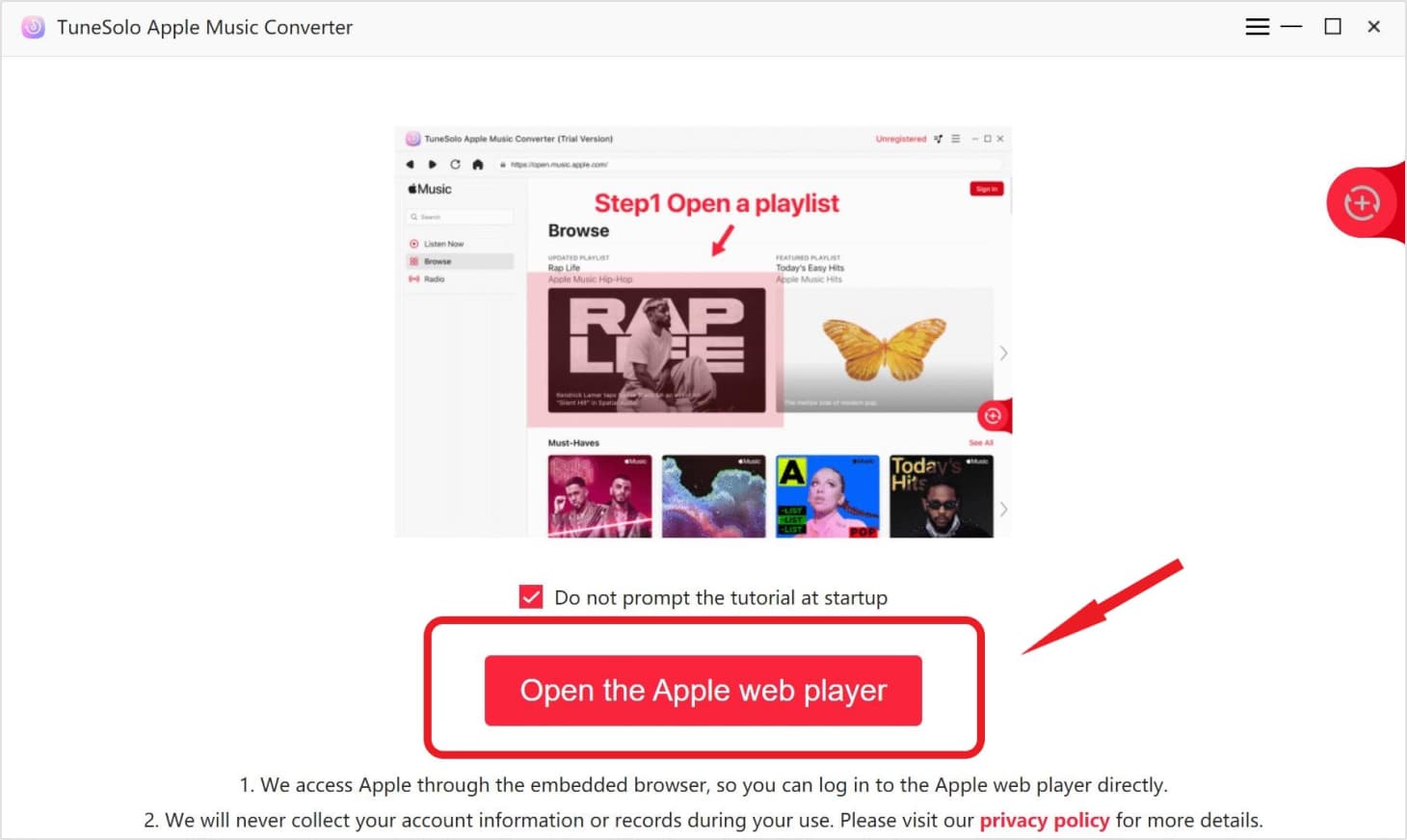
Step 4. Sign in Your Account to Access the Converting Feature
Log in with your Apple ID. You can also use the free account without an Apple Music membership subscription. If you can't sign in to your account, you can't browse the library and download or convert Apple music using the software.
Note: When you enter the built-in web player, you need to log in with the Apple ID to continue the music searching and converting processes later on. (It's better to get the one-month free trial of Apple Music for those with newly created Apple IDs.)
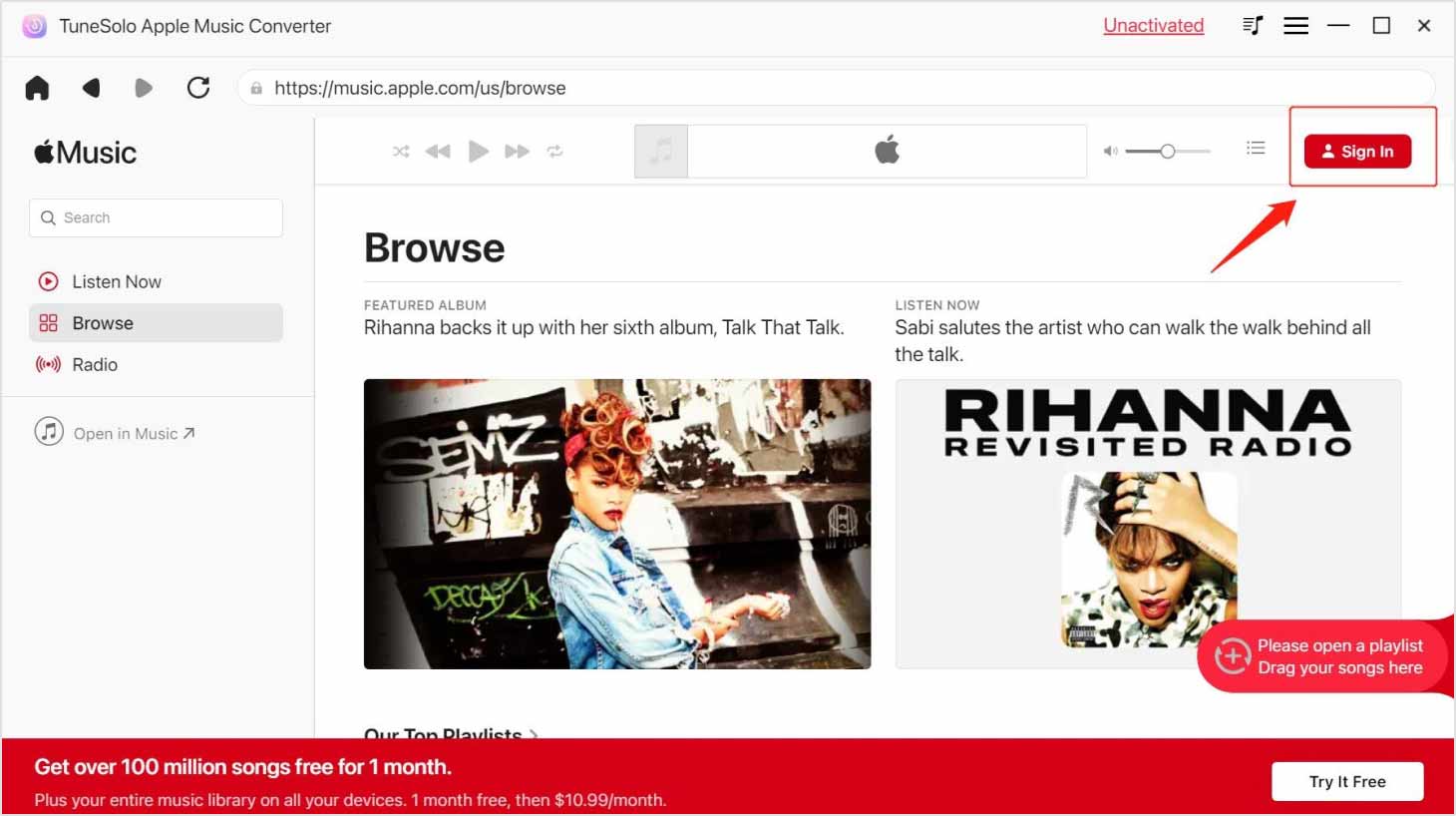
Step 5. Choose Apple Music Songs or Albums to Download
You can use the search function to browse and find any song or album you want to download offline. Or you can open your Library Playlist to select the music, or album you want to convert.
After selecting a song, a playlist, or an album, drag and drop it directly into the "+" button (a red bubble on the right side of the software interface), and then Tunesolo Apple Music Converter will add all the tracks you selected to the conversion queue.

Step 6. Customize Output Settings
On the pop-up converting windows, you can select an output format from the upper-right "Convert all files to" format menu if you want to batch-convert the songs, or you can manually select the output format for each of the audio.

Multiple output formats are supported: MP3, M4A, WAV, FLAC, etc.
You are also allowed to customize more output settings by going to "Menu" > "Preferences" > "Advanced". Then, please select the output folder to save the converted Apple Music files.
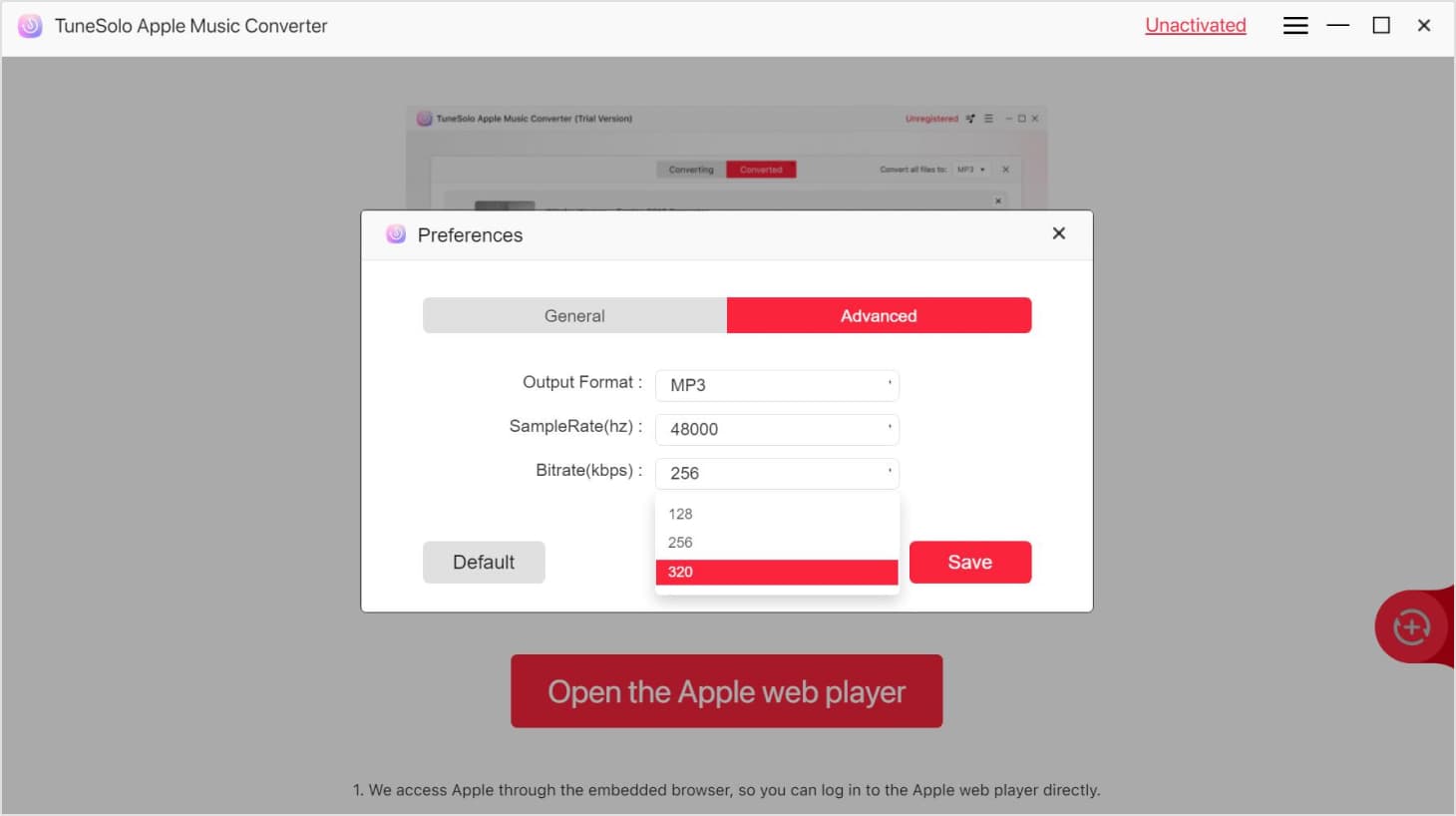
Step 7. Convert Apple Music to MP3/M4A/WAV/FLAC
Click on the "Convert" button to start the conversion of each song, or simply hit the "Convert All"/"Convert All Items" button to process the music download right away. Then, wait for the conversion. The conversion time depends on the number of files you convert.

Once the download completes, you are able to download, view, and listen to the output file. You can review the converting history by clicking the "Finished" section. Then, tap the "View Output File" button to access the output folder. Enjoy the Apple Music songs for listening offline now!
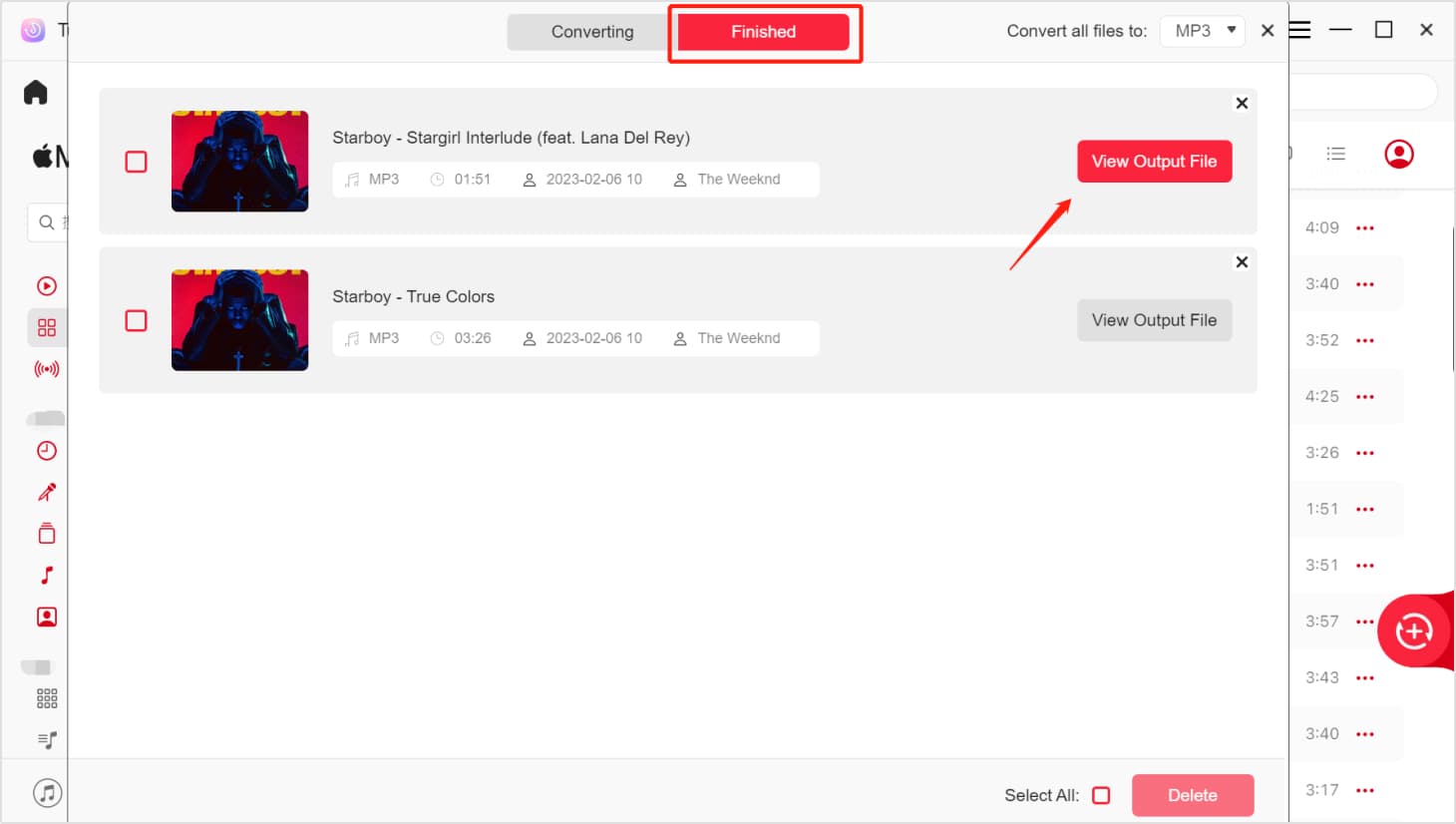
Have More Questions about Tunesolo Apple Music Converter?
You can enjoy the convenient Apple Music download and conversion services now!
If you still have questions about this tool, check out this Frequently Asked Questions tutorial about Tunesolo Apple Music Converter.