How to Import Apple Music to VivaVideo [2025 Complete Guide]
There are several video editing tools out there, but VivaVideo is getting a lot of attention nowadays. Considering its features, it’s quite obvious why it suddenly became popular. Unfortunately, not many people know everything about VivaVideo, especially its functions and features, which is why this guide is here.
Today, you will find out everything there is to know about VivaVideo and how you can import Apple Music to VivaVideo. That way, you can easily incorporate numerous songs into every video project that you create. Let’s start by knowing more about VivaVideo.
Article Content Part 1. What is VivaVideo?Part 2. How Do I Import Apple Music to VivaVideo?Part 3. Summary
Part 1. What is VivaVideo?
VivaVideo, in its essence, is a video editor app. It’s characterized with several features that focus on video editing while there are also other functions that can serve other purposes.
However, the one of the main reasons why it became so popular is that it has features brings about aesthetic effects to the videos. Hence, influencers and other users found it entertaining and fun to use. To give you a better idea, I’ll explain each of these details:
- Insert Songs. Since your main goal is to add music from Apple Music to VivaVideo, you’d be glad that one of the features of this platform is that it can add trendy music to your video projects. Just as you can add effects and transitions to videos, you can also do the same with the added songs. Other things you can do include adjusting the volume of the songs and adding your own voiceover to the video projects
- Video Editing. As a video editor, VivaVideo would of course have video editing features. Examples of this include the ability to merge, copy, paste, cut, and edit videos, adding transitions, combining video clips, and many more. You can also add artistic effects such as glitch, blur, while recently they also added effects appropriate for popular platforms such as TikTok
- Video Trimming. Although this can be considered as a video editing function, it’s quite amazing how VivaVideo specializes in trimming videos. By doing so, you’re basically making it easier to manage each part of the video while still retaining the same quality
- Video Effects. As previously said, you can add effects to your videos. Some of the effects that can be added is blur, glitch, and more. This feature is quite handy when it comes to photographers as well as Instagram and TikTok users.
- Text Effects. Since you can add audio and video, it’s not surprising that you can also add texts to the vide project. Not only that, you can also change the formats of the text such as its font, style, color, and the likes. This is quite useful if you want to add subtitles to your videos, especially since you can add multiple lines of text at once
- Exporting and Sharing. After finishing the video project and exporting them, you have the option to share it to social media platforms such as Instagram, TikTok, and even YouTube. You can also choose the quality that you want for the output
Part 2. How Do I Import Apple Music to VivaVideo?
There are actually several ways to import music to VivaVideo. However, if we’re talking about Apple Music, then I doubt you’ll find another way other than this one. If there is one, there’s bound to be limitations, as usual with any matter involving Apple.
Now that you have a better idea of what VivaVideo has to offer, it’s about time to introduce to you the two phases on how to import Apple Music to VivaVideo. Keep in mind that this involves the use of a specialized tool that is outside Apple’s jurisdictions. Hence, you should be careful when doing such a thing.
#1. Required Tool to Convert Apple Music
TuneSolo Apple Music Converter is a tool designed to help users convert and download information from iTunes or Apple Music. Basically, the program recognizes the information and tries to extract that information. Then, it will turn the information collected into downloadable files. The conversion function can be considered as one of its additional perks.
Anyway, several components make up this software. Hence, you will be able to enjoy multiple features as well. So let’s not drag this out and discuss the features right away:
Main Feature:
- DRM Removal. If you didn’t know, the main reason why Apple Music is not supported by VivaVideo or any other apps for that matter is because of DRM protection and VivaVideo music copyright. This prevents the users to use Apple Music for purposes other than for entertainment. Since you’re planning on using the Apple Music for your video project, TuneSolo can help you by removing the DRM protection on the songs
Other Features:
TuneSolo also have additional features that, although they’re not the primary function, are still quite useful. Let’s take a closer look at TuneSolo’s other features:
- Offline Listening. With TuneSolo, you can download files and such. That much has been establish, but did you know that you can also listen to the downloaded Apple Music songs even without internet? Moreover, this function is supported by a variety of devices such as Zune, iOS, Android, PSP, Xbox, and more
- Faster Conversion. You will also find that TuneSolo has a fast conversion speed which can go 16 times higher than your typical converters. What’s more, you can download or convert multiple files at the same time, resulting in a faster process
- Supported Formats. TuneSolo also supports a lot of formats including popular ones like MP3, MP4, WAV, and FLAC. What’s surprising is that you can also convert files that have the format AIFF, M4B, M4V, and other unfamiliar formats
- Unlock Premium Content. TuneSolo has the fantastic feature to unlock premium content. That way, even if you’re a free Apple Music user, you can enjoy the content that premium users can access
#2. Easy Steps to Convert Apple Music and Import Apple Music to VivaVideo
After reading all of that, it’s already quite evident that TuneSolo is a powerful tool. Although there are many features available, it’s actually quite easy to use this software, which makes it even more admirable. Anyway, here are the steps that you need to follow:
Step 1. Pick Apple Music Songs
Your first task is to ensure that iTunes is currently installed on your computer. You can do so by checking your Applications list and whatnot. If you can’t find it, then you have to install it first. After doing so, open the TuneSolo converter. The first thing you’ll notice is a long list. These are the songs that can be extracted from iTunes. Simply select the ones that you want to download.
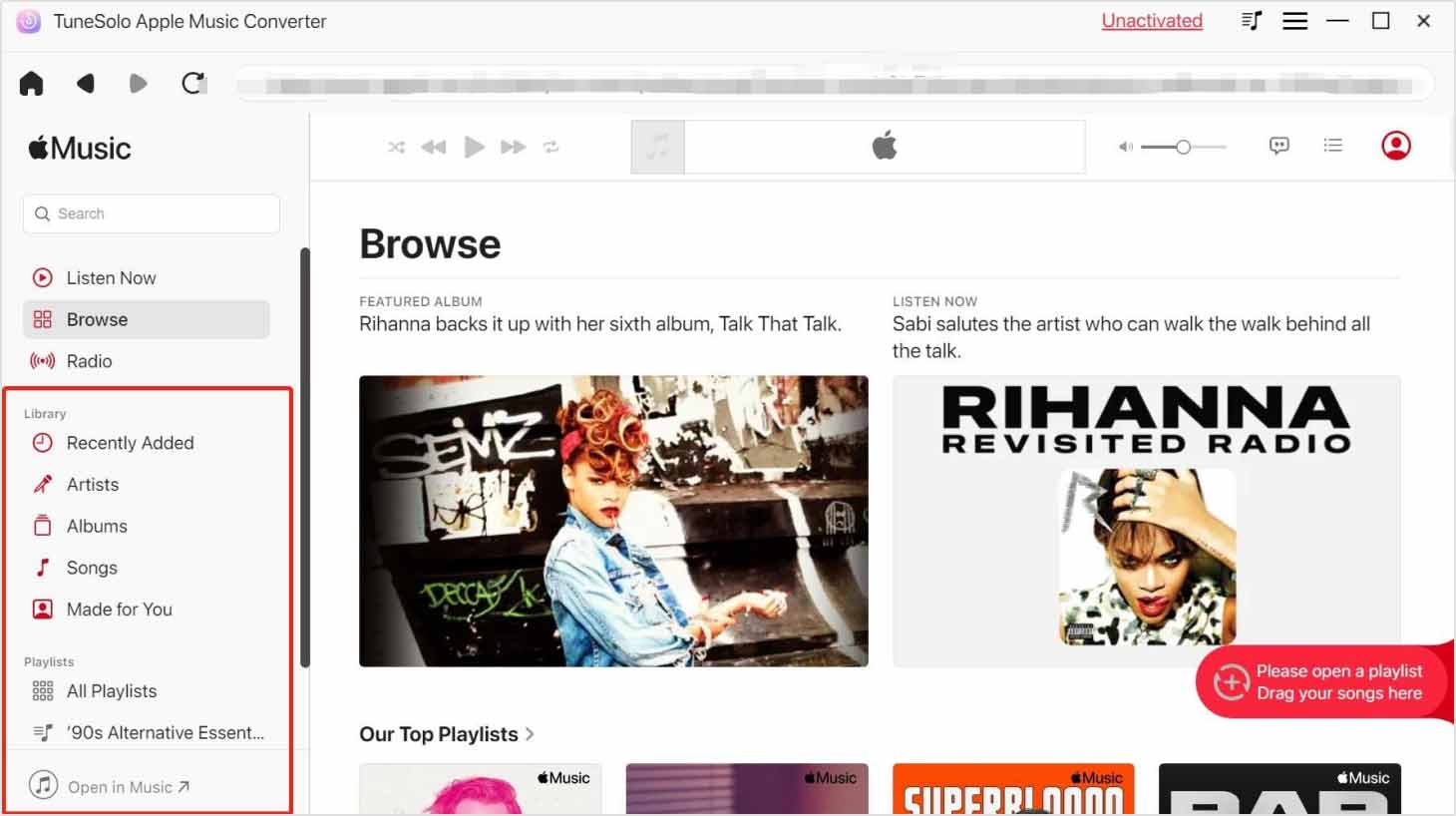
Step 2. Adjust Output Settings
Your next task is to scroll down to the bottom of the window. By doing so, you will eventually encounter the Output Settings area. This is where you can change the properties of the final output. This includes the bitrate, quality, format, codec, and even the folder where the files will end up to. You can change the properties in any way you want.

Step 3. Download/Convert Apple Music
After you’re done adjusting the settings to your liking, you can proceed with the actual conversion/download process. You can start this process by clicking the Convert button at the bottom-right corner of the window. Once you click this button, you have to wait for a while since it may take a while to finish, depending on how many songs you selected.

Step 4. Copy Apple Music to Device
Now that you have downloaded the necessary files, your next step is to copy the downloaded files into your USB drive or your other devices. Since VivaVideo can only be accessed using a smartphone or a tablet. Anyway, connect your device to the computer. Now drag and drop all the files that you have downloaded using TuneSolo into your device’s internal storage.
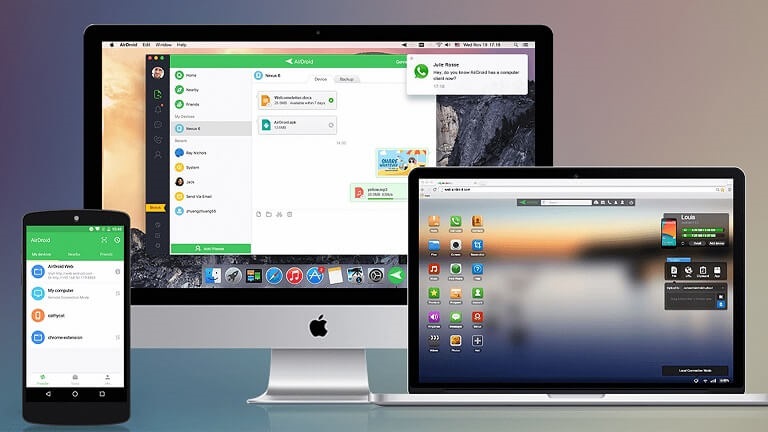
Step 5. Import Apple Music to VivaVideo
Your device now stored the downloaded files, so you can use them on your VivaVideo project. So what you need to do is open the VivaVideo app. Next, open a video project and tap on the Music button below. Go to My library or My music. Here, you can find and select the files that you downloaded through TuneSolo and adjust its volume and other properties.
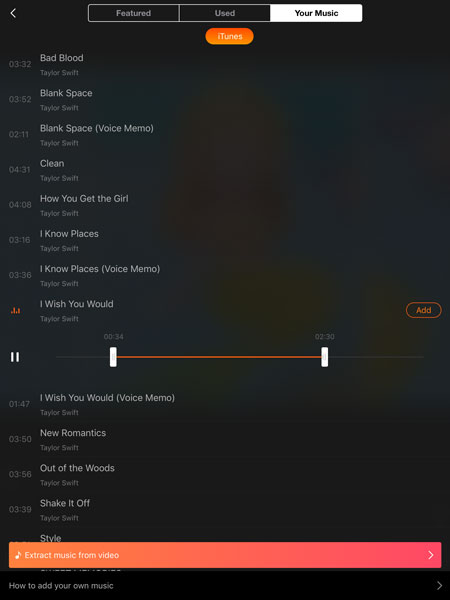
Tip: Please make sure that Apple Music/iTunes is closed before opening Apple Music Converter. And during the song conversion, please do not do any operation on Apple Music/iTunes.
Part 3. Summary
It’s actually quite easy to import music to the VivaVideo application. However, the main problem does not lie to its difficulty, but instead on its possibility. After all, many people are saying that it’s impossible to extract songs from the Apple Music platform.
However, we beg to differ, and that determination is what led you to learn how you can import Apple Music to VivaVideo using a specialized tool. Hopefully, you can use this tool on other tasks as well in the future. And here is the tip to transfer Apple Music to Lenovo Smart Assistant.