Spotify to Apple Music [2025 Complete Guide]
Spotify has been the favorite music-streaming service by a lot of music lovers. After all, it’s been around for more than ten years, while other platforms like Apple Music have only been around for five years. Of course, its popularity is not just because it has been around for longer, but there are also other features that are quite favorable compared to others.
However, it’s natural if you want to try out new things and switch from Spotify to Apple Music, especially since it’s becoming quite popular recently and many people are hyping this music-streaming service. It’s about time you confirm if their claims are true or not, but it’s not as easy you think, mainly because of Spotify’s policies.
This article will introduce you to Spotify and Apple Music while showing you the issues of switching from one platform to another. You will also find out how to solve such issues. Let’s get started!
Article Content Part 1. Does Apple Music Have the Same Music as Spotify?Part 2. How do I transfer my Spotify playlist to Apple music for free?Part 3. Summary
Part 1. Does Apple Music Have the Same Music as Spotify?
Many people tend to overcomplicate things when comparing services. The same goes for music-streaming services, particularly Apple Music and Spotify. After all, these two have been rivals since Apple Music came out. But before I answer your question, you should first know more about these two platforms, starting with Spotify.
What is Spotify?
Spotify is a streaming service that was released in 2008, which makes it around 12 years old. It’s one of the most popular music-streaming services there are and it’s available on most devices.
Moreover, it offers not only music but also videos and podcasts. With such a platform, you can access millions of songs at the tip of your fingers. These songs belong to different artists and even content creators that aren’t even known to the world yet. In other words, you get the opportunity to witness the birth of a legend, if you’re lucky that is.
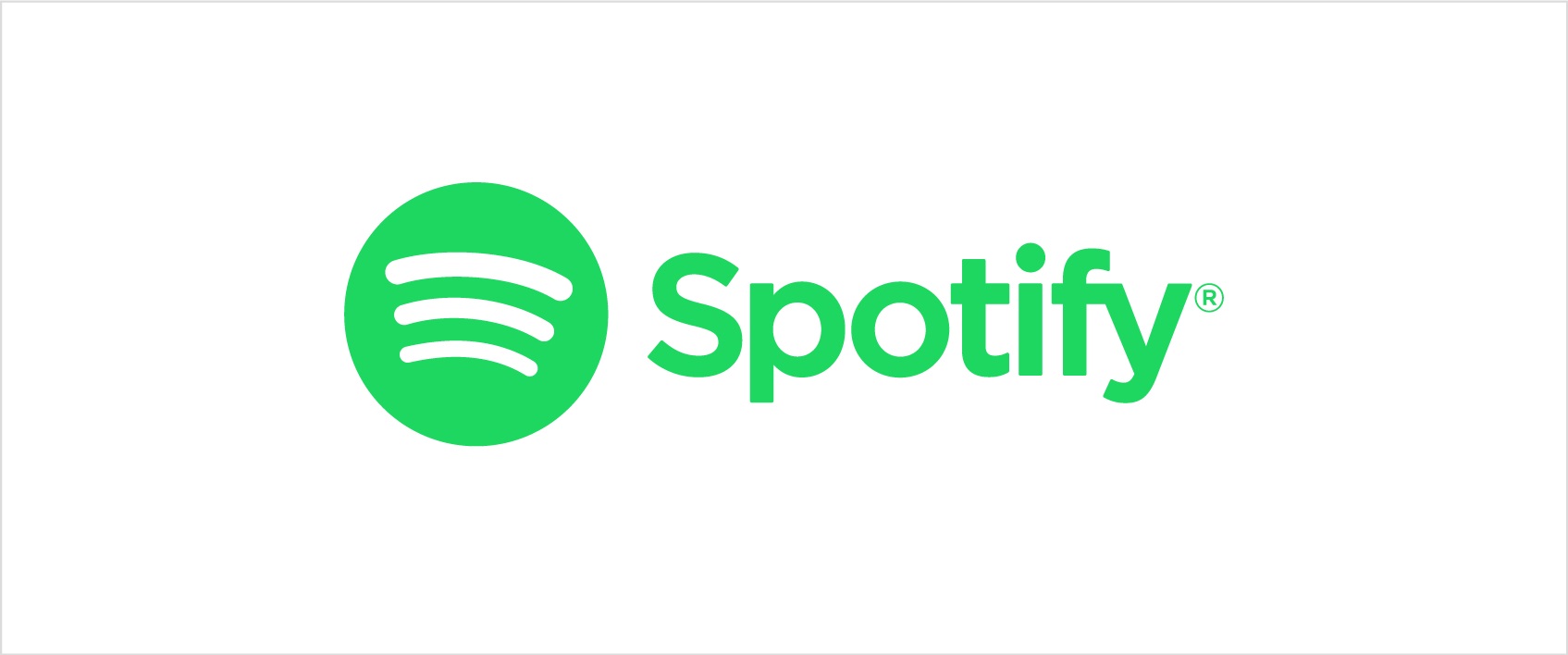
What is Apple Music?
Apple Music, on the other hand, was released in 2015, so frankly speaking, it’s still quite young. However, over this short period of time, it managed to acquire more subscribers than Spotify and even Amazon Music, but there’s a reason for this, and we’re going to talk about that later on.
Much like Spotify, Apple Music provides a platform not only for music lovers but also for content creators to share their talents. Their music can be purchased through iTunes, CD, or even download it via the web, but you have to purchase the song individually first.
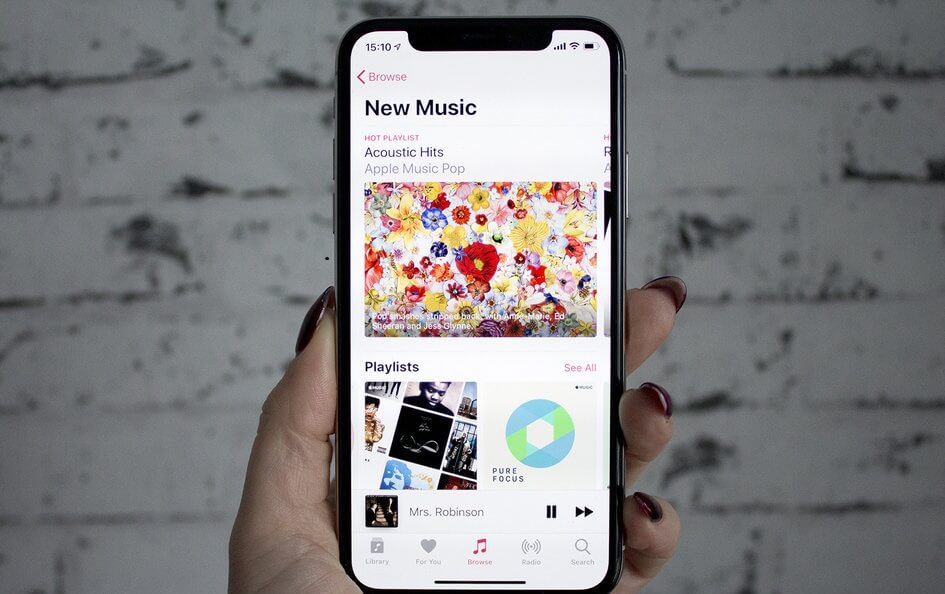
What is the difference between Apple Music and Spotify songs?
Now what makes Apple Music popular is because its interface tailors to your taste in music. Simply put, they only recommend music that has a high likelihood of suiting your preferences. This is unique to Apple Music, but Spotify also has its ace.
While Apple Music requires you to be a subscriber to listen to music, Spotify offers a free subscription powered by ads. Hence, although Spotify has a lower number of subscribers, this is mainly because they don’t have to subscribe to enjoy Spotify, so there’s a chance that it actually has a wider following than Apple Music.
Should you switch from Apple Music to Spotify?
The main reason why people find it difficult to switch from Apple Music to Spotify is that Apple Music has a different format from Spotify. Hence, you need a converter to make the songs match your Spotify playlist, which leads us to the next section.
Part 2. How do I transfer my Spotify playlist to Apple music for free?
Managing Apple Music is already hard enough as it is. So what happens if you switch from Spotify to Apple Music? You get even more issues, but that shouldn’t discourage you.
After all, it’s worth checking out the difference between the two platforms firsthand, but clearly, that’s not going to be easy. This is why you have to use an unorthodox method which can be considered as a Spotify to Apple Music shortcut, and that’s what we’re going to talk about next.
How do I transfer my Spotify playlist to Apple music for free?
- Required Tool to Convert Spotify Music
- Step-by-Step Guide to Transfer Spotify to Apple Music
- Choose Spotify Music
- Add the Spotify Song
- Change Output Format
- Convert Spotify Music
#1. Required Tool to Convert Spotify Music
As you may already know from the previous sections, the songs from Apple Music have a different format from Spotify songs. Hence, you can’t just take Spotify songs and put it to Apple Music without making changes. Apple Music won’t be able to recognize the songs that way.
That’s where the app to convert Spotify to Apple Music, TuneSolo Spotify Music Converter, comes in. This program has the ability to help users extract songs from the Spotify platform while keeping all its original data. That’s what makes this software unique. Instead of simply downloading the songs, you can maintain the metadata, quality, ID3 tags, and such. Moreover, it can convert the format to match Apple Music’s requirements. If you want to know more about such software, continue reading:
Main Feature:
- Change Format. TuneSolo also provides a variety of options for the format. These include MP3, WAV, FLAC, AAC, regardless if they have DRM protection or not. Simply put, you can convert public Spotify playlist to Apple Music.
Other Features:
- Keep Metadata. Metadata info and ID3 tags are quite crucial to recognize Spotify Music. Plus, such info improves the SEO of websites. Since TuneSolo allows you to keep all these kinds of data, you can easily sort them if you ever use them on iTunes. This can be quite handy since it saves you a lot of time
- Offline Listening. Spotify Offline Mode is a luxury that not everyone can enjoy. It costs $9.99 a month to gain such privilege, but you can use this software instead as a workaround. Not only will you save money, but you can also create backups of your playlists that not even Premium Spotify users can do
- Fast Conversion. If you’re pressed in time, you don’t have to worry because TuneSolo is one of the fastest converters you can find. With up to 5x the speed of typical software, you can download and convert Spotify songs without compromising the quality.
#2. Step-by-Step Guide to Transfer Spotify to Apple Music
Now that you know the fact that this software is powerful, it’s time to find out the method that I’ve been talking about which will help you switch from Spotify to Apple Music. Remember that you have to follow these steps carefully if you don’t want to get lost in the software:
Step 1. Choose Spotify Music
Download and install the TuneSolo Spotify Music Converter on your computer. Now your first task is to obtain the link to the Spotify song. You can do this by opening the Spotify app. From the list of songs, select the one that you want to download and convert. Right-click on that song and select Share, then click on Copy Link.

Step 2. Add the Spotify Song
You have now obtained the necessary link. Next, you need to paste that link into the text bar on the window. Do this to all the songs that you want to download. If you want to make it faster, you can simply obtain the songs and drag and drop them into the TuneSolo software.
Step 3. Change Output Format
Once you’re done adding the song into the software, you should change the output format. This can be done by clicking the dropdown menu found on the window. You will see different formats available. Simply select the format that you want to use. Since you want to switch from Spotify to Apple Music, I suggest selecting the AAC format since one of the formats of Apple Music is AAC.

Step 4. Convert Spotify Music
The last step is to click on the Convert All button to start the conversion and download process. However, once it’s done, you can easily click the View Output File button. This will automatically open the folder where the downloaded files are. Now open iTunes, go to File > Add to Library, and select the files that you have just downloaded.
The process to transfer Spotify playlist to Apple Music might be a bit overwhelming at first, but as you do this repeatedly, you’ll slowly get used to it and that will make the task shorter as time goes by.

Part 3. Summary
Spotify and Apple Music, two different platforms, but somehow they are very similar to each other. That’s why although there are difficulties in switching from Spotify to Apple Music; you will find it quite natural.
This article has already shown you everything you need to know regarding Spotify and Apple Music. You also know how to solve the issues that will arise when you switch from Spotify to Apple Music. Hopefully, you can use this newfound knowledge to other tasks as well.