Transfer Spotify Playlist to Apple Music [2025 Updated]
Spotify is known for its free subscription service. You can access and listen to songs without paying, as long as you view ads. That also means you can build a playlist for free.
The only downside is that the interface is not very interactive and you need to discover music by yourself without the help of the platform. On the other hand, Apple Music has an interactive interface but it’s not free. So what happens if you transfer Spotify to Apple Music?
This article will show you how you can transfer Spotify playlist to Apple Music without encountering as much issues as possible. Before that, you have to learn more about the two platforms first.
Article Content Part 1. Can You Listen to Spotify Playlist on Apple Music?Part 2. How to Transfer Spotify Playlist to Apple Music?Part 3. Summary
Part 1. Can You Listen to Spotify Playlist on Apple Music?
The first thing that pops up when you want to transfer Spotify playlist to Apple Music is if it’s possible in the first place. Lucky for you, it is very possible, but that doesn’t mean it’s going to be easy. In fact, it’s supposed to be impossible, but because of advancement in technology, developers were able to create tools to do the job. But first, let’s get to know the platforms.
What is Spotify?
Spotify is popularly known as a music-streaming service, but it’s actually capable of streaming videos and podcasts as well. This platform has been around since 2008 and over the years, this platform became widely available on different devices both on desktops and mobile devices.
However, the main selling point of this platform is the fact that you can access their service for free. Although there are advertisements here and there, this is quite a tempting deal since some platforms, such as Apple Music, does not have a free subscription plan.

What is Apple Music?
Apple Music has been around for around five years, but it’s evident that it’s already quite popular to music lovers. As a matter of fact, Apple Music has more subscribers than Spotify, but this is mainly because you need to be a subscriber to listen to their music.
That, however, doesn’t mean that Apple Music has no good feature. Another reason why it’s popular is that the interface is very interactive and has an aesthetic look. Hence, many users want to know how to transfer Spotify playlist to Apple Music. That way, you can get songs from Spotify for free and listen to them on the amazing interface of Apple Music, which leads us to the next question.

Can you transfer Spotify playlist to Apple Music?
It’s not going to be easy, but yes, you can transfer Spotify playlist to Apple Music. However, the reason why it’s not easy is because the two interfaces have several differences. For one, podcasts behave differently in the Apple Music app and in the Spotify app.
Moreover, the formats of songs from each platform are not the same, so you have to convert them first before doing the transition. This requires you to have a converter, but such a tool is not enough to transfer Spotify playlist to Apple Music. You also need an app that can sync the playlists of the two platforms without difficulty, so how can you do it?
Part 2. How to Transfer Spotify Playlist to Apple Music?
As previously said, you need a tool or some kind of program that allows you to synchronize the playlists from your Spotify to Apple Music. You also need a converter so the audio format fits the requirements of Apple Music.
For that reason, I would like to introduce to you a converter with all the key features that you need to transfer Spotify playlist to Apple Music. The best part is that there are features that you don’t even need, but can help make the task a lot easier which can be considered as a Spotify playlist to Apple Music shortcut.
Here is an overview of the instructions that how to transfer spotify playlist to apple music:
- Download the TunesFun Spotify Music Converter
- Choose Spotify Music
- Paste the Spotify Link
- Choose Format
- Convert Spotify Music
#1. Required Tool to Convert Spotify Music
The tool I’m talking about is the TunesFun Spotify Music Converter. Interestingly enough, the Spotify’s DRM impedes users when they want to listen to Spotify outside of the platform. Fortunately, TunesFun can not only convert the songs, it can also bypass the DRM, allowing you to listen to Spotify even on Apple Music. TunesFun also has other advantages aside from that. Here’s a closer look at its features:
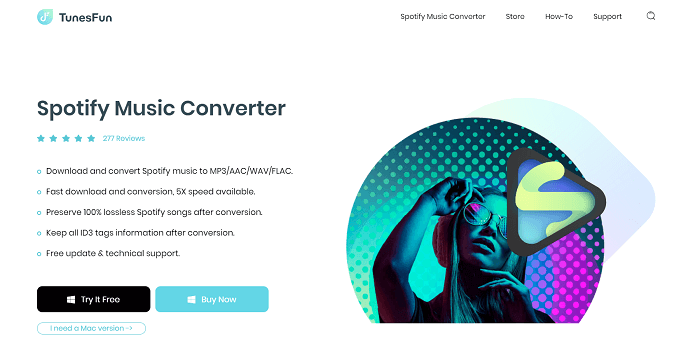
Main Feature:
- Bypass DRM. As previously said, you can bypass the DRM protection on your Spotify Therefore, it’s possible to extract your songs from Spotify. You can even convert the extracted songs to formats like AAC, FLAC, WAV, or MP3. That way, you can match the format of your playlist to Apple Music’s audio format requirements
Other Features:
- Keep Metadata. Another notable feature about this product is that it can keep the metadata info and ID3 tags of the original file. This includes the Title, Album, Artist, and likes. This is quite unique since most converters will make a mess out of the playlist and might even change the titles. This will save you time from sorting the songs
- Offline Listening. If you didn’t know, only premium users can access the Spotify Offline Mode. That’s why unless you’re a paying customer, you won’t be able to listen to your Spotify playlist without internet. TunesFun simplifies the process and saves you money by making the downloaded files available offline
- Fast Conversion. For users who are always in hurry, you can still use this software because it’s much faster than your typical converters. In fact, it can convert and download up to 5x faster than other software. Besides, you can also convert and download multiple files at once, given that you know their links
As you can see, there are many reasons why we chose this software as the prime example of a tool capable of helping you transfer Spotify playlist to Apple Music. TunesFun offers features that are quite helpful, in addition to other utilities than can make the task easier. What’s more, the process is quite simple, which leads us to our next topic.
#2. Tutorial to Transfer Spotify Playlist to Apple Music
You only need to follow four steps if you want to transfer Spotify playlist to Apple Music. The good news is that I’m going to explain to you in detail each of these steps. So without further ado, let’s start with the steps, so make sure you read carefully:
Step 1. Choose Spotify Music
First of all, make sure you’ve already downloaded and installed the TunesFun Spotify Music Converter software on your computer. Now before you use the software, you must choose the Spotify music that you want to convert or download, and obtain their links. This can be done by right-clicking the songs on the app and clicking Copy Link.
Step 2. Paste the Spotify Link
Once you have acquired the link, open the software, if you haven’t done so already. You will then see a text bar. This is where you enter the link to the Spotify song that you want to convert. Simply paste the link if you already have it. Do this to all the songs on your Spotify playlist. You can also drag and drop the songs if you already have them.
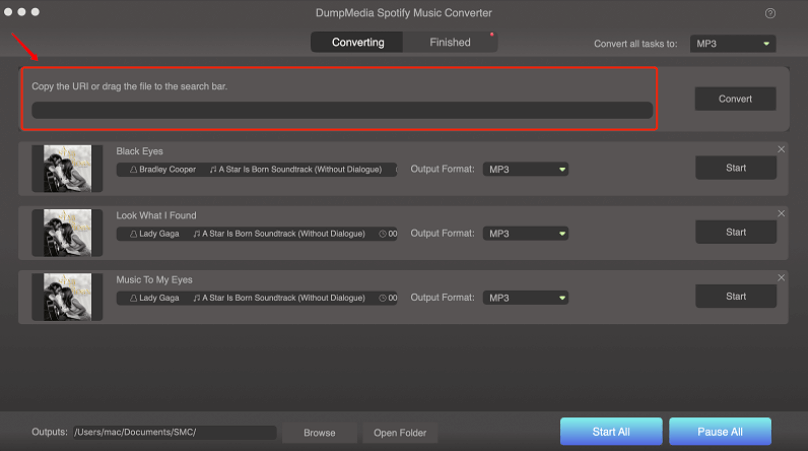
Step 3. Choose Format
The third step is all about changing the format of the output. This is quite easy since you only have to click the dropdown menu found on the window and you will see a list of formats. I suggest choosing the MP3 since this is the universal format.
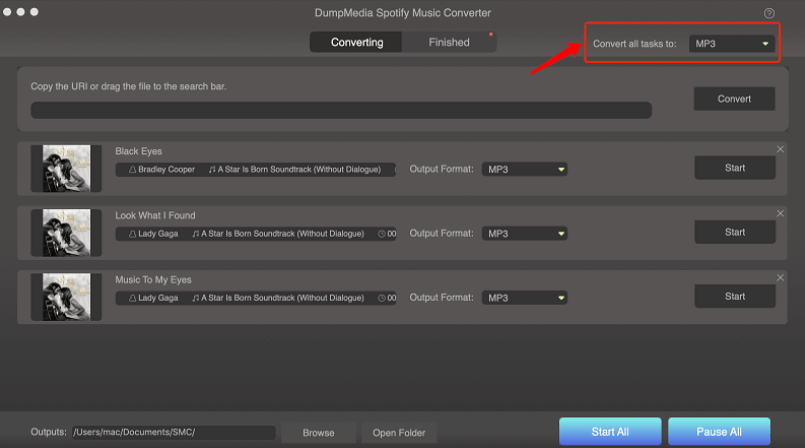
Step 4. Convert Spotify Music
Lastly, you need to click the Convert All button. This will start to convert Spotify playlist to Apple Music in MP3. After it’s done, click on View Output File. You will be taken to the folder containing the downloaded files. Remember this path, and then open iTunes. Now go to File > Add to Library. Select the files that you have just downloaded to add them to Apple Music.
As you can see, you can definitely succeed if you want to transfer Spotify playlist to Apple Music. It may not be the easiest process, but it’s completely possible. All you need is the right tools and the right steps to finish the job.
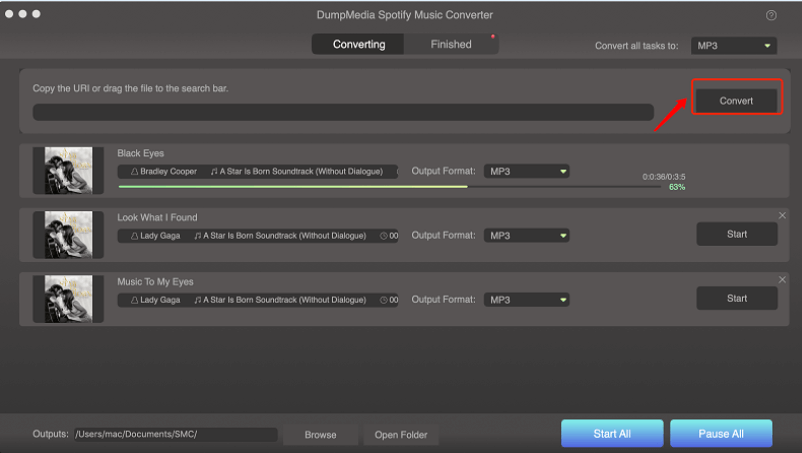
Part 3. Summary
Have you ever wondered what you’ll get I you transfer Spotify playlist to Apple Music? Well, many people have already asked themselves that question. Most of them had the conclusion that it would be a great combination if they were able to pull it off, but it’s not easy.
This article has shown you how you can pull it off and unlike other users, you have the right tool within your grasp. There should no longer be a reason why you can’t succeed in this task. Hopefully, you can share this process with others so they too can enjoy Spotify on Apple Music.