Fix Deezer Not Downloading Issue in 2025 - Full Guide
Are you frustrated because Deezer is not downloading music on your device in 2025? You're not alone. Many users encounter this issue due to app glitches, unstable internet, or account-related problems.
This article will walk you through all the possible reasons behind Deezer download failures and how to resolve them effectively. We'll also introduce an alternative method using TuneSolo Deezer Music Converter for a seamless offline experience.
Article Content Why Deezer Is Not Downloading Music Fix Deezer Not Downloading on Mobile Fix Deezer Not Downloading on PC/Mac Alternative Way to Download Deezer Music FAQs About Deezer Download Problems Conclusion
Why Deezer Is Not Downloading Music
There are several reasons why Deezer might not be downloading songs:
- Unstable or slow internet connection
- Outdated Deezer app version
- Insufficient device storage
- Subscription not active or expired
- App cache corruption
- Offline mode disabled or misconfigured
Fix Deezer Not Downloading on Mobile
If you're using an Android or iOS device, follow these fixes:
- Reconnect to a strong Wi-Fi or cellular network
- Clear Deezer cache (especially on Android)
- Reinstall the app to get the latest version
- Check your premium subscription status
- Ensure enough internal storage is available
- Re-enable Offline Mode in Settings > Data & Storage
Fix Deezer Not Downloading on PC/Mac
On desktop, Deezer relies heavily on browser or app stability. Try the following steps:
- Update your browser or Deezer desktop app
- Clear browser cache if using the web player
- Disable any interfering extensions or firewalls
- Log out and back in to your account
- Check your internet speed and stability
Alternative Way to Download Deezer Music
If nothing works or you prefer a reliable solution, we highly recommend using TuneSolo Deezer Music Converter. It lets you download Deezer tracks to MP3, FLAC, WAV, and more without limitations.
Here’s how to use it:
Step 1. Launch TuneSolo Deezer Music Converter and select "Deezer Music" as your platform.
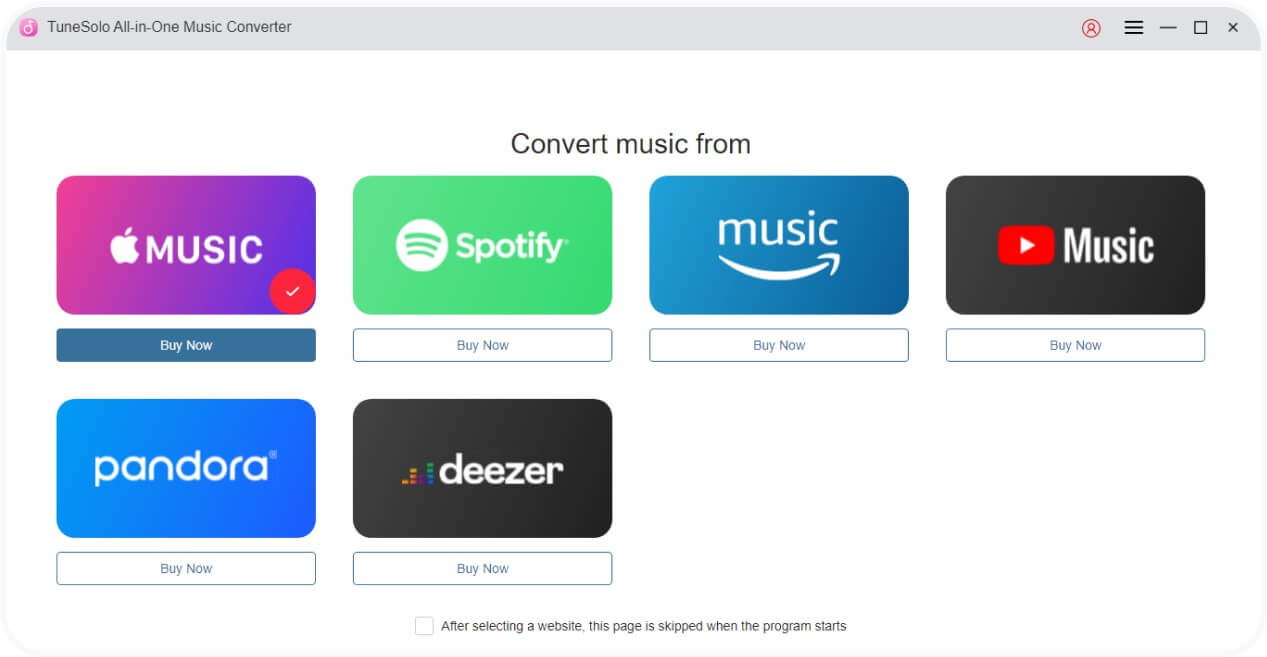
Step 2. Log in to your Deezer account and select the songs, albums, or playlists you wish to download.
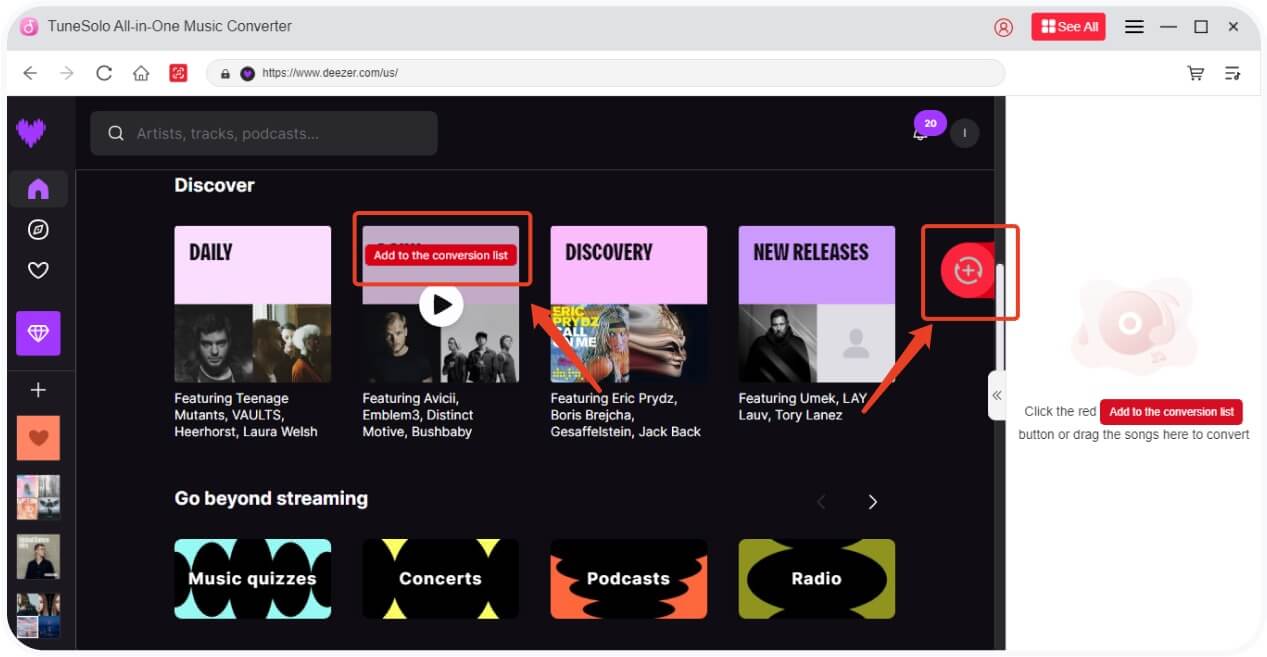
Step 3. Choose the output format (MP3, FLAC, WAV) and set the bitrate.
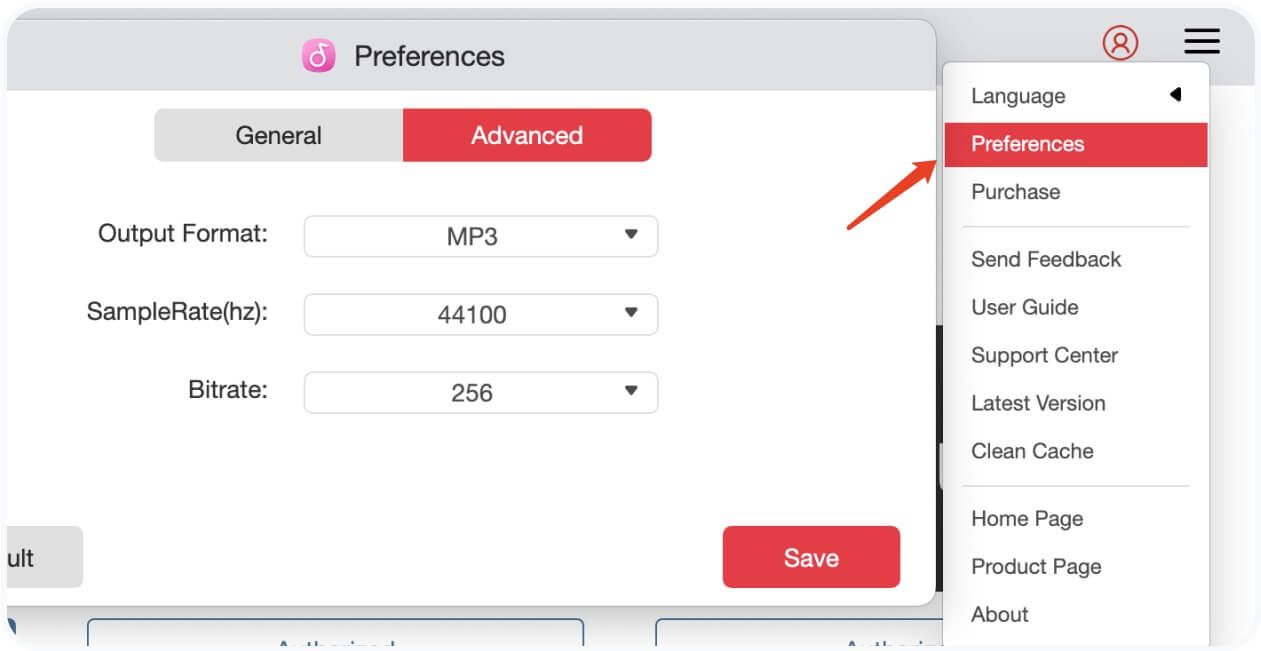
Step 4. Click the "Convert" button to start downloading your selected Deezer tracks.
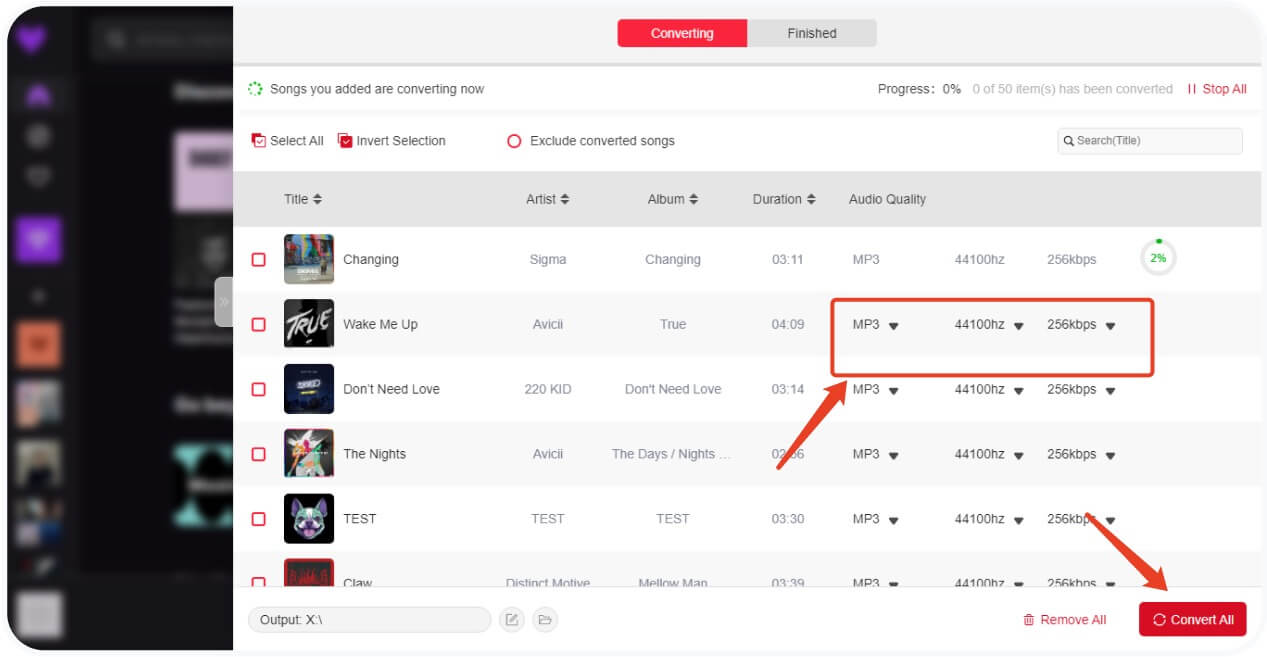
Step 5. Once done, go to the "Converted" tab to view and enjoy the downloaded songs offline.
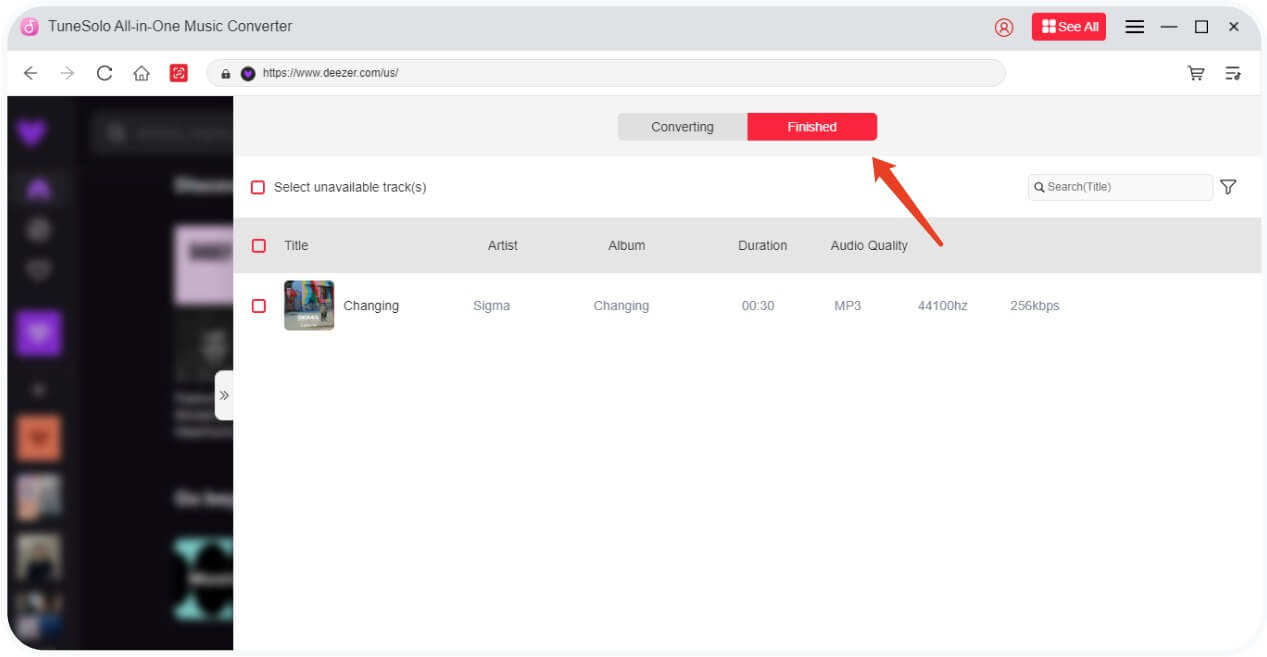
Want to download Deezer music in other formats? Check out our guide on how to download Deezer to MP3 or learn how to download Deezer music to FLAC.
FAQs About Deezer Download Problems
Q1: Does Deezer allow free downloads?
A: No, you need a paid subscription like Deezer Premium to download music for offline use within the app.
Q2: Can I move Deezer downloads to a USB or CD?
A: Not with the official Deezer app. Use tools like TuneSolo to burn Deezer music to CD instead.
Q3: Will reinstalling Deezer delete my downloads?
A: Yes. All downloads will be erased and need to be redownloaded after reinstallation.
Conclusion
Deezer not downloading songs can be annoying, but the solutions above should help fix the problem quickly. Whether it’s a cache issue or a corrupted install, simple troubleshooting can usually resolve it.
However, if you want complete freedom and the ability to store your music permanently, TuneSolo Deezer Music Converter is your best bet.
Want more insights? Learn how to remove DRM from Deezer music or how to download Deezer music without paying.
Stay tuned to TuneSolo for the latest tips and tools to upgrade your streaming experience.