Easy Ways to Add Spotify Music to OBS Studio & Streamlabs
For many streamers, music is an essential part of their broadcasts. It can set the tone, create a mood, and even help to engage viewers. If you're using OBS to stream, you might be wondering how to add Spotify music to OBS.
Fortunately, there are several ways to do this, from casting the Spotify app to transferring downloaded songs using music converters. In this article, we'll take a look at all the methods for adding Spotify music to OBS & Streamlabs, so you can choose the one that works best for you. And you will also see the easiest way to download your most liked Spotify songs so that you can listen to them everywhere on any device.
Article Content Part 1. What is Streamlabs OBS & OBS Studio?Part 2. How to Play Spotify Music on OBS by Casting the Spotify App?Part 3. How to Add Spotify Music to OBS Studio Quickly?Part 4. How to Download and Transfer Spotify Songs to OBS Streamlabs?Part 5. Conclusion
Part 1. What is Streamlabs OBS & OBS Studio?
Streamlabs OBS, also known as SLOBS, is a free and open-source streaming software designed specifically for live streaming on platforms such as Twitch, YouTube, and Facebook Gaming. It is a popular alternative to the original OBS (Open Broadcaster Software) due to its user-friendly interface, pre-built templates, and a range of features that cater to streamers' needs.
Streamlabs OBS includes features such as custom overlays, alerts, chatbots, and widgets that make it easy to create a professional-looking stream. It also offers integration with a variety of platforms and services, including Spotify. This makes it possible to add music from Spotify to your stream without having to switch between different software applications. In the next section, we'll explore how to play Spotify music on OBS by casting the Spotify app.
OBS Studio, which is one of the most widely used live-streaming encoders, is a free and open-source app for screencasting and live streaming.
It can stream video to any RTMP-enabled destination, including YouTube, Twitch, Instagram, and Facebook, making it a great tool for creating free and high-quality live broadcasts. Users can use OBS Studio to record videos, connect to any platform for live streaming or video conferencing, and use any digital camera for live streaming.

Part 2. How to Play Spotify Music on OBS by Casting the Spotify App?
Casting the Spotify app is one of the simplest ways to play music from Spotify on OBS. Here are the steps to follow:
- Step 1: Open the Spotify app on your computer and select the playlist or track you want to play on your stream.
- Step 2: Launch OBS and create a new scene or add a new source to an existing scene where you want to play the Spotify music.
- Step 3: Click on the “+” button under the section called “Sources” and select “Media Source.”
- Step 4: Give your media source a name and then press “OK.”
- Step 5: In the properties window for the media source, select “Add” under the “Input” section and choose “Window Capture.”
- Step 6: In the “Window” dropdown, select “Spotify.”
- Step 7: Check the “Capture Cursor” box and then press “OK.”
- Step 8: Adjust the volume of the music as necessary using the audio mixer in OBS.
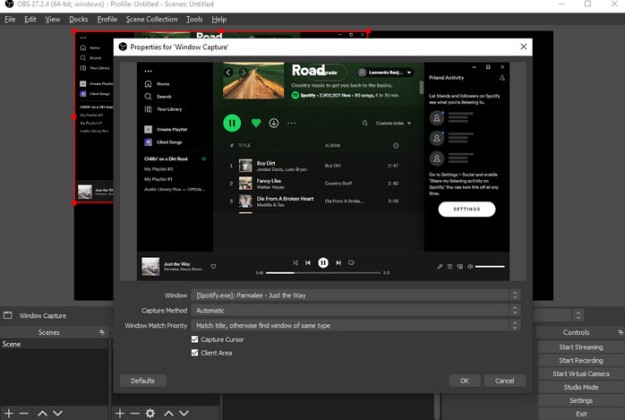
Part 3. How to Add Spotify Music to OBS Studio Quickly?
Using a third-party tool such as OBS Music is an efficient way to add Spotify music towards OBS Studio quickly. Here are the steps to follow:
- Step 1: Download and install OBS Music from the official website.
- Step 2: Open the OBS Music application and log in with your Spotify account credentials.
- Step 3: In the section for “Sources”, click on the “+” button and select “Spotify.”
- Step 4: Choose the playlist or track you want to play on your stream and click “Add.”
- Step 5: Open OBS Studio and create a new scene or add a new source to an existing scene where you want to play the Spotify music.
- Step 6: Click on the “+” button under Sources area and select “OBS Music.”
- Step 7: In the tab labeled Sources, select the Spotify source you added in Step 4.
- Step 8: Adjust the volume of the music as necessary using the audio mixer in OBS Studio.
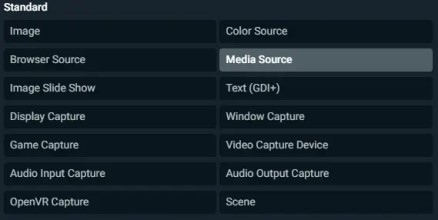
That's it! You should now be able to hear the Spotify music playing on your stream, and the audio quality should be better than the casting method described in the previous section. OBS Music also offers additional features such as automatic song skipping and a built-in song request system.
In the next section, we'll explore how to download and convert Spotify songs for OBS Streamlabs using TuneSolo Spotify Music Converter.
Part 4. How to Download and Transfer Spotify Songs to OBS Streamlabs?
TuneSolo Spotify Music Converter is a third-party tool that allows users to download and convert Spotify songs into formats that are compatible with a wide range of devices and applications. It is a powerful and easy-to-use tool that is particularly useful for streamers who want to add music to their broadcasts.
With its fast conversion speeds and support for a wide range of output formats, TuneSolo is the perfect tool for any streamer who wants to take their audio quality to the next level.

Step 1. Download and Convert Spotify Songs for OBS Streamlabs
Here are the steps to download and convert Spotify songs to MP3 or other formats that are compatible with OBS apps:
- Download and install it on your computer. Launch the TuneSolo software.
- Click the option to “Open Spotify Web Player” and log in to your Spotify account.
- In TuneSolo, select the Spotify tracks or playlists you want to download.
- Choose the output format and quality.
- Click "Convert" to start the conversion process.

Step 2. Add Spotify Music to OBS
Once the conversion process is done, you can now add the songs to your OBS platform. To do that, you must follow the steps below:
- Once the conversion is complete, open OBS Streamlabs and create a new scene or add a new source to an existing scene where you want to play the Spotify music.
- Click on the "+" button under the "Sources" section and select "Media Source."
- Give your media source a name and press the button for "OK."
- In the properties window for the media source, select "Add" under the "Input" section and choose "Browse."
- Navigate to the location where you saved the converted Spotify songs, select the file you want to play, and press "OK."
- Adjust the volume of the music as necessary using the audio mixer in OBS Streamlabs.
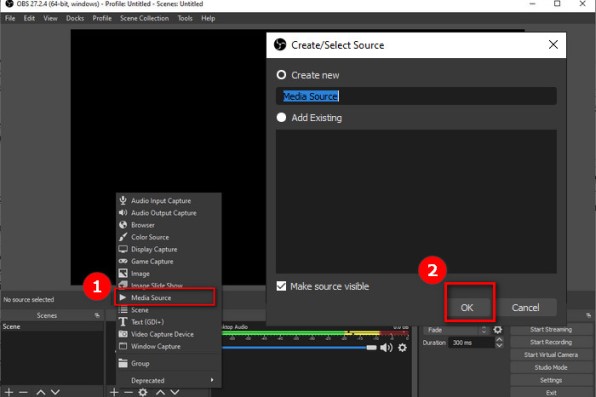
That's it! You should now be able to hear the Spotify music playing on your stream, and the audio quality should be excellent. TuneSolo also offers additional features such as batch conversion and preservation of ID3 tags, making it a versatile tool for any streamer.
Part 5. Conclusion
In conclusion, adding Spotify music to OBS Streamlabs or OBS Studio can greatly enhance your streaming experience and keep your viewers engaged.
We have explored two different methods to add Spotify music to OBS, including casting the Spotify app and using a third-party tool like TuneSolo Spotify Music Converter. While both methods can be effective, using TuneSolo offers a higher-quality audio experience and additional features like batch conversion and ID3 tag preservation.
It is a powerful and user-friendly tool that is highly recommended for streamers who want to add high-quality music to their broadcasts. So why not give it a try today and take your streaming experience to the next level?