Does Spotify Require WIFI In Order To Access Its Features?
To simply describe Spotify, it is known to be one of the most established and widely used music streaming platforms. It offers its users both free and Premium subscription which both enables the people to access its services and features, just the previous one with some limitations involved.
In relation to the question, does Spotify require WIFI, let us see more of this question’s answer by reading the entire post.
Article Content Part 1. Does Spotify Require WIFI?Part 2. How To Use Offline Mode On Spotify?Part 3. Bonus: How To Download Spotify Songs For Offline Listening Without Premium?Part 4. To Summarize
Part 1. Does Spotify Require WIFI?
Answering the question does Spotify require WIFI could be answered depending on what type of account you use in Spotify. If you are a Premium account user and you wish to stream the songs offline, you can still do so even without a WIFI connection. Your mobile or desktop app would still work and let you listen to these songs. But remember that you cannot do searches once you entered the Offline mode. Meaning to say, you cannot search and play a particular song if it is not included in your previous downloads.
On the other hand, if you are using the application as a free user, then you must really need a WIFI connection to be able to stream the songs and playlists. But of course, you are capable of it as well even with just your cellular data alone. And also take note that using Spotify for free is much different from using the application in Premium. Expect the restrictions and limitations in a free account.
Now, how about when it comes to downloading tracks? Does Spotify require WIFI?
In saving the songs, Spotify would really require you any internet connection to proceed. You have to initially make sure that the songs are downloaded to your device first before switching into Offline Mode. In downloading the songs, you may either use your mobile app or desktop app but you can never be able to utilize the web browser in downloading them. The Spotify mobile application has given the users the option to download the songs over WIFI or cellular data connection. But initially, it is set to download songs over WIFI. This is to minimize the data usage in saving the songs. But of course, if you wish to use your cellular data, you can always switch it into data. Just be reminded that in order to get a better quality of songs, you should be prepared with higher data consumption.
To summarize the answer to the question does Spotify require WIFI, well, it does not require you to have WIFI specifically. You can access the application with any type of internet connection available for you. It could be wired or cellular data. Since you already have enough knowledge about the things concerning does Spotify require WIFI, we may now proceed to set the Offline mode of Spotify.
Part 2. How To Use Offline Mode On Spotify?
The Offline Mode of Spotify is particularly designed for all Premium users alone. So, if you avail of the Premium plan, you will be able to enjoy the said feature. This part of the post is specially dedicated to all the Premium users of Spotify. Check out how you can utilize this Offline mode of Spotify!
Before we proceed to the main instructions on how to do such, make sure that your Premium subscription is active and ongoing. Also, as what was learned earlier from the discussion about does Spotify require WIFI, you should make sure as well that you have an active and stable WIFI or cellular data connection to proceed. If you already have everything set, then let’s get started!
Step 1. Make Sure To Download The Tracks, Playlists, Or Podcasts First
Although you are entitled to the Offline mode feature, you would not be able to enjoy it if you do not have the tracks downloaded. So, the first thing that you must do is to search for all the content that you want and download them. However, you should be aware that you cannot just proceed to download. You have to collect the individual tracks first and then add them into a separate playlist.
Once the tracks are successfully gathered into a new playlist, at the top of the list of tracks, you will see a Download button that you have to switch oppositely in order to start downloading the songs. If the button has turned green, it means that the songs are individually starting to be saved on your device. If you are already seeing a green arrow facing downwards below each track, it means that it is already downloaded.
Step 2. Set The Offline Mode Of Spotify
After the complete downloading of songs, you may now start setting the Offline Mode of your used Spotify Premium account. The steps listed below will explain the entire process.
On Windows/Mac
- For the first step, take a look at the upper left part of your screen and notice the three-dot button that is located in it.
- Once found, select the button to see the next set of options.
- The options shown include File, Edit, View, Playback, and Help. From the options displayed, select File.
- Hitting on the File option will give you a new set of options. From those shown, select Offline Mode.
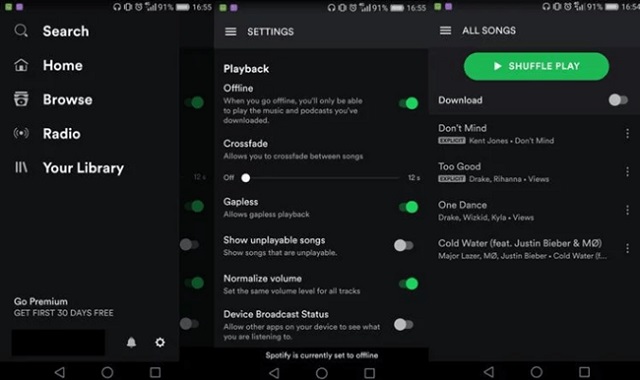
On Mobile Phone
- If your used device is a mobile phone, head into your Library and locates the gear icon representing the settings of your account.
- Right after that, click the Playback option.
- From there, look for the section of Offline and you will see there a slider.
- You have to toggle the slider oppositely to have it enabled or turned on.
- If the toggle switch has become color green, it means that you have done the process properly.
In whatever device you are using for this procedure, just make sure to correctly follow the steps discussed above. If you made it perfectly, you will be able to stream all of the downloaded songs on your device even without an internet connection. So, does Spotify require WIFI? Yes, especially if you are yet to download the tracks. To repeat, the procedure given above is only applicable to all Spotify Premium users. If you are just using the application for free, there is no way that you can be able to do the same procedure. But of course, I have here in the coming section the most recommended way that you may use to stream the tracks offline.
Part 3. Bonus: How To Download Spotify Songs For Offline Listening Without Premium?
After learning about the things that you should know about the concern regarding does Spotify require WIFI, I will be sharing now the best tool that you can make use of in order to download the songs and keep them in your device forever. In this case, you wouldn’t have the need to worry about your internet connection because it will enable you to enjoy the same Offline mode even if you are just a free user of the app. If you have been planning to stop your Premium subscription, using this method might be of great help to you.
The perfect tool that can help you with this procedure is no other than TuneSolo Spotify Music Converter. Check out the best services and features it can offer the users!
Star Features Of TuneSolo Spotify Music Converter
Download Spotify Music
One of the greatest skills of TuneSolo Spotify Music Converter is its capability to assist the users in downloading the songs on their devices. This feature is a great advantage especially to all the free users of the app since it is designed to be enjoyed by the Premium subscribers alone.
Convert Spotify Into Other Audio Formats
TuneSolo also has the capability to convert the music files into plain audio formats such as MP3, WAV, AAC, and FLAC.
Offline Listening
With TuneSolo Spotify Music Converter, you can also have the songs played anytime you want without the need for a stable signal and active internet connection. You can also bring the music with you anywhere you wish to go.
Fast Speed Of Conversion
TuneSolo application has the ability as well to finish the conversion process at up to 5x speed of conversion. With this kind of speed, you will be able to save a lot of your time from waiting.
Use Multiple Devices In Playing The Songs
The output formats that are mentioned available a while ago are all playable in almost all audio players so, with the help of TuneSolo, you can literally use any music player of your choice in enjoying the music.
Keeps ID3 Tags And Metadata Info Of Songs
The ID3 tags and Metadata info of songs including the album’s name, artist, year of release, artwork, and the like are all important for the identification of Spotify songs. Fortunately, TuneSolo has the capability to keep these details even after the conversion process.
Hundred Percent Best Streaming Quality
The output music files given by TuneSolo are all of the best streaming quality. You are able to listen to a good quality sound that is not far from the original.
Organization Of Output Music Library
With TuneSolo, the users can even decide on what type of files arrangement they prefer to have. You are free to choose the categories that you will use to sort them with examples including by artist, by album, by year, or by genre.
Free Updates And Support From The Technical Team
The users of TuneSolo Spotify Music Converter are all given the opportunity to update their own application version whenever there is one available and newly released. These updates will be free for a lifetime as long as you still have the TuneSolo app on your device. Also, you may always ask for the help of the technical support team in case a problem is encountered in the middle of the process.
Steps To Follow On How To Download Spotify Music Using TuneSolo Spotify Music Converter
Step 1. Download And Launch TuneSolo Spotify Music Converter
The first step is to download the TuneSolo app. To do this, you may either visit the official website of TuneSolo and get the app from there or head into the application store of your device and search for the application of TuneSolo. After downloading the app, have it installed and running as well.
Step 2. Upload The Music Files Into TuneSolo Spotify Music Converter
The next thing to do now is uploading the music files. But before that, you have to wait for a few minutes after the installation of the app since it will take its time first to read and recognize your music library. Once okay, the songs will load automatically and you may now proceed to upload the songs by copying and pasting the song link in the converter. Another way of uploading the files is by dragging and dropping them into the converter as well.

Step 3. Choose The Output Format Of Songs
Now that the songs are already uploaded, it is time now to choose the output format of songs. From the set of output formats that are mentioned available a while ago, click MP3 or any format you desired to have. You may also have the need to allot an output folder for the end location of the converted music files.

Step 4. Click The “Convert All” Button
To officially have the process of conversion started, since everything was already set, click the “Convert All” button.

Step 5. Get The Converted Music Files
After hitting the Convert button, you will have to wait for a few minutes until the conversion was finished. If it is already done, click on the “View Output File” section to get the songs and save them on your device as local files.
Part 4. To Summarize
Since we are already at the last part of the article, you should know by now the answer to the question does Spotify require WIFI. To summarize the discussion above about the question does Spotify require WIFI, any type of internet connection will do in downloading the songs from Spotify. Once the contents are saved, you may now be able to stream them on your used device anytime you want. Let TuneSolo Spotify Music Converter help you in achieving your goal of reaching the Offline mode, especially if you are using the application for free.