Tips On How To Download Spotify For Mac
Actually, there were a lot of ways Spotify has given us on how we can access the songs we love, we can either have the Spotify web app or the actual Spotify app on our devices. But since offline listening is really an advantage, then it is much better to download Spotify for Mac, for Windows, and for mobile devices. With the actual Spotify app, you can even get a lot more benefits compared to having the browser alone.
So. if you want to download Spotify for Mac, you must know the instructions that you must follow to make it possible. Later on, in this article, the step-by-step procedures on how to successfully download Spotify for Mac will be explained along with the tips that you should know in using Spotify for Mac. And also, a professional tool that you can make use of to officially have your most loved Spotify songs permanently on your device will be shared and introduced. The procedure in using this remarkable tool will also be tackled.
Article Content Part 1. Can I Download Spotify On My Mac?Part 2. How To Use Spotify On Mac?Part 3. How To Listen To Spotify On Mac Without Premium?Part 4. Conclusion
Part 1. Can I Download Spotify On My Mac?
Do you know what is great with Spotify? It is the fact that it is able to give you recommendations on what to stream especially in some cases when you are not certain on what kind of music to play. It does also contain a bunch of podcasts, radio, charts, and of course, exclusive releases available and always ready for you.
Another good thing with Spotify is that you can have it on almost all devices that you prefer to use. So, if you are using Windows, an Android device, or even a Mac computer, you can definitely have Spotify on your device. But in this section, we will be focusing on the steps on how to download Spotify for Mac.
- For the first step, go to your browser and type “spotify.com”.
- Have a look at the menu that you will see at the very top of the page and then click on “Download”.
- After doing so, you then have to permit the start of the download process by clicking on the button “Allow”.
- Right after that, proceed to your folder of Downloads and then browse the files inside until you see the Spotify installer. Once you have found it, have it unzipped.
- Now, you will then see a file with regards to the installation process. Double click on that file and deal with the procedure.
After the steps are all done and the Spotify app is successfully downloaded on your Mac, you can now have the access to a lot of Spotify songs through searching and clicking on the icon of the Spotify app saved in your Applications folder.
If it happens that you encountered a problem opening the Spotify app on your Mac, you may try deleting the current version of the app, have another download and then repeat the steps discussed above on how you can download Spotify for Mac.
Part 2. How To Use Spotify On Mac?
It is really better to download Spotify for Mac rather than having the songs through the web app alone, the only issue that could make you quite frustrated about this is how you can save the songs permanently on your device. There are some cases wherein you are able to download the playlists but cannot have the individual songs and albums downloaded, so you might have to move the songs into the playlists first to be able to save them on your Mac.
Or, another alternative method that you can do is to like all the songs you wish to download by clicking on the heart icon and then save the Liked Songs playlist. In order to formally start the download, just switch oppositely to the download toggle that you will find at the top of all the playlists displayed.
Another problem encountered when using the downloaded Spotify app on Mac is the automatic running and opening of the app on every start-up of the device. So, in order to avoid this, let us use the procedure discussed below.
- Open your Spotify app by clicking on its icon or by just searching the app.
- With the app opened on your Mac, locate the “Spotify Preferences” and have it selected.
- After the Preferences was selected, browse all the details shown next until you see the button of “Show Advanced Settings”.
- On the next screen displayed, look for “Startup ad Window Behavior” and then just change the option to “No”.
In addition to what you already know about Spotify and as a summary of what you should still know about the app in order to utilize it properly, I have listed below the list of Spotify must-know features.
- One of the must-know best features that you can get from Spotify is the Spotify equalizer. So, in your Preferences menu, proceed to the section of “Music Quality” and locate “Normalize Volume”. Right next to it is a switch button you have to turn to “On” in order to set all of your songs with the same sound level. In this way, you won’t have the need anymore to adjust or modify the volume of the songs every time you will play them.
- If in any case, you do not know, Spotify for Mac can be enjoyed as well with it being connected or linked to other gadgets or devices you have around you. These devices may include your smart speakers, gaming consoles, smart TVs, and a lot more amounting to more than 2000 in total. But you should take note that the devices that you wish to connect with each other must be sharing the same internet connection in order to formally linked them with each other. This is possible through the Devices Available menu that you can find at the bottom panel of your device’s Spotify app.
Obtaining The Best Sound On Your Spotify On Mac
Now that you are already aware of how to download Spotify for Mac and the things that you should know on how to access the songs and playlists on its music library, it is a must of course to know as well the ways on how you can get the best out of the songs you are to play and one of those is by achieving the best sound of the music. One thing that I could suggest about this is to try on some audio enhancers on your Mac computer with ready-to-use high-quality sound settings. These preset offered can also be altered manually based on what sound quality you prefer to have in order to make your songs sound exactly the same on how it is supposed to sound.
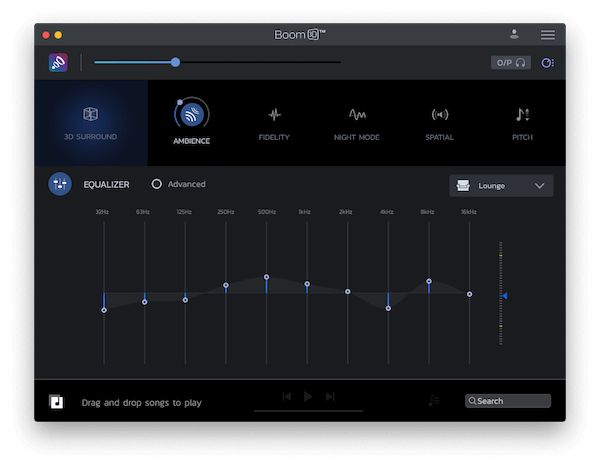
Group Session On Spotify
Another thing that you should know that can totally make you decide to download Spotify for Mac is the group session, one of the recently released features of Spotify. This feature is actually not yet available on your Mac but who knows, this feature might be released as well to Spotify on Mac one of these coming days. To give you a short overview of this feature, a group session feature by Spotify is exclusively designed and developed for some cases like when you are gathered with your friends or family.
With this feature, all of those included in the group session will get to have the chance to play their favorite song, pause and even add tracks to the queue that was playing. And for your knowledge, this feature is already available on iPhones. You may want to give it a try if you have the chance to.
Part 3. How To Listen To Spotify On Mac Without Premium?
Just like what we have discussed a while ago, having to download Spotify for Mac is actually a good idea instead of using the Spotify web app especially if you want to download your most loved playlists to stream offline. However, you should be reminded that you should have subscribed first on Spotify Premium in order to be entitled to this privilege. But I am happy to say that there is actually a way that you can do without having to pay for a monthly Spotify Premium fee and that is to make use of a professional tool like “TuneSolo Spotify Music Converter”.
Let us first have a short introduction of the star features of this notable converter, “TuneSolo Spotify Music Converter”.
- First on the list of star features of “TuneSolo Spotify Music Converter” is that it is very capable of downloading the songs that you want to have for offline listening. It was already mentioned that offline listening is for Spotify Premium users alone, but with the capability of “TuneSolo Spotify Music Converter”, you get to enjoy as well the same feature of offline streaming. This is for sure a total advantage for those who are using the Spotify app for free because even without the Spotify Premium subscription, to begin with, you can enjoy the feature of offline listening as well through “TuneSolo Spotify Music Converter”.
- I know that you are already aware of the fact that Spotify allows you to play the songs to no more than three devices alone due to the DRM (Digital Rights Management) copy protection encrypted to Spotify songs, but with the help of “TuneSolo Spotify Music Converter”, you will be able to play the songs in as many devices you want to use in accessing them.
- Aside from downloading, you can also have these songs converted to another audio format of your choice. You may choose from MP3, AAC, FLAC, and WAV format. Once the songs are converted and saved into your device, you can have them played offline in any gadget you prefer to use.
- All of us would prefer to have the entire process done in the shortest duration and fortunately, “TuneSolo Spotify Music Converter” is very capable of doing things very fast. This notable music converter can do the job up to five times quicker than the usual speed of conversion. Imagine, you can have more than a dozen songs downloaded and converted in just a few minutes, literally reducing the time that you will spend waiting and is totally allowing you to save a bunch of your time. You can do a lot more different activities with this saved time of yours!
- Despite the fact that “TuneSolo Spotify Music Converter” can do all the job in the shortest time possible, that does not mean that it won’t be able to produce a good quality of music. For your information, “TuneSolo Spotify Music Converter” can guarantee you a hundred percent high-quality Spotify songs even after downloading and undergoing the process of conversion.
- You must know as well that Spotify songs are specially identified through important information like the Metadata info and ID3 tags. Well, I am happy to say that “TuneSolo Spotify Music Converter” is way more capable as well of retaining and preserving the mentioned significant information after the entire process of conversion.
- Not only you can save a lot of your time from converting the Spotify songs, but you can also save time as well from locating the specific song title that you want to play. With the assistance of “TuneSolo Spotify Music Converter”, you can have all of your song files arranged and managed in a way you wanted them to be organized. You have the option of organizing them by album, by artist, or by genre, depending on what you think will work the best on you. With this feature we get from “TuneSolo Spotify Music Converter”, we can have our target files located in an instant without having the need to browse the whole list of song titles in your Spotify music library one by one.
- And lastly, once you have downloaded and utilized “TuneSolo Spotify Music Converter”, you can have unlimited updates free forever and also, endless help and support from the technical team if it happens that you encounter a problem in the middle of the process.
So, now that you are already familiar and knowledgeable enough about the features of “TuneSolo Spotify Music Converter”, let us now discuss the steps that you can use as your guidelines in using this converter properly.
- The first thing that you have to do is to head into the application store of your device and download “TuneSolo Spotify Music Converter”. Right after the download, install the application on your device and then have it running as well.
- To formally start the process, you have to upload the song files by copying the link of the songs chosen and then pasting it into the area reserved for it. Another way that you can do to upload the songs is by dragging and dropping the song files into the converter.

- After the successful download of the songs, you may now choose the output format that you wish to have. You can choose from MP3, WAV, AAC, and FLAC audio format.

- After doing so, click on the “Convert All” button to finally have the process started.

- And then lastly, now that the songs are converted, you may check them by clicking on “View Output Files”. You can also save the songs permanently on your device from this section.
If you have properly done the steps that I have explained above about converting and downloading the Spotify songs in your device permanently, you can successfully listen to these songs even without a monthly Premium subscription. You can always listen to these songs wherever you are and whenever you want to.
With “TuneSolo Spotify Music Converter”, you are not even required to have an internet connection to be able to listen to your favorite music. You can always have them even if you are offline. But of course, you may consider downloading Spotify for Mac as well aside from having “TuneSolo Spotify Music Converter” on the move.
Part 4. Conclusion
As was discussed earlier, you can get actual benefits if you download Spotify for Mac. With these benefits, you can enjoy Spotify songs in the best way possible. And also, whatever device you were using, whether you have been utilizing a Mac computer, an Android device, iOS, or Windows, you can always have the help of “TuneSolo Spotify Music Converter” in having your favorite Spotify songs permanently.
You just have to familiarize yourself first with the features and benefits that you can get from it in order to utilize it well. And also, just follow all the guidelines that I have explained a while ago so that you can have the download and conversion process done in the simplest and fastest way possible.