How to Clear a Queue on Spotify on iPhone/iPad/Android/Desktop
Most of the users must know already the basic functions and services that the Spotify app offers but not everyone would know about the Queue function. Listening to Spotify is easier especially if there is already a list of tracks to play automatically in order. This is through the help of the Queue function of Spotify.
If you wish to modify the list or have all of them removed from the queue, you can do it after learning how to clear a queue on Spotify.
The discussion to follow will tackle the Queue function and the steps to clear a queue on Spotify on your iOS devices like iPhone and iPad, Mac or Windows computers, and Android phones.
Article Content Part 1. How to Clear a Queue on Spotify on Mobile or Desktop?Part 2. Tips: How to Listen to Spotify Music Offline for Free?Part 3. Conclusion
Part 1. How to Clear a Queue on Spotify on Mobile or Desktop?
In this section, we will be tackling the procedure to clear the queue on Spotify. But, before that, let us first discuss what a Queue function can do in using Spotify.
The Queue function in Spotify allows you to see the upcoming songs to be played on your account. On the other hand, the History function shows you the list of tracks that you have played in the past minutes. This is very useful especially if you wish to know the songs that have been played already and also to help you learn about the song titles in case you have them forgotten.
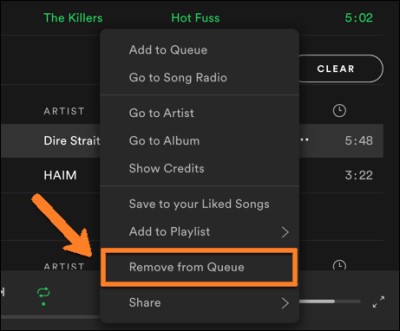
So now, let us learn the process of how to clear a queue on Spotify.
How to Clear Your Spotify Queue on iPhone and iPad?
Why won't my Queue clear on Spotify? Let’s see how you can clear a Spotify queue on iPhone or iPad devices:
- Get your device and tap on the icon of Spotify.
- The next step is to locate the Queue button. In order to do this, just tap on the song that is currently playing on your Spotify. If in case you do not have any track that is playing, you can tap on any track and have it playing.
- On the next window shown, notice the Queue icon placed at the top right corner of your screen. Click on it once found.
- After doing so, you will be able to see the list of tracks that are included on your queue and are about to get played. Beside each song is a circle that needs to be marked if you wish it to get removed from your Spotify queue.
- For the last step, just select the Remove button that is located at the lower left corner of the screen in order to proceed with the removal of songs.
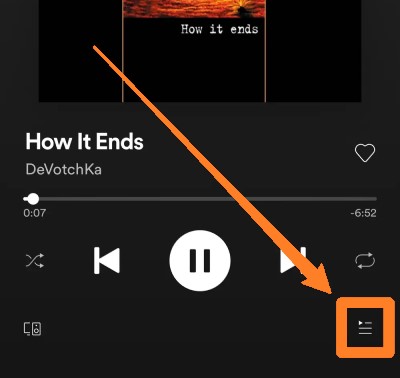
How to Clear Your Spotify Queue on Android Phones?
If you are using an Android phone instead in streaming Spotify songs, the steps below will explain to you the process of how to clear a queue on Spotify on Android devices.
- Get your Android smartphone and then have the Spotify app opened in it.
- On Spotify’s home screen, there are tabs at the bottom. Among the tabs, tap on Your Library tab. There are some instances that you will be directed automatically to Your Library options but there are some cases that Spotify will have a song opened instead. If this happens to you, look for the V icon placed at the upper left part of your screen and then return to have the navigation bar at the bottom part.
- After clicking the Your Library tab, select the icon of Settings located at the upper right part. This is represented by a gear icon.
- From the options shown to you next, look for the Autoplay feature. Once landed on the mentioned feature, you have to switch the button oppositely in order to have it deactivated or disabled. This will automatically disallow the addition of tracks to your Spotify queue.
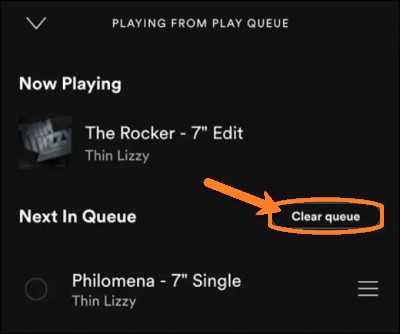
How to Clear a Queue on Spotify on PC Desktop?
What if you are using the Spotify desktop app? What are the steps to clear a Spotify queue on your Mac or Windows computer? Check out the steps below!
- On your computer, click on the Spotify app icon.
- At the navigation bar below, look for an icon with three lines and a triangle on it. It is the Queue button that needs to be clicked.
- After clicking on it, you will be able to see the list f tracks that have been added to your Spotify queue. To have all of them removed from your Spotify queue, tap on the Clear button that is found at the top right corner of your screen.
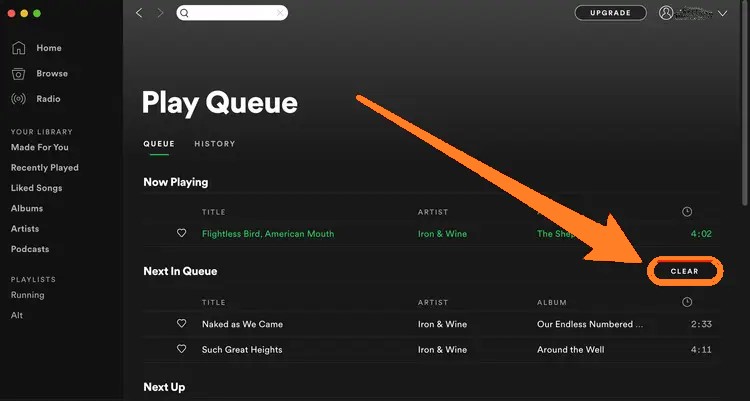
These are the procedures on how to clear a queue on Spotify that you should follow if you wish to remove the songs from it or if you wish to delete the songs from your History.
Part 2. Tips: How to Listen to Spotify Music Offline for Free?
So, instead of bothering yourself with making a list of tracks to add to your Spotify queue and then having them removed certainly through the procedure discussed earlier on how to clear a queue on Spotify, I have here instead a way for how you can have all of your most loved Spotify tracks saved in your device permanently.
You can use TuneSolo Spotify Music Converter to convert and download Spotify songs for free.
TuneSolo is very useful, especially in procedures like this. It can remove the DRM from the tracks which then will allow you to convert them into accessible formats including MP3, WAV, M4A, and FLAC. After the successful conversion, you can save and listen to the music on your device forever.
With the help of TuneSolo Spotify Music Converter, you may now stream the songs offline any time you want. You are assured as well that the songs are of their best quality.

Part 3. Conclusion
If you are planning to remove the tracks on your Spotify queue, the discussion above about how to clear a queue on Spotify will surely help you do so. On the other hand, if you wish to download them to your device instead, you may utilize the tool TuneSolo Spotify Music Converter.