How To Download Music From Spotify To MP3 Player
Spotify contents are known to be protected by DRM making them not transferrable and accessible in just any music player that you wish to use in streaming them. Meaning to say, listening to Spotify is only within the app and is only limited to supported devices. With these things being mentioned, a lot of people are asking how to download music from Spotify to MP3 player, which is exactly to be discussed in this post.
Continue reading the article and learn how to download music from Spotify to MP3 player and sync them into the audio player mentioned as well.
Article Content Part 1. Can I Put A Spotify Playlist On An MP3 Player?Part 2. How Do I Download Music From Spotify To MP3 Player?Part 3. How To Move Music From Spotify To MP3 Player?Part 4. Conclusion
Part 1. Can I Put A Spotify Playlist On An MP3 Player?
Generally, directly saving an entire Spotify playlist in an MP3 player is not allowed. All of the contents of Spotify including podcasts, albums, and tracks are DRM protected preventing you to produce copies of them and protecting the rights of the artists as well. Also, Spotify contents are in the format of OGG Vorbis which is not compatible with MP3 players. This means that even if you had these contents downloaded, you still have to convert them into MP3 format for them to be saved and played on your MP3 music player. And even if you can download them, you can only have them enjoyed within the Spotify app, unless you will convert them into another format, as mentioned.
This only applies to those who have a Spotify Premium subscription. For those who use it for free, the use of a Spotify Music converter and downloader would be a must in order to save and stream them in MP3 player. Another thing to know is that there is no supported Spotify application in MP3 players. Devices with Spotify app only includes iOS devices, Android device, Windows computer, and Mac computer.
This is exactly the very reason why a lot of people are asking how to download music from Spotify to MP3 players. If you try on searching the net about the methods that you may use on how to download music from Spotify to MP3 player, you will see a lot of results. So, you have to select which method or which set of steps you have to follow to easily download Spotify Music to MP3 player.
Part 2. How Do I Download Music From Spotify To MP3 Player?
Do you want to know the best way on how to download music from Spotify to MP3 player? I have here the perfect third-party app named TuneSolo Spotify Music Converter. This tool can convert Spotify content into popular audio formats such as FLAC, MP3, WAV, and AAC. It can download these converted files in your computer as local files, which means enabling you to transfer the files from your computer to another device of your choice.
In using TuneSolo Spotify Music Converter, you do not have to wait for a longer time since it can work at up to 5x speed. This music converter is still able to give good quality songs even with this speed and still able to keep the significant details from Spotify songs, including ID3 tags and Metadata information, after the conversion process.
The steps below will show you how to download music from Spotify to MP3 player through the help of TuneSolo Spotify Music Converter.
Step 1. Get The TuneSolo App And Launch It On Your Computer
The first thing to do is to download the TuneSolo Spotify Music Converter application. You can get the application if you visit TuneSolo’s official website. Just open your browser ad search for it. After doing so, install the application and run it on your computer as well.
Step 2. Add The Selected Songs To TuneSolo
After the successful launch of the TuneSolo application on your device, you may now start adding the songs that you selected. The selected songs will come from your music library that TuneSolo has loaded automatically after reading all of your tracks. To add them into the music converter, just copy and paste the song links or drag and drop the music files from your library to the music converter.

Step 3. Output Format Selection
Once the selected tracks are added, you may now proceed with choosing the output format to be used. Among the output formats that TuneSolo offers, choose MP3. Select an output folder as well for the storage of the converted songs.

Step 4. Hit The “Convert All” Button
Finally, once you are already done with uploading the tracks and choosing the output format, tap on the Convert All button and have the conversion process started.

Step 5. Download The Converted Songs
After clicking on the Convert button, you will only have to wait for a couple of minutes until the process was finished. If it is okay already, download the converted songs which you can locate by clicking on the View Output File tab.
Once these steps on how to download music from Spotify to MP3 player are followed, the files will be saved locally on your computer. There are more steps to follow to sync the converted files on your music player. The procedure on how to do this will be discussed in the coming section.
Part 3. How To Move Music From Spotify To MP3 Player?
The process on how to download music from Spotify to MP3 player is easier now since the files are DRM free and were already converted to a compatible format. I will be showing the discussion on how to sync the files into a common MP3 player such as Sony Walkman or SanDisk and into iPod devices.
Transfer Downloaded MP3 Files To A Common MP3 Player
- Using a USB cable, connect your computer and MP3 player.
- After the successful connection of the two devices, on your computer, proceed to the “Devices with Removable Storage” section. Click on your connected MP3 player and open its Storage Media folder.
- From the output local folder that you used a while ago in saving the converted MP3 music files on your computer, choose and copy all the files that you wish to transfer on your music player. Paste all these files in the media folder that you just opened a while ago.
- If all of the music files are already pasted, you may now disconnect the two devices.
Transfer Downloaded MP3 Files To iPod Devices (iPod Touch, iPod Classic And Other iPod Devices)
- On your computer, open your iTunes application. Make sure that the installed iTunes app is the latest version since the process will be easier if you have it used.
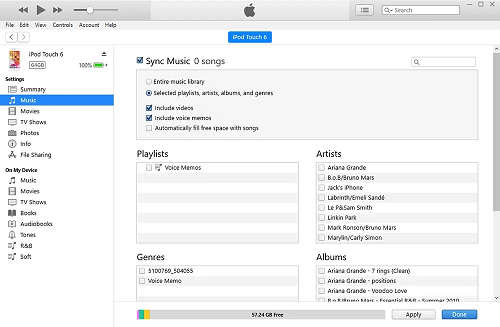
- To proceed to add music to your iTunes library, click on Add and then Add Folder to Library.
- With the use of the prepared USB cable, have your computer and iPod device connected to each other. After that, look at the Device panel and click on your iPod device.
- At the left part of your screen, click on Music and then tick on the box beside Sync Music. Check the box as well beside selected playlists, artists, albums, and genres.
- Under the Playlists tab, click on Recently Added.
- And lastly, click on the Apply button found at the bottom right corner of the window to save the changes that you have made throughout. After a few minutes, all of the selected songs will be copied on your MP3 player.
Transfer Downloaded Music Files To MP3 Player Through The Use Of Windows Media Player
- Again, with the use of your prepared USB cable, connect your computer and MP3 player.
- On your computer, open Windows Media Player.
- At the upper right corner of the window, there is a button for Sync which you have to click to proceed with the process.
- Below it, there is a separate mini window where all the Spotify playlists and tracks are to be dragged. Start moving all the tracks that you wish to sync into your MP3 player.
- At the top part of the window, there is a Start sync button which you have to click in order to have the syncing process started.
Part 4. Conclusion
With the set of steps tackled above, you should already know how to download music from Spotify to MP3 player. You may use TuneSolo Spotify Music Converter in converting and downloading the music files into MP3 format and then use any of the methods discussed in syncing the music files from your computer to an MP3 player. Making use of this method would be a lot of help not only to all the free users of the app but also to all the Premium users who are planning to stop from using the mentioned subscription. Once the files are downloaded into MP3 format and are transferred into any MP3 music player, you won’t have to experience any limitations or restrictions anymore. You can even turn off your data or internet connection and stream the songs offline anytime and anywhere you go.